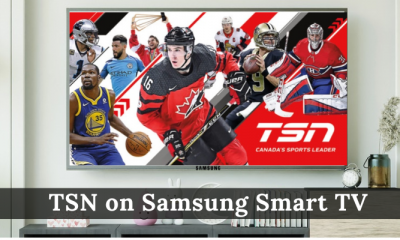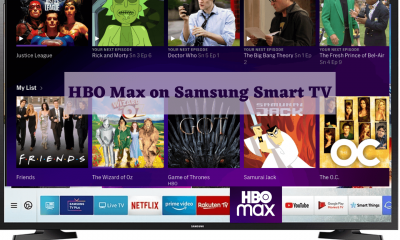How to Install Apps on Samsung Smart TV
#1. Connect the Samsung Smart TV to an Internet connection. #2. Hit the Home button on your Samsung TV remote. #3. Locate and select the Apps icon. #4. On the Apps screen, hit the Search icon exhibited at the top-right. #5. Type the app’s name you want to install. #6. Select the app from the search results. #7. On the app description page, hit the Install button to download the app on Samsung Smart TV.
How to Manage Apps on Samsung TV
#1. Go to the Apps section on Samsung Smart TV. #2. Navigate to an app and highlight it. #3. Click the option Add to Home to add the app to the home screen of Samsung TV. #4. You can also move the app to your desired position by selecting the option Move. #5. To lock the app, tap the option Lock/Unlock. The default Unlock PIN is 0000. You can change the default PIN in the System Manager section of Samsung TV. #6. To uninstall an app from Samsung Smart TV, select the option Delete and follow the on-screen prompts to delete the app from Samsung Smart TV. Comment * Name * Email * Website