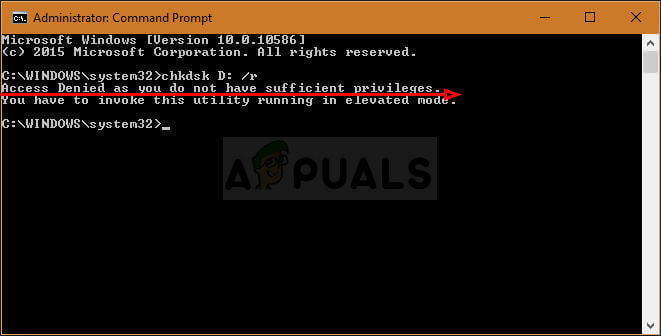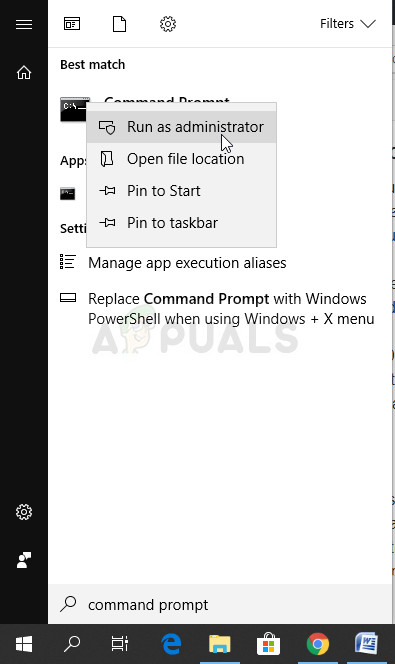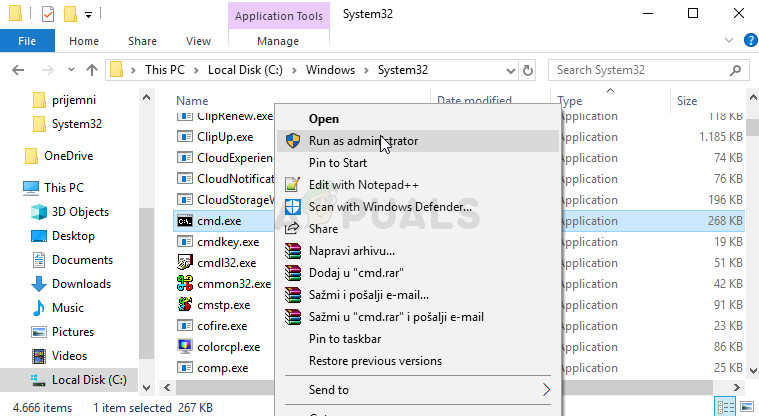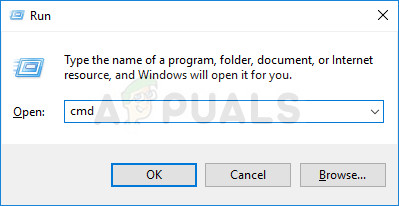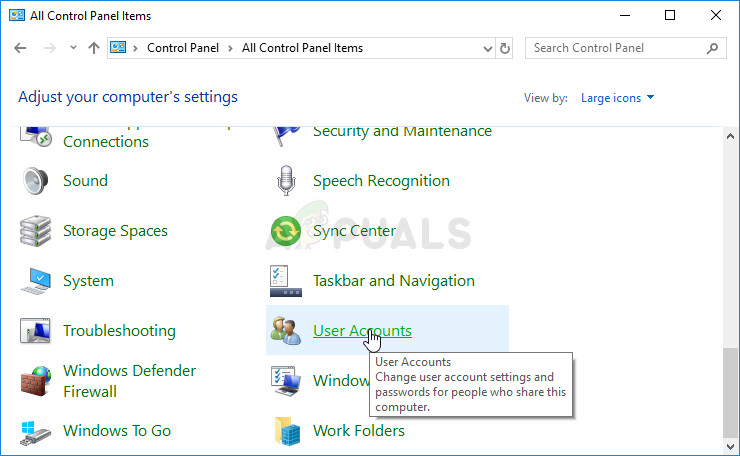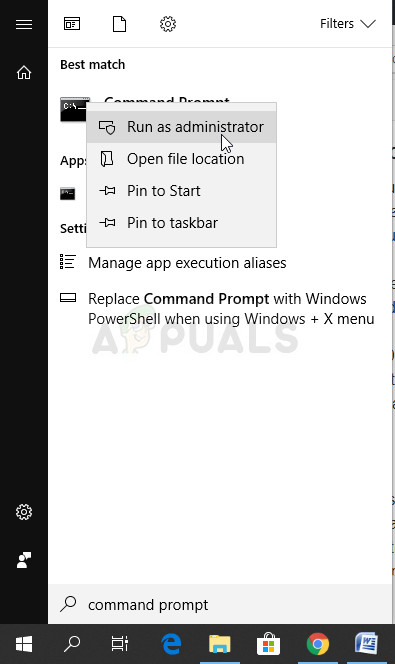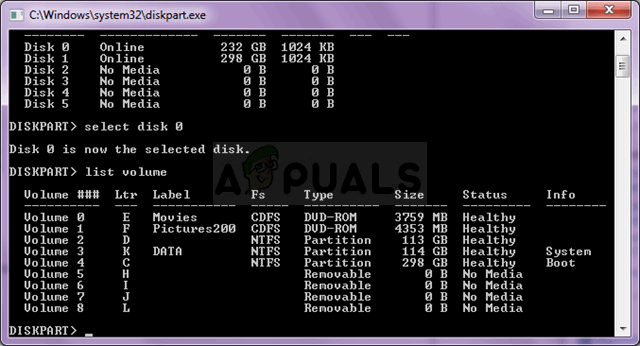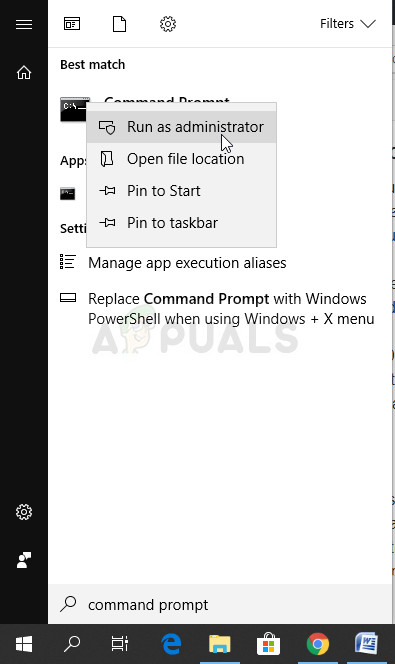If you have encountered this error with any command on your Windows PC in Command Prompt, try following the steps below to fix the “You have to invoke this utility running in elevated mode“ error.
Solution 1: Run Command Prompt as an Administrator
Since Command Prompt functionality differs greatly when it’s run normally or with administrator privileges, it’s obvious that certain commands won’t be able to run via a Command Prompt with regular user privileges as that means a guest user on your PC might be able to make big changes to your PC which is not recommended. That explains that you have to run the CMD utility in elevated mode which means with administrator privileges. Follow the steps below to do so.
Note: If you are not able to see the Windows folder when you open your Local Hard Drive, you might need to enable the view of hidden files and folders. Click on the “View” tab on File Explorer’s menu and click on the “Hidden items” checkbox in the Show/hide section. File Explorer will show the hidden files and will remember this option until you change it again.
Solution 2: Run the Command Using the Hidden Administrator Account
If you are the only user on your PC and if you have administrator privileges, you still may not be able to solve the problem without activating the hidden administrator account which is used to solve problems like this. It can be activated right from the login screen as well and you can disable it easily when you don’t need it anymore.
Solution 3: Set the UAC Level Of Security Somewhat Lower
If the running as administrator simply fails to work, you can try decreasing the level of security related to the User Account Control. These prompts are usually when you are trying to open an app which may cause changes to your computer such as “regedit”, “Command Prompt”, etc. Try doing the steps below in order to fix the problem. Your PC will remain pretty much in the same security level as before and you won’t receive the error along with constant security alerts.
Solution 4: Error Appearing with Diskpart
If you are trying to format a disk using the administrative Command Prompt and you see the following error, you might want to try following the steps below in order to follow through that process properly. This means that you might have made small mistakes when doing so for the first time and the error appeared.
Solution 5: CHKDSK Being Problematic
If you are trying to run a CHKDSK commands and it displays this error each time you want to run and if the solutions 1-3 failed to work for you, there is a way to run the CHKDSK commands in another manner which may help you go around the issue and go through with the check. Follow the steps below:
Fix: You must be an Administrator running a Console session in order to use the…How to Open an Elevated Command Prompt on Windows 11/10Fix: Your Security Settings Have Blocked a Self-Signed Application From RunningHow to Fix ‘This version of this file is not compatible with the version of…