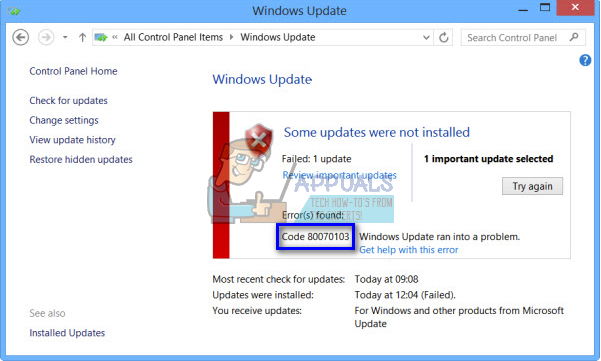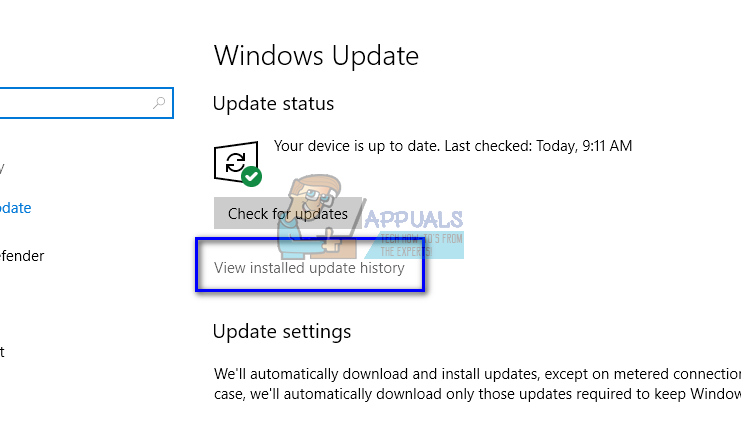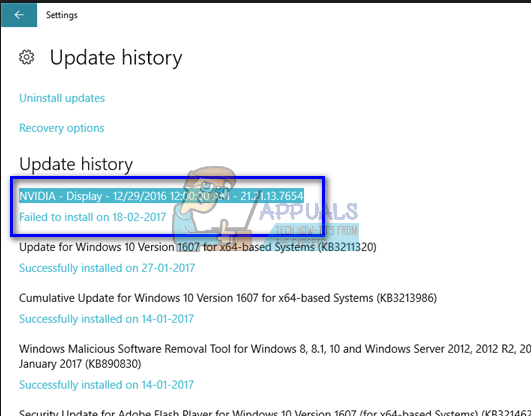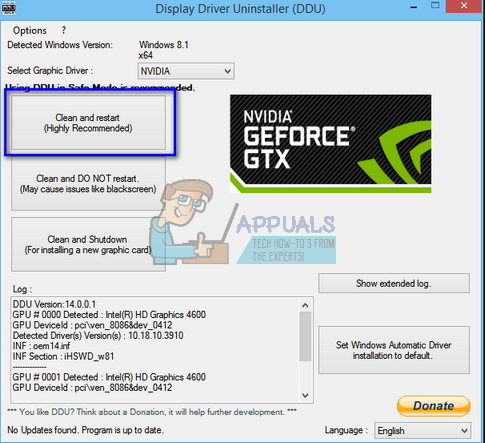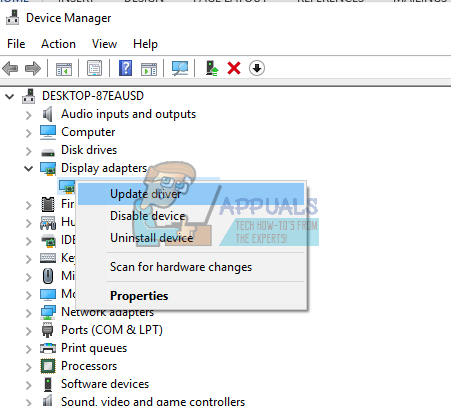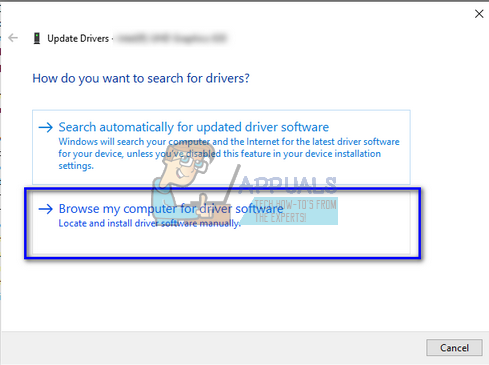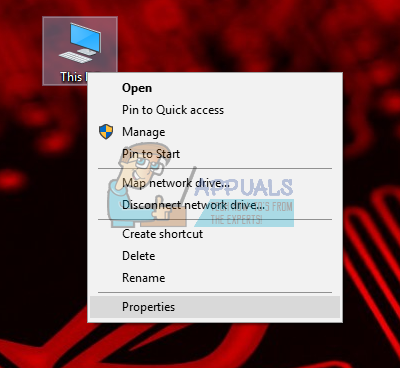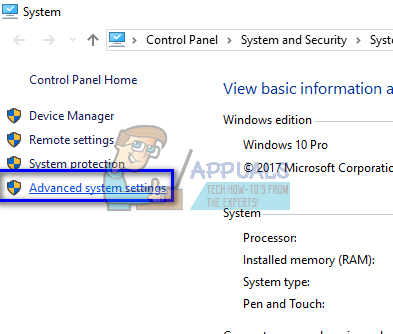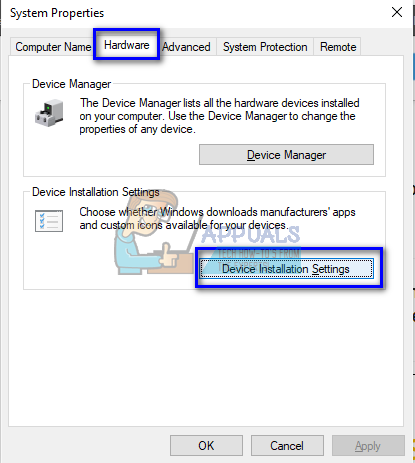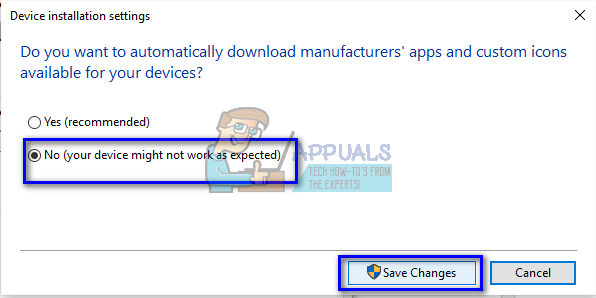Unlike other Windows Update errors, this error is not related to updates to your operating system. Instead, this error message comes forward when you are trying to update a driver using Windows update or when installing a driver that is already installed on your computer. This error also pops up if you are trying to install a driver with a lower compatibility rating than the one you already have on your computer. There are two workarounds for this problem; either you can head over to the manufacturer’s website and download the latest drivers from there and install them or you can disable Windows from prompting you to update your device drivers.
How do I know which device drivers are causing the issue?
In order to determine which device drivers are causing the error, we can check the update history of Windows Update and determine the problem. If you do not find the driver on the first line of the update history, scroll down a bit.
Solution 1: Manually Installing the Driver
This problem was seen mostly when users were trying to install NVIDIA drivers on their computer. If you are installing Graphics driver on your computer, it is extremely recommended that you don’t rely on Windows Update and install the latest compatible driver yourself using the official manufacturer’s website. Here we will first completely uninstall the currently installed drivers using DDU (Display Driver Uninstaller), and then install the driver manually using device manager. Open your driver and install the application before proceeding with the steps mentioned below. Note: We have outlined the method how to install the latest display driver in this solution. You can implement the same principle if it is some other driver in your case (such as Realtek drivers etc.). You can skip the DDU part and follow the other steps.
Solution 2: Hiding the Update
If you have already updated the latest drivers for your device and you are still experiencing the error messages on Windows update, you can temporarily hide the driver updates on your computer. Do note that this will block all the driver updates on your computer, not just the display driver (or any other) update. Do note that you might require administrator privileges to carry out this solution.
Restart your computer after making the necessary changes. Now Windows will not prompt you for any driver updates on your computer. It is important to re-enable this option later on when the problem is fixed by Windows Update as you cannot always be on the lookout for the latest drivers available for your device.
How to Fix Windows Update “Error Code: Error 0x800706ba”?How to Fix Windows Update Error Code 0x80070437 on Windows 10?How to Fix Windows Update “Error Code: 0x8024401c” on Windows 11?How to Fix Windows Update Error Code 0x80080005 on Windows 10