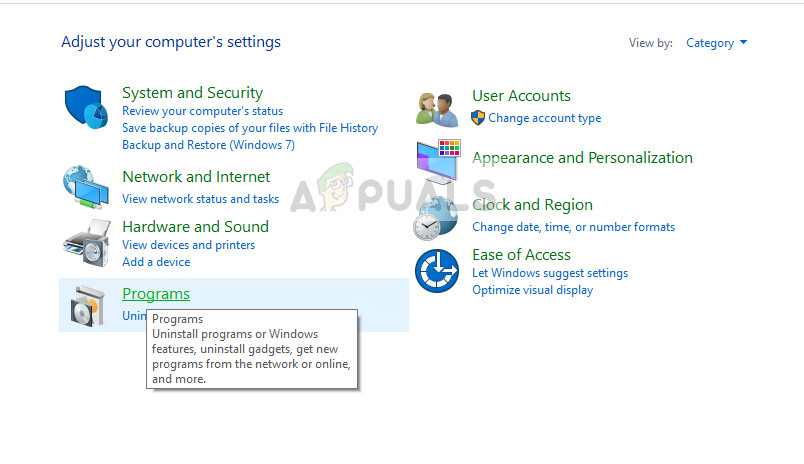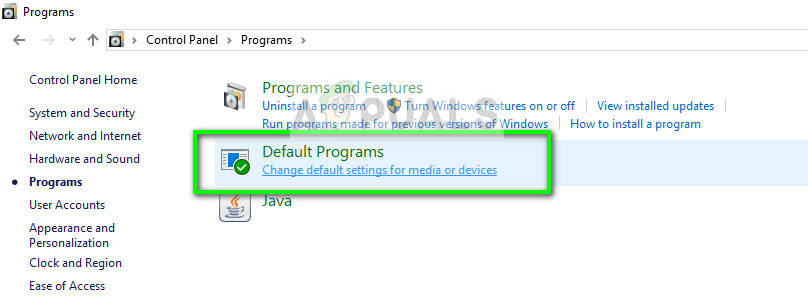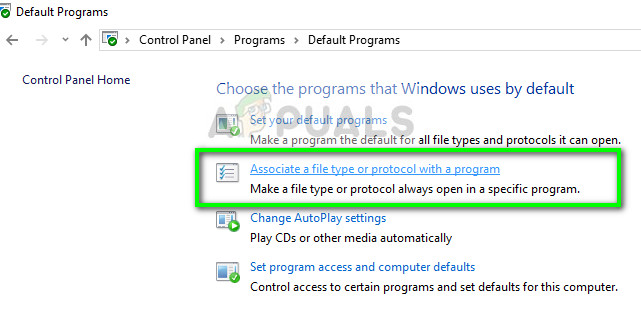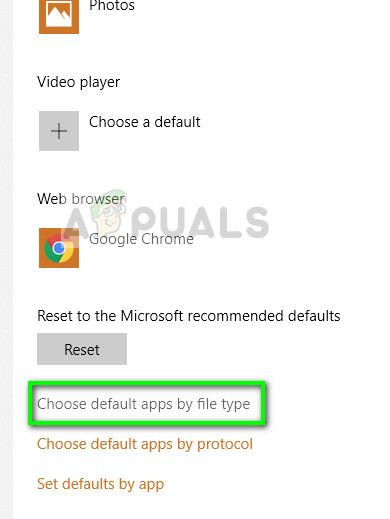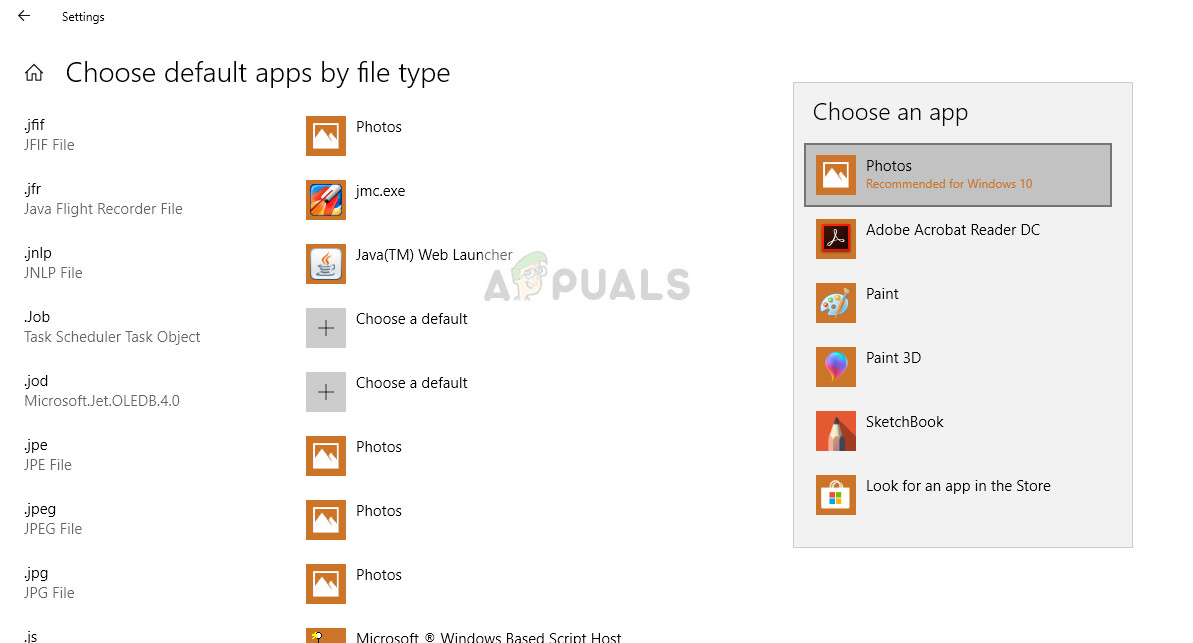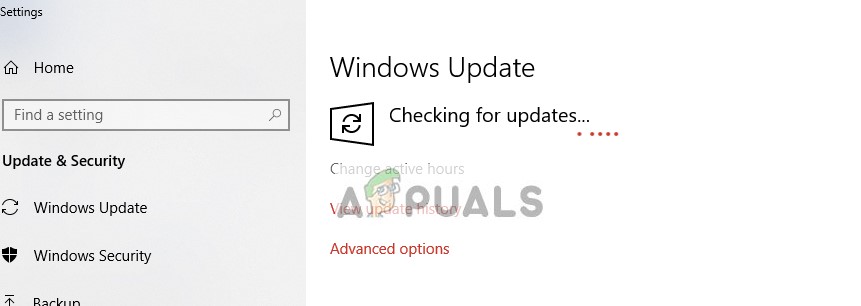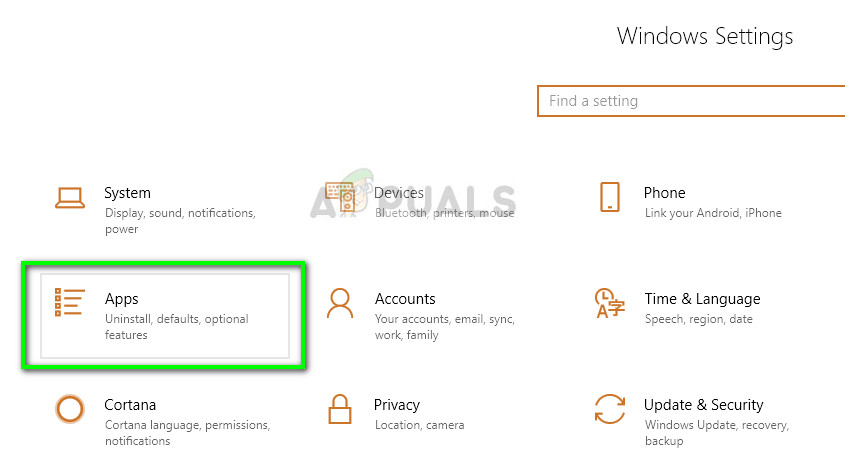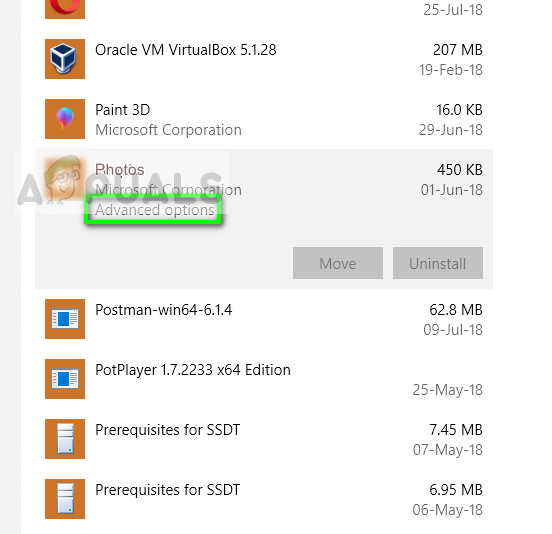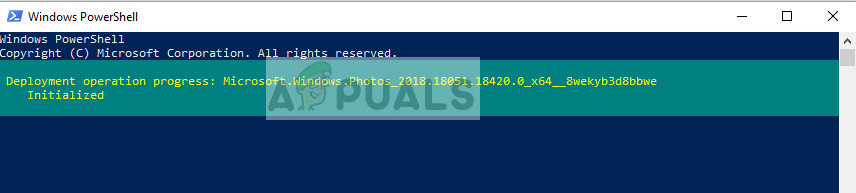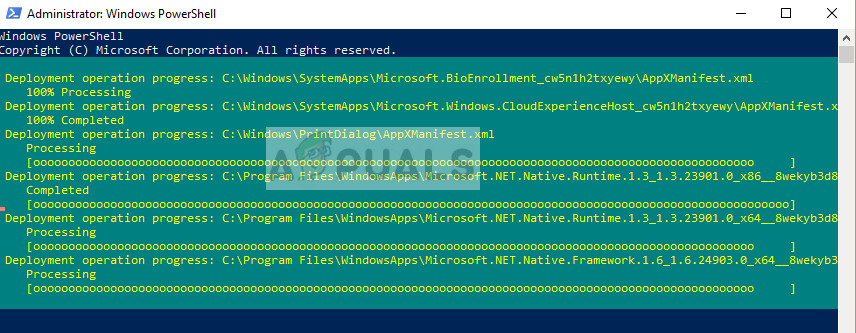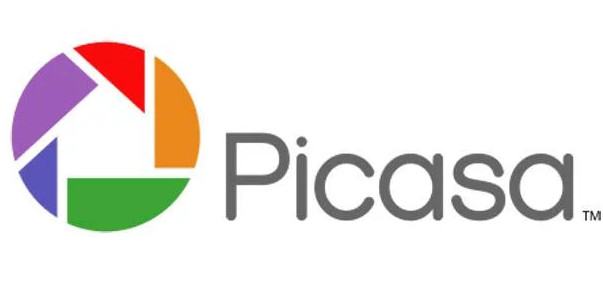There were a lot of cases particularly after the Windows 10 update where users were unable to open JPEG files with their computer. They either got an error or nothing happened at all. This behavior can be due to the default handler application for JPEG applications not being set or some other third-party image viewer might not be working correctly. Let’s take a look.
Solution 1: Changing file type association
We will check if the file type association of JPEG files are set correctly. Many third-party programs automatically change the file type association to themselves when they are installed and hence if they are broken, your JPEG files will not open at all. We can try changing this setting to the default photo viewer and see if the problem is solved.
Solution 2: Updating your computer
Windows roll out frequent updates to targets bugs and difficulties which users experience. The error of files not getting opened despite being assigned proper applications against file types is acknowledged by Microsoft itself. Make sure your Windows is fully updated to the latest version and there are no updates pending. This solution can be a game changer.
Solution 3: Resetting the Photos Application using Settings
Another workaround to solve this problem is to reset the Photos application using settings. This option resets all the configurations and user data associated with your Photos and makes the application go into a state when you first used it. This method solves any discrepancies that your application might be facing.
Once the reset is done, restart your computer and check if the problem is solved
Solution 4: Reinstalling Photos Application
Before resorting to third-party applications, we can try reinstalling the Photos application. Thus if there is a problem with your application, it will get fixed instantly. Do note that this solution requires administrative privileges so make sure that you are logged in with an administrator account.
Note: This command will install all the default apps again on your computer. Which means if you have deliberately uninstalled a default Microsoft application from your computer, it will be installed again using this method.
Solution 5: Using third-party applications
If you are still unable to open JPEG type photos on your computer, you can try using a third-party application for viewing the picture instead of relying on Photos application. Photos and other Windows applications have faced scrutiny over their poor performance and unreliability in the past. Using third-party applications, you will not have to depend on the default picture viewer to see your pictures.
There are loads of these ‘photo-viewing’ applications on the internet. Browse through them and choose your pick. Some of the popular ones are:
IrfanViewFastStone Image viewerXnViewPicasa Photo Viewer
Fix: YouTube Picture In Picture not WorkingHow To Use Picture in Picture on A ChromebookFix: Adobe Photoshop Error ‘Could not complete your request an unknown or…Fix: Could not complete your request because of a problem parsing the JPEG data