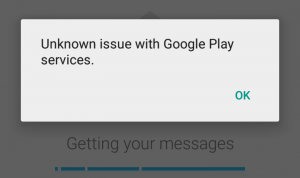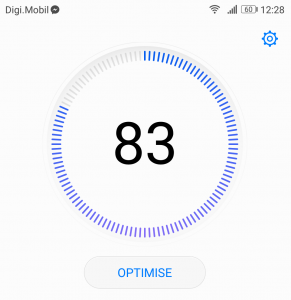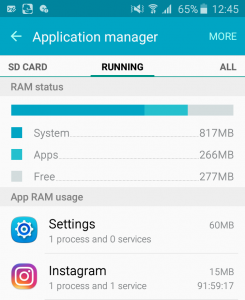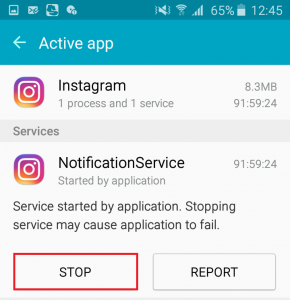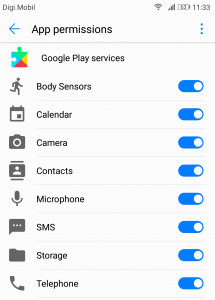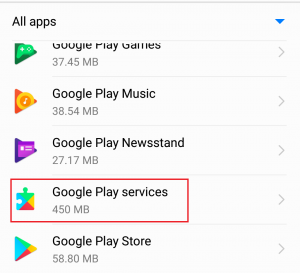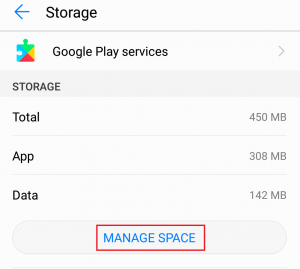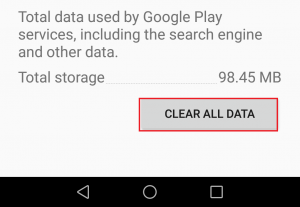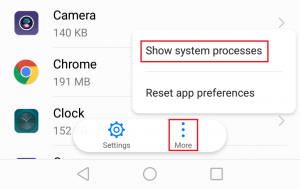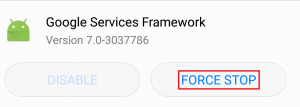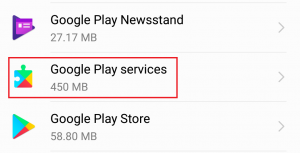At a first glance, Google Play Services seems like a redundant app. It doesn’t really have an interface, it takes a large amount of storage space and it’s a regular client of your system’s resources. If you ever had the curiosity of checking the permissions required by Google Play Services, you’d be amazed. That number is huge. Aside from being heavy, Google Play Services has a decent amount of errors and bugs that might just ruin your day. Some errors have an error code that makes them easier to identify and fix, but some, like the one in question, don’t. The error “Unknown issue with Google Play Services” doesn’t really point you in a direction, but the guide below will. If you’re thinking about disabling or uninstalling Google Play Services in order to get rid of this error, don’t. It’s a very bad idea. Google Play Services is a collection of processes critical to the Android ecosystem. Aside from being responsible for updating Google Play Store and various Google apps, Google Play Services provides other core functionalities like authentication to all Google-related services and synchronization of your calendar or contacts. But perhaps even more important, it manages the access to all user privacy settings related to location based services. With this in mind, it’s clear that disabling Google Play Services is by no means an option. Instead, follow the methods down below in order until you find a fix that will make the error go away.
Method 1: Make sure you have enough storage space and memory
Before we get a little more technical, let’s get two things out of the way. Is your device suffering from space insufficiency? Do you have the habit of leaving a lot of apps running in the background? If that’s the case, chances are the error appears because of your own doing. Google Play Services needs space and free RAM memory to store updates and move things around. Even if this app has priority when it comes to using system resources, given the fragmented nature of Android, that’s not always the case. Here’s what you need to do: If your Android doesn’t have a task manager or a cleanup app installed, you can do it yourself, but it will take some time. Here’s how:
Method 2: Re-Granting permissions
A lot of times, Google Play Services will misbehave when it can’t use all the permissions it needs. Although this won’t happen unprovoked, you might have disabled them by mistake or some 3rd party apps did it for you. Here’s how to make sure that’s not the case:
Method 3: Clearing Data and Cache
Considering the fact that this app deals with a lot of different processes, it can easily glitch or become clunky. Although this is less common on the latest versions of Android like Nougat or Marshmallow, it might still happen. Here’s how to clear data and cache from Google Play Services:
Method 4: Clearing Google Services Framework cache
Android has a separate system process called Google Services Framework. This framework is responsible for syncing and storing device data. Sometimes, force stopping it before clearing the cache will make the error go away. Here’s how to do it:
Method 5: Forcing Google Play Services to Update
This method can’t be followed by all of you because some Android manufacturers prefer to restrict this option. But if you’re rooted or you’re working with a version of Android that is closer to the stock version, you might be able to pull it off. Typically, if the error originates from Google products like Google Play Store, Google+, Hangouts or Google Analytics, forcing an update might just make the error disappear. Here’s what you need to do:
Method 6: Uninstalling / Reinstalling conflicting apps
Sometimes Google Play Services will glitch with certain apps. If you got this far without managing to find a fix for the error, chances are the issue originates from an app. The apps most known for glitching with Google Play Services are Gmail, Hangouts, Google Maps, and Duo. Instead of dealing with each one, you can pinpoint the cause by keeping an eye for when the error appears. If you get the “Unknown issue with Google Play Services” error while trying to open Gmail, that’s probably it. Following the same train of thought, if you get the error while enabling your location, you should probably blame Google Maps. Another clear indicator about the culprit is if the error started appearing around the time a certain app got updated. Here’s what you need to do:
Method 7: Uninstalling password managers
Some password managing apps like LastPass or 1Password are known for causing this error on older Android versions. If you’re not on Nougat, try to uninstall any password manager app that you might have on your system and see if the issue repeats.
Method 8: Reflash your device if Google Play Services was moved (rooted users only)
Given the fact that Google Play Services occupies over 500 MB of your device’s storage, you might be tempted to move to away from your data partition. Well, don’t! It will cause a lot of apps to misbehave and display this error. I know this because it has happened to me. With the latest updates(starting with Marshmallow), Google Play services have become more sensitive and should not be messed with. If you aren’t rooted Android will prevent you from doing this, but if you used an app like Root Explorer to move Google Play Services elsewhere, that’s surely the cause. If you’re in this situation, the only way forward is to re-flash your device.
Fix: iPhone restore issue unknown error 1Fix: “Unfortunately, Google Play Services Has stopped” on Android?Fix: Google Play Services Consuming Abnormal Battery LifeHow to Fix ‘Unfortunately Google Play Services Has Stopped’ Error on Nox Player?