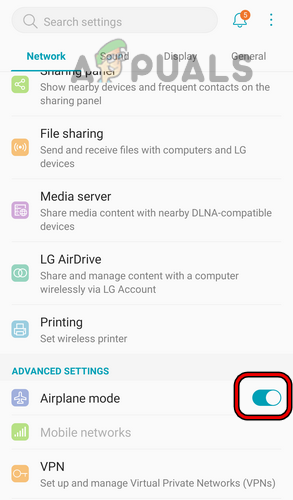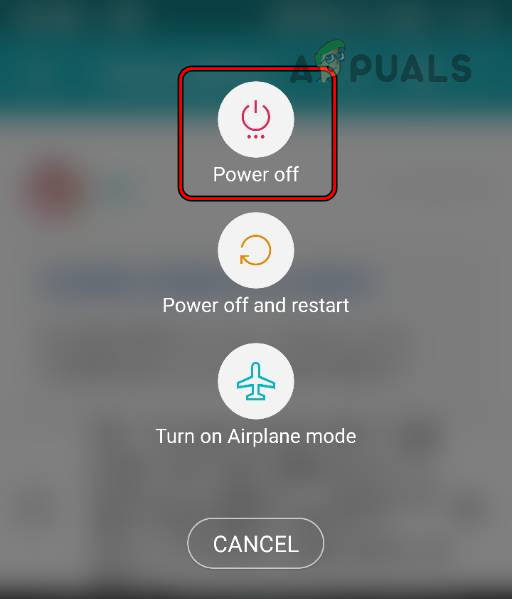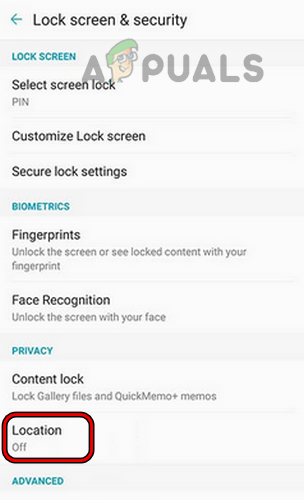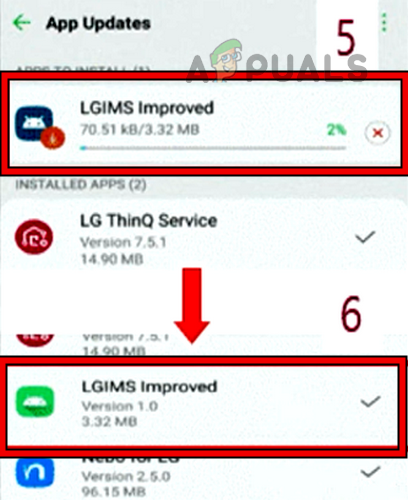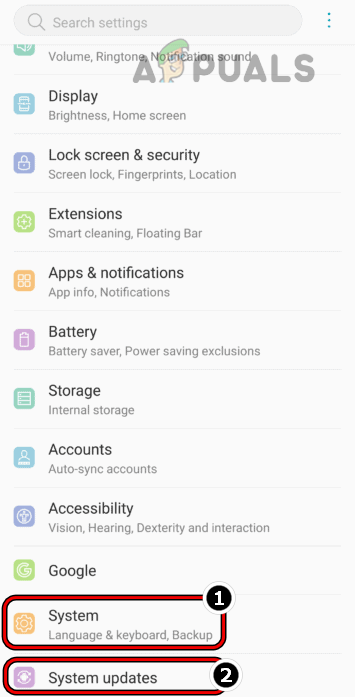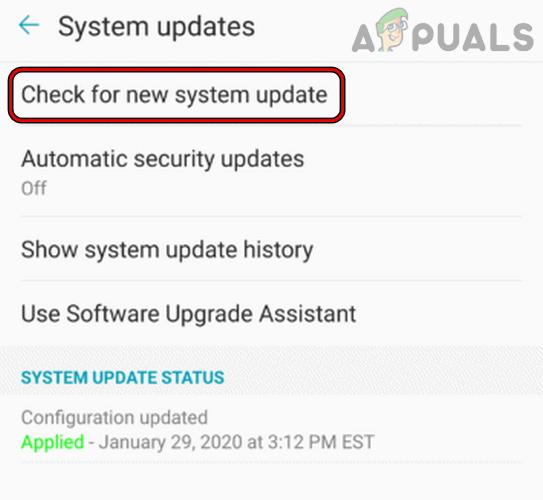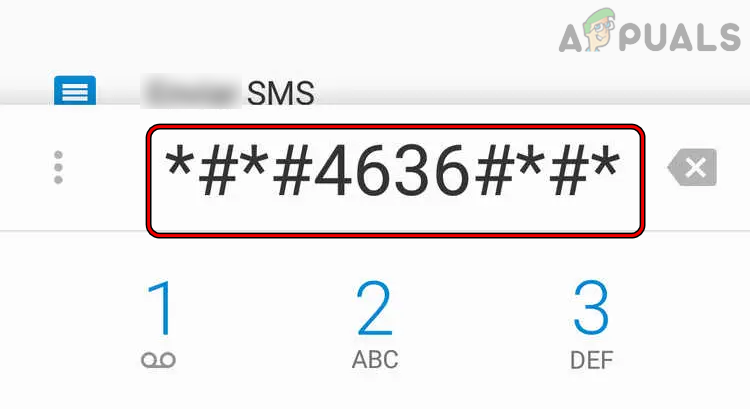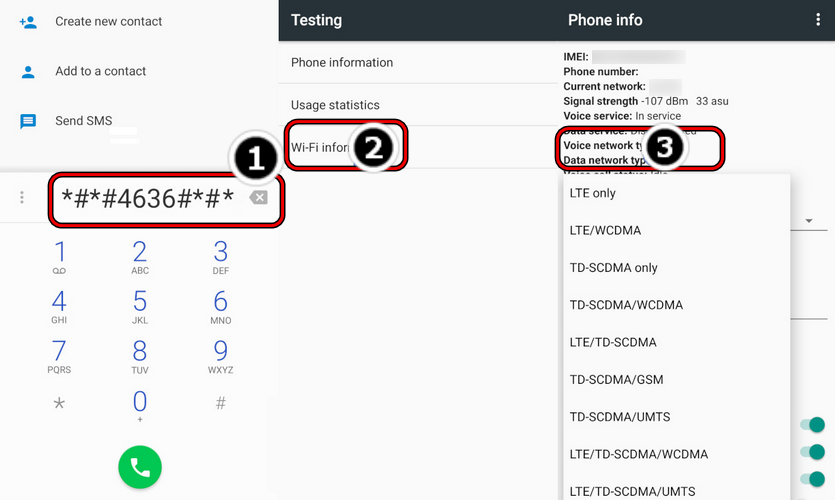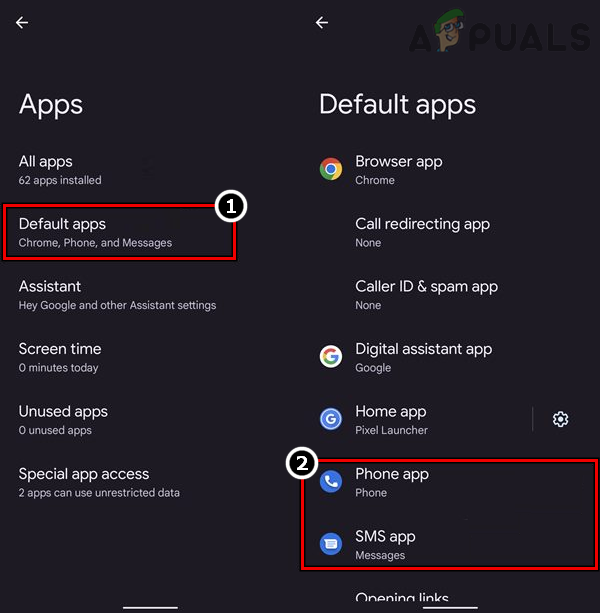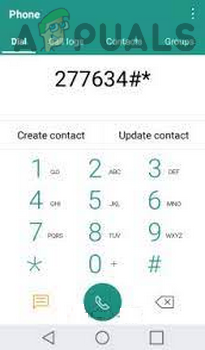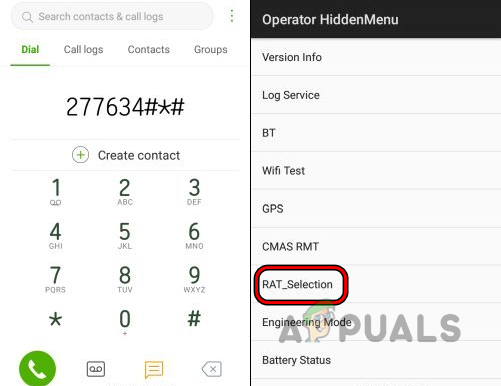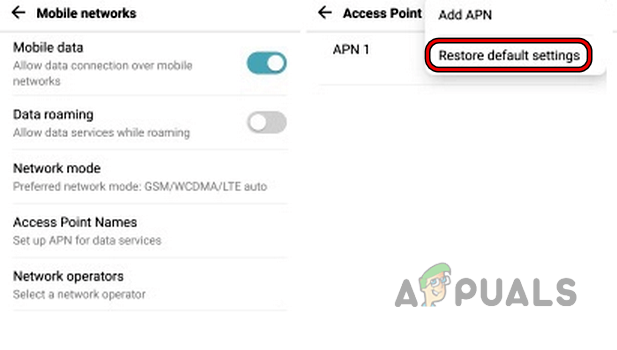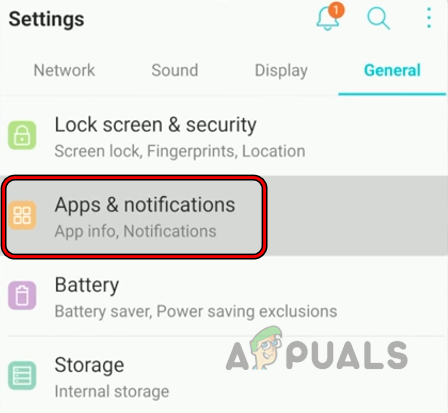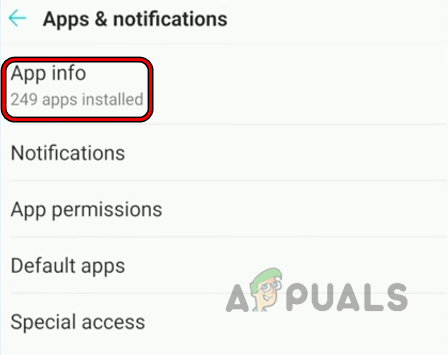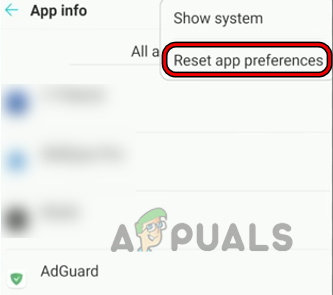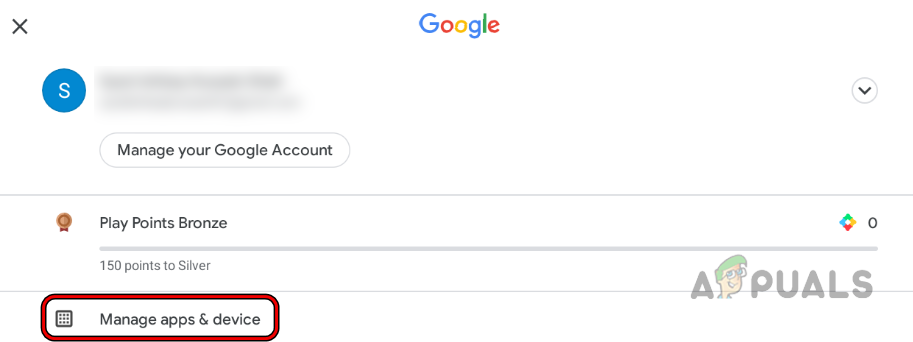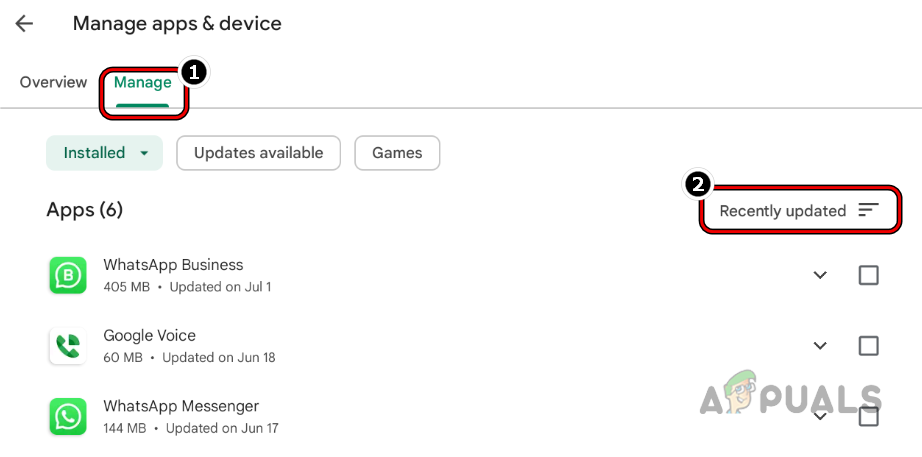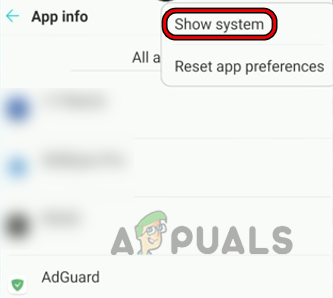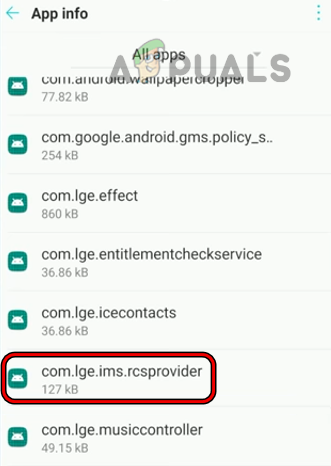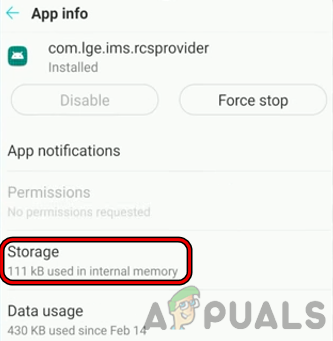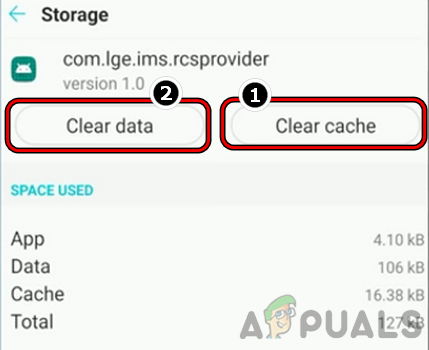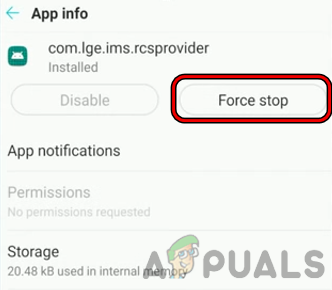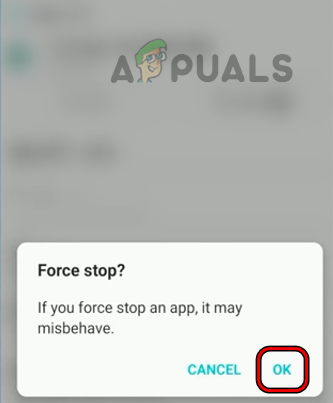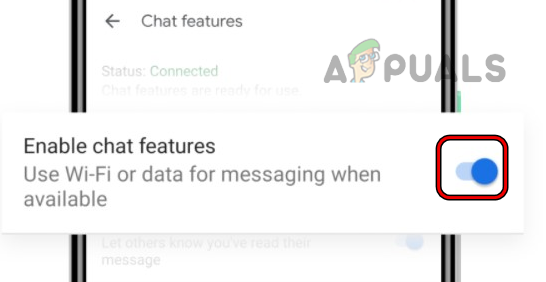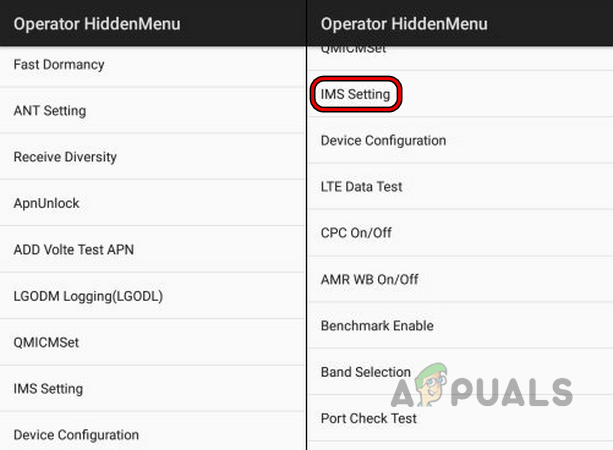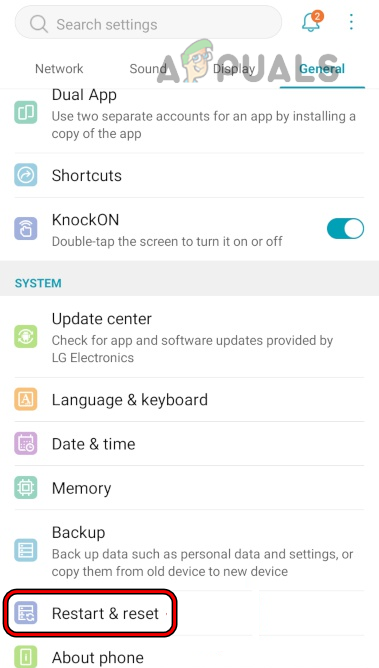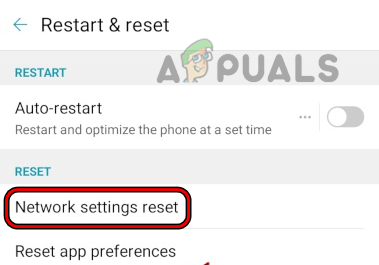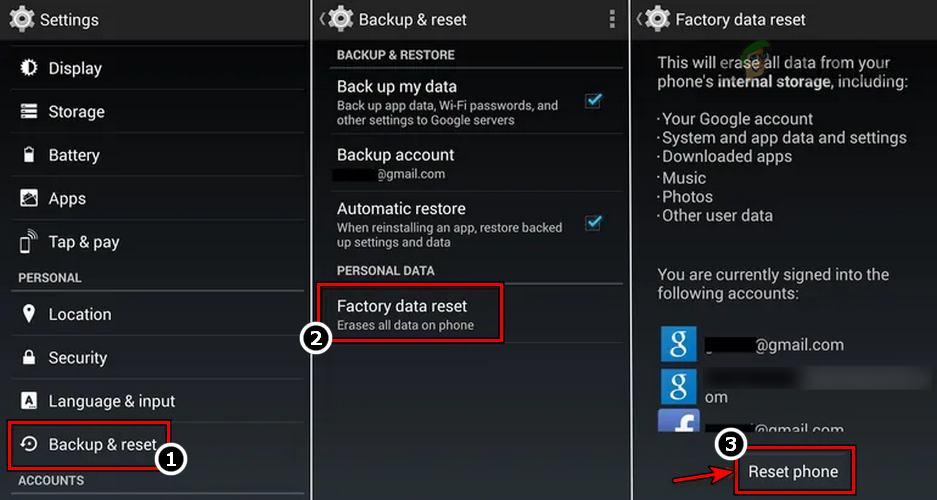The error starts popping up randomly (up to 10 to 20 times a minute), making it nearly impossible to use. The error is not carrier or country-specific, but most belonged to T-Mobile or Boost. This error is nearly reported on all types/models of LG smartphones. An LG phone might show IMS error due to many factors:
1. Enable and Disable Airplane Mode of the LG Phone
Enabling and disabling the airplane mode of your LG phone may re-establish the phone’s Internet connection, thus solving the problem. Remember that this error message may frequently be bombarded on your screen and make the troubleshooting process impossible. In such a case, you may put your phone into Airplane Mode to proceed further, and if the steps require an Internet connection, you may enable Wi-Fi while keeping the Airplane Mode enabled during the troubleshooting process.
2. Restart or Force Restart Your LG Phone
A temporary glitch in the LG phone’s OS could also result in the IMS error at hand, and performing a restart may clear the error.
3. Update the LG IMS App to the Latest Build
LG IMS error might occur if the IMS app is missing the latest patches from LG and due to these missing patches, the LG IMS app may become incompatible with the phone’s carrier, leading to the LG IMS stopped error. In this case, updating the LG IMS app to the latest build may resolve the issue.
4. Upgrade the OS of the LG Phone to the Latest Build
If the OS of your LG TV is not updated to its latest build, then its incompatibility with other OS modules (especially LG IMS) could result in the IMS error at hand. Here, updating the OS of the LG phone to the latest build may clear the IMS stopping error.
5. Update and Reset LTE in the Phone’s Provisioning Menu
The LG IMS error might also occur if the phone’s LTE connection is failing to properly communicate with the carrier towers and causing a stoppage of the IMS modules. In such a case, updating and resetting the LTE in the phone’s provisioning menu may clear the LG error under discussion.
6. Change the Network Type of Your Phone
You may encounter an LG IMS stopped error if the network type of your phone is not optimal for the operation of the IMS modules and the IMS app is constantly crashing as it cannot handle the response from the carrier. Here, changing the network type of your phone may solve the IMS problem.
7. Change the Default Messaging App of Your Phone
If the messaging app you are using on your phone is continuously pinging the phone’s IMS modules in the wrong manner, then that could stop the execution of LG IMS and cause the error. Here, changing the default messaging app of your phone may resolve the issue. Before proceeding, download and install another messaging app (like Google Messages) or calling app (like Google Voice) on your phone.
8. Disable/Enable VoLTE and Set RAT Selection to LTE Only
A temporary glitch in the phone VoLTE modules or improper configuration of RAT selection may also cause this issue. In such a case, disabling/enabling VoLTE and setting RAT selection to LTE only may solve the problem.
9. Reset APN Settings of the LG Phone to the Defaults
If any customization to your phone’s APN settings is incompatible with the carrier requirements, then the carrier’s refusal to connect by using that APN may also cause the LG IMS error as the IMS is used to configure an Internet connection on a client device. In this context, resetting the APN Settings of your LG phone may solve the problem.
10. Reset the App Preferences of the LG Phone to the Defaults
If any customizations to any of the installed apps on your LG phone are making an app consistently ping the IMS process in a non-proper way, then that could cause the LG IMS has stopped error. Here, resetting the app preferences to the defaults may clear the IMS error under discussion.
11. Uninstall the Conflicting Application
If an application on your LG phone is constantly pinging the LG IMS module but not as per the module’s requirements, then that may continuously break the LMS operation and cause its stoppage. Thus the LG IMS stopped the error. In this scenario, uninstalling the conflicting application may resolve the issue. Honeycomb shell app is a known app to cause the issue. If you have the Honeycomb or any similar app, you may uninstall it to clear the error. If not, follow the steps below; make sure to back up the info/data of any app you can uninstall during the process. Before proceeding, check if the LG phone works fine if booted in safe mode.
12. Clear Cache/Storage of the LG IMS App and Force Stop it
The LM IMS stopped error might occur if the cache or storage of the LG IMS app is corrupt and due to this corruption, the app is failing to perform the designated task, hence the error. In this case, clearing the cache/storage of the LG IMS app and force-stopping it may resolve the issue.
13. Disable RCS Messaging of the LG Phone
RCS (Rich Communication Services) is the communication protocol mobile carriers use to support their customers in sending pictures and videos with normal text (unlike SMS, where only text can be sent). If the RCS module of your phone or carrier is glitched out, then their continuous attempt to access the IMS modules could cause a stoppage of IMS. In this scenario, disabling the RCS Messaging of the LG phone may clear the error.
14. Change the Phone’s IP Version to IPv4
The IMS module of an LG phone is used to connect it to the Internet. If a carrier (like T-Mobile) is having compatibility issues with the phone’s IPv6 protocol, that may break the IMS operation and cause the error under discussion. In this context, changing the phone’s connection mode to IPv4 may resolve the problem.
15. Reset the Phone’s Network Settings and All Settings to Defaults
An LG phone might show the IMS error at hand if your phone’s network or settings are corrupt or not configured as per the IMS requirements. In this context, resetting the phone’s network and all default settings may clarify the issue under discussion of the LG phone issue. Before proceeding, note down the info like APNs, Wi-Fi credentials, etc., that may be required later to set up network/Wi-Fi on your LG phone.
16. Reset Your LG Phone to the Factory Defaults
If none of the above worked for you, then the corrupt OS of your LG phone could be the root cause of the IMS error as the IMS app failed to communicate with the modules essential for its operation. Resetting your LG phone to the factory defaults may clear the error. If none of the above worked, you either disable the execution of the IMS app by using a disabler app or contact LG/T-Mobile support to resolve the issue.
Fix: “The application (process com.android.vending) has stopped unexpectedly."…Android P Name Leaked Out as Android PistachioHow to Downgrade from Android 12 Public Beta to Android 11How To Make An Android App For Your Smart Home System on Android Studio?