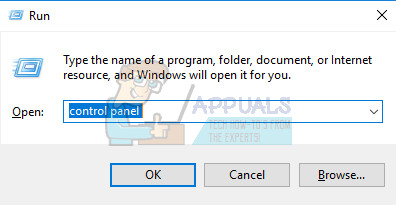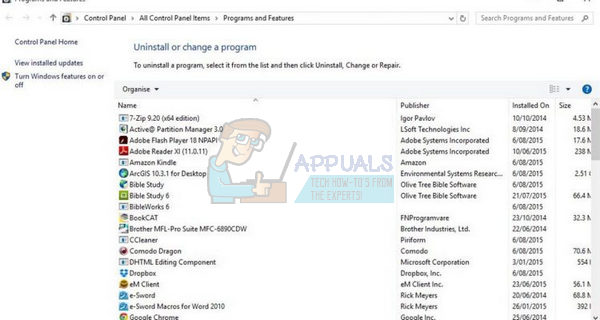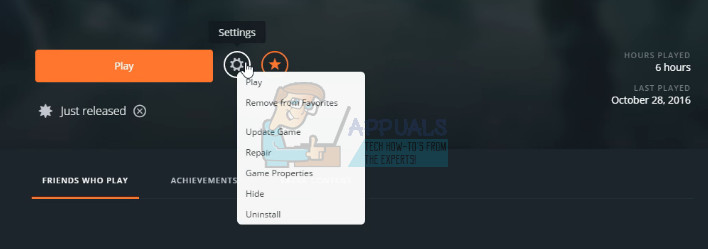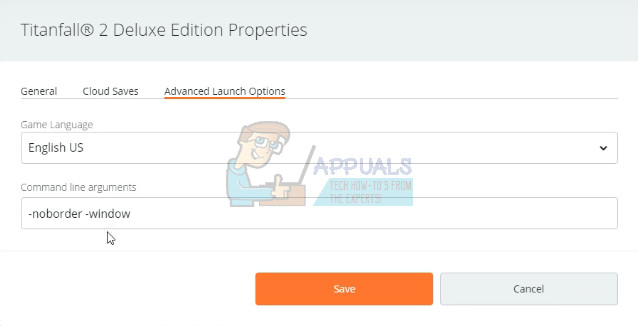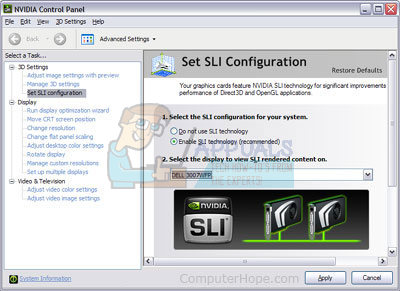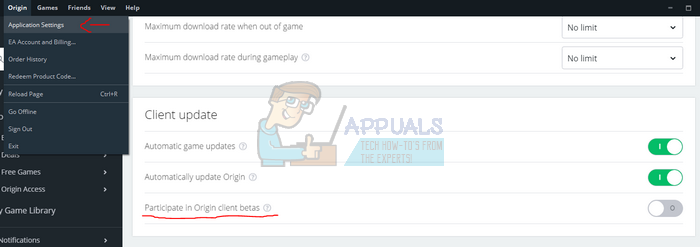Engine errors which appear when running the game or while in-game prevent users from playing the game normally and they are definitely furious while looking for a proper answer. There are several ways you can prevent this error from happening or at least use a workaround until the problem is solved by a new update so make sure you follow the instructions below for some methods.
Solution 1: Reinstall the Game
Reinstalling Titanfall 2 on a PC can be easy and it can also prove to be one of the easiest possible options in which you can solve the crash to desktop error. Reinstalling the game should reset the settings which went wrong and caused the error to start appearing so you better check this solution out. Uninstalling the game:
In order to reinstall Titanfall 2, you will either need to insert the disc you bought with it on it and follow the instructions which appear on screen or you will need to download it again from Origin. The game will still be located in your library so just right click on it and choose the Install option. Check to see if the game still crashes. Note: If the game still doesn’t work, you can try and repeat the process but install the game in the same language as the language of your system. If the language of your system is not available, change it, and install the game in the new language you choose.
Solution 2: Start the Game in Windowed Mode
Starting the game in windowed mode is a workaround for users who are struggling with the engine error and who failed to fix it by other methods. This should work for users until the game’s publishers release a patch which will fix the error. Follow the instructions below in order to start the game in windowed mode:
-window -noborder –window
Solution 3: Turn off SLI for Nvidia Users
Scalable Link Interface (SLI) is a name for a multi-GPU technology made by Nvidia for linking two or more video cards together to produce a single output. SLI is a parallel processing algorithm for graphics, meant to increase the available processing power. However, the game does not support this feature and you should turn it off while playing the game. Certain users have reported that disabling this feature for the game has prevented crashes and engine errors so you should try disabling this option immediately.
Solution 4: Turn on Beta Updates
Turning the beta updates on in your Origin client helped fix the error for some users and this is a simple solution you should definitely try out if you are serious about fixing the game. It appears that certain beta updates rolled out with the ability to avoid such engine issues with the game and you can only gain access to them by updating your Origin client.
Fix: Apex Legends Engine ErrorHow to Fix the Error ‘Unreal Engine is exiting due to D3D device being lost’Fix: Corsair Utility Engine Update ErrorError 0x80240061 when Installing Intel Management Engine Interface Driver