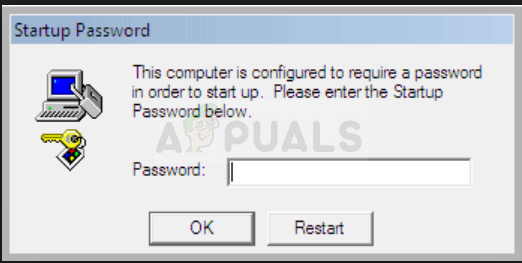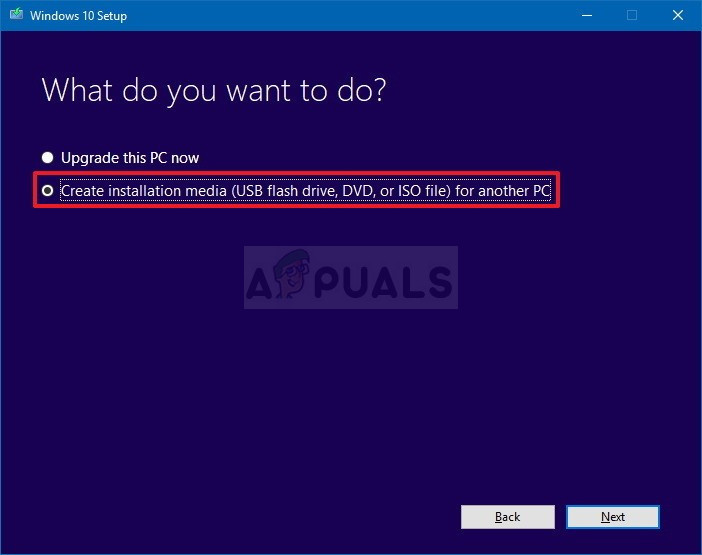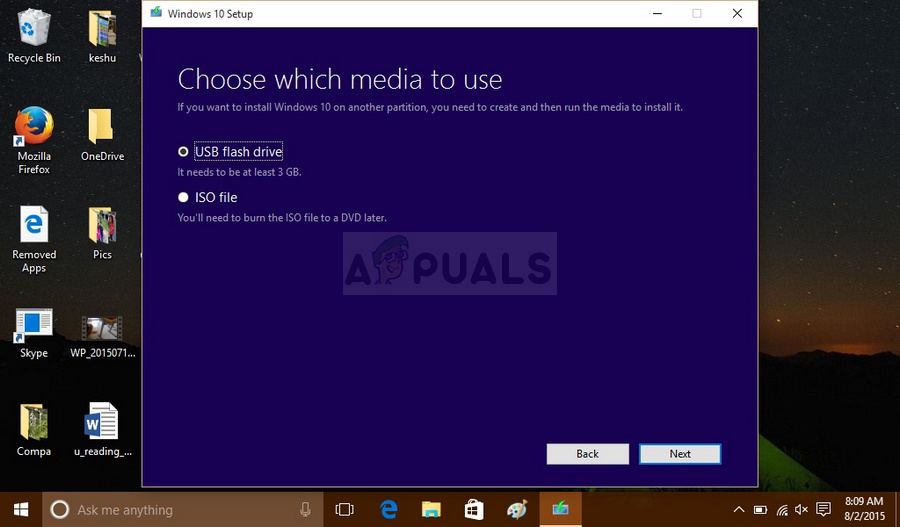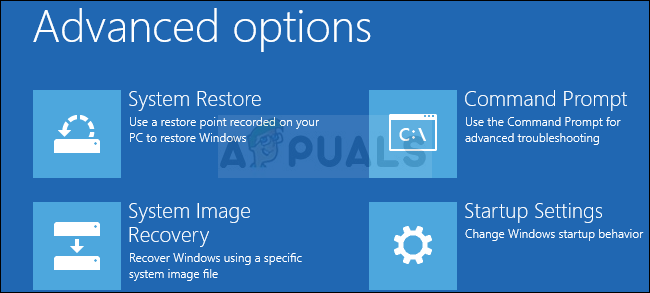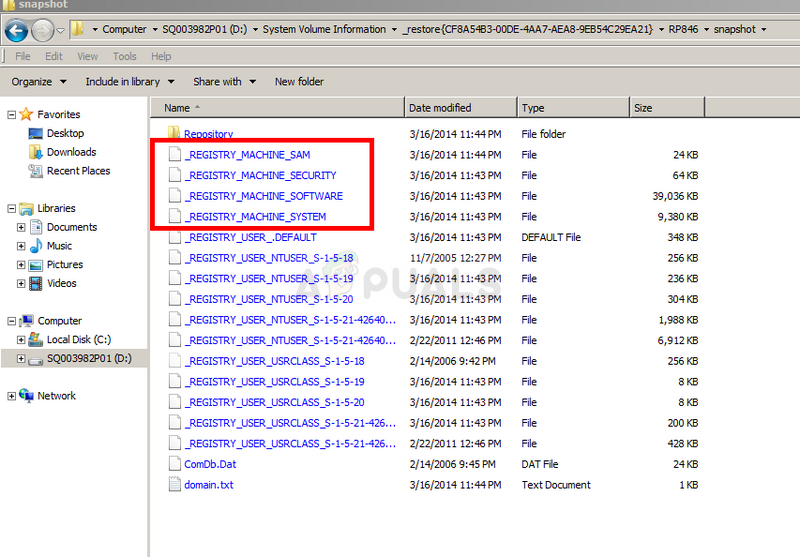However, we have prepared an article related to this error and hopefully, you will be able to start your computer in no time if you follow the instructions carefully.
Solution 1: Recover Your Registry Backup from Your Computer and Boot Using this Copy
Since what this error does is that it locks your registry using a Windows feature which was abandoned and few people even know about it. That is why you won’t be able to change the password using some other tools. Luckily, this process should be easy enough since your computer has the recent registry copy available somewhere in its system files. You need to know that you will need to somehow gain access and browse the files on your hard drive without booting to the OS. This can essentially be done in two ways: either you take out the hard drive and connect it to a working computer or you can follow our steps to do so on the same computer. We chose to present this solution as getting the hard disk out can void your warranty if you are using a laptop and sometimes it can’t be done at all. In order to follow the steps in this solution, you will need to use or creaty a recovery media for the OS you are using. This is usually the DVD from which you installed your OS from. However, Windows 10 users have the option of creating one manually if they need to and they can even use an USB drive. Download the Media Creation Tool software from Microsoft’s website. Open the downloaded file you just downloaded and accept the terms and conditions.
Now that you have this recovery DVD for Windows 10 as well, follow the steps below according to your version of Windows order to navigate to Command Prompt without the need to boot into your OS first:
WINDOWS XP, VISTA, 7: Windows Setup should open prompting you to enter the preferred language and time and date settings. Enter them and choose the Repair your computer button at the bottom of the window. Keep the initial radio button selected when prompted with Use recovery tools or Restore your computer and click on the Next button. Choose Command Prompt when prompted with the Choose a recovery tool selection.WINDOWS 8, 8.1, 10: You will see a Choose your keyboard layout window so choose the one you want to use. The Choose an option screen will appear so navigate to Troubleshoot » Advanced Options » Command Prompt.
REGISTRY_USER.DEFAULT” to “default” _REGISTRY_MACHINE_SECURITY” to “security” _REGISTRY_MACHINE_SOFTWARE” to “software” _REGISTRY_MACHINE_SYSTEM” to “system” _REGISTRY_MACHINE_SAM” to “sam”
Fix: Your Computer Appears to be Correctly Configured, but the Device or…How to Fix This Device Is Not Configured Correctly (Code 1)Fix: Setup Cannot Continue because Outlook isn’t Configured to have a Default…Fix: operating system is not presently configured to run this application