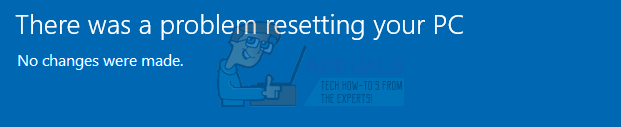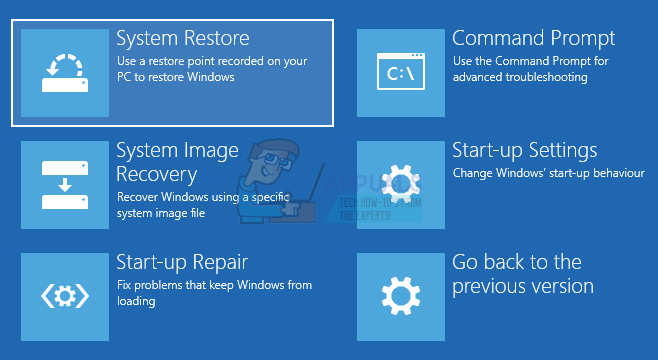The reason behind this issue is that it’s a bug in Windows 10 that Microsoft officials have admitted. They are working on fixing this issue but until then there are a few things that you can do to get around the issue. Since Microsoft knows about the bug, they have given the specific conditions under which you might face this issue.
The conditions are:
If all of the above conditions are true then you are highly likely to face this issue and it can be solved with method 1. However, you can also face this issue in other conditions as well. So if method doesn’t work then try other methods. Note: If you don’t have Windows 10 installation files then go here and download the Windows 10 installation media files and create a bootable USB or burn it on a CD/DVD (instructions available on the link) or you can use Rufus to do this. If you can see the login screen on your system, then you can also get to Advanced Options by pressing and holding the SHIFT key and choosing Restart.
Method 1: Startup Repair
It might ask you to choose the Windows, select the account, enter password and administrator privileges. Simply follow the on-screen instructions and provide all the necessary information.
Method 2: Recover From Drive
Note: This method might delete all your personal files so follow it only if you are absolutely sure.
Method 3: Using bootrec.exe To Fix Windows Issues
Bootrec.exe is a powerful tool that comes with your copy of Windows. You can use this tool to solve and fix issues related to Windows boot. Although bootrec.exe doesn’t guarantee success in solving your boot problems but it’s certainly worth a try. You should be able to see messages telling you whether or not the process was successful after each line. Once you are done, restart your computer and check if the booting problems still persists. bootrec /fixboot bootrec /scanos bootrec /rebuildbcd
Method 4: Using Command Prompt for Reinstalling
This is for people who are having trouble in reinstalling the Windows. This should open your Window installation guide. Now follow the on-screen instructions to install the Windows. You can reinstall it on your previous version or do a clean install.
Method 5: SFC and DISM from Command Prompt
Sometimes the issue might be because of corrupted Windows files or registry files. This type of issue can be solved using the SFC scan and DISM from the command prompt. Even if you can’t access the Windows, you will still be able to use the SFC scan from outside of Windows.
Once you are done, it’s advised to perform the DISM tool as well regardless of whether or not SFC found/solved the issues. The DISM will repair your Windows using the installation disc provided. To run the DISM, follow the steps given below in the same command prompt Once you are done, re-run the SFC scans again just to make sure. Repeat the SFC scans 3 times (the first part of this method) and then restart your computer. This should fix any corruption issues that you might have in your Windows files.
Method 6: Perform a System Restore
Performing a System Restore might also be able to solve your problem. This method won’t work if you don’t have any System Restore points on your computer. If you don’t know whether you have any System Restore points or not then simply follow this procedure. It will let you know if you don’t have any System Restore points. Now follow the on-screen instructions to select the most recent System Restore point that you want to go to.
Method 7: Clean Install
Finally, if nothing else works, it’s time to do a clean install of the Windows either from a USB or DVD. Just simply insert the Windows installation media device and start your PC. Press the key to boot from the installation media (USB or DVD) and format the drive. Now reinstall your windows by following the instructions on the screen. If you are facing troubles in installing the Windows then check method 3.
Fix: “There is a problem with your game’s setup. Please reinstall your game."…Fix: “There was a problem processing your request” on SteamFix: There’s a Problem with Your Game’s Setup in FIFA 22 on PCFix: “There’s a problem with Your Game’s Setup” NFS: Hot Pursuit Remastered