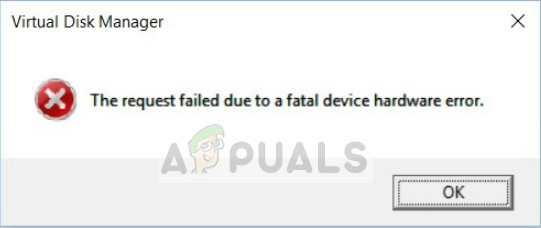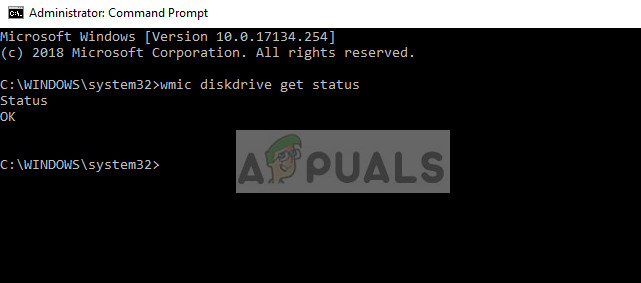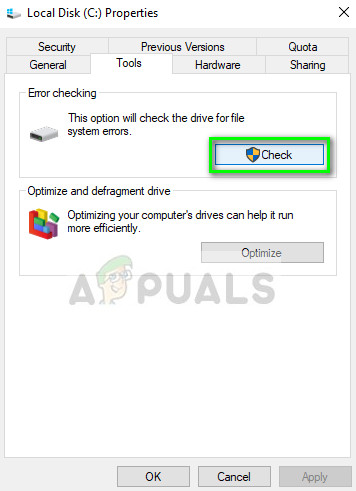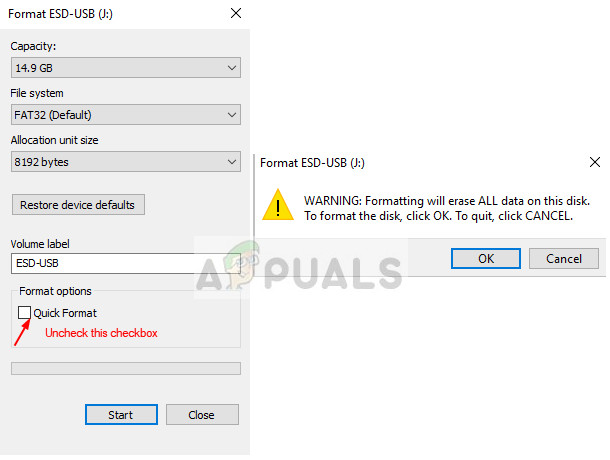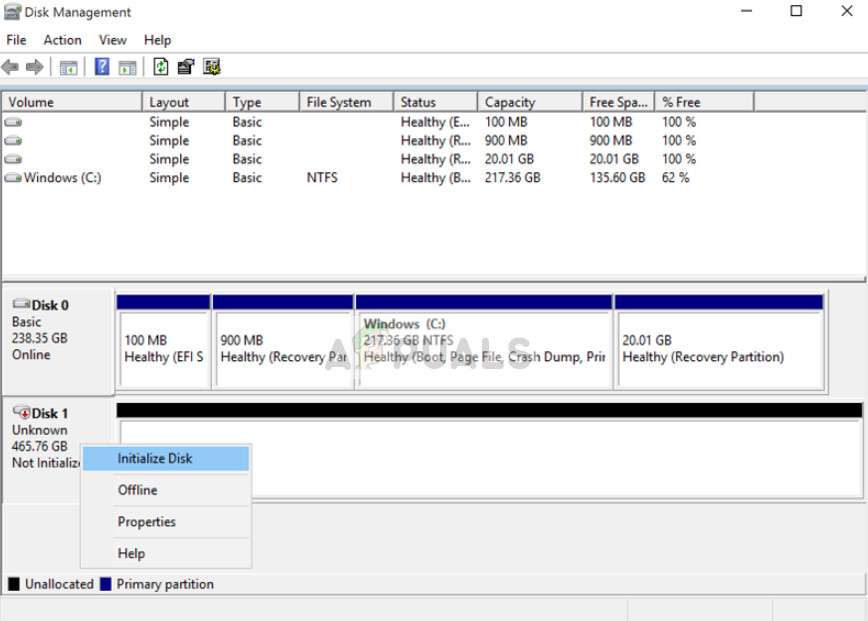This error is very common and in the majority of the cases, the hardware is indeed damaged physically due to which you are unable to perform operations. However, there are ‘some’ fixes which you can try before attempting to back up your data and moving it to another hard drive.
What causes the error ‘The request failed due to a fatal device hardware error’?
Like mentioned before, the error itself is pretty self-explanatory and gives an idea to the user that there is either corruption or the hard drive is in a bad state. This error is most commonly provoked when:
The hard drive cable is faulty. If the cable is faulty, the data cannot be transferred hence the computer prompts the error message.There are bad sectors in the disk. There can also be corruptions and wrong mappings.If the cable isn’t faulty and the hard drive is showing the same error message in all computers, it probably means that there is a hardware fault in the hard drive.
Solution 1: Verifying hard drive using SMART attributes
Windows has an inbuilt feature of SMART analysis which analyzes your hard drive/SSD and checks all parameters by performing minor operations. If the analysis returns results like ‘Bad’, ‘Caution’, or ‘Unknown’, it probably means that there is some serious error and you should backup your data as a first priority. After backing up, try to replace your drive.
Solution 2: Running Error checks and ‘chkdsk’ command
If the problem lies with the mapping of the hard drive or some minor error, there is a chance that it can be fixed using the ‘chkdsk’ command or using the error check utility in Windows. These commands basically scan the entire hard drive and if they encounter any bad sectors or memory, those blocks are shifted to a ‘no-access’ zone. Here [/F] will attempt at fixing system errors while [/R] will attempt at fixing bad sectors.
If chkdsk is unable to locate any errors, press Windows + E, navigate to the access window, right-click on the drive and click Properties. Once in properties, click on the tab Tools and select Check under Error checking. Wait for the process to complete and reboot your computer.
Solution 3: Formatting your drive/initializing
Since this error also occurs in portable hard drives, you can try formatting the drive and see if this fixes the problem. Also, if your drive is not initialized properly, this error might also come forward. Make sure that the hard drive is initialized and the correct partition style is selected.
Note: If even after following all the solutions the error message persists, it is advised that you try plugging the hardware to another computer and check if it gets detected. If the error still persists, consider replacing your hard drive.
How to fix Windows successfully loaded the device driver for this hardware but…Fix: Device Descriptor Request FailedFix: Removing Geofences by request id failedHow to Fix ‘The Request could not be Performed because of an I/O Device Error’…