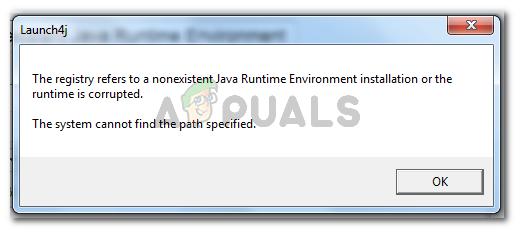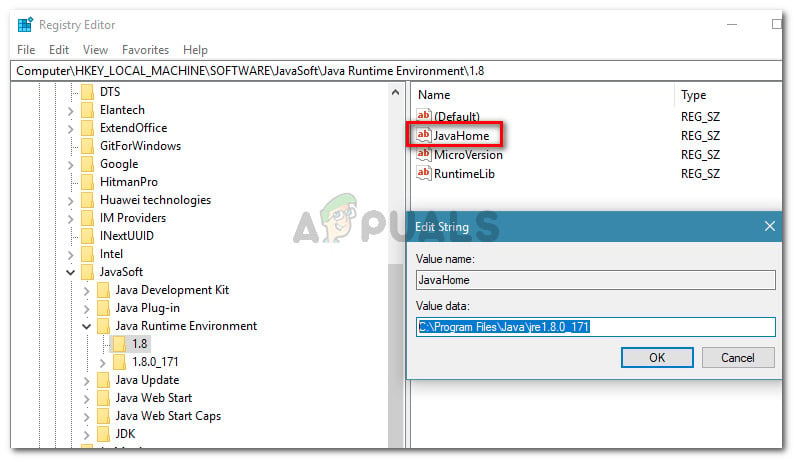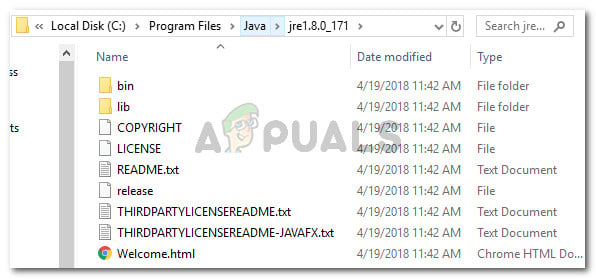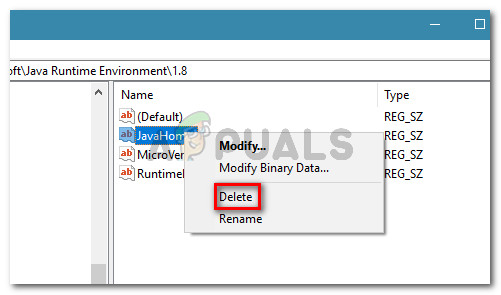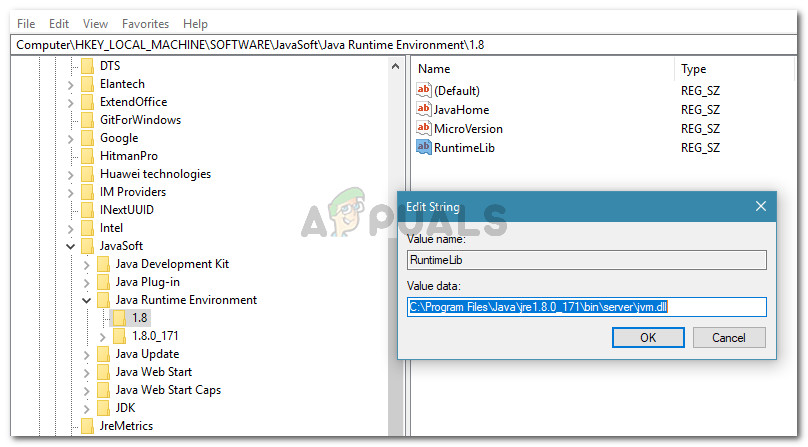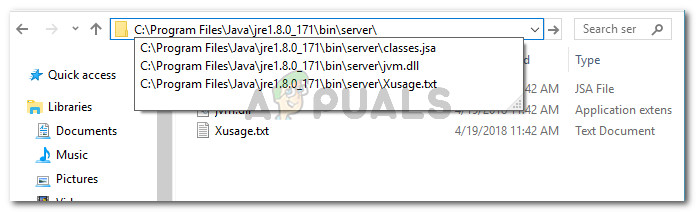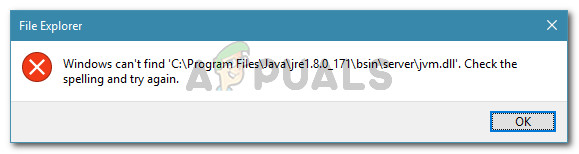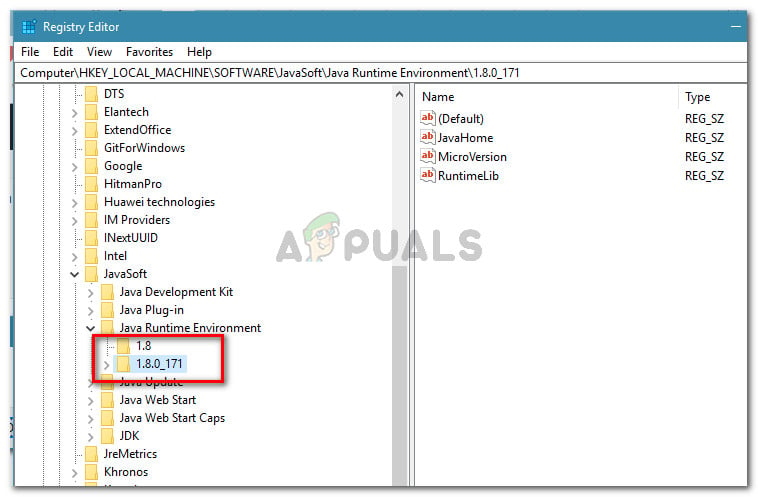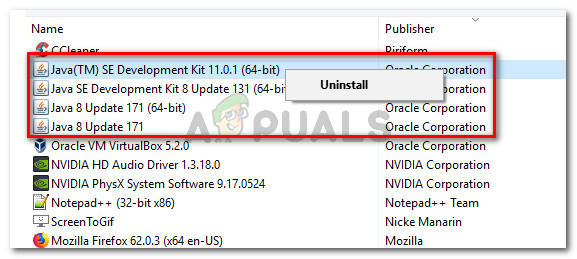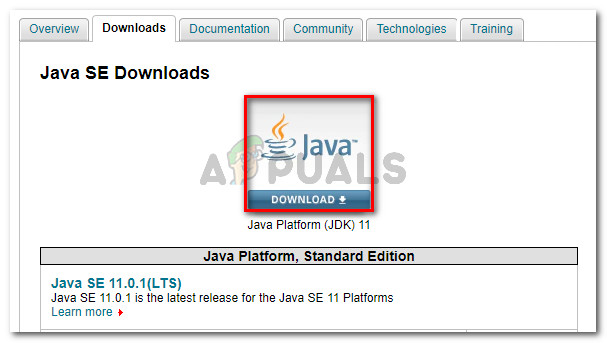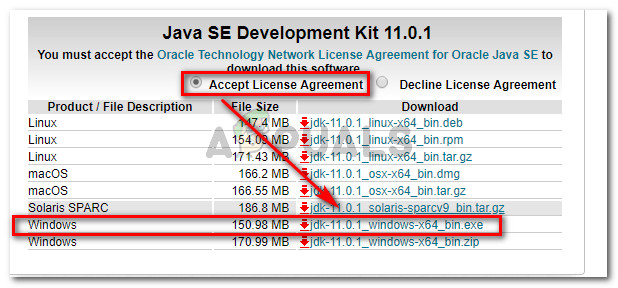What is causing the “registry refers to a nonexistent Java Runtime Environment” error
We investigated the issue by trying to replicate the issue and looking at various user reports. This particular error message is an indicator that you have remnants from an old Java installation in your Registry editor. Based on what we found, there are several common scenarios that will lead to the apparition of this issue:
The Registry contains entries that don’t lead to the actual Java path – This typically occurs if you move the software to a different directory (manually) after the initial installation. The issue can be rectified by manually removing the registry entries that don’t correspond manually.Incomplete or corrupted Java Installation – Several users have managed to resolve this particular issue by uninstalling Java and then re-installing the JDK. User speculation suggests that a corrupted file or glitch might have caused this.
If you’re currently struggling to resolve this particular issue, this article will provide you with a collection of verified troubleshooting steps. Below you have several methods that other users in a similar situation have successfully used to resolve the issue. For the best results, follow the methods below in order until you encounter a fix that resolves the problem in your particular scenario. Let’s begin!
Method 1: Removing inexistent registry entries for JavaHome and RuntimeLib
Several users encountering the same issue have managed to get the issue resolved by removing those JavaHome and RuntimeLib registry entries that don’t refer to an existent path. Every JavaHome variable should refer to a path similar to \bin\client\jvm.dll while each RuntimeLib should refer to an existent jvm.dll file. But because this issue occurs, you might find one or multiple variables that do not have the corresponding path or file. This might happen if you recently removed the software to another directory after you installed it. If you manage to find any registry variables, you’ll need them to remove them manually. This procedure will require some manual work and a small amount of technical expertize, but it might allow you to resolve the issue without having to re-install the whole Java Runtime Environment. If you are prepared to go through with it, we have prepared a step by step guide through the whole thing. Here’s what you need to do: If this method was not successful or you’re simply looking for a more simple fix, move down to the next method below.
Method 2: Uninstalling Java and installing the Java JDK
If you’re encountering this issue when trying to launch Minecraft or a similar application that relies on the JDK, you might be able to resolve the issue by uninstalling the whole Java environment and then re-installing the JDK (Java Development Kit). Here’s a quick guide on how to do this:
Fix Error Could not find Java SE Runtime EnvironmentFix: “system32configsystemprofileDesktop” refers to a location that is…Unable to Update the Minecraft Runtime Environment Error? Here’s how to fixHow to Install Legacy Java SE 6 Runtime on MacOS