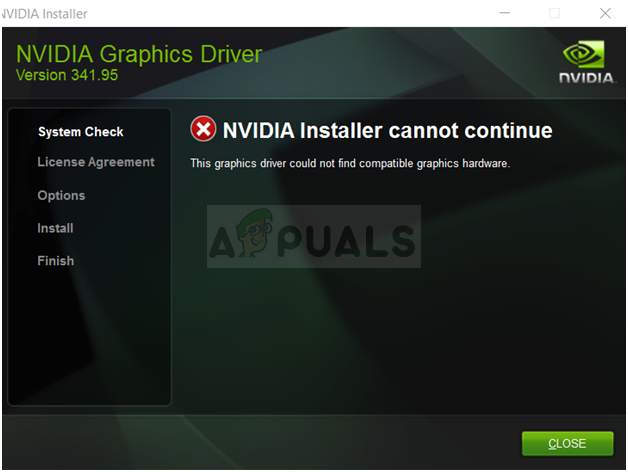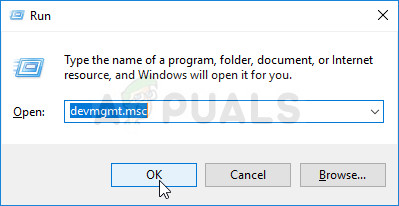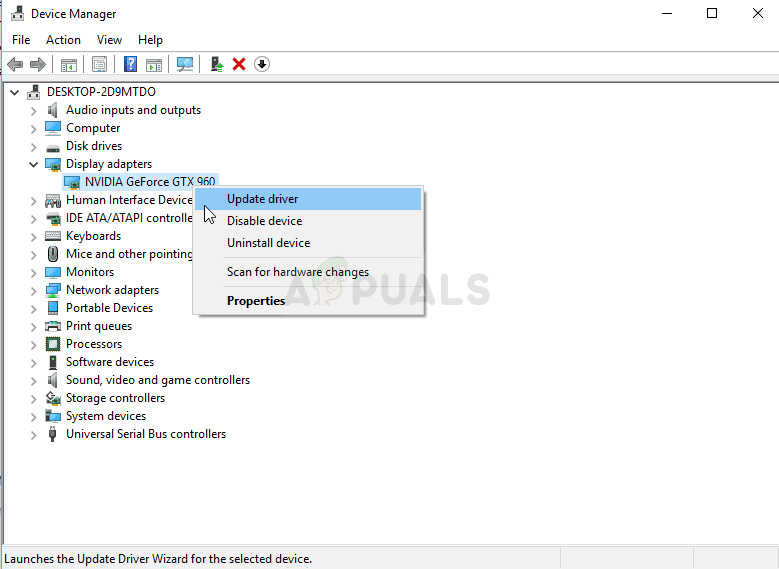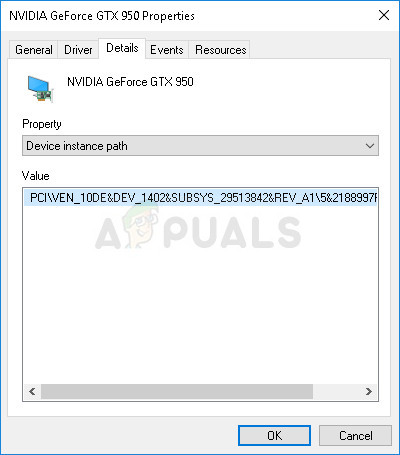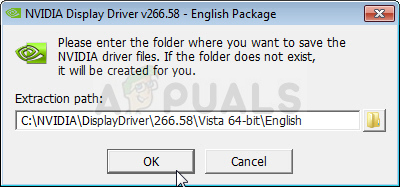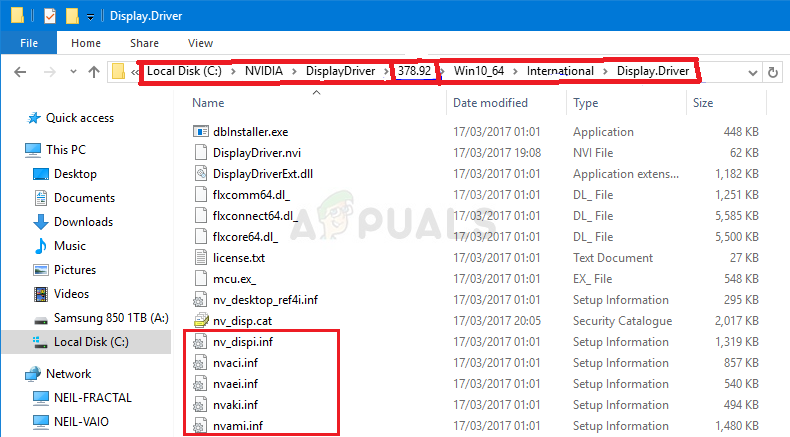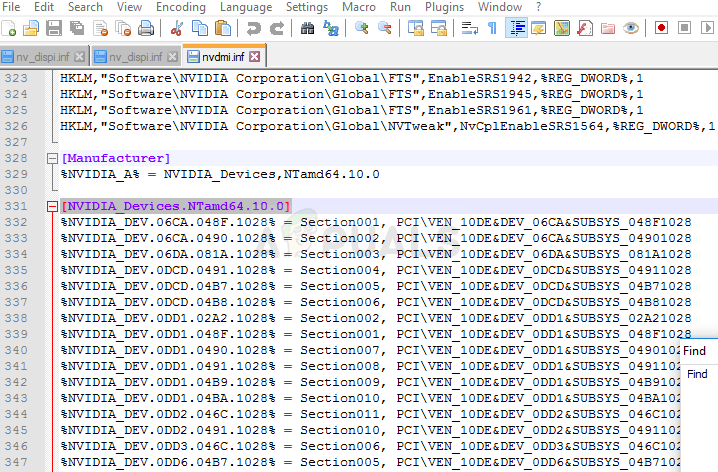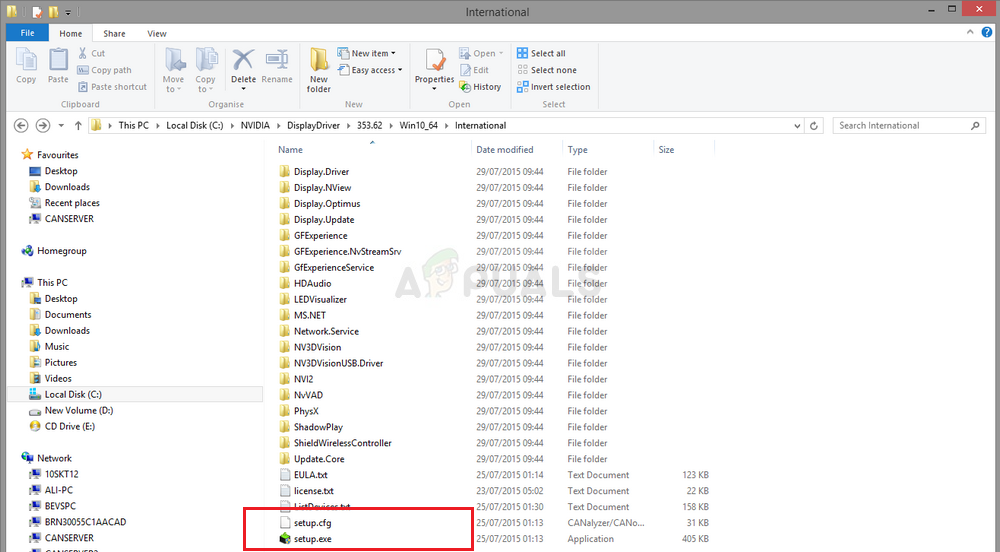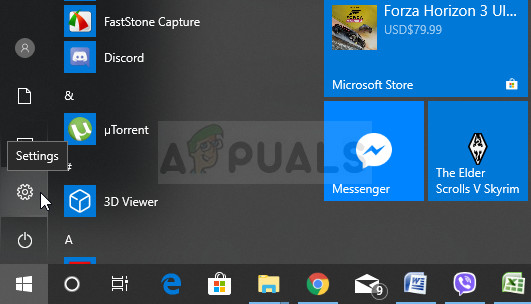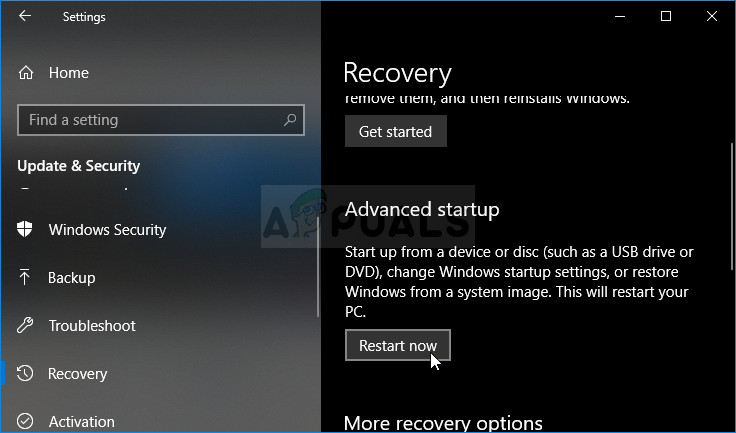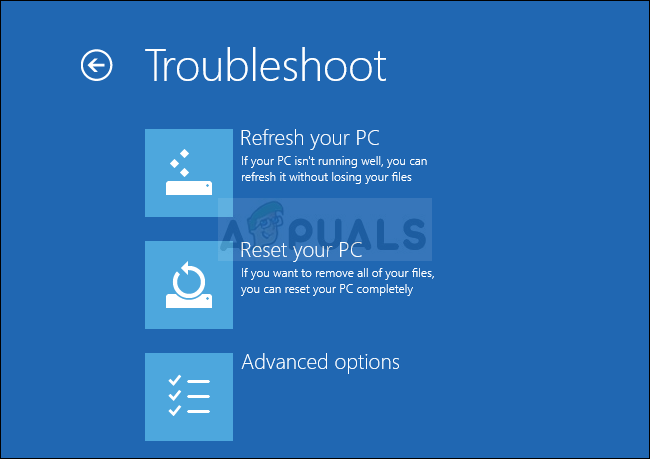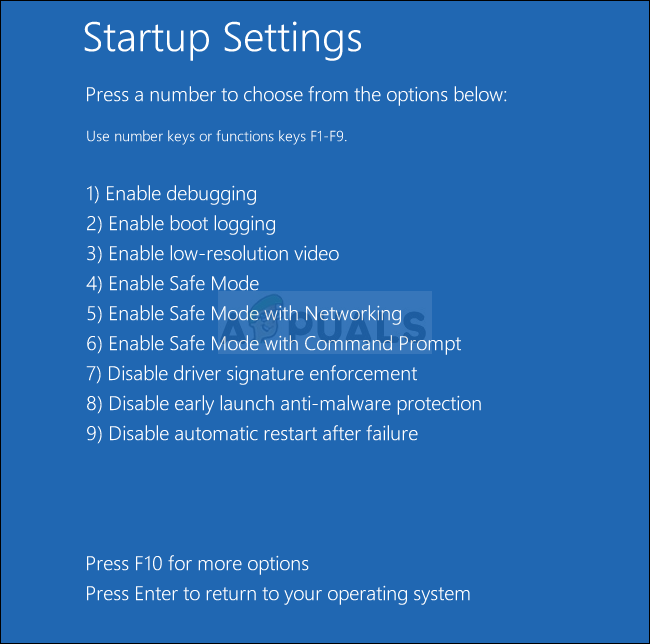NVIDIA Installer cannot continue – the graphics driver could not find compatible graphics hardware The error message sounds quite self-explanatory if you have indeed downloaded the wrong driver for your graphics card but the error quite often appears to users who have downloaded the correct graphics card and who want to install the latest driver. Check out the methods we have prepared below which should take care of the problem!
What Causes The Graphics Driver Could Not Find Compatible Graphics Hardware Installer Error?
The list of things which cause this error is not long and the problem is often a technical mistake made by NVIDIA. There are two main reasons for the problem:
Solution 1: Create a Device ID for your NVIDIA Graphics Card
This problem can appear because of the fact that your graphics card’s ID is not listed in any of the ‘info’ files the driver uses to recognize what graphics card you have on your computer. This is a rare error and this method will definitely require some work to be done. This is applicable to users who have decided to manually download the driver’s installation file from the NVIDIA’s website. All examples will refer to a sample file and your file will differ in certain parts which will be mentioned below! Note: If see multiple NVIDIA_SetA_Devices or NVIDIA_Devices sections, repeat the process for all of them! %NVIDIA_DEV.0DD1.01%…, your line will start off as %NVIDIA_DEV.0DD1.02% %NVIDIA_DEV.ODD1.01% = Section042…, your line should start like %NVIDIA_DEV.ODD1.02% = Section042, %NVIDIA_DEV.ODD1.02% = Section042, PCI\VEN_10DE&DEV_0DEE&SUBSYS_15621043 Note: If you run the file you have downloaded from NVIDIA’s website, everything you have done will be overwritten and you will be forced to start again!
Solution 2: Disable the Driver Signature Enforcement
This option disables the driver signature enforcement which may be one of the reasons for why your drivers refuses to be installed. This simple solution has helped plenty of folks so make sure you try it out. Note: If you are using Windows 8, swipe from the right in order to access the charms bar. Click on the Change PC settings option and choose the Update and recovery from the list. Click on Recovery and follow the steps from 4-6 from the solution above. After you have successfully accessed the Advanced Startup Options, you can now freely navigate to the Startup Settings option by following the instructions below.
How to Fix “No Compatible Driver/Hardware Found” Error in RS Extraction?How to fix Windows successfully loaded the device driver for this hardware but…Fix: Overwatch No Compatible Graphics Hardware Was FoundFix: Windows could not find a Driver for your Network Adapter