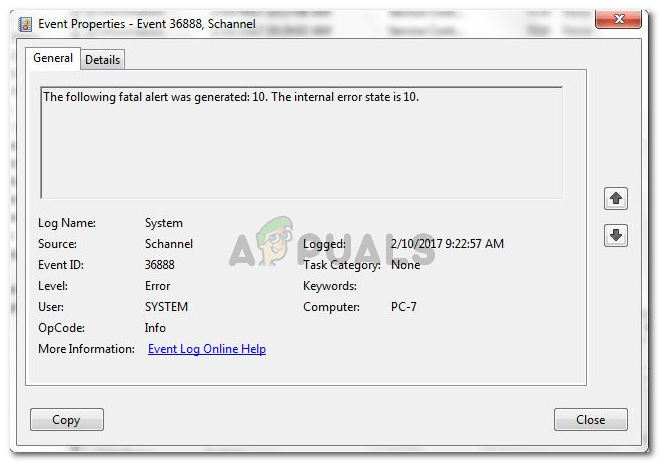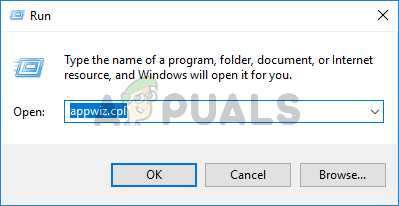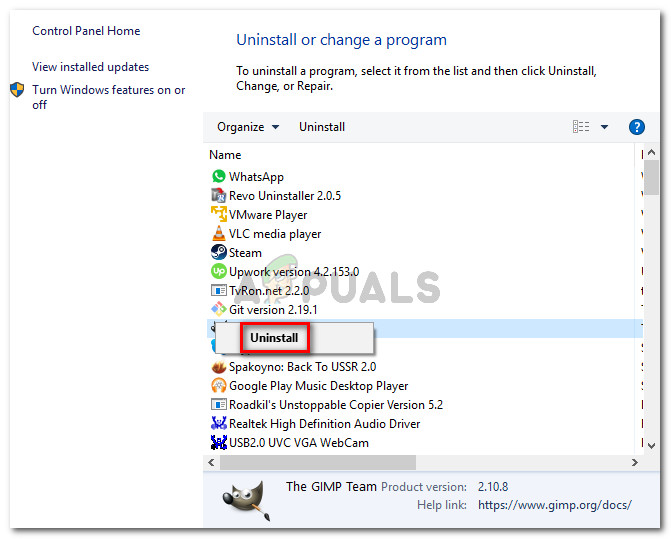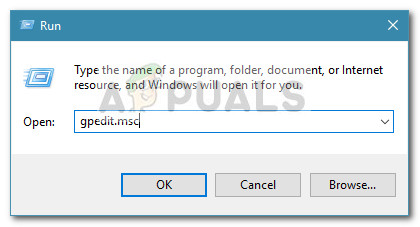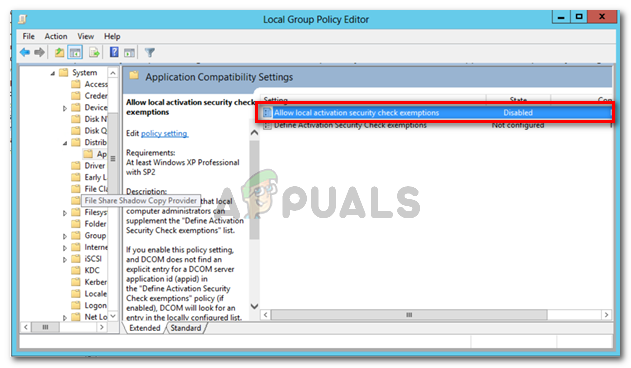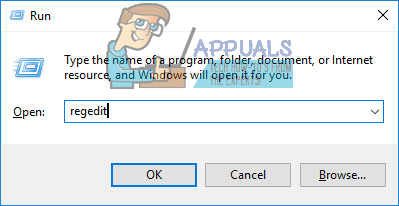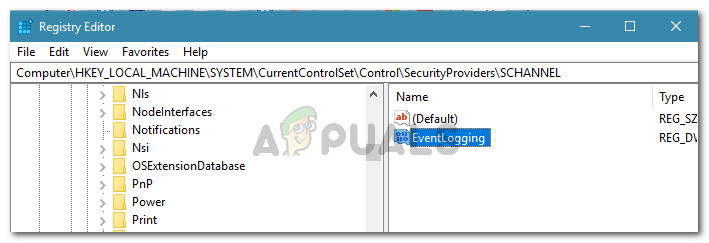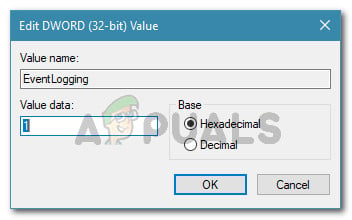Note: Schannel is one of the Security Support Providers. All Windows operating system versions are designed to implement the TLS/SSL protocols with a dynamic-link library (DDL) called Schannel – this is supplied with the operating system. Schannel errors are quite common and are considered more of a security feature than a failure.
What is causing the ‘following fatal alert was generated 10: The internal error state is 10′ error?
We investigated this particular error by looking at various user reports and the methods that they used to get the issue resolved. As it turns out, there are several scenarios that will end up triggering this particular error log: If you’re struggling to resolve this particular issue and prevent your event viewer from being filled with Schannel, this article will provide you with a collection of troubleshooting steps. Below you have several methods that other users in a similar situation have used to get the issue resolved. For the best results, follow the methods below in order that they are presented until you encounter a fix that is effective in your particular scenario.
Method 1: Uninstalling programs that might be triggering the error
Several users that have been encountering this issue while trying to set up Outlook using Outlook Anywhere, have reported that for them, the issue was caused by a ‘security toolbar’. As it turns out, these things might be inspecting Schannel’s TLS traffic, which mind end up triggering the ‘The following fatal alert was generated 10: The internal error state is 10′. If you think this scenario is applicable to your current situation, you might be able to resolve the issue by uninstalling the 3rd party security software / AV toolbar via Add/Remove Programs. Here’s a quick guide on how to do this: If you’re still seeing the same ‘The following fatal alert was generated 10: The internal error state is 10′ Schannel errors, move down to the next method below.
Method 2: Allowing Local Activation Security Check Exemptions (if applicable)
Some users reported that they managed to resolve the issue after enabling a certain policy using the Group Policy Editor. But keep in mind that this method will not be applicable if you’re trying to replicate the steps on a Windows version that doesn’t include the Group Policy Editor. Note: You can follow this article (here) to install the Group Policy Editor on Windows 10 home versions. When you are ready to use the Group Policy Editor, follow the steps below: If you’re still seeing ‘The following fatal alert was generated 10: The internal error state is 10′ Schannel-originating errors, move down to the next method below.
Method 3: Disabling Schannel event logging
On older Windows version, the value for Schannel event logging is 0x0000, which means that no Schannel events are logged. However, on newer Windows versions, the operating system will automatically log every Schannel event unless specifically told not to do so. Several users encountering the ‘The following fatal alert was generated 10: The internal error state is 10’ error have reported that the issue was resolved entirely after they navigated to the Registry associated with Schannel and set its value so that event logging is disabled. Warning: This method should only be followed if you are confident that the errors are transient (this is often the case with Schannel errors). Keep in mind that the method below will not treat the cause of the issue. It will simply instruct your system to stop logging the errors in the Event Viewer. If you want to prevent your system from logging Schannel errors, you’ll need to disable Schannel logging via the Registry Editor. Here’s a quick guide on how to do this:
How to Fix SChannel Error 36887 (Fatal Alert 42)?Fix: SChannel Fatal Alert 40Microsoft Registers New Patent For AI-Generated Audio in Games and MoviesFix: Windows Defender Alert: Zeus Virus Detected on Your Computer