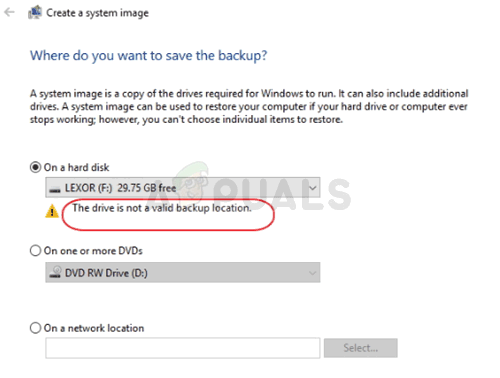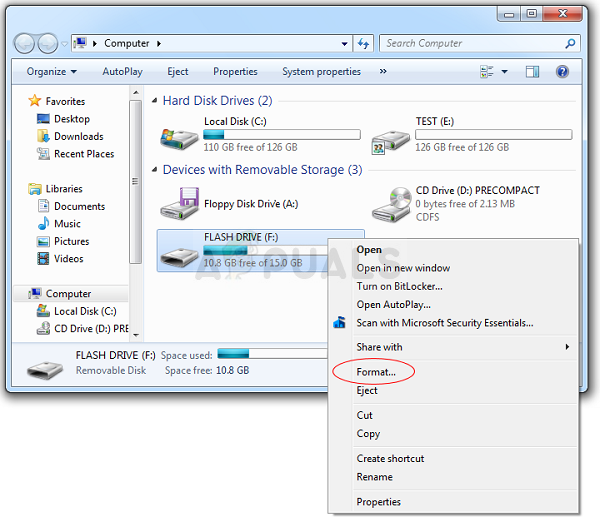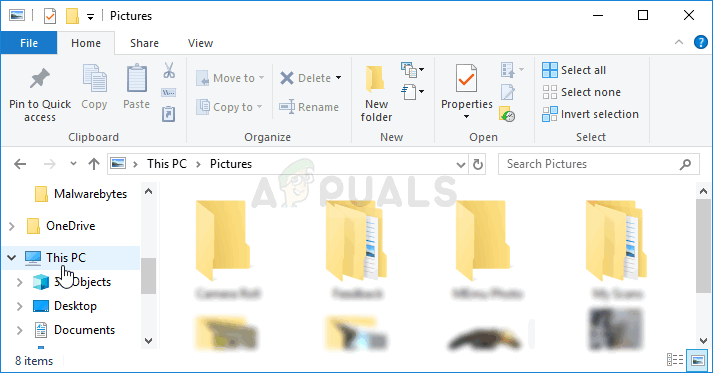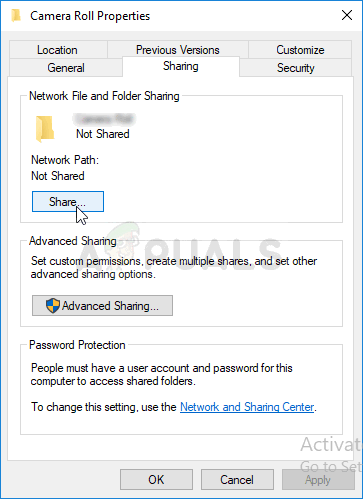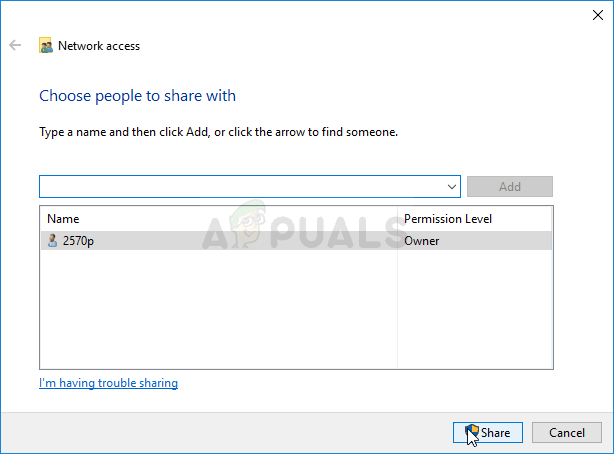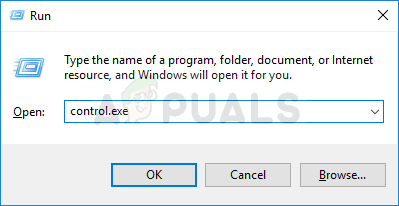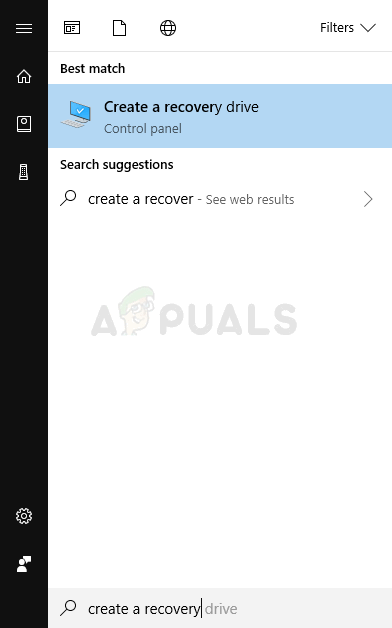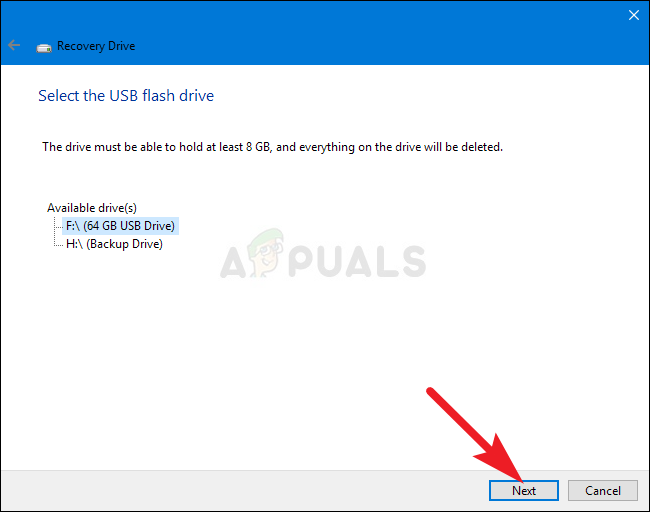To be honest, the error is almost exclusive to USB devices as the operating system sometimes wrongly suggests that the drive doesn’t have enough space to hold such large files as USB devices used to be quite smaller in space. Follow the methods we have prepared below in order to solve the problem.
What Causes “The drive is not a valid backup location” Error?
There are several causes for this problem and it’s important to list them all. First, if your storage device is not formatted as NTFS, you might run into trouble from the beginning and you should take some time to format it as such. Second of all, there might be some workarounds. Windows sometimes doesn’t allow flash storage devices to be used as system images but you can use a workaround to allow this in Solution 2. Finally, there is yet another built-in tool you can use to delete the recovery partition which may be a culprit for this problem!
Solution 1: Format the Drive as NTFS
The first method we are about to present is all about simplicity. It’s very easy to perform but it’s very important to start off with this. Formatting the drive you are about to use as a system image or as a recovery drive as NTFS is a crucial part if you want to get the whole process right. You will see this advice span on all forums you stumble upon and there have been countless folks telling that this is what it took for them to resolve the “The drive is not a valid backup location” problem. Follow the steps below in order to do so! Note: You should note down that this will delete all data currently available on the USB storage device and this process is ultimately irreversible. Make sure you backup all data currently on the device!
Solution 2: Fix Ownership Issues by Creating a Subfolder
The method below consists of creating a folder on your USB device where you should keep the system image or recovery file. You will share this folder with ‘yourself2 and try to create a system image for that folder. This has helped plenty of people before and we hope it will help you as well!
Solution 3: Create a Recovery Drive more Easily
There is a way to speed things up if you are using Windows 8 or 10. That way consists of using another recovery utility to do the same job for you. It’s only available for Windows 8 or 10 users so make sure you do so. Check to see if this resolved the “The drive is not a valid backup location” problem.
Fix: Could not Complete your request because it is not a valid Photoshop…[FIX] The Address You Typed is not Valid Skype ErrorHow to Backup your Server using Solarwinds Backup?Fix: Does Not Appear to Be a Valid Font