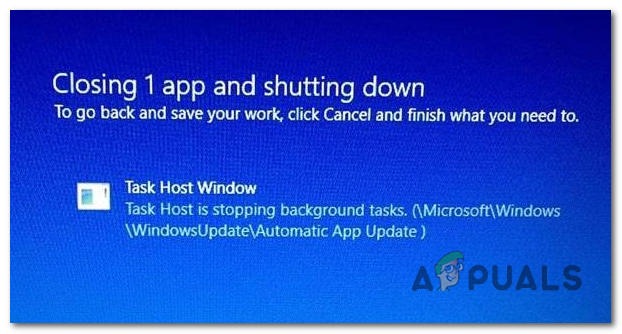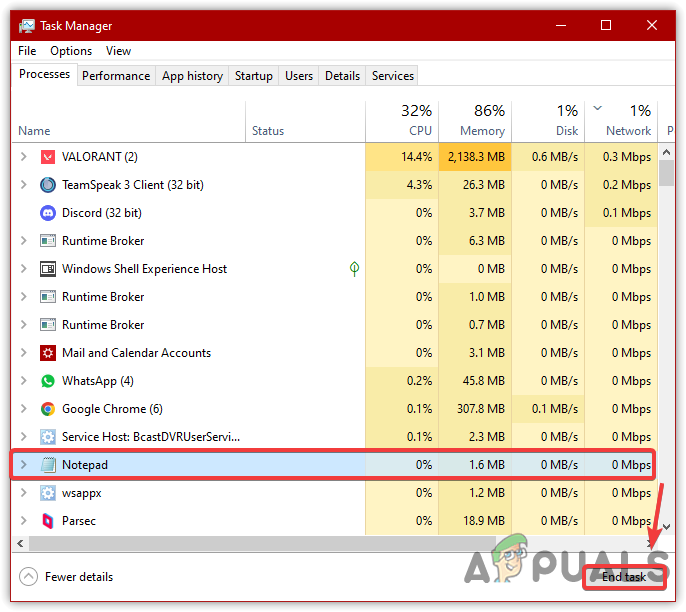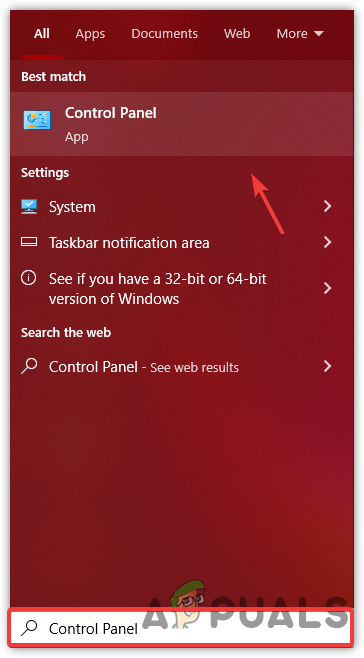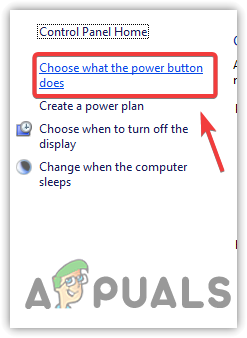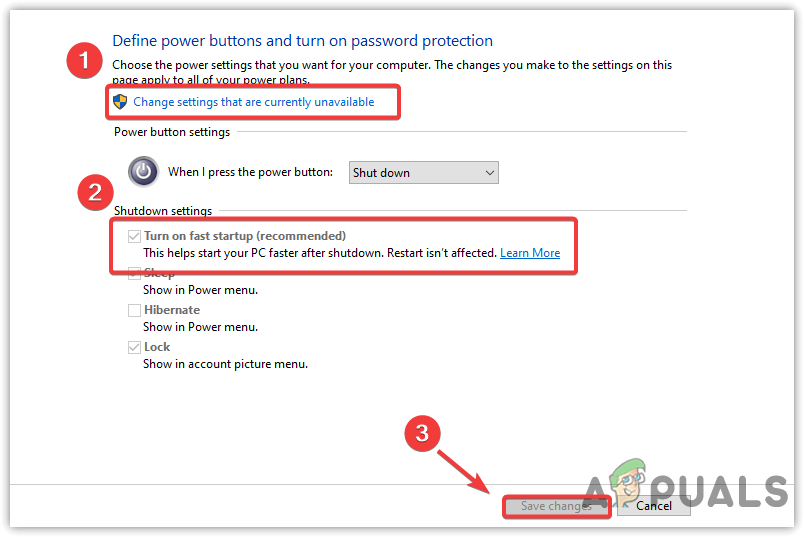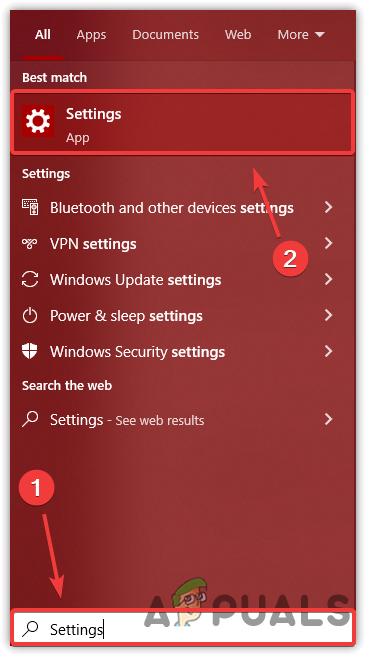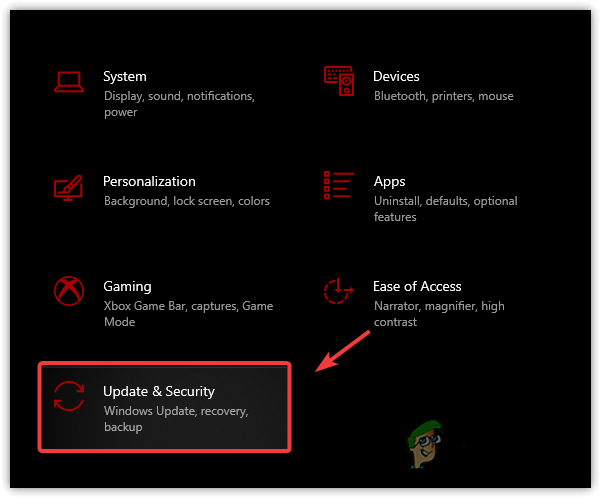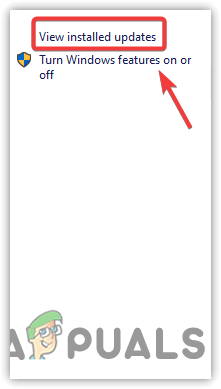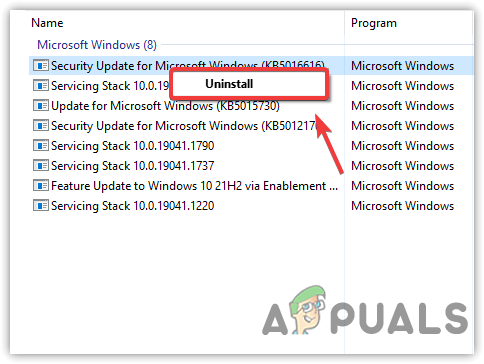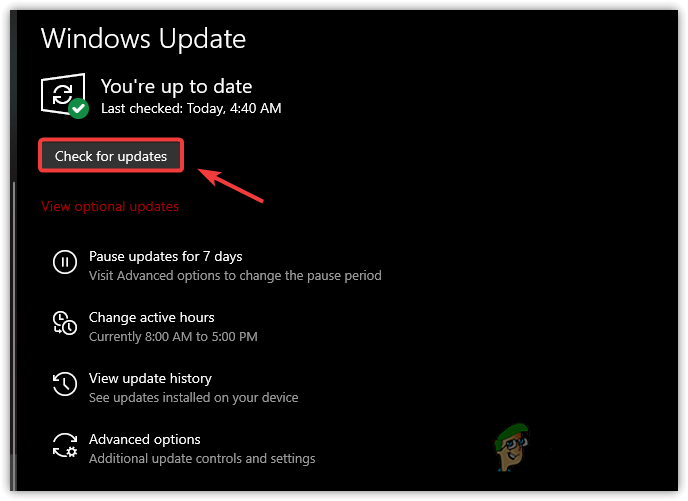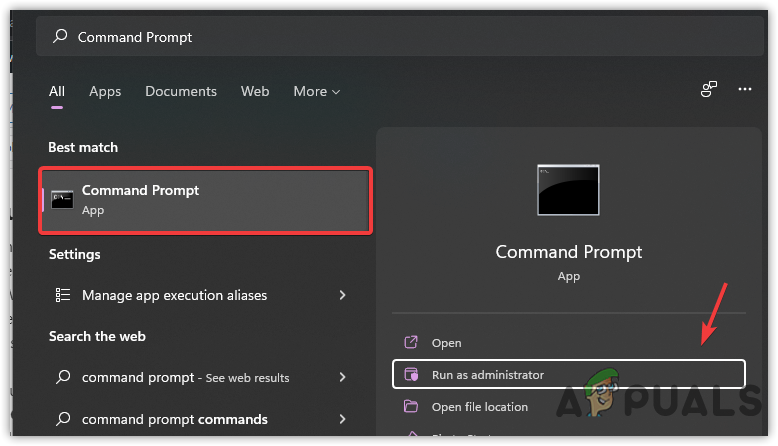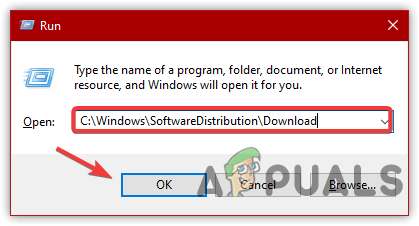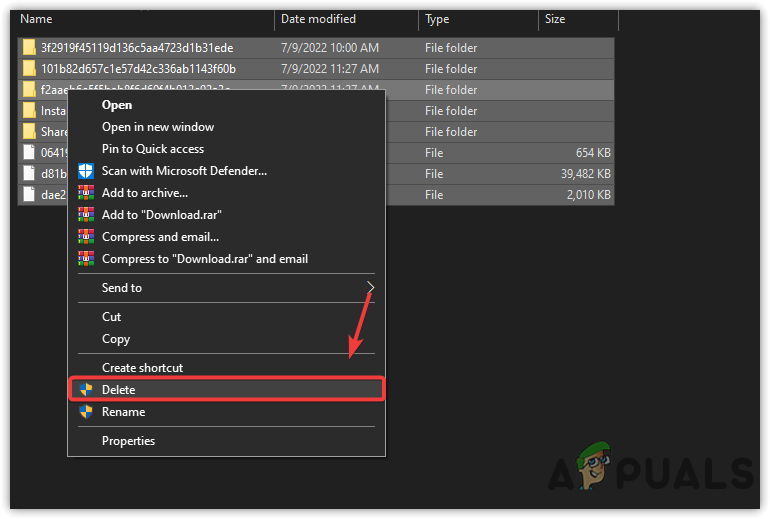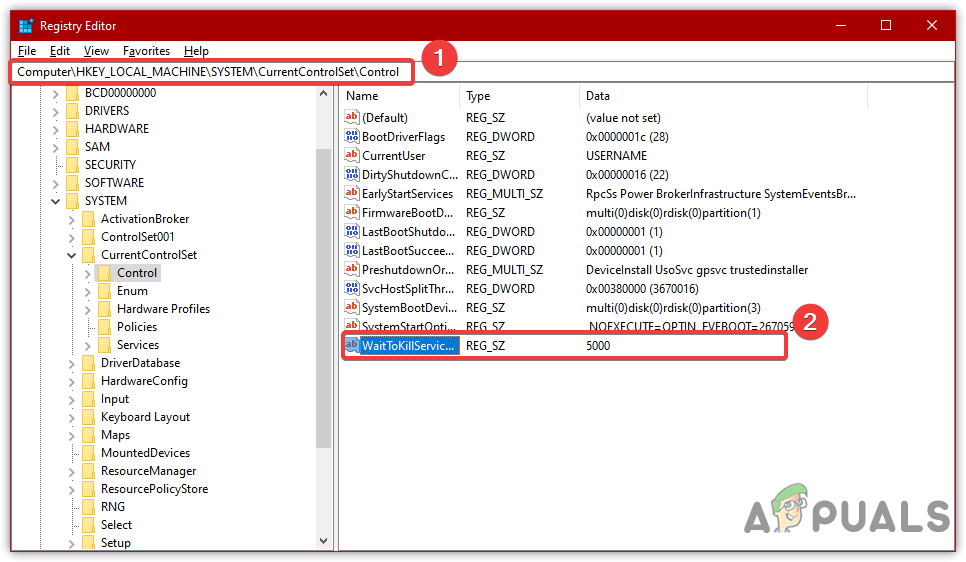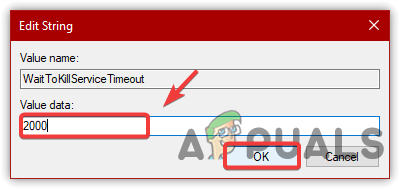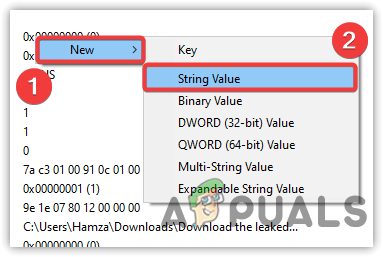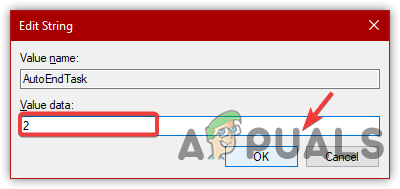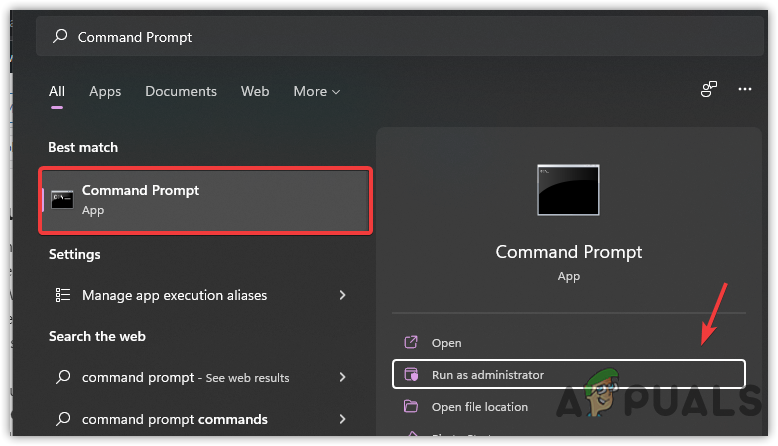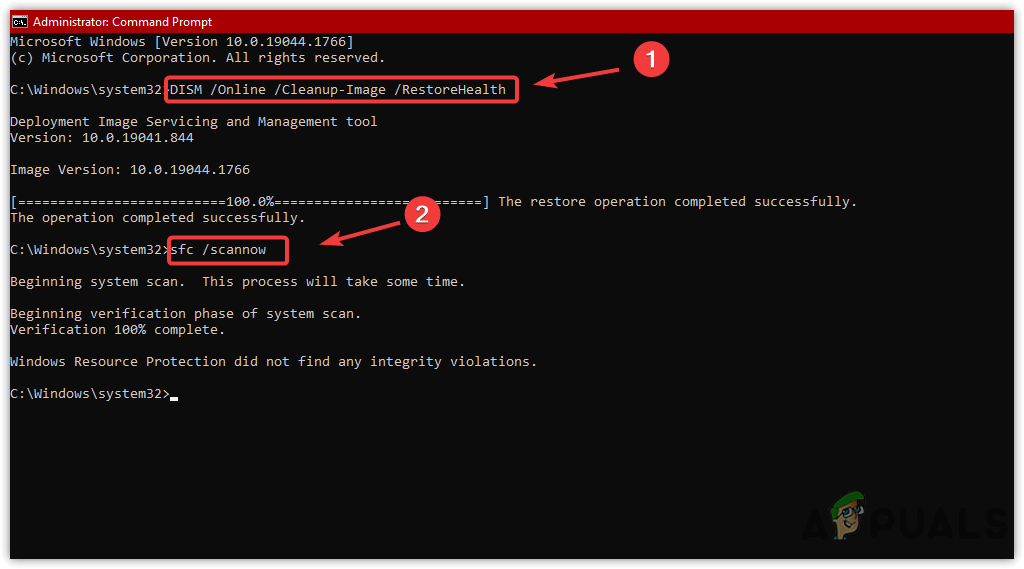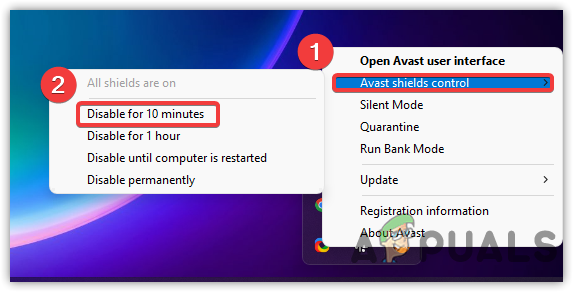Following are some of the main causes that may be involved in causing the task Host Window Prevents Shut Down error.
Corrupt Windows Update- The error can occur due to the corrupted Windows update that has been installed but gets corrupted for some reason. You will need to uninstall some Windows updates and apply common techniques to fix this.Windows Update File Running in the background- There is a file that runs when Windows need to install the update. If that file runs in the background, the issue will occur, and you will have to end the task file by running Windows update troubleshooter.Notepad or other Editor Software Running- Usually, the error occurs when there is unsaved work written in the notepad or other editing software. It might be a video editor that did not close properly and caused this issue.Corrupted Windows Images- The error can also be seen as a result of corrupted system files, which can be fixed by executing commands via command promptTurned On Antivirus- If the third-party antivirus is enabled, try disabling it, as it also can cause this error.
1. Close the Running application and Perform a Shutdown
The basic and easy fix for this error is to close the running application from the task manager. The issue often occurs due to unsaved work; when this happens, the task host file through the error to close the application.
2. Turn off Fast Startup
The fast startup feature was created to resume the saved process. It creates a file that saves all of your work, so you won’t need to start from scratch. Although the feature works perfectly when it comes to the shutdown, restating the computer is not affected by this feature. So when you turn off the fast startup, the task host will not save the work, which will help resolve this issue.
3. Run Windows Update Troubleshooter
A Windows update file runs in the background to perform a Windows update installation, but this file can cause this issue as it cannot end the task manually and runs in the background. Another thing, if the Windows update is corrupted, it will be stuck at installation, and due to that update file will run until you perform a Windows update troubleshooter. The update file is located following directory:-
4. Uninstall Windows Updates
The issue can be caused by corrupt Windows updates because if the Windows updates are stuck during installation and you shut down the computer, the error will likely appear, and to fix this, you have to uninstall the Windows updates.
5. Clear Software Distribution Folder
Another solution that can potentially solve this error is clear the software distribution folder, as it can also include corrupting Windows updates because it contains the data that Windows needs to install the updates.
6. Using Registry Editor
There is a registry file called WaitToKillService, which tells the computer how much time the services take to properly shutdown. The issue may fix if we edit that service to reduce the time. Before making any significant changes in the registry editor, make a complete backup as if something goes wrong, you will be able to restore all the files.
7. Run DISM Commands
DISM or Deployment Image Servicing and Management are the command lines that include three commands for repairing, scanning, and restoring. If the issue occurs due to the corrupted Windows components, executing the following method will help:-
8. Turn Off Third-Party Antivirus
If all methods fail to fix this error, try disabling the third-party antivirus or Windows defender. If the third-party antivirus detects the important file and the file is opened in the antivirus, your system may not be turned off. Below are the steps:-
How to Shut Down Windows 10 without UpdatesWhat is Elara App and Why does it prevents Windows from Shutting Down?How to Make Windows 10 Shut Down Instead of Hibernating (hiberfil.sys)Fix: Uplay has detected an unrecoverable error and must shut down