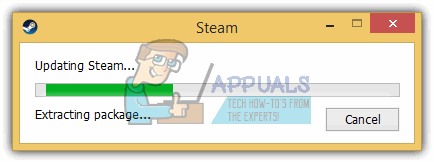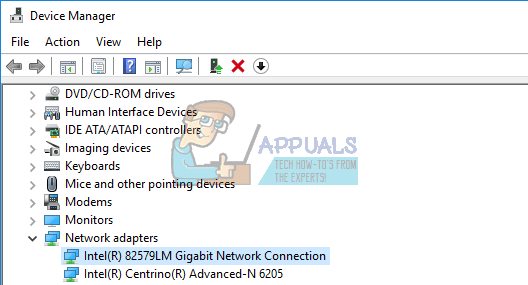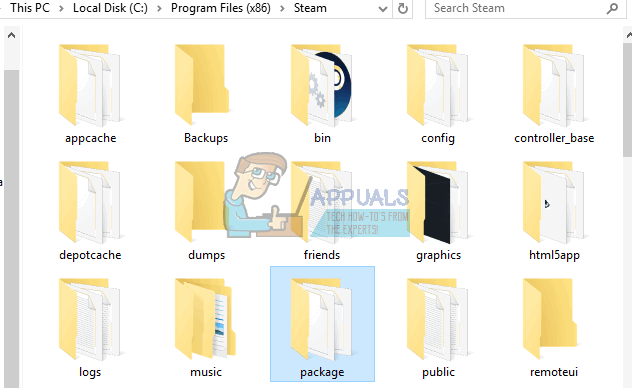Downloading Issues
The issue usually starts when users notice that their downloads are malfunctioning and they keep stopping for no apparent reason or cause. That is when they try all sorts of different fixes and one of them usually includes reinstalling the Steam client and redownloading games from scratch since the issue may lie in some of the game folders. However, users who experienced their issue and who tried to reinstall Steam from scratch encountered another issue where Steam starts searching for new updates and finds a small update after which it’s successfully downloaded. However, Steam unexpectedly crashes after briefly showing the “Extracting Package” message.
How to Fix?
It turns out that fixing this issue is rather simple but unexpected. However, some users claim that simply moving the package from its original folder will cause Steam to redownload it and that should have fixed the issue. This fix has not been verified by anyone and it turns out that even another reinstallation of Steam does not fix this issue at all. The real problem was a new update for Windows which updated the wireless driver to a new version. A lot of users received these new updates from Steam which were impossible to extract but simply rolling back your wireless driver should do the trick. Alternatively, you can uninstall it and install it again using the CD you received with your wireless device (router). Locate the wireless driver in Device Manager and proceed with either of these options and the problem should be taken care of once you reinstall Steam again.
In Case This Didn’t Help…
Right-click on the Steam client and select Run as Administrator. Some users claim that this fixed their issue completely.
One of the possible fixed also includes these steps:
The Last Option
In case none of this works, the problem may be with the package and you should consider removing the “Package” folder from the Steam folder and moving it to a new location. This should prompt Steam to redownload the package and the problem should then be taken care of. The “Package” folder is located directly in the Steam folder, usually in Program Files.
Fix: Steam Won’t Go OnlineSteam Won’t Open? - Here’s How to FixFix: Steam Game Won’t Launch Windows 10Apex Legends on Steam Won’t Require Origin, Respawn Developer Confirms