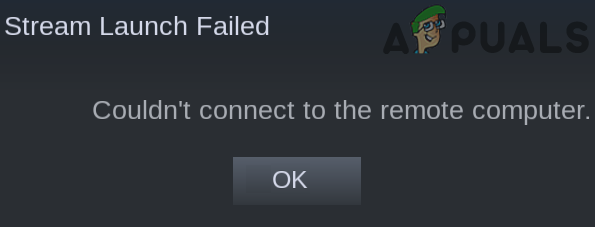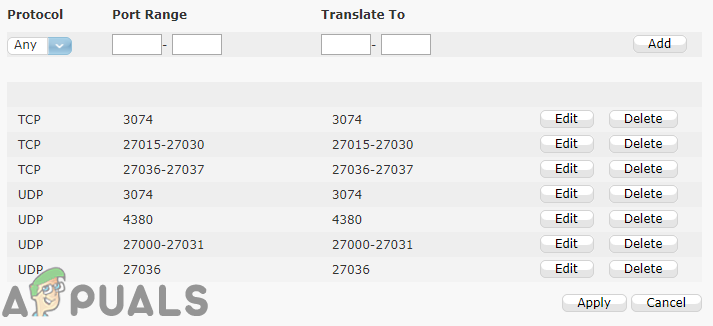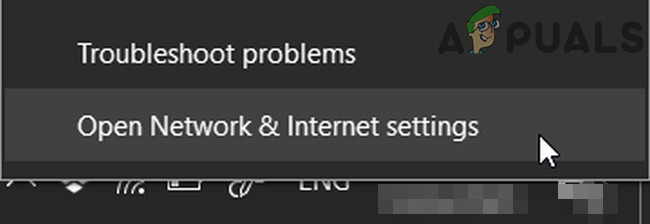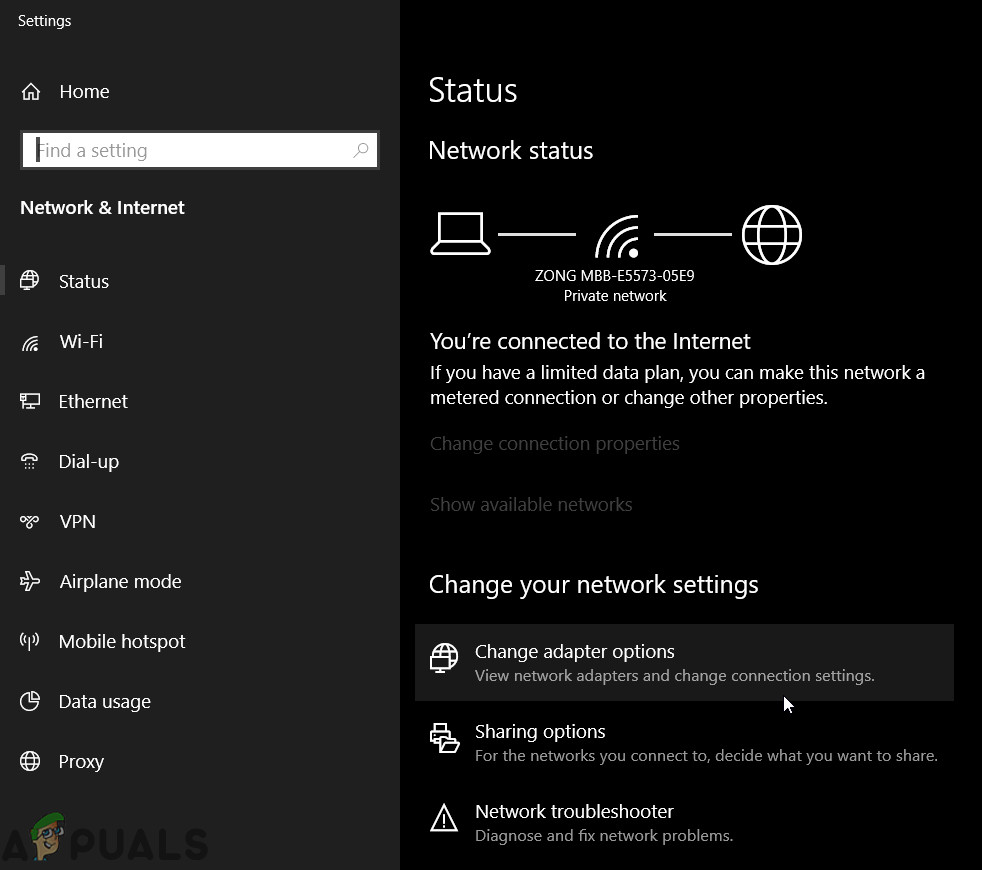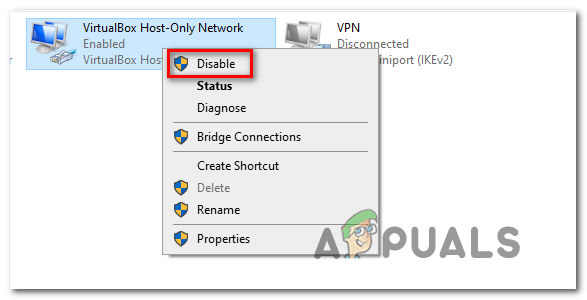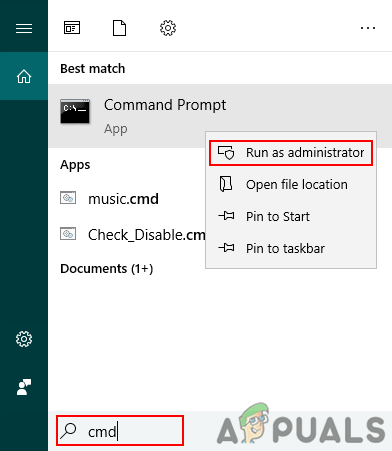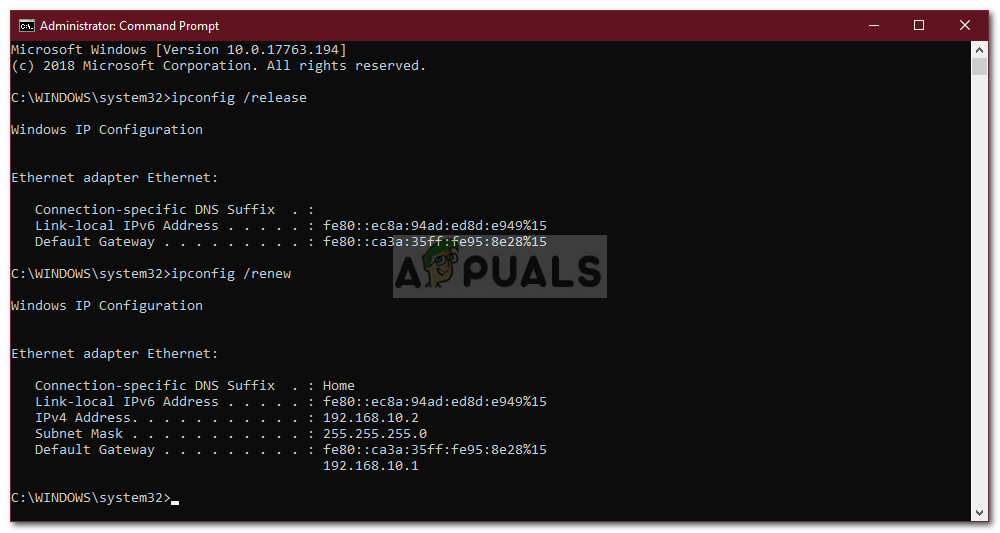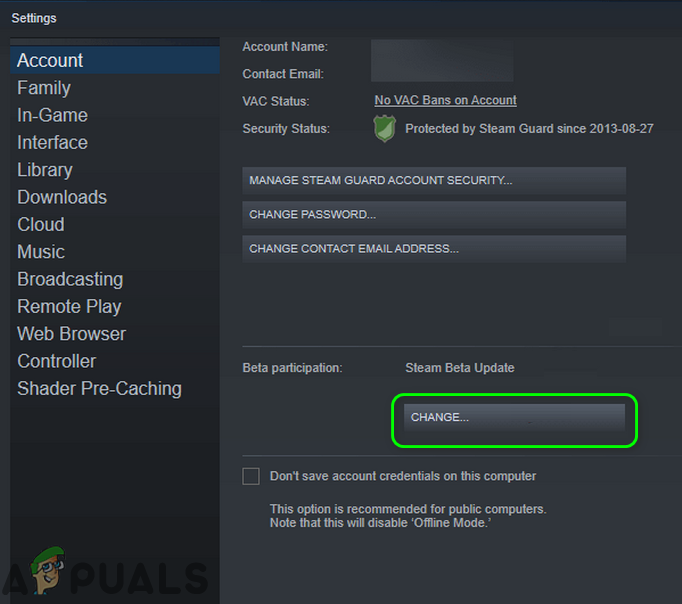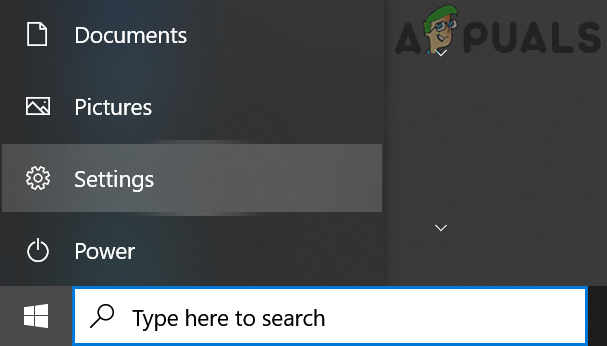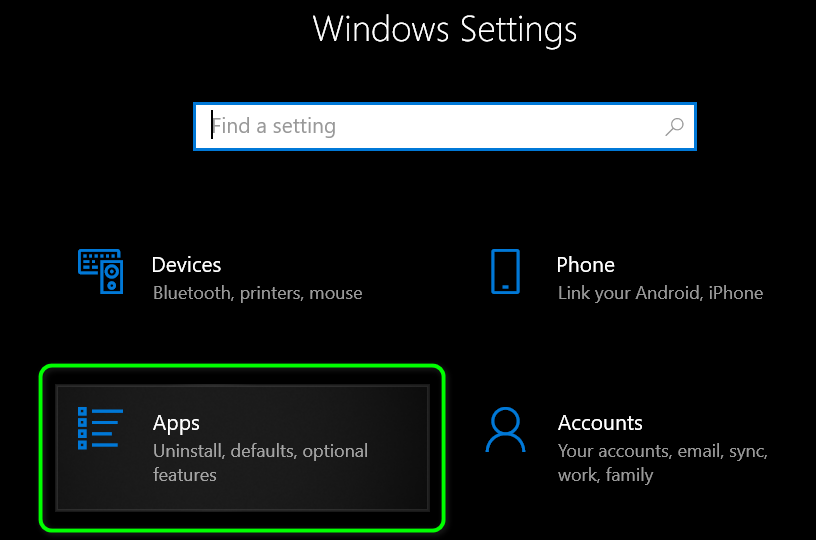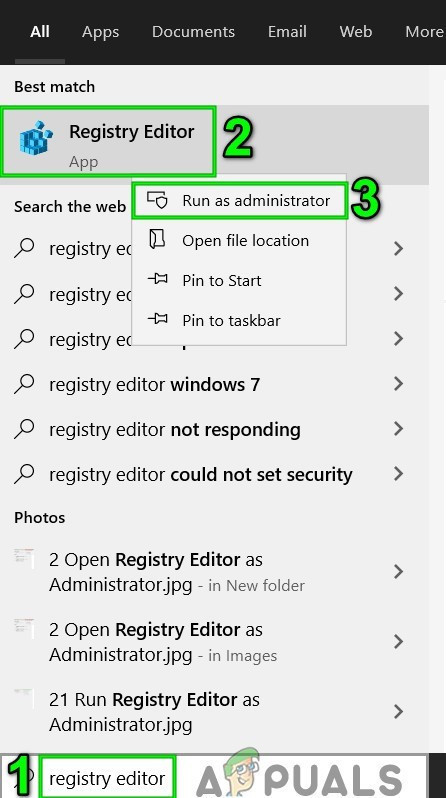The issue arises when the user tries the Remote Play feature of Steam, but the connection fails (sometimes the game starts on the host but nothing on the guest). In some cases, a black or sliced screen is shown. For some users, if the connection is made, the controllers, mouse, or keyboard do not work or gets hold of the wrong characters. In some rare cases, the users could use the Remote Play feature when they reversed the guest and host role of systems. The issue mainly arises after an OS or Steam client update. The problem has affected nearly all the Steam and non-Steam games, although, for some users, only one or two games were concerned. Almost all the desktop OS (Windows, Mac, Linux, etc.) are affected. Before proceeding with the solutions, restart your systems and networking devices. Additionally, check if any other streaming or remote desktop applications (Chrome Remote Desktop, Remotr, etc.) are running in the background on any of the systems. Also, try to avoid the Big Picture mode until the issue is resolved. Make sure the Steam client and the game are both launched with administrative rights.
Solution 1: Disable/Enable Remote Play in the Steam Settings
The Remote Play issue could be a result of a temporary glitch of Steam modules. The glitch can be cleared by disabling and then enabling the Remote Play in the settings of the Steam client.
Solution 2: Allow the Steam-Related Traffic Through the Antivirus/Firewall of Your Systems
Your antivirus and firewall applications play a vital role in the security of your data and device. You may encounter the Remote Play error if your antivirus/firewall application is blocking the resource essential for the operation of Steam Remote Play. In this case, allowing the Steam-related traffic through the antivirus/firewall applications of your system may solve the problem. Warning: You may progress at your own risk as editing the antivirus/firewall settings may expose your system/data to threats like viruses, trojans, etc.
Solution 3: Disable Other Network Connections of the Host and Guest Systems
Steam Remote Play has a known bug due to which the said feature malfunctions if your host/guest systems have more than one network connection (including virtual machine connections). In this context, disabling other network connections of the host/client systems (except the network connection in use) may solve it.
Solution 4: Release/Renew IPs of Your Systems
Remote Play not working properly could be a result of a temporary glitch of the communication modules of your system. Whenever there is an IP refresh (if you are using a DHCP server), the Steam client may fail to find the other system and thus cause the Remote Play issue. In this case, renewing the IPs of the host and guest system or using a static IP may solve the system.
Solution 5: Disable IPV6 of the Network Connection
There are two Internet Protocol versions, IPV4 and IPV6. IPV6 was introduced to overcome the limitations of IPV4, but it has its share of issues. Many of the systems, routers, applications, etc. may fail to adapt to the IPV6 (in some circumstances), and the same could be the reason for the current Remote Play issue. In this scenario, disabling IPV6 of the network connection (for host and guest) may solve the problem.
Solution 6: Join (or Leave) the Beta Program of Steam
The beta program is used to test the application before making the application available to the general public. The beta program comes with the latest features (and the patches to the known bugs) to be tested, and it can have its share of bugs. You may encounter the Remote Play error if you are a participant in the beta program of the Steam client. Moreover, if you are using a stable version, then switching to a beta version of the client (in which the bug creating the issue may already have been patched) may solve it.
Solution 7: Disable Hardware Encoding in the Steam Settings
Hardware encoding is used to capture, compress, and convert the audio/visual data to a suitable format for streaming or recording. The Remote Play issue may arise if the hardware encoding mechanism of your host or guest system/GPU is hindering in the operation of Steam Remote Play. In this scenario, disabling the hardware encoding in the Steam settings may solve the problem.
Solution 8: Reinstall the Steam Client
If the issue persists, even after trying the above solutions, then most probably, the Remote Play issue is a result of the corrupt installation of the Steam client itself. In this case, reinstalling the Steam client may solve the problem. If the issue persists even after trying all the solutions, then try to revert to an older version of Steam. You can also try another service like Parsec, TeamViewer or Parallel Access, etc. to stream and then switch to Steam Remote Play. Moreover, check if you can stream to mobile platforms like the Android or iOS version of Steam. If so, then check on the guest desktop while keeping streaming to the mobile version. Also, try to launch the problematic game with the non-Steam shortcut.
Fix: The Remote Connection was not Made Because the Name of the Remote Access…How to: Play Steam Games without Steam?Fix: Remote Desktop can’t Connect to the Remote Computer for one of these…How to Fix PS4 Remote Play Error 0x80001FFF