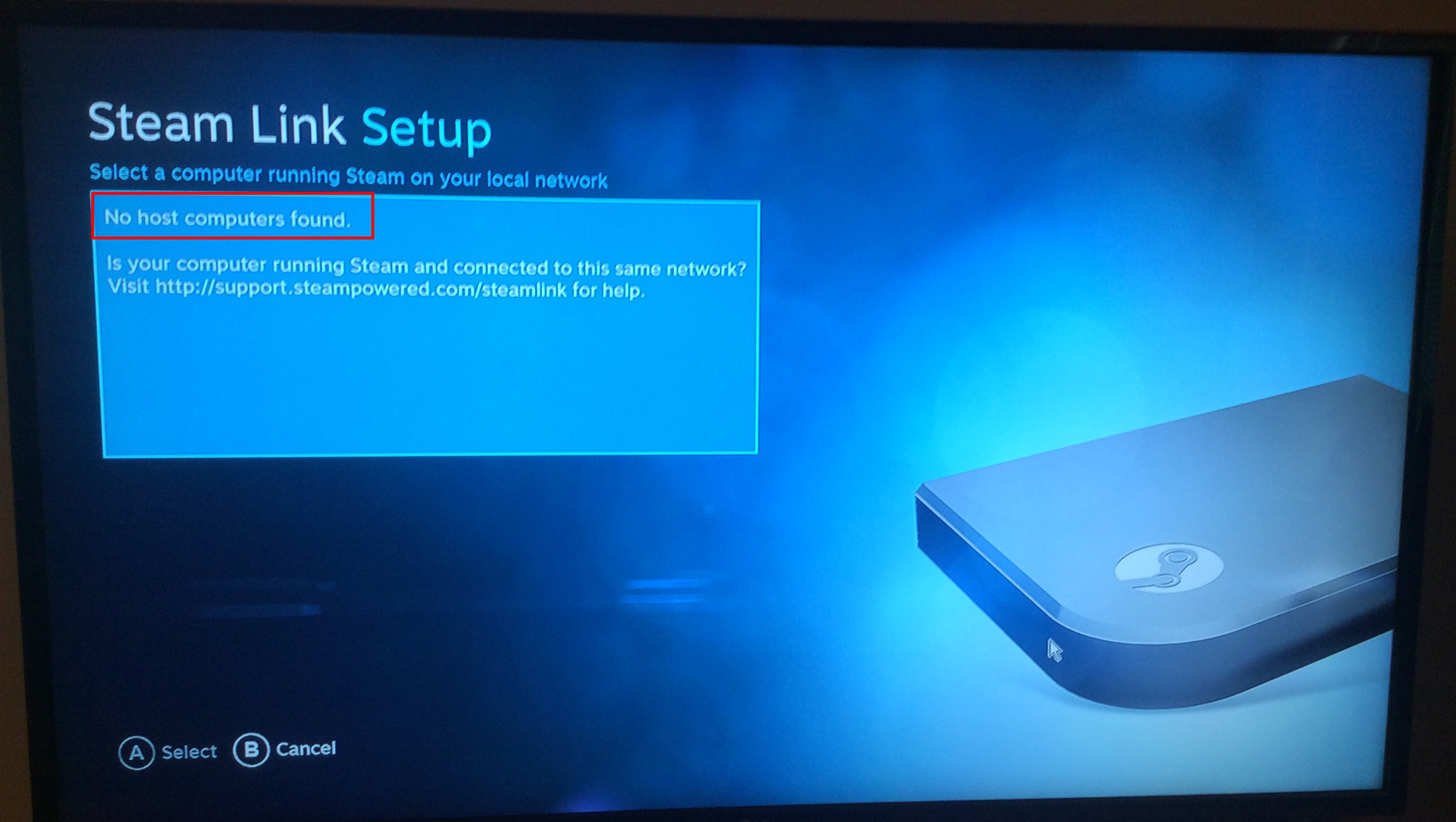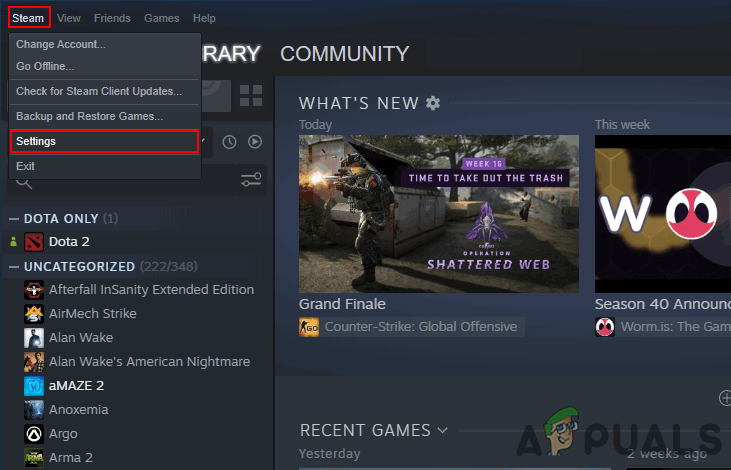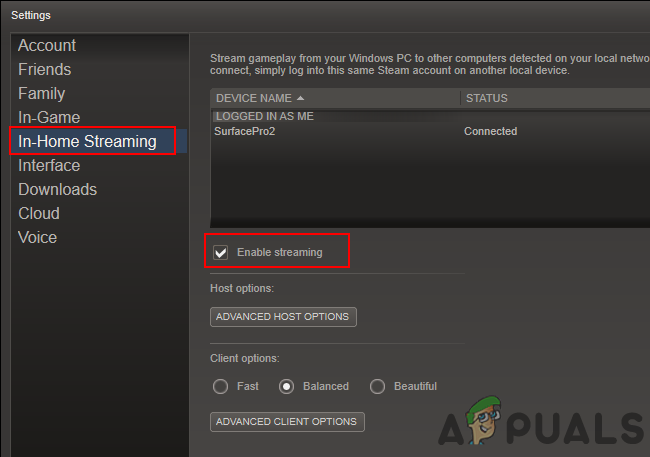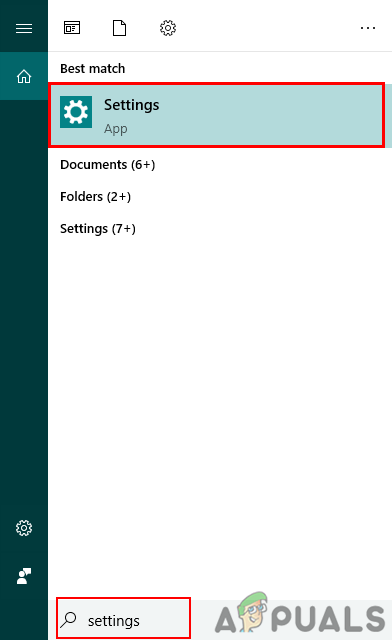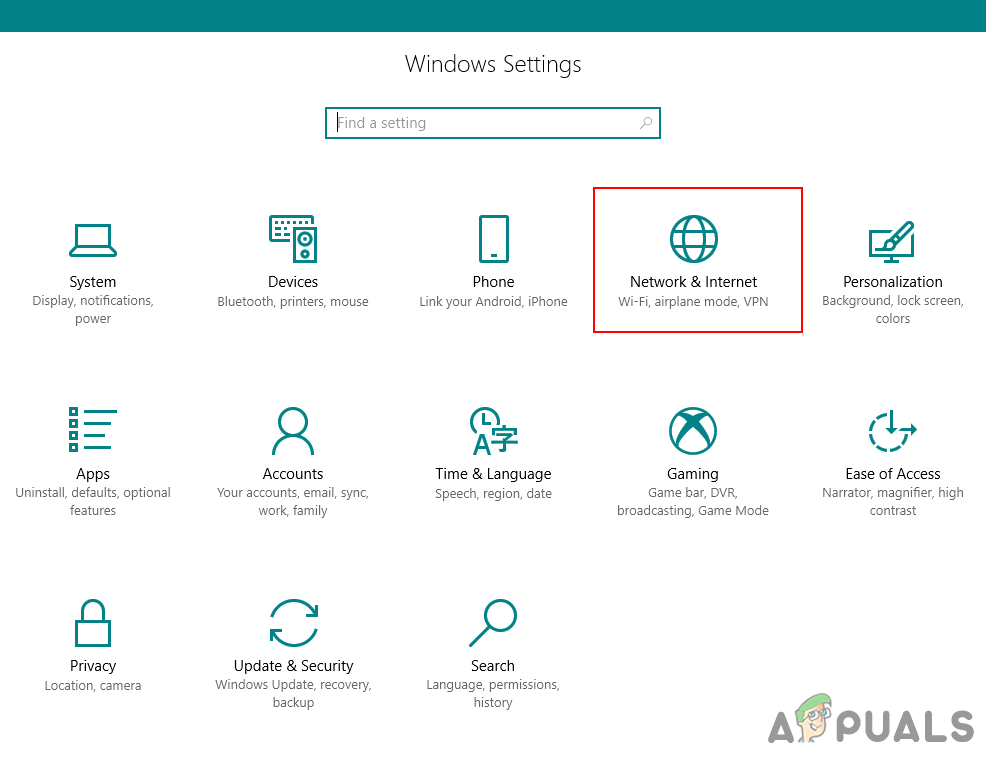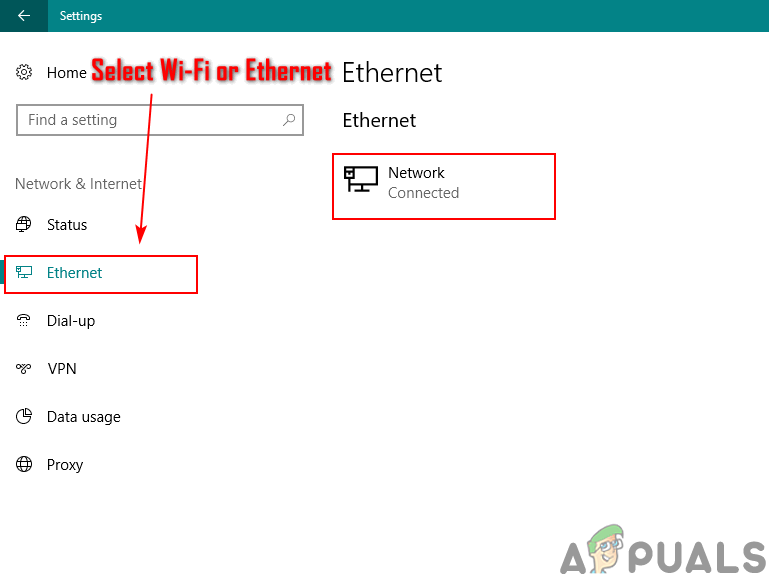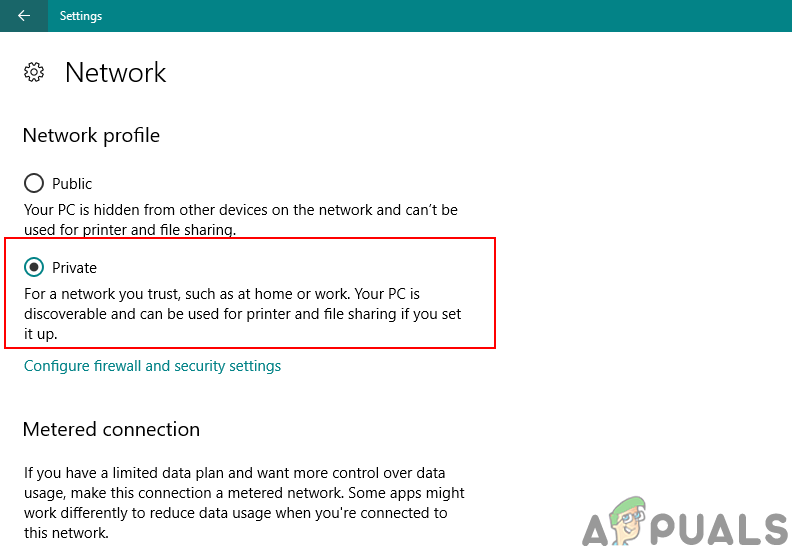Most commonly, the ‘No host computers found’ error is caused by the wrong configuration of the Steam Link. In this case, make sure you follow the right steps for configuring your Steam in-home streaming to resolve the issue. In some cases, after configuration and connected everything, restarting your applications or devices will be required to make it work. Sometimes the settings will require to be configured again (uncheck and re-check the Enable Streaming option in method 1). The network connection plays a great role in your Steam Link. Make sure you are connected to the same network on the main computer and remote computer. Wi-Fi will work, but you will have greater experience with a wired connection.
Method 1: Enabling In-Home Streaming in Steam
This is the most common and simple mistake that most users make when trying the Steam Link. You must enable the In-home streaming option to make it work. Sometimes even if it’s already turned on, you will need to disable and enable it again to make sure it’s not bugged. Follow the below steps to Enable Streaming:
Method 2: Changing Network Connection to Private
If your network connection is public then it will probably give the ‘No host computers found’ error. The public network profile will hide your PC from other devices on the network for security purposes. Turning it into Private will allow your PC to be discovered by home networks. Follow the below steps to change the network profile:
What is ‘Modern Setup Host’ and How to Fix High Disk Usage by Modern Setup Host?Setup Steam Link to Set up In home Steam StreamingFix: Modern Setup Host has stopped workingFix: Can’t See Other Computers on Network