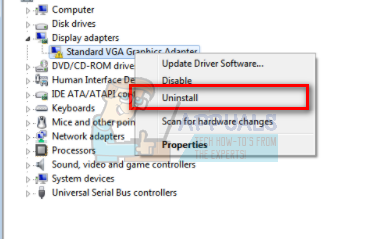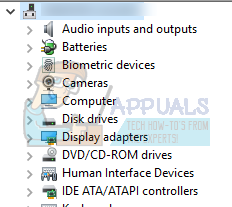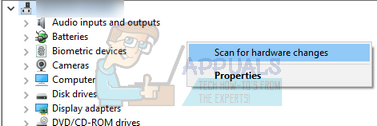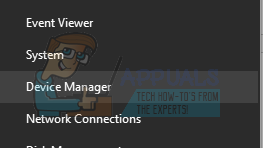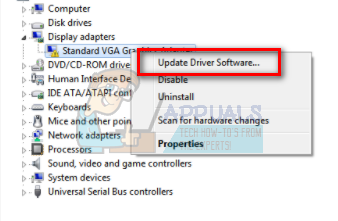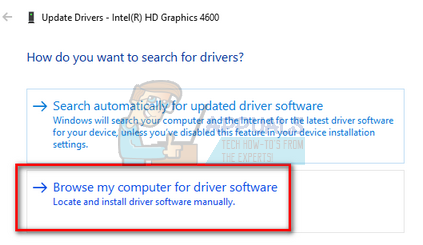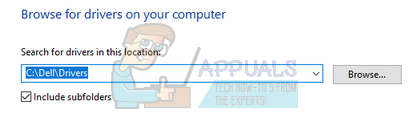This issue particularly arises in a case where you have a dedicated graphics hardware installed (such as NVIDIA or AMD) but your computer doesn’t detect it properly and you only see the VGA graphics adapter entry.
Solution 1: Installing Default Drivers
Before updating the driver by downloading it, we can try restoring the default driver for the hardware by uninstalling it first.
Solution 2: Updating the Driver
If installing the default driver doesn’t fix anything, we can try updating the driver manually after downloading the latest one from the manufacturer’s website. You should only download the driver specific to your hardware and make sure you are downloading the latest one. Save it to an accessible location which you can easily access later on.
Another way to launch the device manager is by pressing Windows + R to launch the Run application and typing “devmgmt.msc”.
If the methods shown above didn’t help you, it’s possible that your manufacturer has custom drivers for your device. To download those custom drivers you will have to go to the official driver’s website of your device and get the drivers from that website. Simply download the driver and you can install them using the method shown above.
Fix: The Graphics Driver Could Not Find Compatible Graphics Hardware InstallerMicrosoft Windows 10 Gets Better Graphics Driver Evaluations To Improve…Fix: Multiple TAP-Win32 Adapter OAS and TAP-Windows Adapter V9 ConnectionsFIX: Broadcom Adapter issues in Windows 10