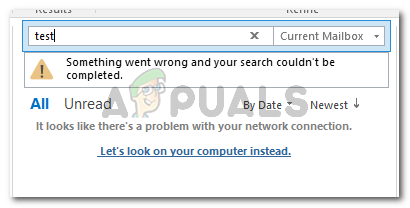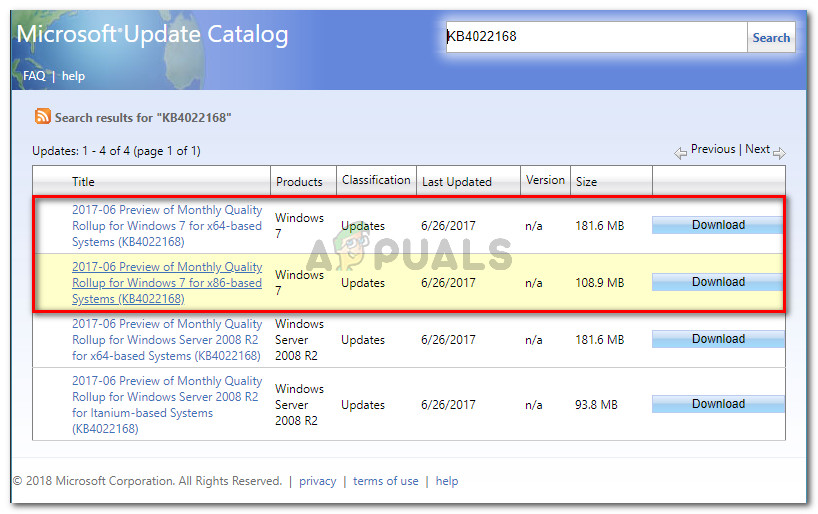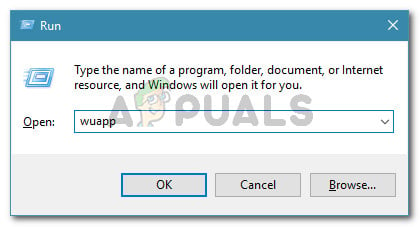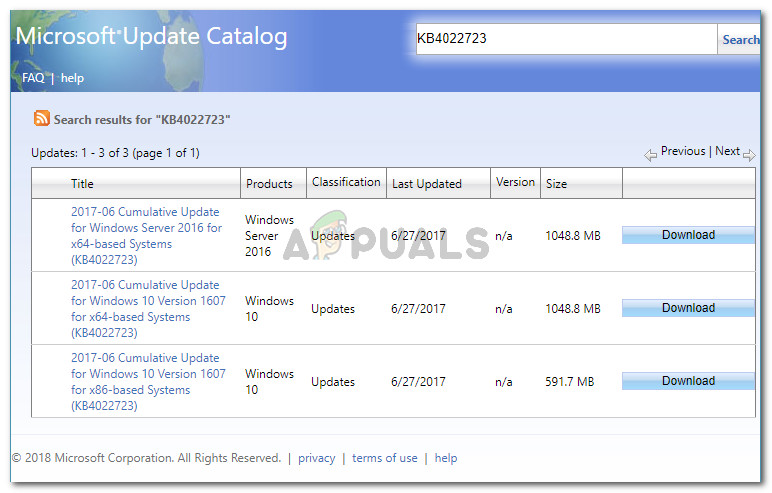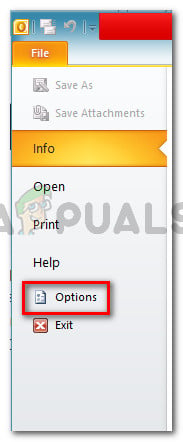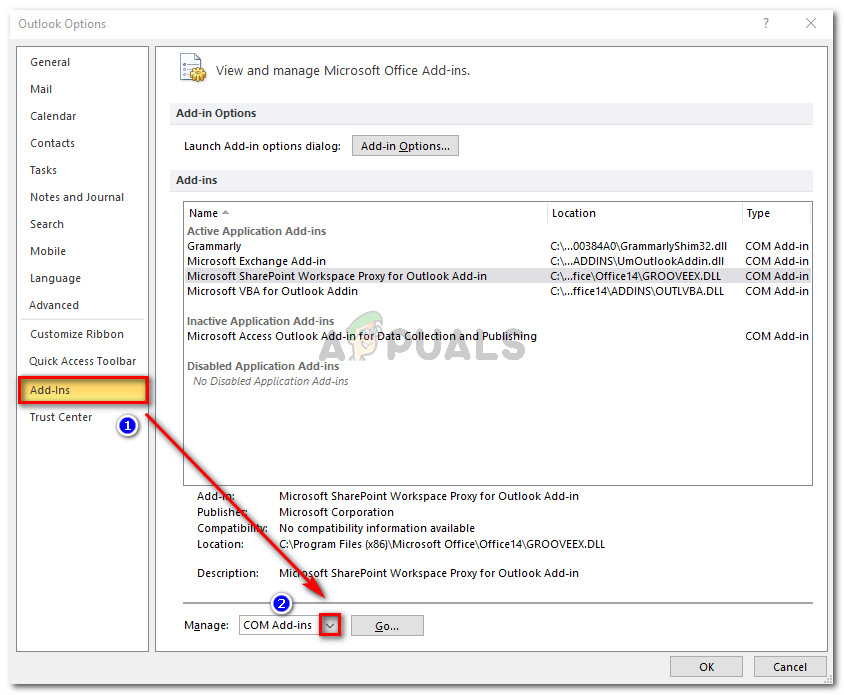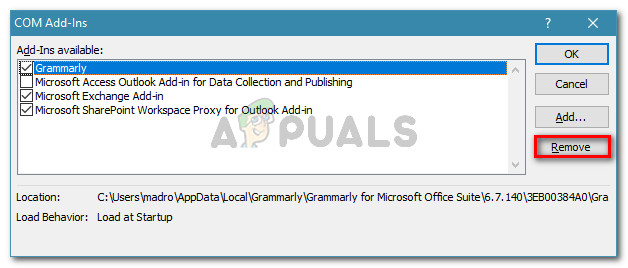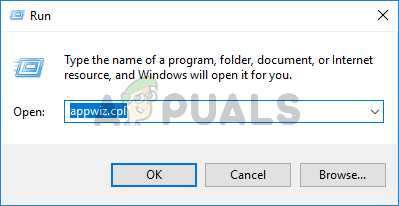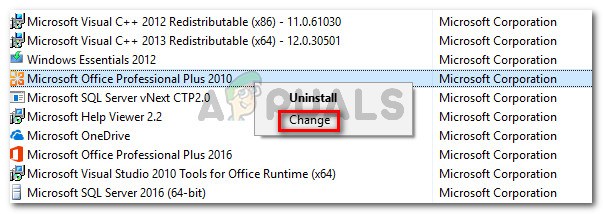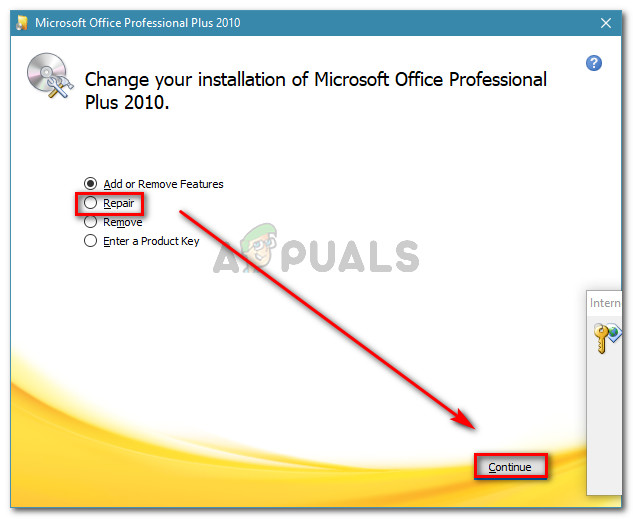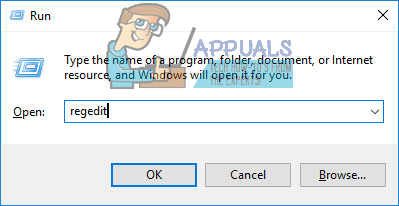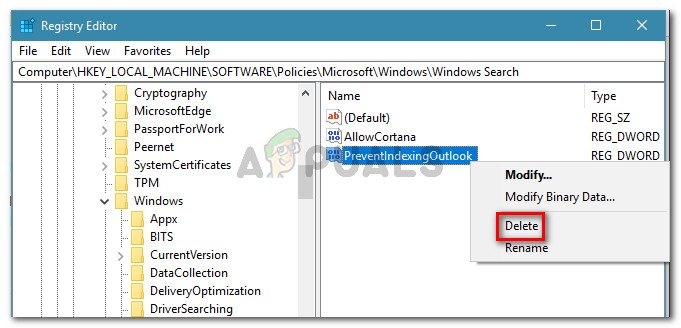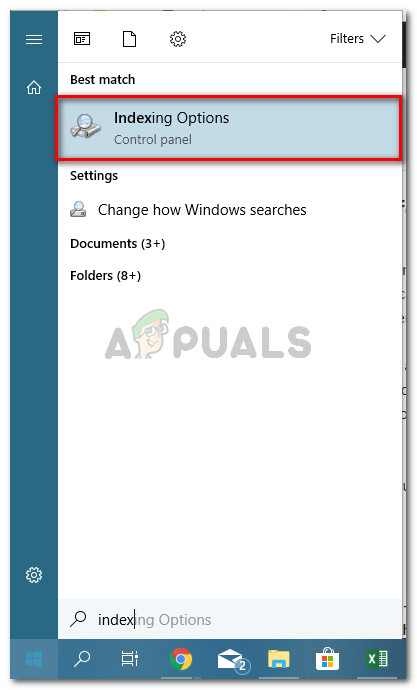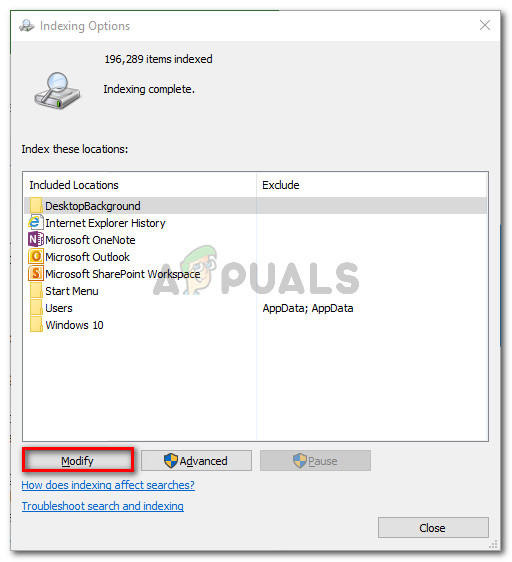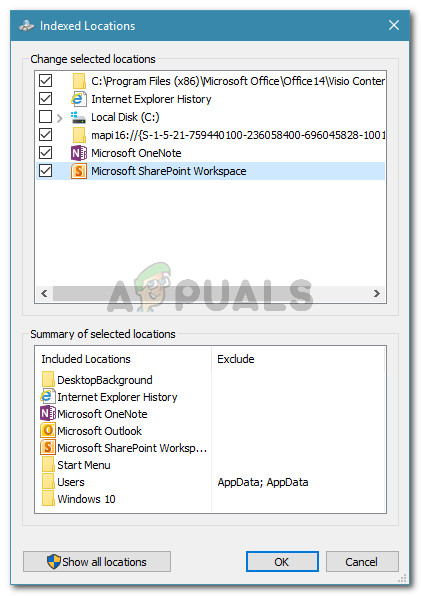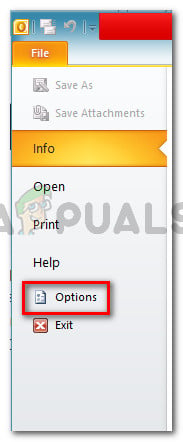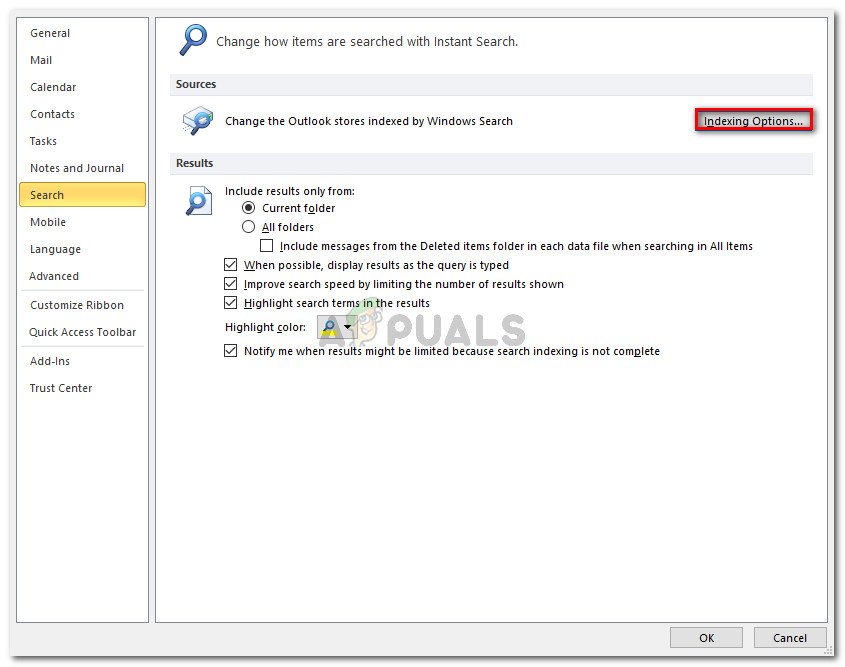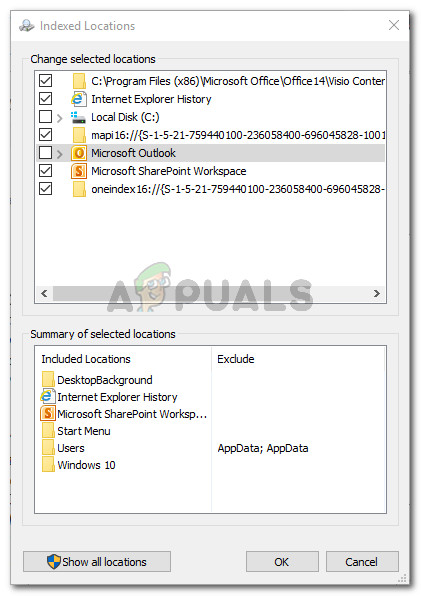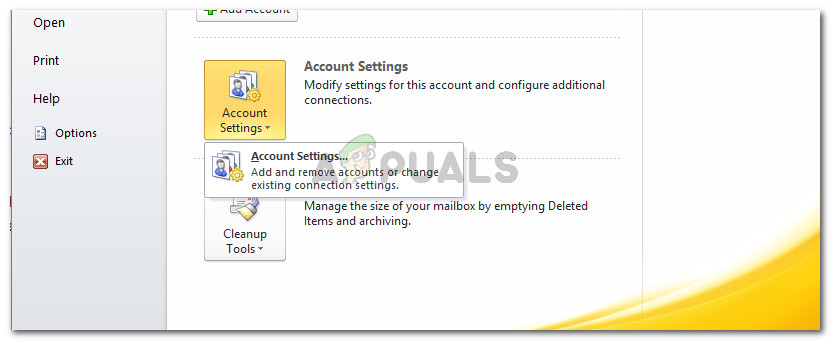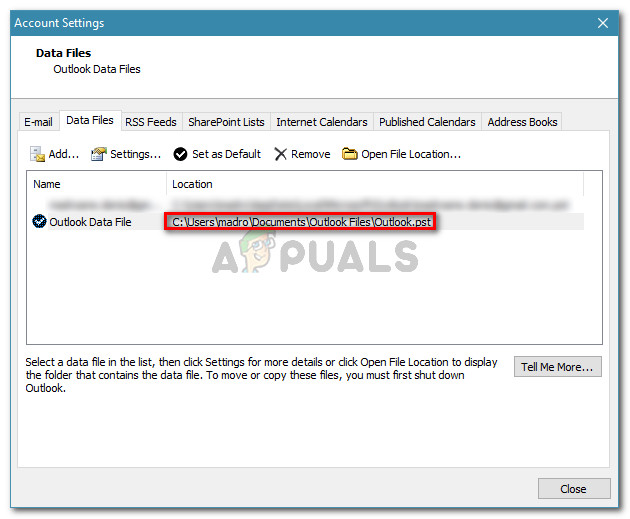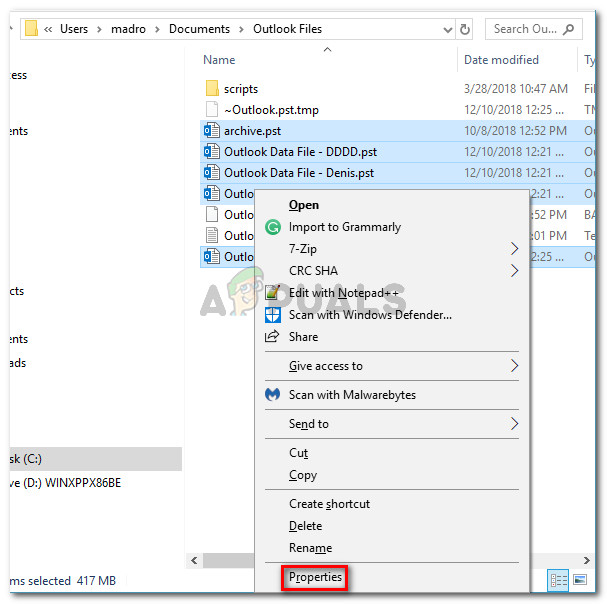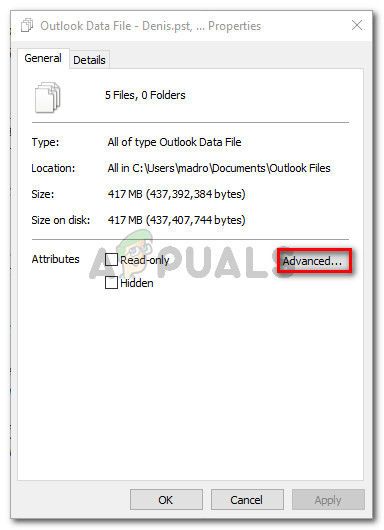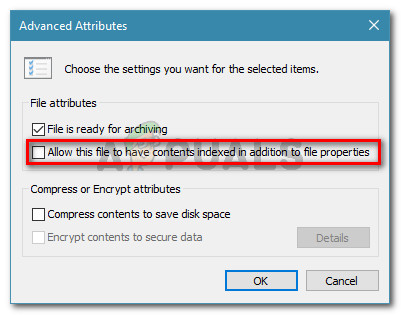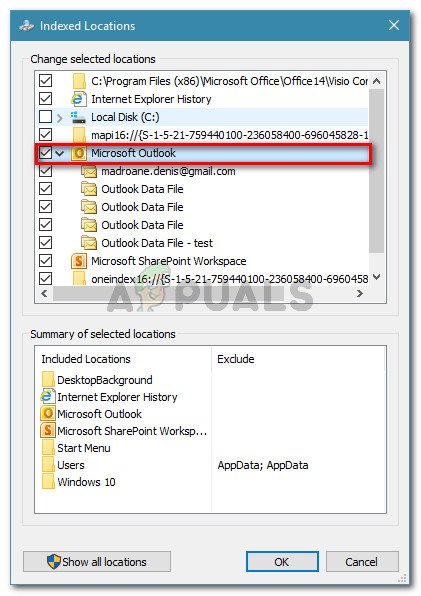What is causing the “something went wrong and your search couldn’t be completed error?
We investigated this particular error message by looking at various user reports and the repair strategies that they used to get the issue resolved. From what we gathered, there are several common scenarios that are known to trigger this particular error message: If you’re currently struggling to resolve this particular issue, this article will come to your aid. Down below, you have a collection of methods that other users who were in a similar situation have used to get the issue resolved. To ensure the maximum efficiency, follow the methods below in order until you discover a fix that is effective in your particular scenario.
Method 1: Installing Microsoft’s hotfix for Windows 7
If you suspect that this issue might be occurring because of a Windows update, you’d want to start by installing Microsoft’s hotfix – this addresses this particular issue (along with a few other problems). The easiest way to install this particular update is to download the standalone package from this link (here) – according to your Windows version. Once the download is complete, open the installation executable and follow the on-screen prompts to install it on your system. Another way to install the hotfix is to open Windows Update and install the KB4022168 from the Optional section. To open Windows update, press Windows key + R to open a Run dialog box. Then, type “wuap” and press Enter to open the Windows Update utility. Whichever method you choose, make sure to restart your computer to allow the update to install completely. At the next startup, open Outlook and see if the “Something went wrong and your search couldn’t be completed” error is still occurring. If you’re still seeing the error message or this method was not applicable to your Windows version, move down to the next method below.
Method 2: Installing Microsoft’s Hotfix for Windows 10
If you’re encountering this issue on Windows 10 and it only started occurring after you installed one (or more) Windows updates, you might need to install a couple of hotfix updates. Microsoft was very slow releasing a fix for Windows 10 when it comes to this error – Windows 7 got almost two months earlier. If you’re on Windows 10, the appropriate hotfix for this particular error depends on your Windows 10 build. As it turns out, the issue only affects a couple of Windows 10 builds, and the fix is different depending on which version you’re using. If you’re using build version 1511, download the following hotfix (here). For version 1607, use the following hotfix (here). Note: We also recommend that you install every pending Windows Update by opening a Run box (Windows key + R), typing “ms-settings:windowsupdate” and pressing Enter. Then, click the Check for updates button and follow the on-screen prompts to install every pending update. Once the download is complete, open the installation executable and follow the on-screen prompts to apply the fix to your system. Then, restart your computer to see if this method has been successful. If you’re still seeing the “Something went wrong and your search couldn’t be completed” error when trying to search for something inside Outlook, move over to the next method below.
Method 3: Removing any 3rd party add-in from Outlook
Some users encountering the same error message have reported that the issue has been resolved after they uninstalled every 3rd party add-in that they had working under Outlook. As it turns out, several 3rd party add-ins have the potential of breaking the search function inside Outlook. Here’s a quick guide on inspecting and removing any 3rd party add-in from Outlook: Note: The steps below might vary slightly depending on your Outlook version. If Outlook’s search function is still showing the “Something went wrong and your search couldn’t be completed” error, move down to the next method below.
Method 4: Repairing the Office installation
Several users encountering the same error message have reported that the issue was completely resolved after they repaired the entire Office installation. This seems to suggest that the issue might also occur due to some kind of corruption among the Office files. If you suspect that the issue might be occurring due to a corrupted Office installation, here’s a quick guide on repairing it from the Programs and Features window: If you’re still encountering the “Something went wrong and your search couldn’t be completed” error when using the search function inside Outlook, move down to the next method below.
Method 5: Deleting the PreventIndexingOutlook key
As it turns out, this particular issue can also occur even after you apply the Microsoft provided a hotfix. Apparently, the issue might still remain because some registry keys might not get deleted from the Registry. Also, several 3rd party applications might also add this registry key to the Registry, which ends up breaking the search function entirely in Outlook. Several affected users have reported that for them, the issue was resolved indefinitely after they followed the instructions below: If you’re still seeing the same error message, move down to the next method below.
Method 6: Enabling Search Indexing for Microsoft Outlook
Some users have managed to resolve the issue after noticing the Search Index was disabled for Outlook. As it turns out, this can either occur due to 3rd party interference or due to manual user intervention. If this is what’s causing the “Something went wrong and your search couldn’t be completed” error, you will be able to resolve the issue by going to Indexing Options and enabling Search Indexing for Microsoft Outlook. Here’s a quick guide on how to do this: If you’re still seeing the “Something went wrong and your search couldn’t be completed” error even after following the steps below, move down to the next method below.
Method 7: Resetting Outlook Indexing
Several users that were struggling to resolve the issue for days have reported that they finally got a breakthrough after they followed a set of instructions used to reset Outlook Indexing. Here’s a quick guide on how to do this:
Something went wrong and your PIN isn’t available? Here’s how to fixTroubleshoot YouTube Error “Something Went Wrong” on Android, PC, iOS and MoreHow to Fix Windows Store Install Error 0x80070015 “Something went wrong"How to Fix “Oops Something Went Wrong” on HBO Max?