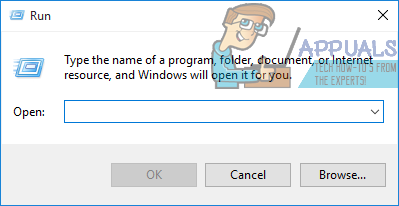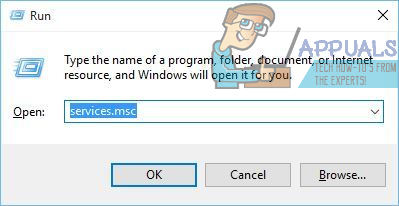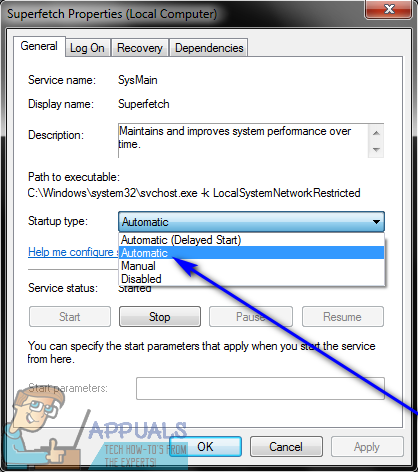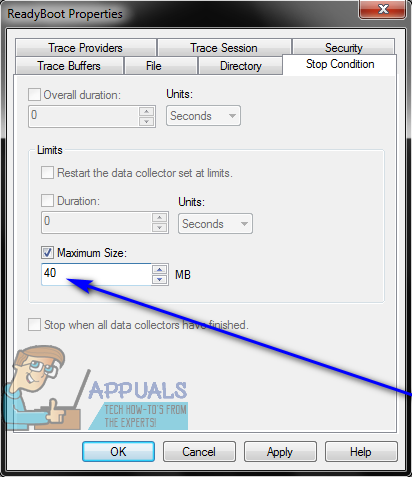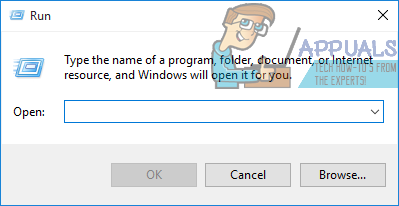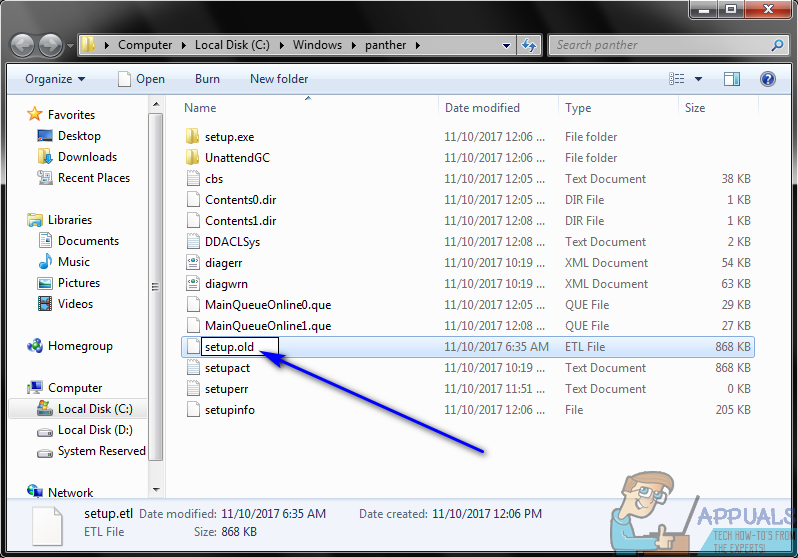Doing even a light amount of research on this specific Event Viewer error message will bring to light the fact that it is considered to be a pretty common Windows error message and is nothing to be concerned over. However, it becomes quite concerning when paired with an affected user’s display going out and being replaced by a grey, completely unrecognizable joke of a display that renders their computer virtually unusable. This specific error message and this specific issue can be caused by an array of different things, chief among them being the affected user’s display drivers not working properly, the maximum file size of the Startup Event Trace Sessions being too small and the affected computer’s SETUP.ETL file being corrupt. While this specific problem was first discovered on Windows 7, it can also affect versions of the Windows Operating System that were developed and released after Windows 7. Thankfully, though, there’s a lot a user affected by this problem can do to try and fix it. The following are the solutions that have proven to be the most effective when it comes to combating this issue:
Solution 1: Make sure that the Superfetch service is enabled and running
You might be seeing a horde of “Session ‘Circular Kernel Context Logger’ Stopped Due to the Following Error: 0xc0000188” error messages in your computer’s Event Viewer because a service known as Superfetch is, for some reason, disabled or otherwise not running on your computer. If that’s the reason why you’re experiencing this problem, all you need to do in order to get rid of it and never see this ugly error message ever again is make sure that the Superfetch service is not only enabled but is also running. To use this solution to try and resolve this problem, you need to: When the computer boots up, continue using it and check to see whether or not the problem still persists.
Solution 2: Increase the maximum file size of the Startup Event Trace Sessions
As stated before, another quite common cause of Windows users losing their display and having “Session ‘Circular Kernel Context Logger’ Stopped Due to the Following Error: 0xc0000188” error messages in their Event Viewer is the size of the Startup Event Trace Sessions not being adequate. If that’s the case, simply increasing the maximum file size of the Startup Event Trace Sessions should resolve the problem for you. To do so, you need to: perfmon Check to see if the issue has been resolved when your computer boots up.
Solution 3: Make your computer replace the SETUP.ETL file with a new copy
If neither of the solutions listed and described above have worked for you, you can still try a hail Mary – forcing your computer to replace the SETUP.ETL file with a new copy. A corrupt SETUP.ETL file can also, in many cases, be the case of this issue, so making your computer replace its current SETUP.ETL file with a new one should take care of any corruption or other damage inflicted upon the old file. To make your computer replace its current SETUP.ETL file with a fresh one, you need to:
Fix: Session “EventLog-AirSpaceChannel” Stopped due to the Following Error:…Fix: Session “ReadyBoot” Stopped due to the following Error: 0xc0000188Fix: PVP.net Patcher Kernel has stopped workingHow to Fix the Session “Microsoft Security client OOBE” Stopped Error 0xC000000D