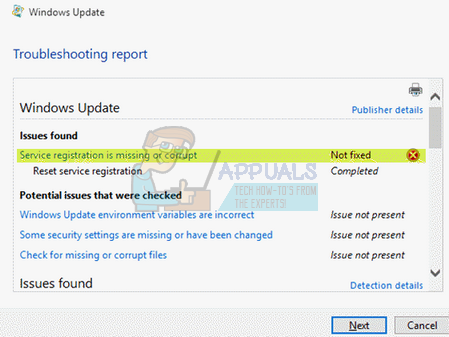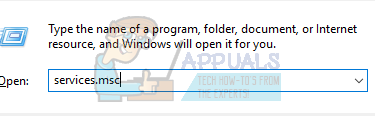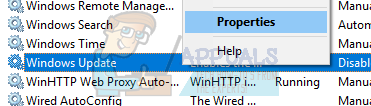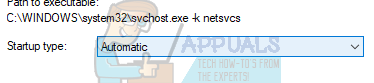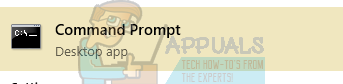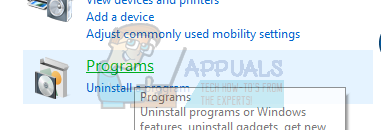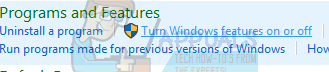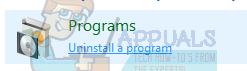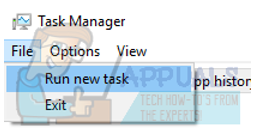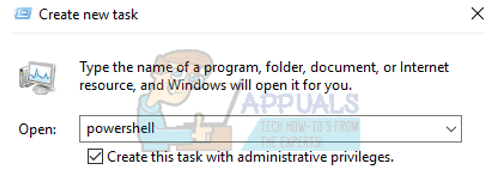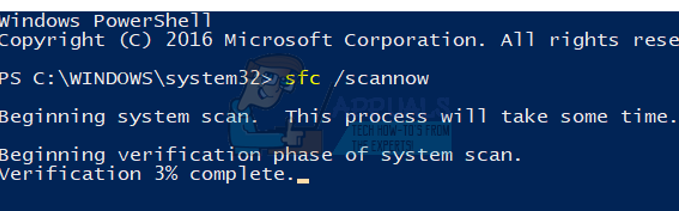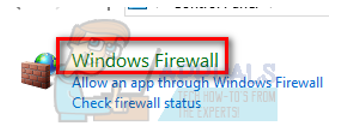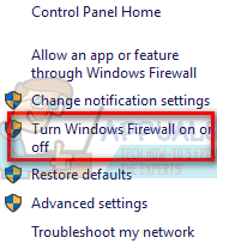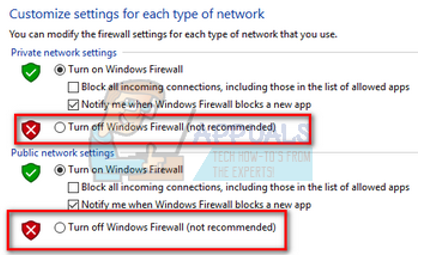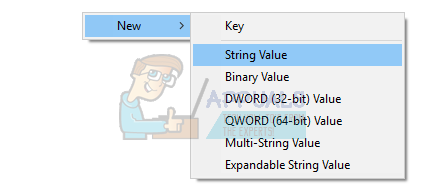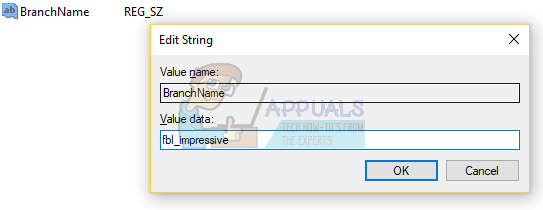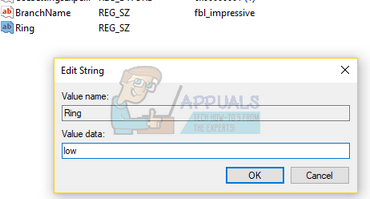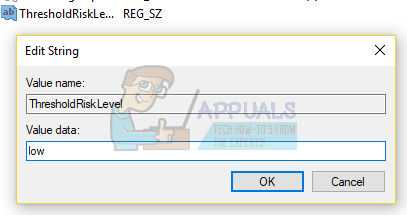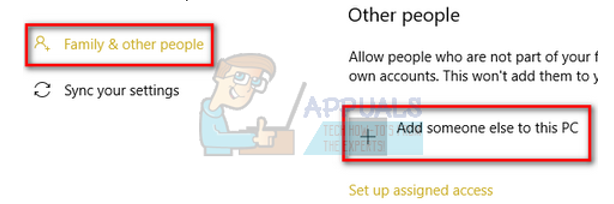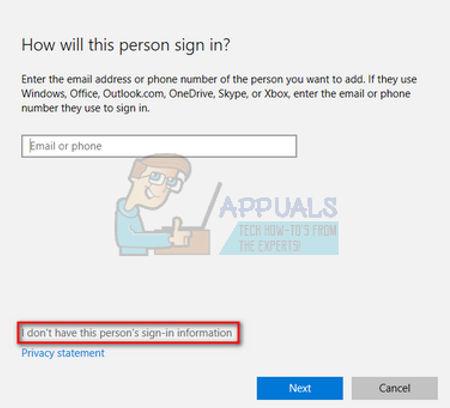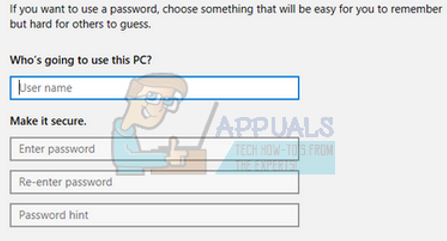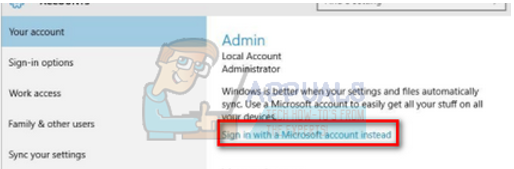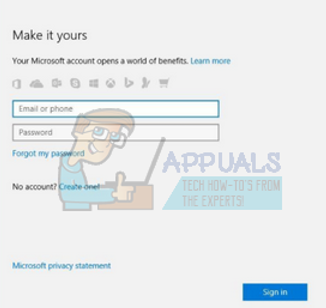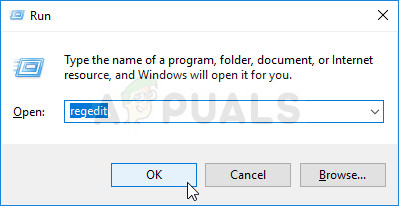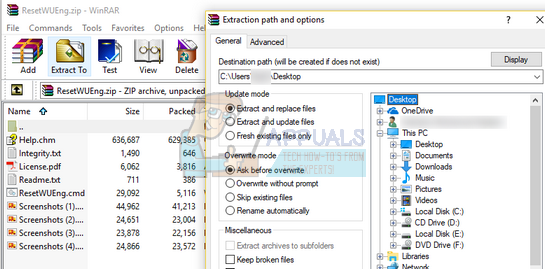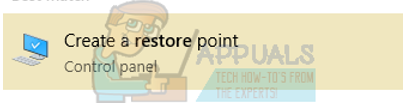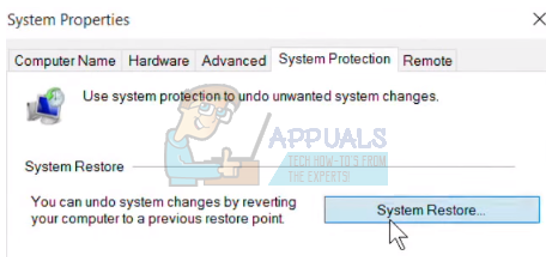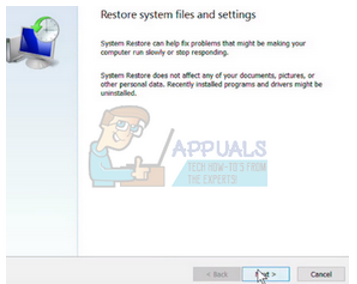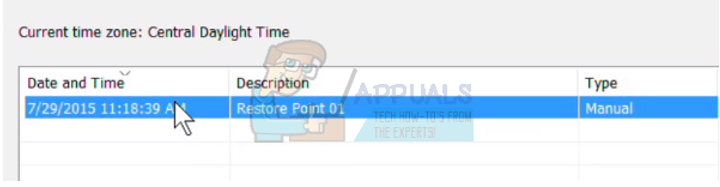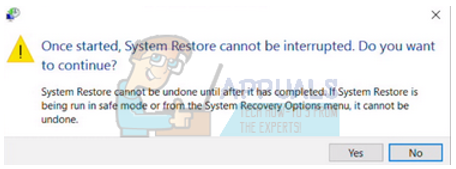Sometimes, the system might not be able to install the required updates and go into an error state. At this point, you should run the Windows Update Troubleshooter to fix the problems automatically. However, sometimes, the troubleshooter fails to fix some problems such as the error Service Registration is missing or corrupt. This error causes the Windows operating system or the other universal applications to install the required updates whenever available. You have to fix this error message yourself manually. We have listed a number of solutions for you to try. Start from the first one and work your way down.
Solution 1: Checking if the Windows Update services are up and working
We can try checking if your Windows Update services are started and running as expected. This error can also be caused if the update services are not performing their tasks as expected which in turn causes the error message.
You can easily find these processes in the same list where you found Windows update.
Solution 2: Running instructions through Command Prompt
If the above method didn’t work for you, we can try running some commands in the command prompt and check if the error gets fixed. We will try to fix the error by resetting some configurations and settings before moving on to editing the registry or restoring your Windows.
Solution 3: Refreshing your .NET files
As we all know, .NET files are present at the core of your computer and without them, many operations do not work. We can try refreshing these .NET files manually and check if your problem gets resolved.
Solution 4: Uninstalling your Antivirus
It is not new to know that your antivirus conflicts with your operating system every once in a while. Antivirus contains virus definitions that need to be updated every once in a while. It is possible that your antivirus vendor didn’t update the definitions which may be causing it to conflict with the windows update process. We can try uninstalling your antivirus or disabling it temporarily and check if Windows Update works correctly.
Note: Uninstall your Antivirus on your own risk. We recommend not plugging any USB or downloading any executables over the internet in the period where your antivirus isn’t installed on your computer. If Windows Update still doesn’t work, you can install your antivirus back again.
Solution 5: Running System File Checker
System File Checker (SFC) is a utility present in Microsoft Windows which allows the users to scan their computers for corrupt files in their operating system. This tool has been there in Microsoft Windows since Windows 98. It is a very useful tool for diagnosing the problem and checking if any problem is due to corrupt files in windows. We can try running SFC and see if your problem gets solved. You will get one of the three responses when running SFC.
Windows didn’t find any integrity violationsWindows Resource Protection found corrupt files and repaired themWindows Resource Protection found corrupt files but was unable to fix some (or all) of them
If an error was detected and was fixed using the above methods, restart your computer and check if the Windows Update started working normally.
Solution 6: Checking your Firewall and Antivirus
We can try disabling your Firewall and check if Windows Update operates normally. Windows Firewall monitors your incoming and outgoing internet data and packets. It also blocks some connections or some applications from installation if they don’t fulfill its criteria. If you haven’t updated Windows for a long time, it is possible that this is giving you problems. For disabling the Windows Firewall, follow the steps listed below.
Solution 7: Changing some Registry Values
We can try removing certain values from your registry to fix the Windows Update error message. You should make a backup of your registry before resorting to this method. Do note that Windows Registry Editor is a powerful tool and requires extra care when carrying out operations or changes. Follow the guide carefully and don’t change values that you don’t know about.
Some users reported that they had a Recovery From folder present inside the Applicability folder. After deleting the Recovery From the folder, the matter was resolved instantly. In another case, it is possible that the Applicability key doesn’t have any other value besides the Default value. In this case, follow the method listed below to add some keys so our error message goes away.
If the above changes to the registry don’t work, we can try a workaround.
Solution 8: Creating a Local Account
It is possible that the problem you are facing is because of some error in your profile or the administrator hasn’t granted you access. If you are the owner of this computer and still couldn’t access the Windows Update properly, we can try making a new local account and checking if this fixes anything.
Solution 9: Problems with Wireless Connectivity
Microsoft has publically acknowledged that there is a slow WiFi issue in its new products. Many users were reported that the web-pages didn’t load as expected and the browsing was very slow. If you are experiencing these problems, it means that your connectivity is the culprit in popping the error message. We can try altering some Registry values as stated by Microsoft to fix the issue and check if your problem gets fixed. Do note that Windows Registry Editor is a powerful tool and requires extra care when carrying out operations or changes. Follow the guide carefully and don’t change values that you don’t know about.
Solution 10: Resetting Windows Update using Reset Tool
Now we will focus on how we can reset your Windows Update using different methods. One of these methods includes using the Reset Tool for Windows Update. This .exe file must be run as administrator. It has a script that checks certain factors of your Windows Update and configures them accordingly.
Solution 11: Resetting Windows Update using a batch file
We can try resetting the Windows Update using a batch file which contains all the instructions. It is similar to the application we used in solution 10. However, if solution 10 didn’t work for you, you try your luck with this one.
Solution 12: Restoring your system
If all the above methods don’t work, we can try restoring your system to the last system restore point. Save all your work correctly and back up any important data. Do note that all the changes to your system configurations after the last restore point will be removed.
You can learn more about the system restore to gain more knowledge about what it does and what are the processes involved.
What is Digital TV Tuner Device Registration Application and Should It Be…Fix: DCIMAN32.DLL is Missing or CorruptFix: Windows Resource Protection Found Corrupt Files but was Unable to FixHow to Fix ‘Access Control Entry is Corrupt’ Error on Windows?