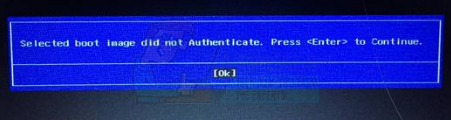Hewlett Packard (HP) makes one of the best computers, and like any other computer, it has a BIOS that loads devices and the system after checking for errors. Therefore, why would this error occur? It is worth noting that this error is not the same as “bootmngr missing” that appears when you are trying to load an operating system from a location it wasn’t installed to in the first place. This page will tell you what the error “Selected boot image did not authenticate” means, why it occurs on your HP computer and how to get rid of it so that you can continue with starting up your computer.
What does ‘selected boot image did not authenticate’ means and why it occurs?
This error appears written on a blue strip on a black background, soon after restarting or after pressing the power button to boot. Pressing enter will only shut down the computer, eventually returning you to the same screen. In simple terms, this error means that a security protocol has been violated after being checked against a firmware database, or the device you are loading the operating system from cannot provide the information needed by security in order to boot. Secure Boot is a technology where the system firmware checks that the system boot loader is signed with a cryptographic key authorized by a database contained in the firmware. To protect you from system changes that might cause harm to your PC, your boot sequence is saved in this database. A violation of this protocol leads to an insecure boot, therefore displaying the message. Changes can happen due to installation of new devices, upgrade/changes on the operating system (which changes the boot loader information), change in device drivers or malware attacks. This error can also mean that your boot loader information is missing therefore the operating system could not be loaded. The boot information is what is used to identify if there is an operating system on your drive. If the boot information cannot load, then the authentication process cannot occur or complete successfully. The boot image can become corrupt after an update or due to malware attack. There are viruses that can lodge themselves into the boot info thus preventing a secure boot, or even wipe this information out. Changes that occur from an update can also alter the boot info and prevent start up. Here are the solutions that will clear the ‘selected boot image did not authenticate’ error and allow you to complete your HP computer boot.
Method 1: Change from secure boot to legacy boot in your BIOS settings
Changing to the legacy boot will ignore the operating system and hardware changes and continue the boot. If you are sure that your computer cannot complete the start due to a virus or malware attack, then this is not advisable; use method 3 instead. Here is how to disable secure boot and enable legacy support on a HP computer.
Method 2: Hard reset your computer
This will reset all the configurations on your BIOS (apart from passwords) and allow the new configurations OS changes and hardware changes on the next boot. This way, all conflicting configurations will be cleared. Here is how to hard reset in a HP computer. If your computer still doesn’t boot, we will have to do a system repair.
Method 3: Repair Windows in your computer using system recovery
A system repair will fix the boot information and other Windows related problems on your device. Here is how to do a windows system repair for HP users. If your computer does not have the option of using F11 recovery console, you can use our guide from here to do the same if you are running on windows 10. If you are using windows 7, here is our guide on how to repair your operating system. For window 8, 8.1 and Windows 10 users, you can also use this guide here.
How to Fix ‘Failed to Authenticate your connection’ Error in Minecraft?How to Fix “You Need to Authenticate Microsoft Services” on MinecraftFix: Hi-Rez Studios Authenticate and Update Service ErrorHow to Fix ‘Unable to Authenticate’ Error on Pokemon Go?