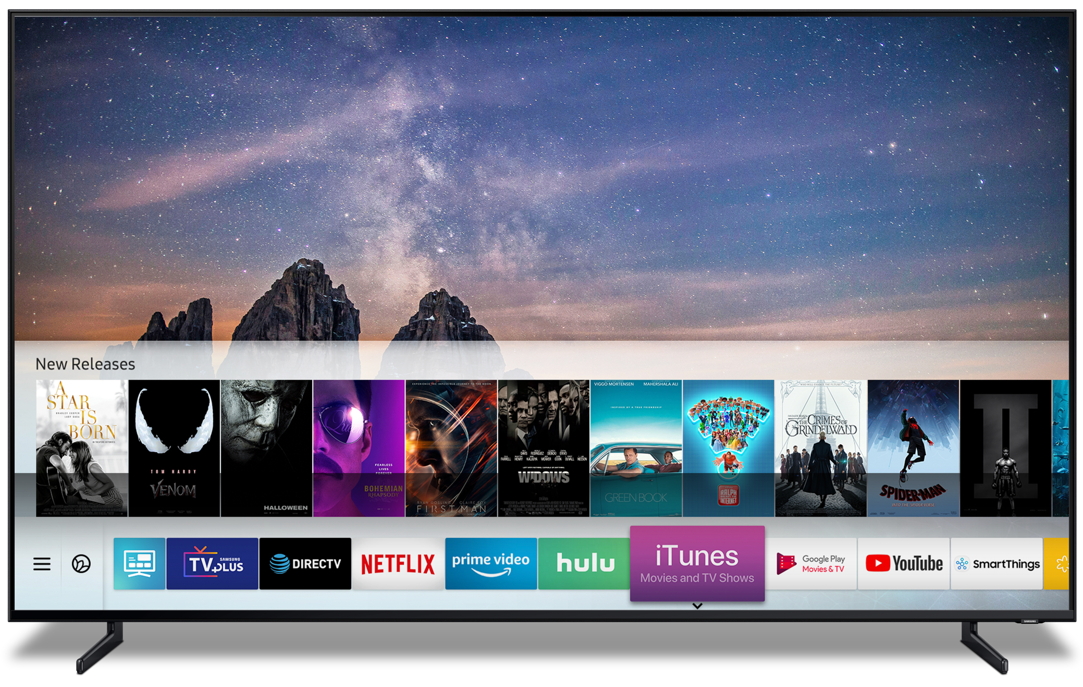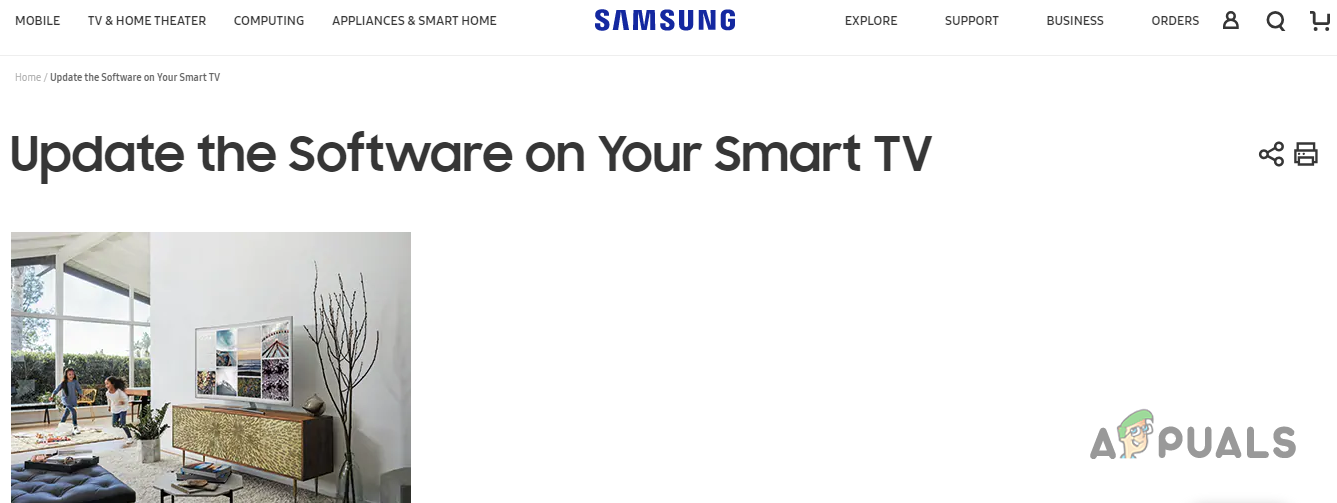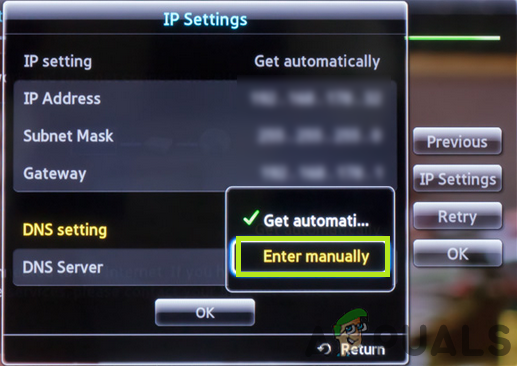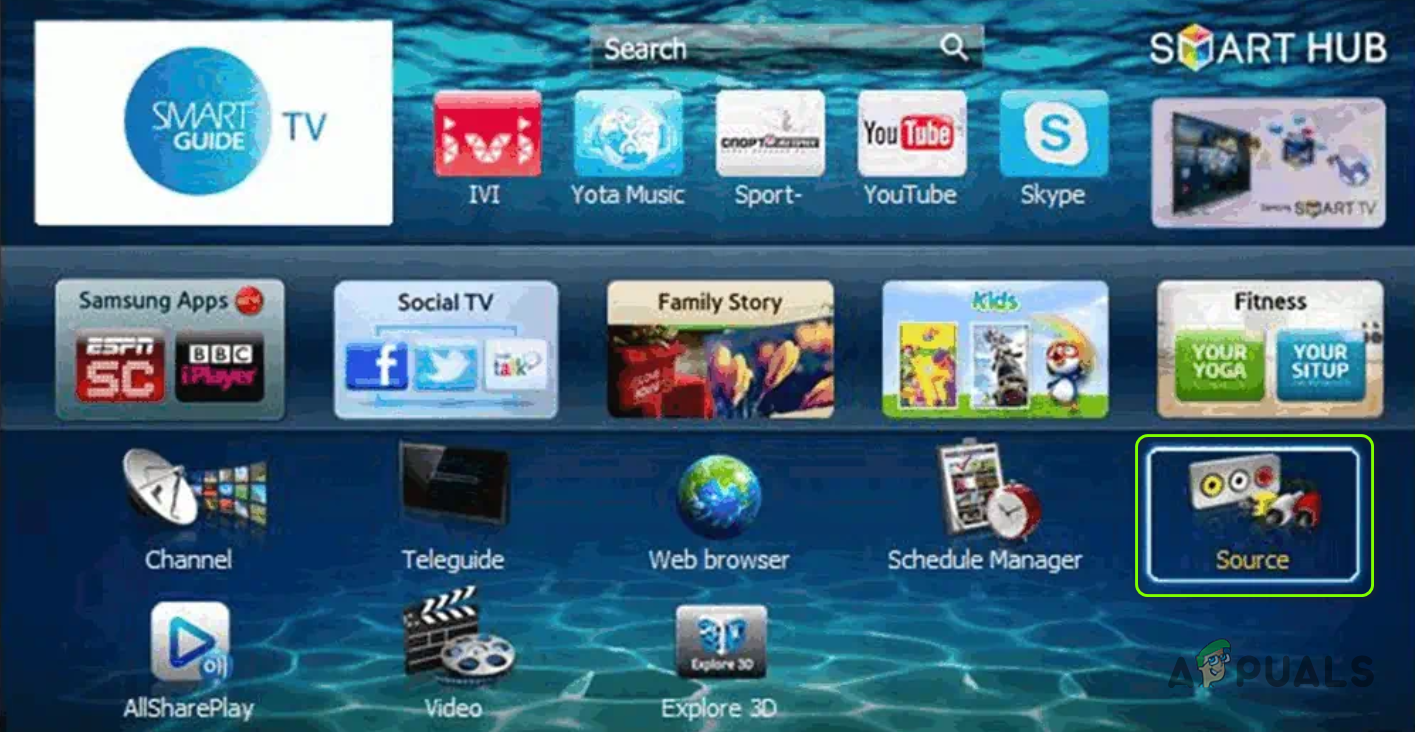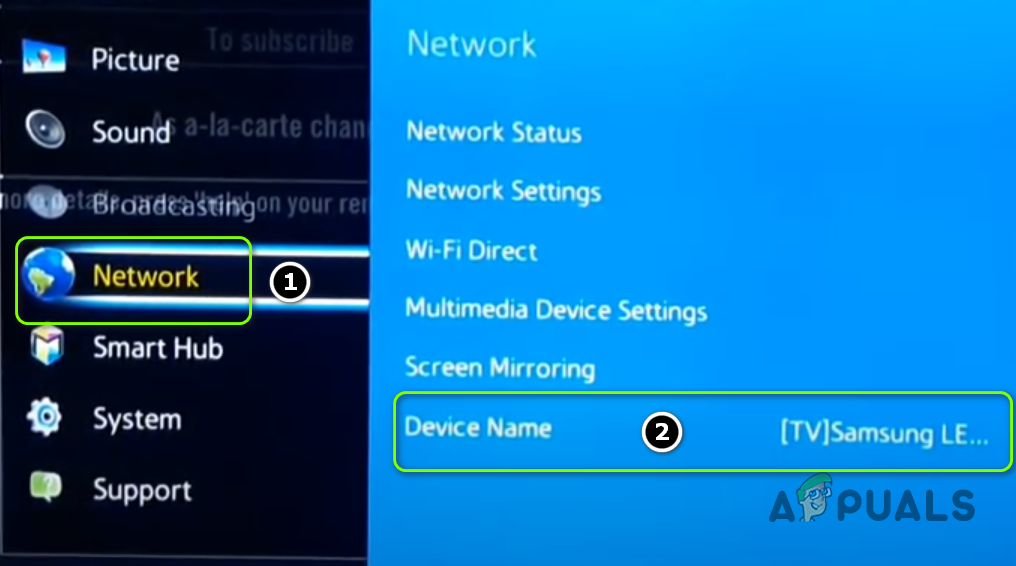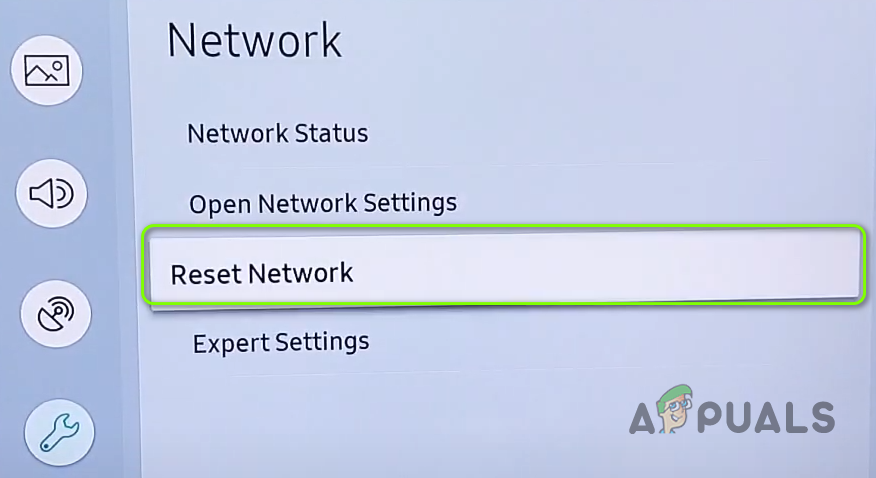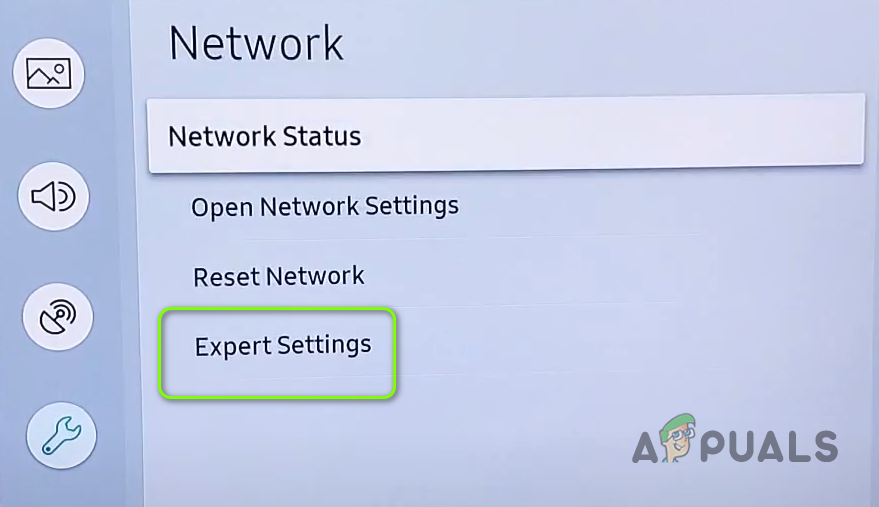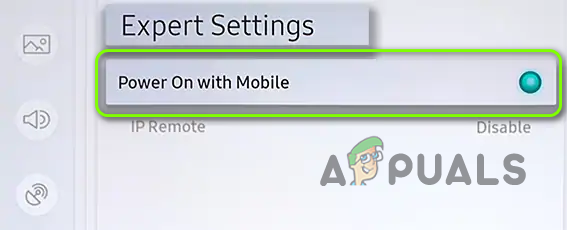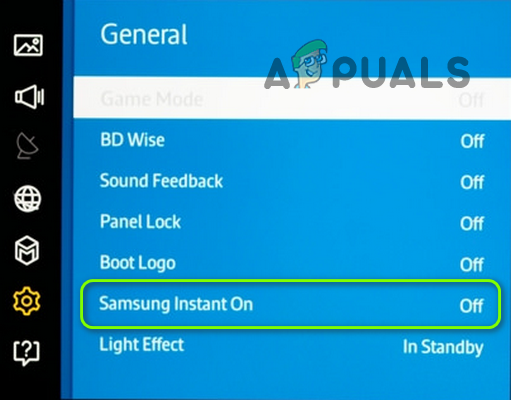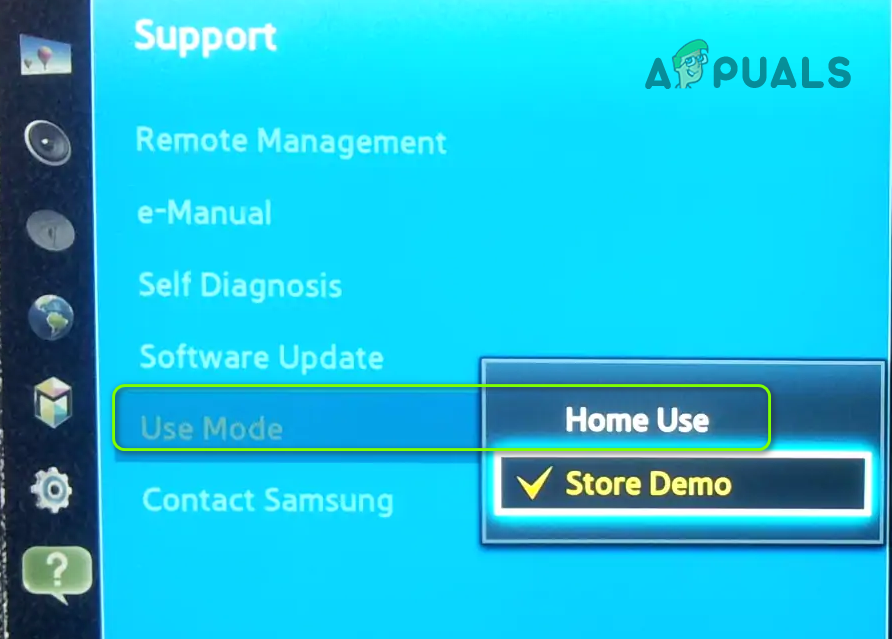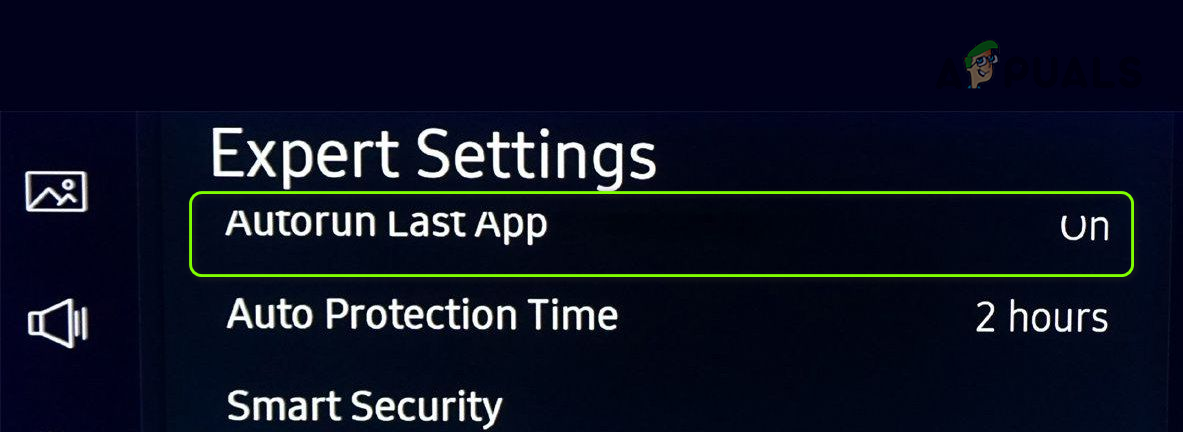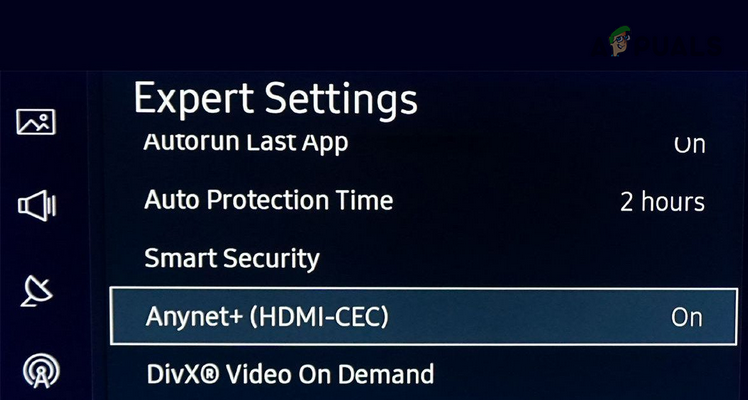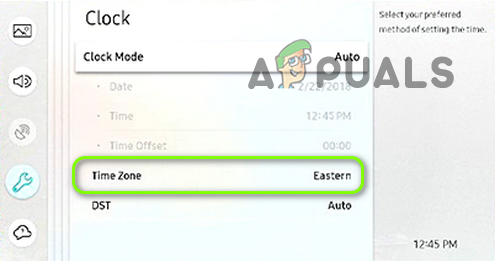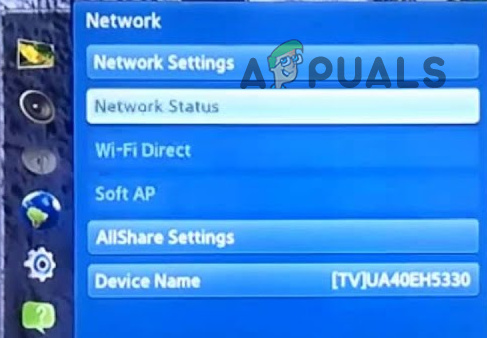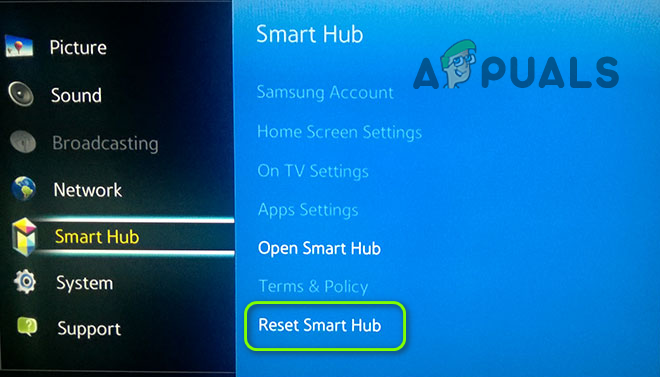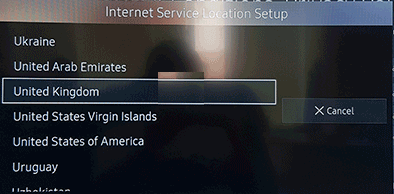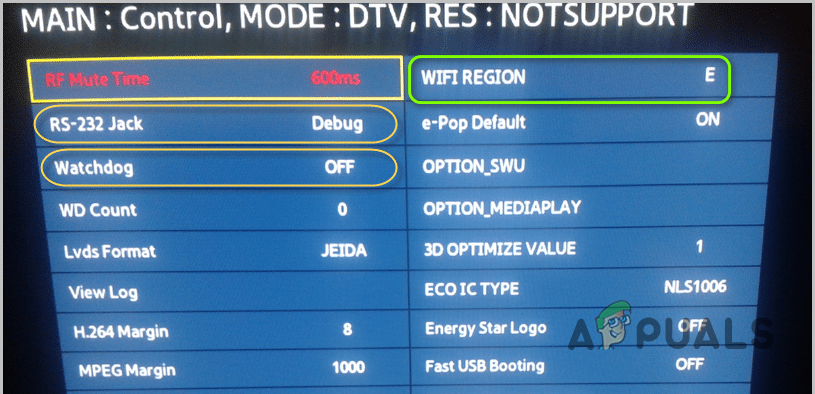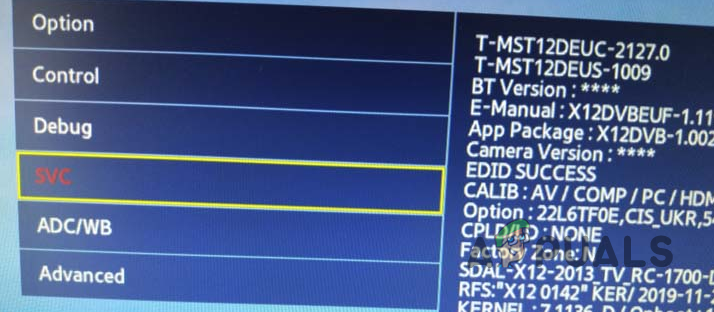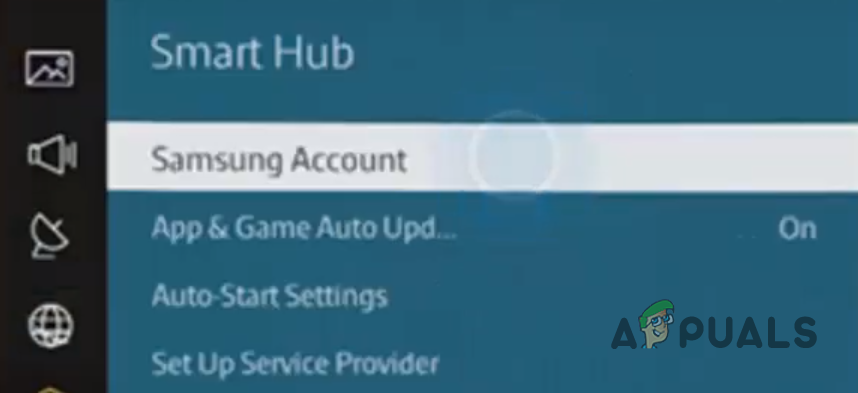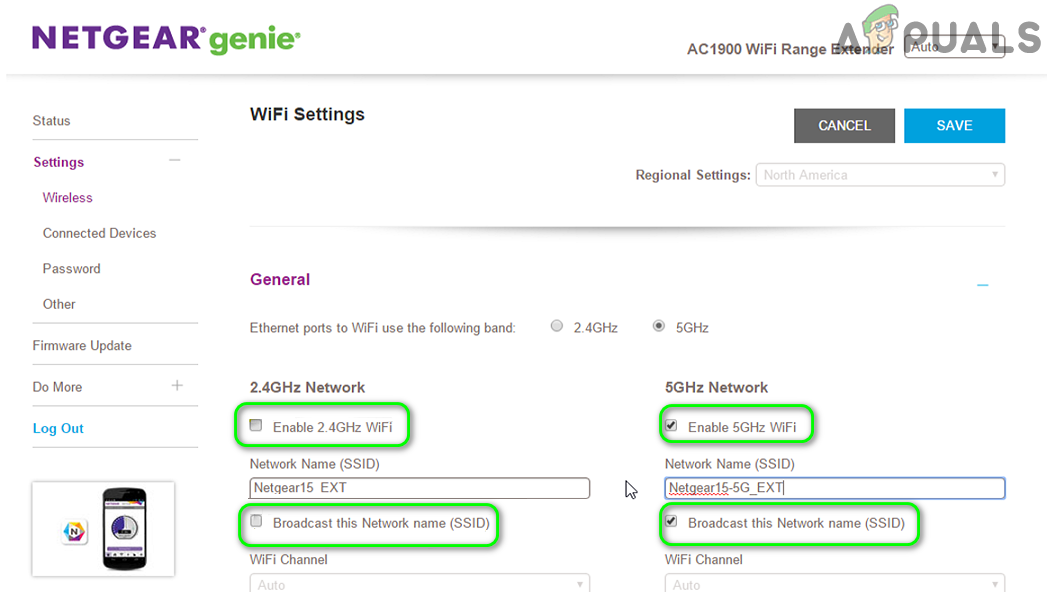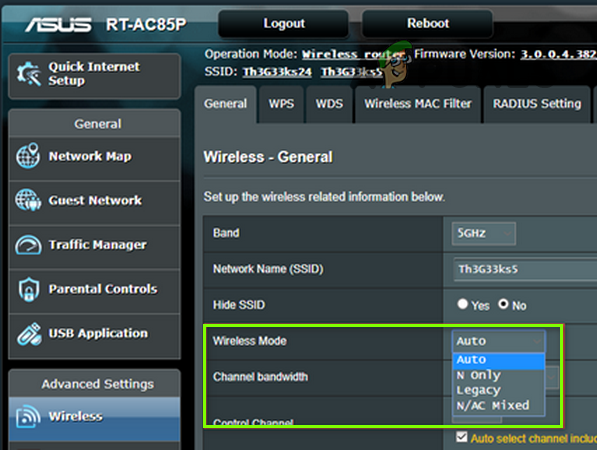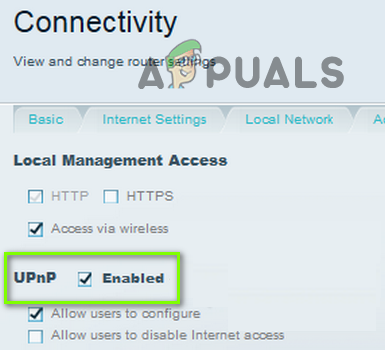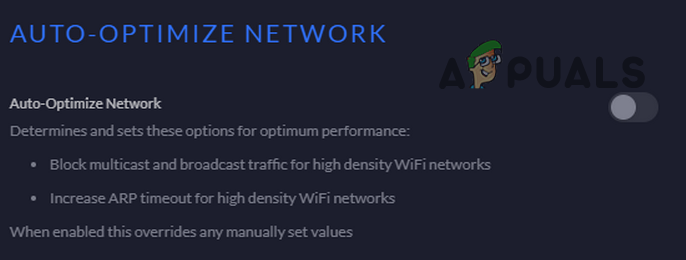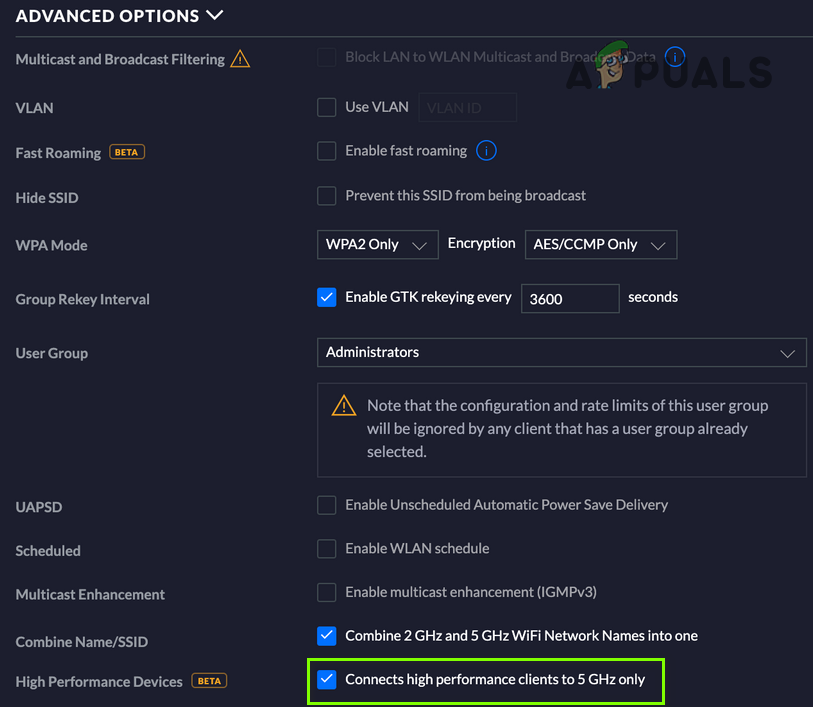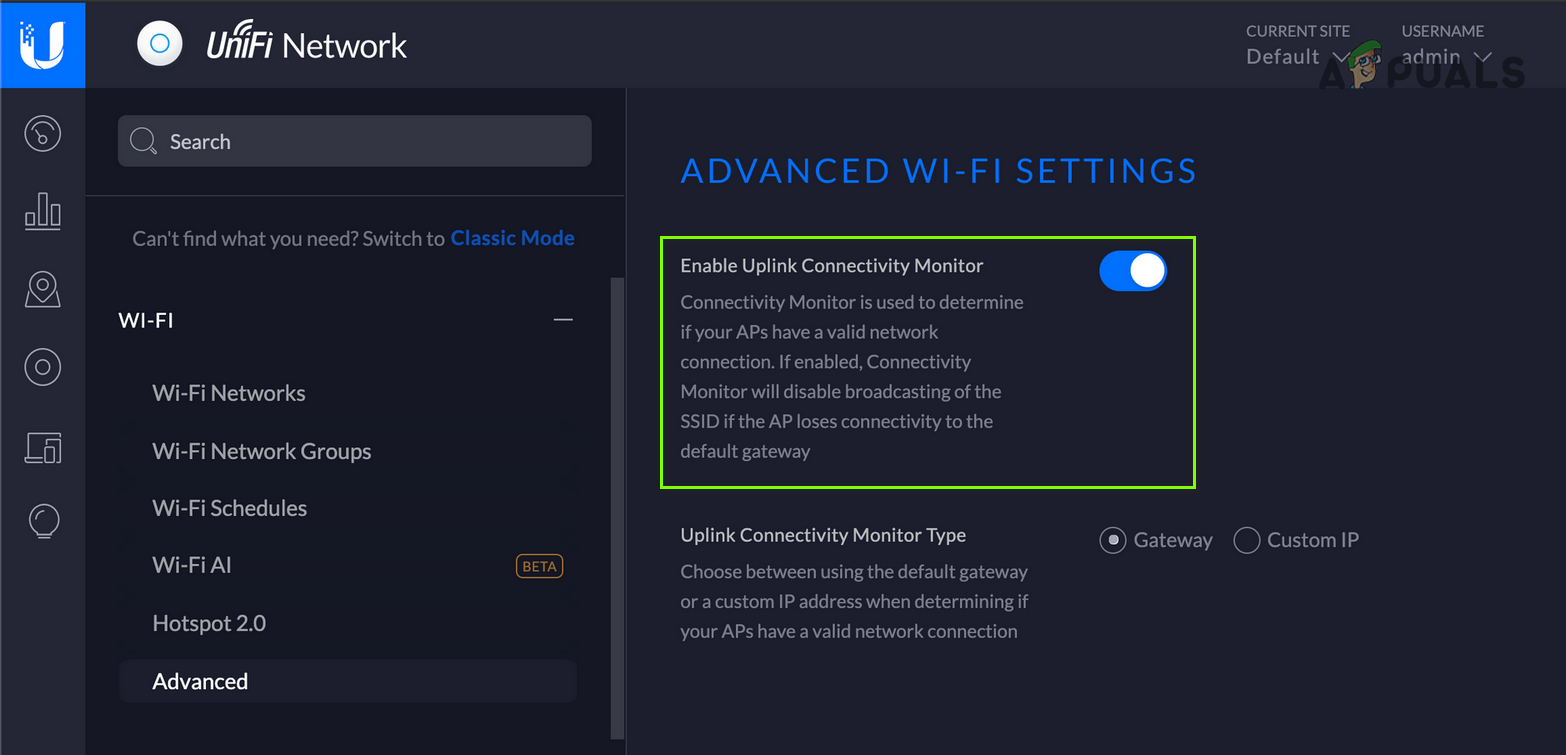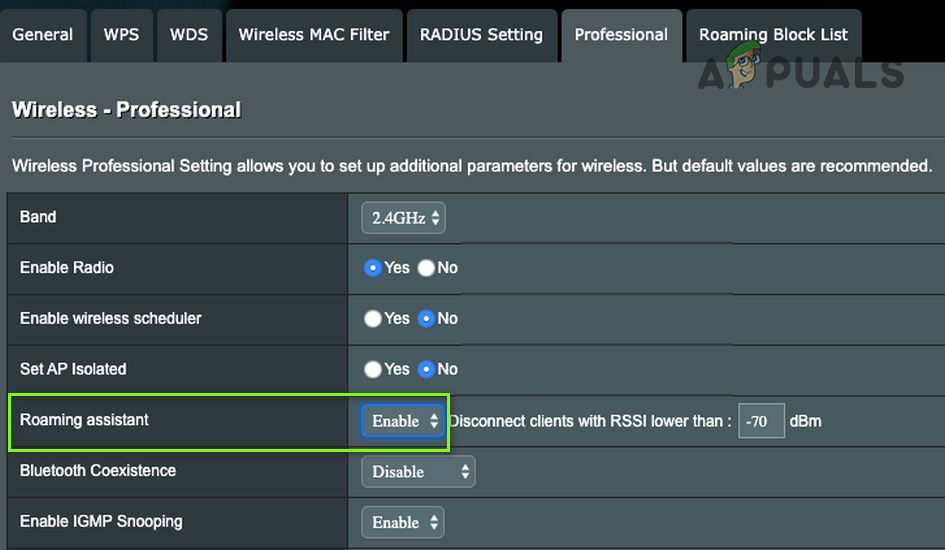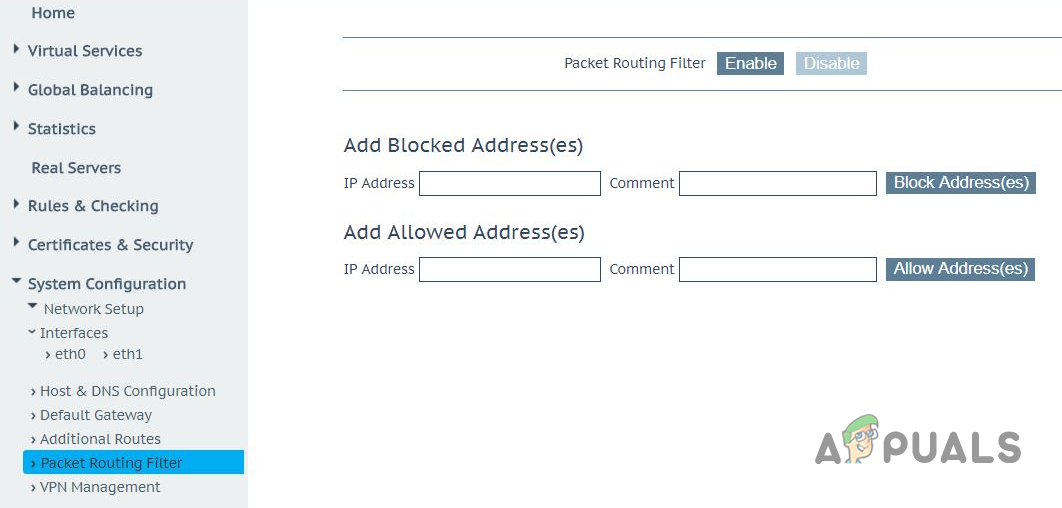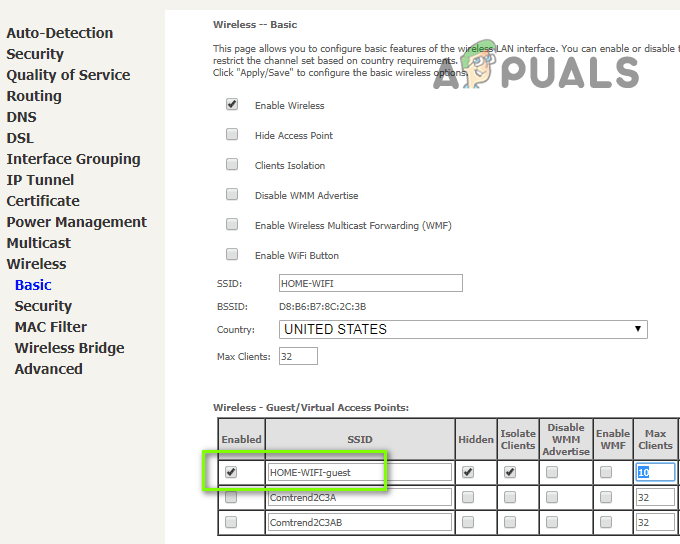In this article, we will provide you with a set of solutions that have been tested to solve the problem for most of our users. Also, we will provide you with the reasons due to which the Wifi feature of the TV might be malfunctioning.
What Prevents Samsung Television from Connecting to the Wifi?
According to our investigation, the cause of the problem is not specific and it can occur due to a number of reasons. Some of the most notable ones are: Now that you have a basic understanding of the nature of the problem we will move on towards the solutions. It is recommended that you try these solutions in the specific order in which they are provided to avoid any conflicts.
Solution 1: Restarting TV
Sometimes due to a bug with the Samsung TVs, the network settings are corrupted if the TV is turned off through the remote and it stays off for more than 15 minutes. Therefore, in this step, we will be restarting the TV in an unconventional method that will reset certain settings. For that:
Solution 2: Restarting Internet
It is also possible that the internet might be facing certain issues and the Wifi service might not be functioning correctly or the DNS settings on the router might be blocking the Television from accessing the internet. Therefore, in this step, we will be completely power-cycling the Internet Router. For that:
Solution 3: Changing Internet Connection
If the Mac address of the Television has been blocked by the Internet Router you will not be able to connect to the Wifi connection provided by that router. Therefore, in this step, we will be checking to see if that is the case. For that:
Solution 4: Firmware Update
The Firmware of the device needs to be updated to the latest version according to the TV model and the region. If the Firmware is not updated you will experience issues while trying to connect to the internet. Since you cannot connect to the internet to download the correct firmware of your device we will be doing it through a computer. For that:
Solution 5: Refreshing DNS Settings
It is possible that the DNS settings on the television are causing conflict with the internet router and preventing you from connecting to the internet. Therefore, in this step, we will be reinitializing the internet settings. For that:
Solution 6: Performing Hard Reboot
In some cases, you can perform a hard reboot on your TV to fix this particular issue. In order to perform a hard reboot, follow the instructions below. Note: If you are still encountering the problem after trying to implement all these solutions it is possible that it might be a hardware issue and not a software one. Therefore, you will need to contact Samsung Customer Support. Before proceeding to fix the WiFi on your Samsung TV, make sure no accessory is connected to the TV (e.g., Firestick, Chromecast, Android Streaming Box, Soundbar, Wi-Fi Extender, Xbox, Blue-ray, DVD player, etc.). Moreover, it will be a good idea to remove extra devices from the network (like a network storage device). Additionally, check if connecting the TV without the surge protector resolves the issue. Also, check if connecting the TV to a power source in another room sorts out the problem (or using a different power adapter).
Solution 7: Edit the TV Settings
If the issue is still there, then the issue could be a result of a wrong configuration of the Samsung TV’s Settings (especially, if it is not even connecting with the hotspot of your phone). You may try the undermentioned settings which are reported by many users to resolve the issue. Keep in mind the instructions slightly differ from a user-to-user basis.
Refresh Resources in the Smart Hub
Change the TV Name
Reset Network Settings of the TV and Disable IPV6
Disable Power on with Mobile
Disable Samsung Instant on
Set the Usage Mode to Home
Disable Auto Launch Last App and Autorun Smart Hub
Disable the AnyNet+ Feature
Change the Time Zone of Your TV
Disable the Soft AP Option
Manually Change the IP Address of Your TV
Reset the Smart Hub of Your TV to Defaults
Change the Country of Your TV
Change the Wi-Fi Region and Perform an SVC Reset
If the issue is still there, then check if performing a Factory Reset of Your TV resolves the issue.
Sign in to the Samsung Account
Solution 8: Edit the Router Settings
If the TV connected fine when using a mobile hotspot, then the issue most probably is caused by the wrong configuration of your router settings. You may try the undermentioned configurations reported by the users to resolve the issue for you. In this article, we will just give a brief description of the reported solution, you may have to dig deeper to make it work for you. If the issue is still there, then either use an ethernet cable to use the internet on the TV or get your TV checked for a hardware issue. Some users reported that replacing the Wi-Fi module resolved the issue but rarely, the motherboard of the TV has to be replaced.
LG TV Not Connecting To WiFi? Try these FixesVizio TV Not Connecting to WiFiHow to Fix Outlook not Connecting to Your Email ServerHow to Fix the PIA (Private Internet Access) not Connecting Error on Windows?