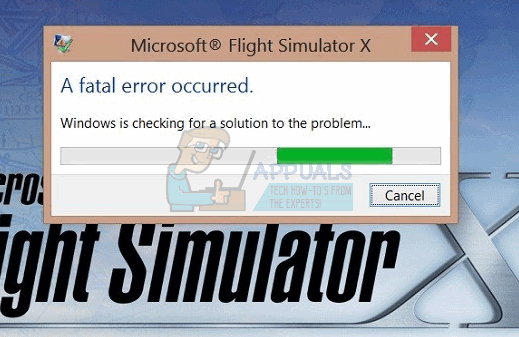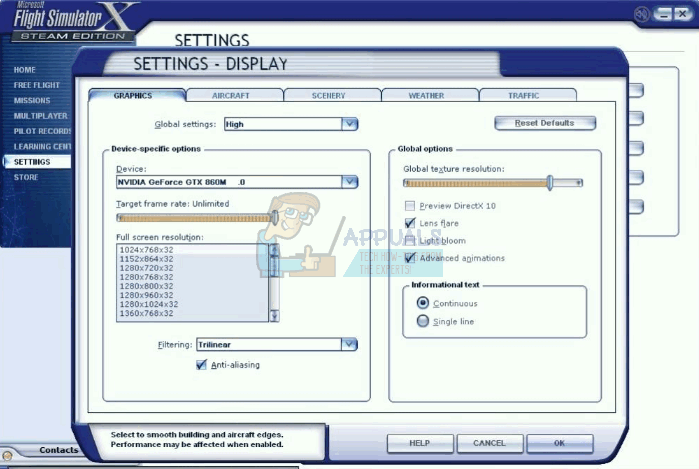One Microsoft Answers user explained that they were attempting to run Flight Simulator X, a popular PC game that they used on Windows in 2006. The operating system at the time could have been Windows XP, or Windows Vista which was released in November of that year. Using Compatibility Mode, a user intending to run Flight Simulator X can do so. If that method does not work, there are numerous other method, including an explanation for how to update your computer’s graphics card driver, which could solve the problem. Here’s how it works.
Method 1: Using Compatibility Mode
Before beginning this process, it’s important to have Flight Simulator X installed to your computer. You can do this by installing it from your original CD or purchasing a new one online. Once it is installed, press Start, find the application in your list of programs, and drag it to your desktop so you have a Shortcut icon there.
Method 2: Run in Borderless Window Mode
Some users suggest that running the game in borderless window mode can solve the problem. To do this, you must:
Method 3: Switch on Anti-Aliasing
Method 4: Update Graphics Card Drivers
Fix: Windows Setup could not configure Windows to run on this computer hardwareFIX: “(Application Name).exe – Bad Image” is either not designed to run on…Fix: “This App Can’t Run on Your PC” Error Message on Windows 10Fix: D3D11.dll is not designed to Run on Windows