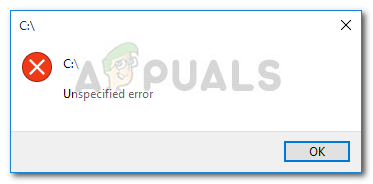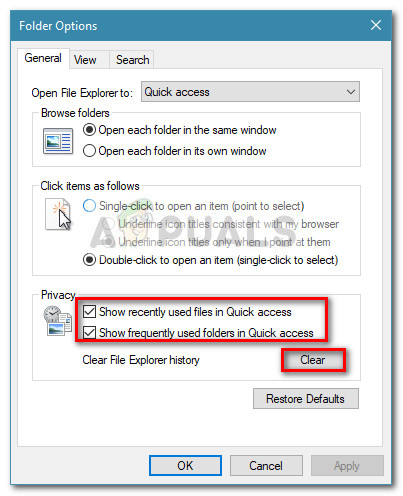The symptoms of this particular issue are the disappearance of the access items from the Quick access menu of File Explorer. Even more, affected users report that they also lost the ability to pin anything to the Quick Acess menu. Most users report that clicking on the Quick access menu in order to expand it will return a “parameter is incorrect” error. Other users report that expanding the Quick access menu triggers an Unspecified error or that the quick access menu in the Navigation Pane is completely empty.
If you’re currently struggling with the same symptoms, this article is exactly what you’re looking for. Below you have a collection of methods that other users have used to resolve the issue and fix the Quick access menu. Please follow the methods below in order until you encounter a fix that fixes the problem in your particular scenario. Let’s begin!
Method 1: Removing the contents of AutomaticDestinations and CustomDestination
The most popular fix capable of resolving an issue with the Quick Access menu is to empty the contents of two folders: AutomaticDestinations and CustomDestination. Apparently, these two folders hold store data files responsible for maintaining the Quick Access menu. In this case, deleting the contents of AutomaticDestinations and CustomDestination is the equivalent of reinitiating the quick access menu. You have two different ways of clearing the contents of AutomaticDestinations and CustomDestination. Either you browse to the two locations manually or you use an elevated command prompt. If you wish to browse to the location manually, here’s a quick guide through the whole thing: Note: If you’re looking for a quicker (but more technical way) of removing the contents of the two folders, jump directly to the second guide. Another way to remove the contents of the CustomDestination and AutomaticDestinations folders is via an elevated Command Prompt. Here’s a complete guide on how to do this: If you’re still encountering issues with the Quick Access menu, move down to Method 2.
Method 2: Clearing Privacy Options
If the first method was a bust, you can follow the example of other users that have managed to resolve the issue by cleaning the privacy options cache of File Explorer. Users in a similar situation have managed to resolve the issue after cleaning the Privacy cache and changing some additional settings Here’s a quick guide on clearing the Privacy option cache of File Explorer in order to reset the Quick Access menu:
Fix: Cannot Unpin Windows 10 FTP Links from Quick Access MenuHow to remove Quick Access from Windows 10Ares Wizard not Working in Kodi? Quick FixesFIX: “Pin to Start Menu” and “Unpin from Start Menu” Options Missing in Windows…