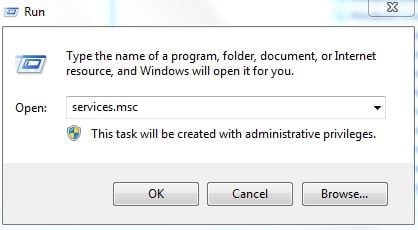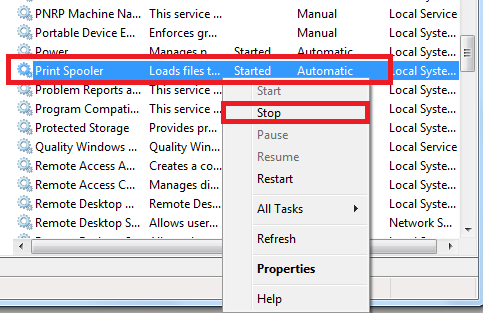I have listed two methods in this guide which has worked for me in the past. The 1st one would delete the driver and the second method would be to copy the driver from a working computer. If method 1 works for you, then you do not need to do the 2nd Method.
Method 1: Print Server Properties
Hold the Windows Key and Press R
In the run dialog, type services.msc and click OK
Locate “Print Spooler” service, right click on it and select Stop.
Once it is stopped, hold the windows key and press R again. In the run dialog, type printui.exe /s /t2 and Click OK. Look under the name field here for your printer that is causing issues, click on it and select Remove. When asked, if you want to delete the driver, choose the appropriate prompts to confirm deletion.
After this has been removed, go back to the services console, right click Print Spooler service and select Start. Now try to re-add/re-install the printer. If it still doesn’t work, then proceed to Method 2 Method 2 can be viewed here : Error 0x00005b3 – Although the error number is different, but the procedure works for this error as well.
Method 3: Copy the driver directory files from a working machine
For users who are trying to install these drivers on multiple machines, in cases where some fail and some install successfully, you can try to copy the files from the driver directory from a working machine, to one that fails. HKEY_LOCAL_MACHINE\System\CurrentControlSet\Control\Print\Environments\Windows NT x86\Drivers\Version-3
How to Fix Printer Driver ‘Error 0x80070705’ (Unknown Printer Driver)How to Turn USB Printer into a Wireless Printer using Airport ExpressHow to Fix “Error: UnsupportedProtocol” PCL XL Error on a Printer?FIX: Steps to Fix Canon Printer Error 5C20