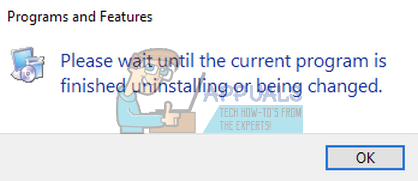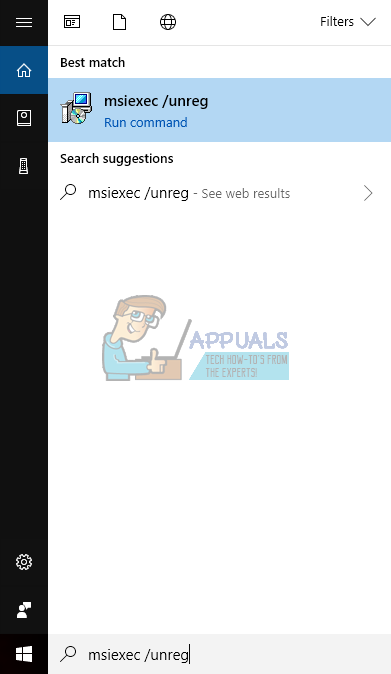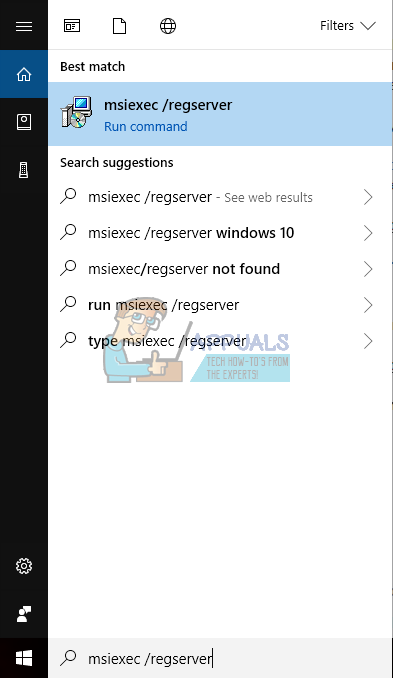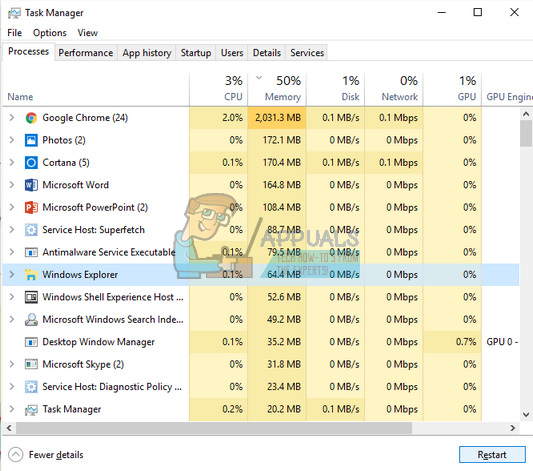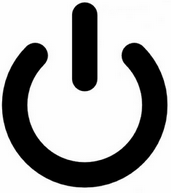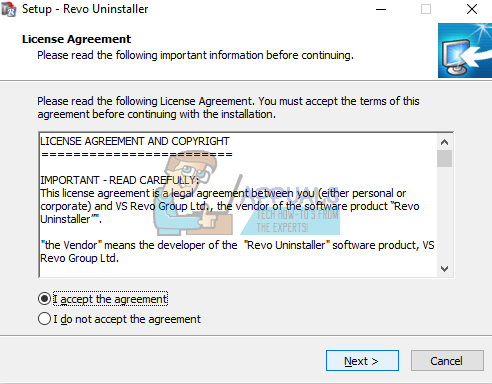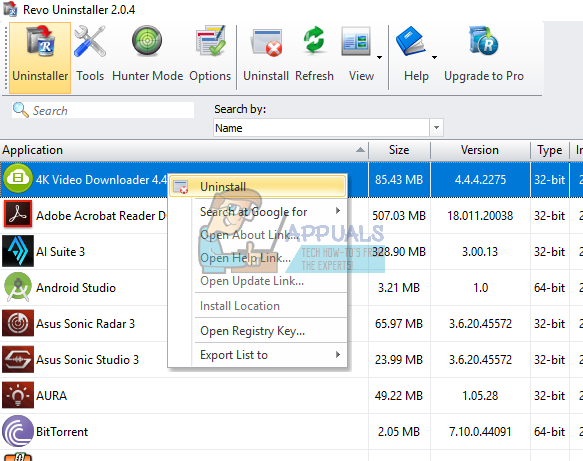Normally it takes a few minutes for a program to install/uninstall on your system. However, there are some programs that require a substantial amount. There are some cases that even after 15-20 minutes, the application doesn’t complete its operations and you are shown this message whenever you try to install another one. There are various straightforward fixes for this issue. Start the implementation from the top and work your way down accordingly.
Solution 1: Restarting your Computer
When you restart your computer, all the currently opened applications or programs get shut down forcefully even if their operations are going on. Windows usually give a few seconds to notify all the running applications that the system is going to be shut-down. If the applications don’t close even after the specified time, Windows forcefully closes them and proceeds with the restart. Do note that this might mean that the program which is currently being installed will forfeit some of its operations which are remaining. After restarting your computer, check if you can successfully install/change the application you were trying to earlier.
Solution 2: Re-registering Windows Installer
Windows Installer is a software component and application programming interface for Windows which is used for the installation, removal, and maintenance of programs. They are also used by various applications to get themselves installed. We can try unregistering the Windows installer and then re-register it. When you will unregister the installer, it will effectively end all the operations it is performing and be forced to be uninstalled.
Solution 3: Restarting Windows Explorer
A simple and one of the easiest workaround is to restart the Windows Explorer using the task manager. This will reset all current configurations of the process and reset it accordingly. Windows Explorer is a file manager; it provides a graphical user interface for accessing the file system on your system. It is possible that the application which you are trying to install is stuck accessing Windows explorer. After you restart it, it will effectively reset the entire module and the message can go away. Note: All your current explorer windows will close down. Make sure to save all your work before proceeding.
Solution 4: Power-cycling your machine
Believe it or not, another workaround which works for a lot of users is power cycling your computer and the entire setup. Power cycling is an act of turning off a device completely off and then on again. Reasons for power cycling include having an electronic device reinitialize its set of configurations parameters or recover from an unresponsive state or mode. It is also used to reset all the network configurations as they are all lost when you turn the device completely turned off. You should turn off your computer and take out the main power supply for the computer and all the monitors. If you have a laptop, turn it off and remove the battery carefully. Wait a few minutes before you power the setup back on. Note: You can also check which specific application is causing the error message to pop up. Open the task manager and look for any active application processes. Right-click it and end it.
Solution 5: Using Third-party Application (Revo Uninstaller)
If both the above solutions fail, and you are still getting the error message when you try to change or uninstall a program, you can resort to using a third-party application to perform your tasks. Revo Uninstaller is an installer for Microsoft Windows which uninstalls programs in your system and removes all the Windows Registry entries afterward too. It also cleans out files in your temporary folder, entries in the Windows start-up menu, browser history, etc. Note: Appuals have no affiliations with any third-party application whatsoever. They are listed purely for the information of the user. Proceed at your own risk.
Fix: Stuck at “Updating Office, Please wait a moment” on Windows?How to Fix Your account wasn’t changed to this Microsoft account. Code:…Fix: Your Hardware Settings Have Changed on Windows 10Fix: On Screen or Touch Keyboard Changed from Black to White