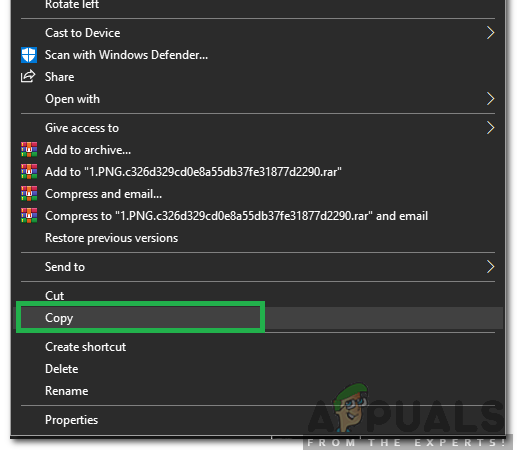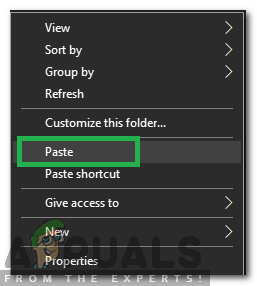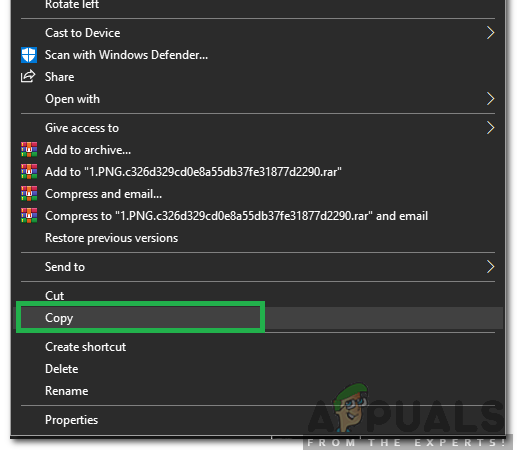We present the simplest yet the most prolific way to deal with this problem. Follow these steps: Go to the folder where your pictures are stored. Press the ALT key to pull down the Menu Bar -> Choose Tools then choose Folder Options. Now move over to the View From the section beneath “Advanced settings”, uncheck the checkbox behind “Always show icons, never thumbnails”.
Solution 2: Re-Writing Images
In some cases, due to a glitch, the thumbnails of images stored in a particular folder aren’t loaded. Therefore, in this step, we will be initiating a workaround to get them to load the thumbnails. For that: This should fix the issue for you once and for all! Let’s know in the comments how you felt after being able to get rid of the issue after all!
How to Enable Thumbnail Preview in Windows 10FIX: The Linked Image Cannot Be Displayed in Outlook 2010Fix: Only Secure Content is DisplayedHow to Fix ‘The content can’t be displayed because the S/MIME control isn’t…