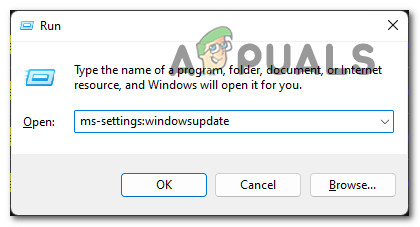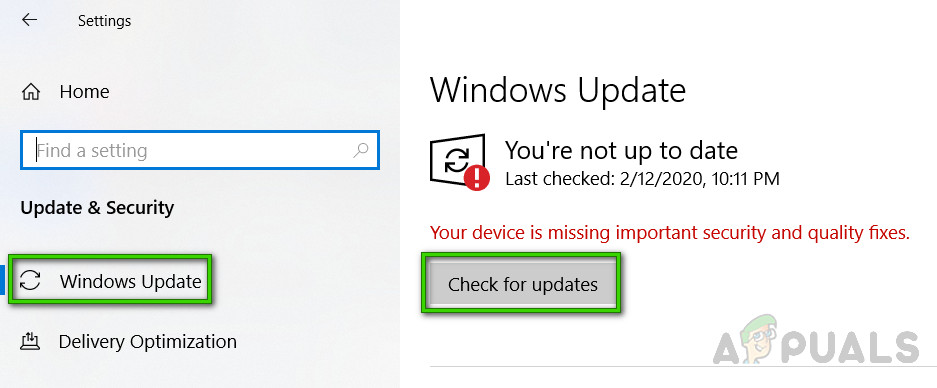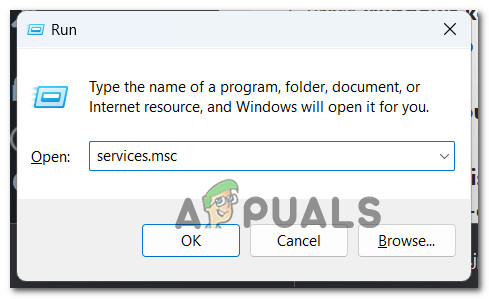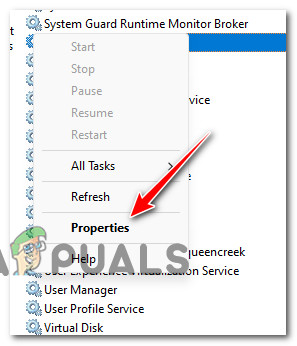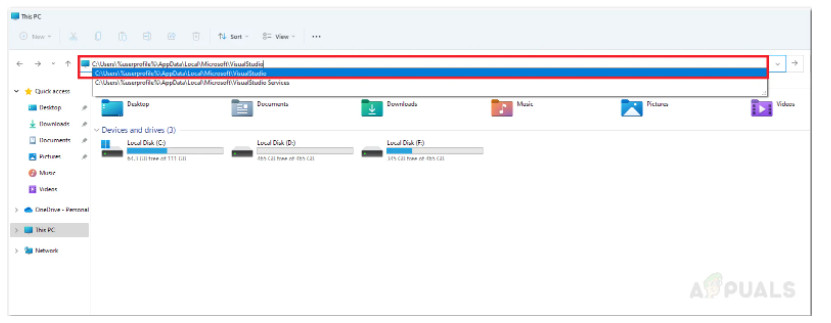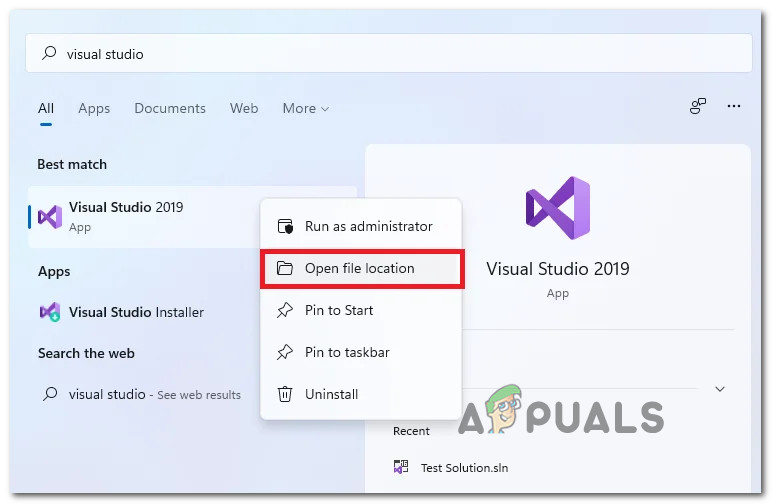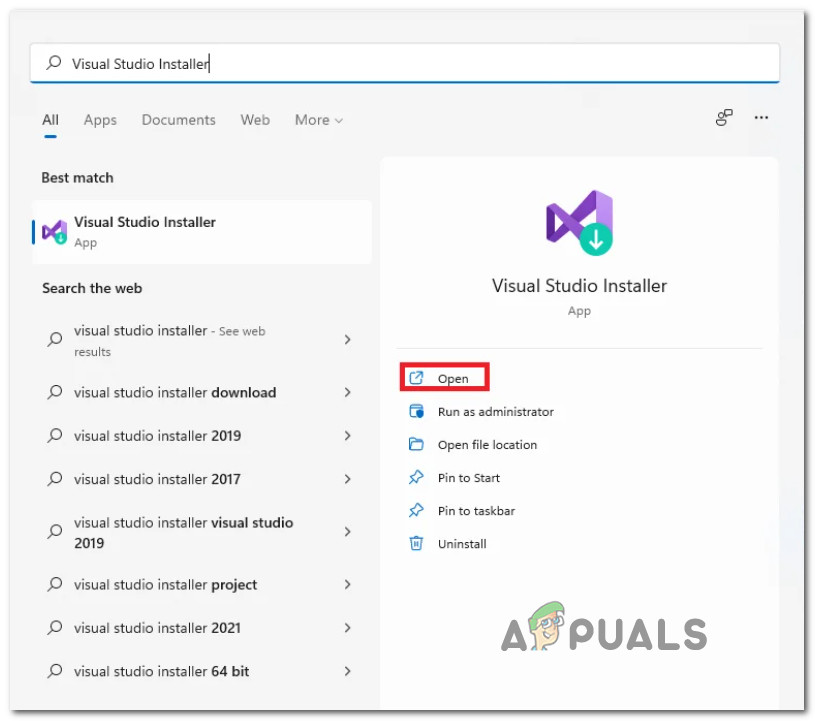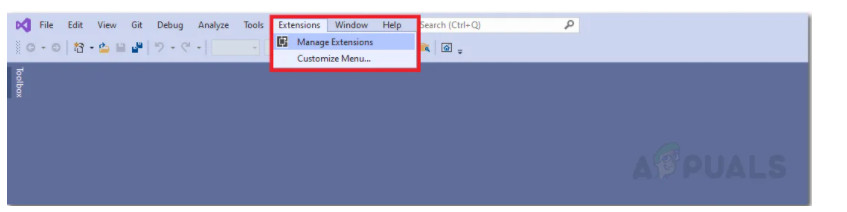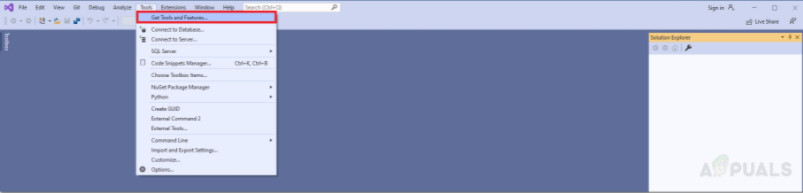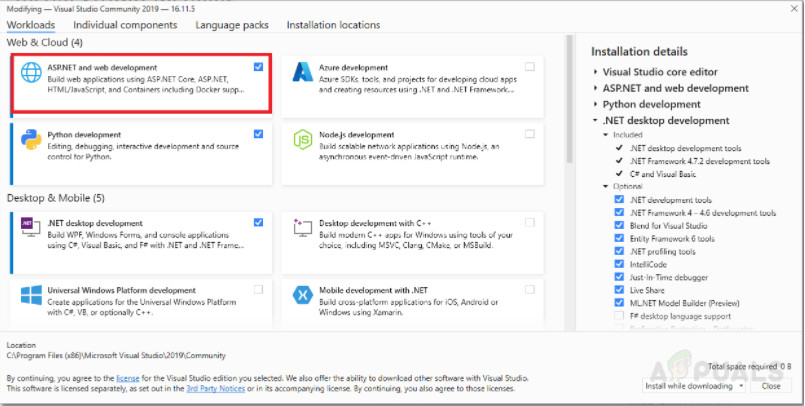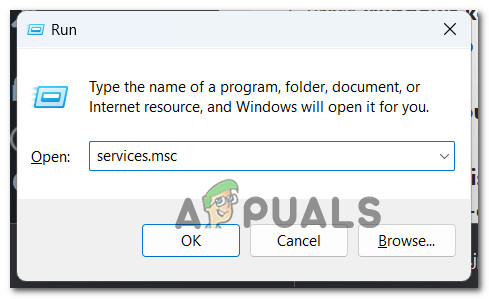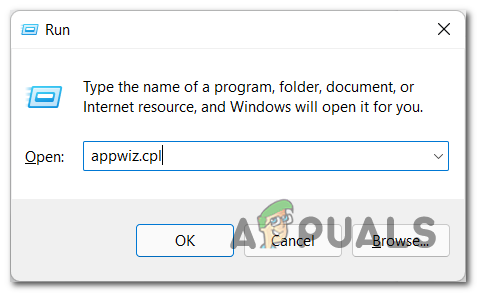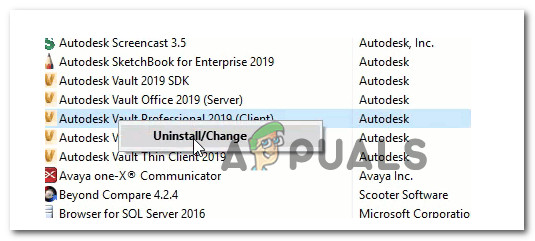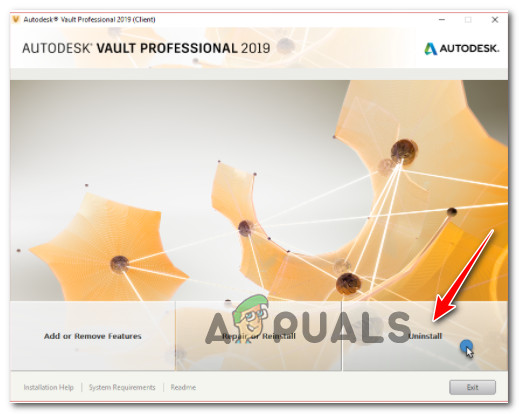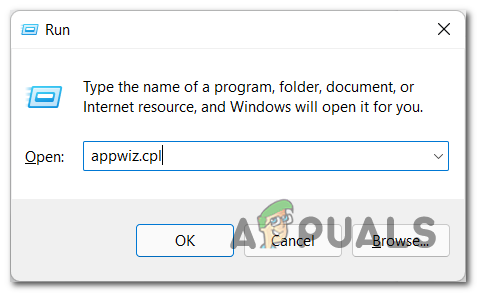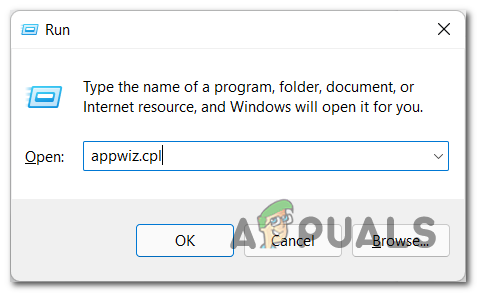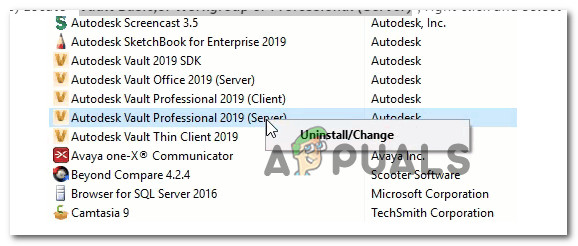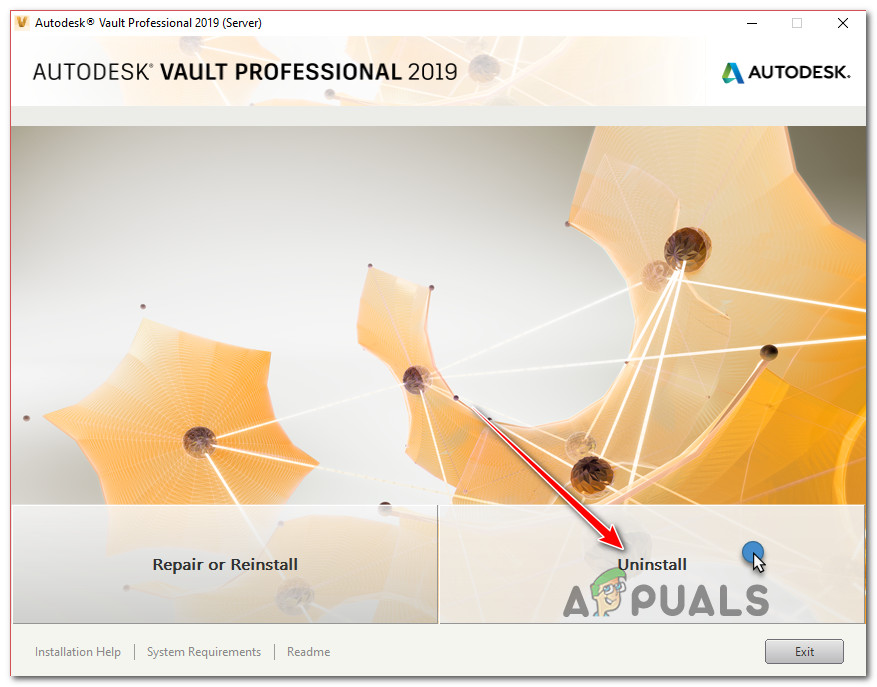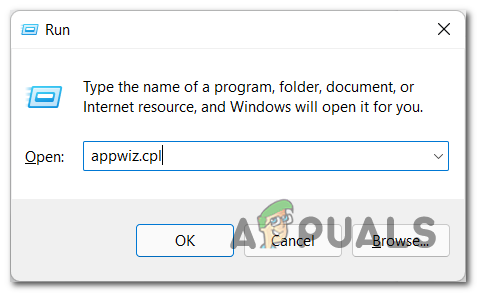As it turns out, this issue is not specific to Microsoft Visual Studio developers as it can also be thrown by other applications that are built using Microsoft Visual Studio dependencies. Here’s a shortlist of potential culprits that are most likely responsible for this problem: Now that we went over every potential reason why you might see the “Object reference not set to an instance of an object” error, let’s go over every confirmed fix
1. Install the 1803 Update (Windows 10 Only)
The error is sometimes received when loading the Juris® Suite Inquiry on Windows 10 Professional Edition computers. Upon investigating, found that this issue is caused by a Windows Update and has been resolved by a hotfix included in the Windows Update 1803. Update: The error can also occur due to a conflict on some touchscreen devices, such as Microsoft Surface. In case you’re experiencing this issue on Windows 10 and you haven’t installed the 1803 update yet, updating should take care of the issue if this is the root cause of the problem. If you’re looking for specific instructions on how to update, follow the instructions below: If this fix was not applicable or it didn’t fix the issue in your case, move down to the next method below.
2. Disable the Touch Keyboard and Handwriting Panel Service (if applicable)
If you previously confirmed that the Windows Update 1803 is installed on your Windows 10 version, the next thing you should investigate is a potential conflict caused by the Handwriting Panel Service. Several users that are dealing with the same issue have confirmed that they finally managed to take care of the “Object reference not set to an instance of an object” error after effectively disabling the Touch Keyboard and Handwriting Panel from the services screen. Warning: This procedure will affect the usage of any connected touch screen device. Don’t attempt this fix below if you’re using a touchscreen device like Microsoft Surface since it will effectively break the touchscreen functionality. If you are prepared to apply this fix, follow the instructions below: If the problem is still not resolved, move down to the next method below.
3. Reset Visual Studio user data
User data may also be the root cause of the “Object reference not set to an instance of an object” error. To fix this, we need to reset all user data related to Visual Studio. Note: Please note that your user settings, such as Visual Studio layout, linked Microsoft account, or start page, may be lost after you perform the procedure below. To accomplish this, we’ll need to access the user Visual Studio folder (under AppData) via File Explorer and delete the contents inside before restarting Visual Studio. Follow the instructions below for step-by-step instructions on how to do this: In case this method was not applicable or it didn’t fix the issue in your case, move down to the next potential fix below.
4. Run Microsoft Visual Studio with the required Permissions
Another scenario that might end up producing this issue is a scenario in which Microsoft Studio doesn’t have the required permissions to edit files from the projects that you’re opening inside the program. This is way more common on Windows 10 where the developing environment does not open with admin rights by default. Fortunately, you can force Microsoft Visual Studio to open with the necessary permissions by forcing your OS to open it with admin access. If you haven’t tried this yet, follow the instructions to open Microsoft Visual Studio with the required permissions: If the issue is still ongoing, try the next fix below.
5. Update Microsoft Visual Studio
Microsoft regularly releases updates for Visual Studio to address common bugs and errors. For example, the “Object reference not set to an instance of an object error” can be fixed with an update if the problem is related to an application bug. Thus, it is important to keep Visual Studio up-to-date to avoid this and any similar errors. Despite the fact that Microsoft Visual Studio prompts users when a new update is available, one should check for updates manually from time to time, just in case the prompt was missed or ignored. Follow the instructions below to check if a new update is available for your current Visual Studio version: In case the same problem is still occurring or your Visual Studio version was already updated to the latest, move down to the next method below.
6. Update Microsoft Visual Studio Extensions
Even if you made sure that you’re running on the latest version of Microsoft Visual Studio, it’s still likely that some of the extensions (if you’re using any) might be outdated and indirectly cause the “Object reference not set to an instance of an object” error. If you’re actually relying on Visual Studio extensions in your development, follow the instructions below to check if every extension is updated to the latest version: If this method was not applicable in your particular scenario, move down to the next method below.
7. Install Microsoft ASP.NET and Web Tools
Microsoft ASP.NET and HTML/JavaScript are all tools that are used to create dynamic web pages and prevent errors, such as “Object reference not set..”. If you don’t have these dependencies installed, chances are installing them will fix the issue automatically. Fortunately, Visual Studio makes it easy to install Microsoft ASP.NET and Web Tools. Follow the instructions below to install the missing Microsoft ASP.NET and Web Tools: If the problem is still not fixed, move down to the next method below.
8. Check for a Vault critical server problem (if applicable)
If you’re experiencing this issue while attempting to use the Vault server infrastructure provided by AutoDesk, one of the most common causes is an issue with the critical services used by the Vault Servers infrastructure. To investigate whether this is the cause of the issue, follow the instructions below to check if the following services are all running:
Autodesk Data Management Job Dispatch.SQL Server (AUTODESKVAULT).SQL Server Agent (AUTODESKVAULT).Windows Process Activation Service.World Wide Publishing Services.
If any of the services mentioned above are not running, start them manually to fix the “Object reference not set to an instance of an object” error: If the “Object reference not set to an instance of an object” error is still occurring, move down to the next method below.
9. Delete the Local Vault Client Profile (if applicable)
Another potential cause that might trigger the “Object reference not set to an instance of an object” error when using the Vault Servers is some type of corruption that is affecting the Vault user profile. If this scenario is applicable and you haven’t attempted this fix yet, all you need to do is every Autodesk folder that holds user data. IMPORTANT: You will only be able to do this when the main application is closed. So before proceeding with the deletion of the folders below, close the Autodesk app. Here are the folders that need to be deleted in order to clear the data related to the Vault Client Profile:
“%APPDATA%\Autodesk\VaultCommon”“%APPDATA%\Autodesk\Productstream 20xx”“%APPDATA%\Autodesk\Vault Explorer 20xx”“%APPDATA%\Autodesk\AutoCAD 20xx Vault Addin”“%APPDATA%\Autodesk\Autodesk Vault Basic 20xx”“%APPDATA%\Autodesk\Autodesk Vault Workgroup 20xx”“%APPDATA%\Autodesk\Autodesk Vault Professional 20xx”“%APPDATA%\Autodesk\Autoloader”“%APPDATA%\Autodesk\Reference Repair Utility”“%APPDATA%\Autodesk\Inventor 20xx Vault Addin”“%APPDATA%\Autodesk\VaultManager”
Note: Deleting these folders won’t affect the functionality of the Autodesk app. These folders will be automatically regenerated the next time you open the app. If this method is not applicable or it didn’t work for you, move down to the next method below.
10. Update Vault version (if applicable)
In the past, this issue started occurring for AutoDesk users in scenarios where their Vault products were running on a deprecated version. To make sure that you’re using the latest version, visit the official Vault Download page and download & install the latest available build. If the problem is still not fixed or not applicable, move down to the next method below.
11. Uninstall and Reinstall Vault (if applicable)
If you’re experiencing issues with your Vault software, you may need to repair, reinstall, or uninstall Vault Server, Vault Client, or the Vault integration for a CAD product (depending on the scenario that is applicable). This scenario is applicable in scenarios where the Autodesk software is inconsistent and you suspect that the local installation contains some corrupted components that are causing issues with the Vault integration. Note: This method is only applicable in scenarios where you are using Autodesk Vault (Server, Client, or CAD integration). If you’re not using Vault at all, skip this method altogether and move down to the final fix below. Depending on where the corruption initiates from, one of the sub-guides below should help you fix the issue:
Uninstall and reinstall the Vault ClientUninstall and reinstall the Vault ServerUninstall and reinstall the Vault Integration
Note: Our recommendation is to follow the sub-guides in the same order as presented below and see if any of them ends up fixing the “Object reference not set to an instance of an object” error.
Uninstall and Reinstall the Vault Client
There are three main causes that will ultimately signal a potential corruption issue with the Thick Vault Client from Autodesk:
The edition you’re using is not consistent with your package (e.g. you’re using Vault Office when you should be using Vault Professional)The software is behaving inconsistently due to a false positive.Some program file components have become corrupted.
If any o the scenarios described above are applicable, follow the instructions below to uninstall and reinstall the Vault Client:
Uninstall and reinstall the Vault Integration
Integrating your Vault-enabled applications ( AutoCAD, Inventor, Revit, etc) with a Vault server enables interaction without needing to switch programs. If the Thick Vault client detects qualifying products during its installation, it will automatically install integrations. However, if the AutoDesk Vault software is behaving inconsistently and you suspect that some of the files belonging to the installation have become corrupted, you can attempt to fix the issue by attempting to uninstall the Vault integration/s. To do this, you would need to use the Programs and Features menu to “Change” the installation of the Thick Vault client and get rid of the problematic integration. Follow the instructions below for specific instructions on how to do this: If the same kind of issue is still occurring, move down to the next sub-guide below.
Uninstall and reinstall the Vault Server
If you notice that the software started to behave inconsistently and you burned through the other potential fixes above, you should investigate whether the programs or the components owned by Vault are actually corrupted and causing the problem. In this case, you should be able to fix the problem by uninstalling and reinstalling the vault server. Follow the instructions below for specific instructions on how to do this: If this method didn’t fix the issue in your case, move down to the next potential fix below.
12. Prevent antivirus interference (if applicable)
If you’ve come this far without a resolution that worked in your case, you should know that certain security software can sometimes be over-aggressive with their protection and block the communications of legitimate software like AutoDesk Vault. If you’re certain that you’re dealing with a false positive, the only thing you can do is take some steps to prevent your active antivirus from interfering with the AutoDesk Vault. AV suites such as Comodo, Avast, McAffee are often cited as the main culprits for causing this type of behavior with AutoDesk vault. However, there may be other programs that will cause the same type of behavior. If you think your AV software might be the problem, you should start by disabling real-time protection and see if that makes the difference. To disable real-time protection in most security suites, including Avast, simply go to the taskbar menu. If you’re using a 3rd party security suite that also has a firewall, however, simply disabling real-time protection will not be enough. In this case, you will need to uninstall the entire security suite and clear any remnant files that might still cause problems. Here is a quick guide on how to uninstall a problematic 3rd party security suite and clear any leftover files:
How to Fix Error Reference Source not Found when Printing from Office 2010,…Fix: Could not Complete Your Request Because the Smart Object is not Directly…Fix: An attempt was made to reference a token that does not existFix: Error occurred during initialization of VM could not reserve enough space…