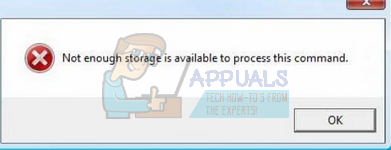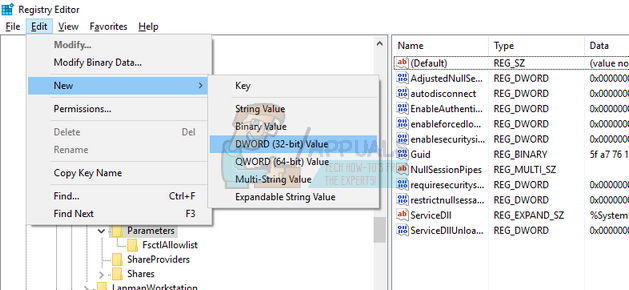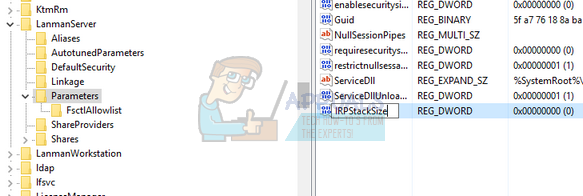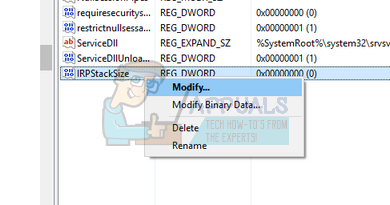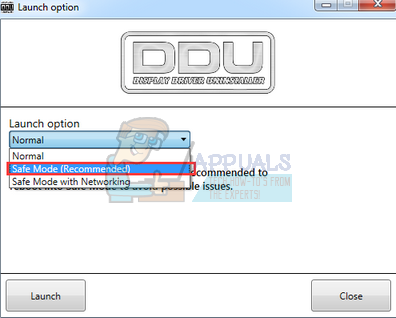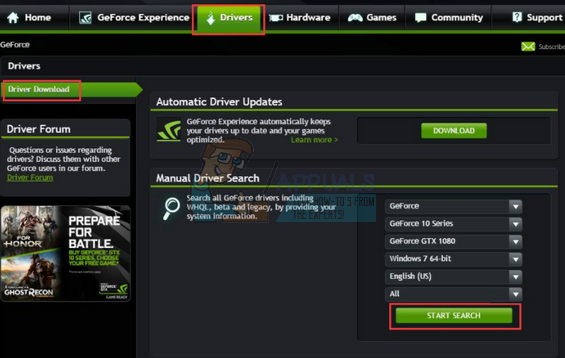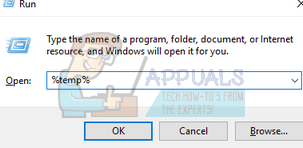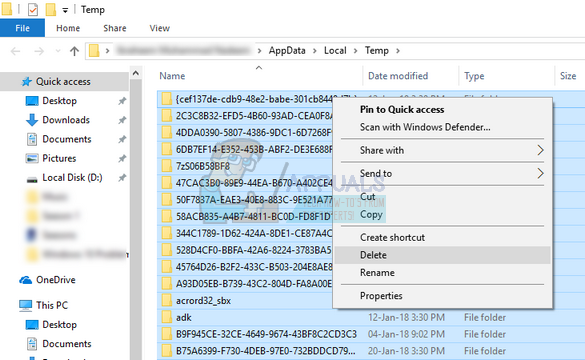This error is quite old and has even been officially acknowledged by Microsoft itself. The fix it registers is quite simple; it instructs the users to change the registry key to some defined value. If the error still persists after this workaround, there is no choice but to perform a system restore.
Solution 1: Changing the Registry Value
This is the official workaround for the issue as works for the majority of the people. You need administrator access to follow this solution. We will change a registry key to some defined value. If the key isn’t present, we will create it manually and set the value. Note: The “IRPStackSize” should be changed in the computer whose files you are trying to browse, not the computer which us browsing. Warning: The registry is a powerful tool. Changing keys which you don’t know about may cause serious problems with your computer. Make sure to back up your registry before following this solution. HKEY_LOCAL_MACHINE\SYSTEM\CurrentControlSet\Services\LanmanServer\Parameters
Note: Values may range from 0x1 to 0xC. These values are equivalent to 1 to 12 in decimal notation. If the problem persists after changing the target value, increase the target value more until it is fixed.
Solution 2: Block UI app forks
We also came across an interesting workaround which suggested a workaround to the error. If an important application runs out of storage, you can restart it. The error will temporarily disappear as the memory allocation will be freed. However, the desktop heap for the window station will encounter memory issues again. To permanently fix the issue, configure the abcservice.exe that runs out of memory to avoid UI application forks in session 0. So to solve the issue, you just have to configure the service in question make it not forks UI application in session 0.
Solution 3: Reinstalling Graphics Driver (if the error occurs while playing a game)
If this error occurs when you trying to launch a game, It may be possible that your graphics driver is not properly configured or is outdated. We need to completely delete all driver files before we install the new driver, therefore, we need to use the utility Display Driver Uninstaller. You can download the utility over the internet easily.
You can also update the driver by downloading the driver directly from NVIDIA’s official website and updating it using the device manager.
Solution 4: Deleting the Temporary Folder Files
Another simple workaround is to delete the temporary folder’s file. The temporary folder contains many system configurations which are used by the system occasionally. You can always backup the temp folder somewhere if you want your state of mind (so you can replace it if something goes wrong).
Solution 5: Closing Old Sessions in Windows 2003 Fileserver
This solution is specific for Windows 2003 Fileservers where they are having problems connecting to the shares. In many cases, it is the scenario where the users are not logged off of the server. You should close all the old sessions which will, in turn, allow you to access the shares. Make sure that you save the progress (if any) in the old sessions before you close them. Of course, you should try the workarounds mentioned above before this.
Fix: Skype not enough storage is available to process this commandFix: Error 0x80070718 Not enough Quota is Available to Process this CommandFix: “Not Enough Available Memory” Error on God of War PC?Fix: Safari could not download the file because there is not enough disc space