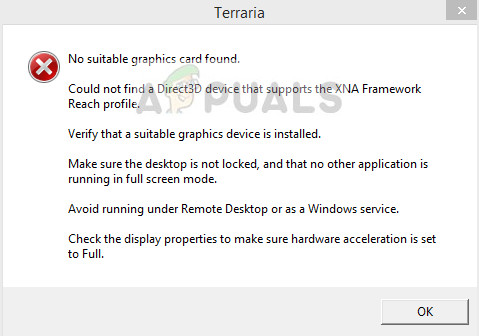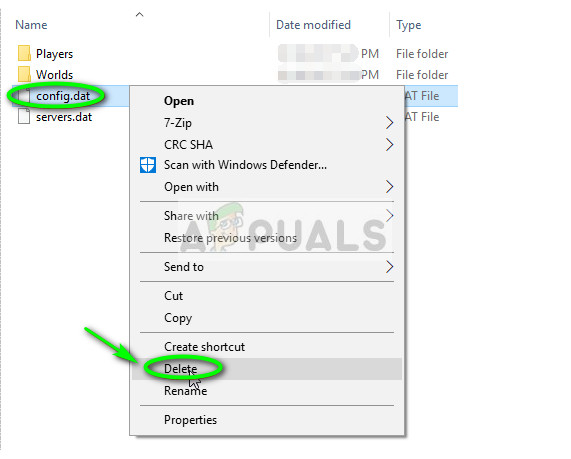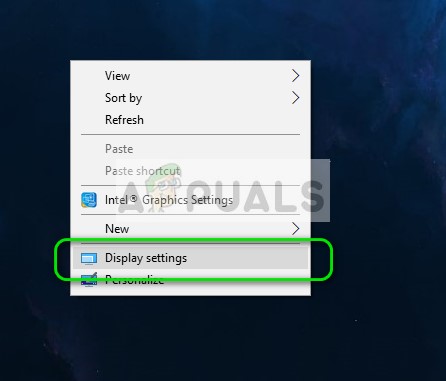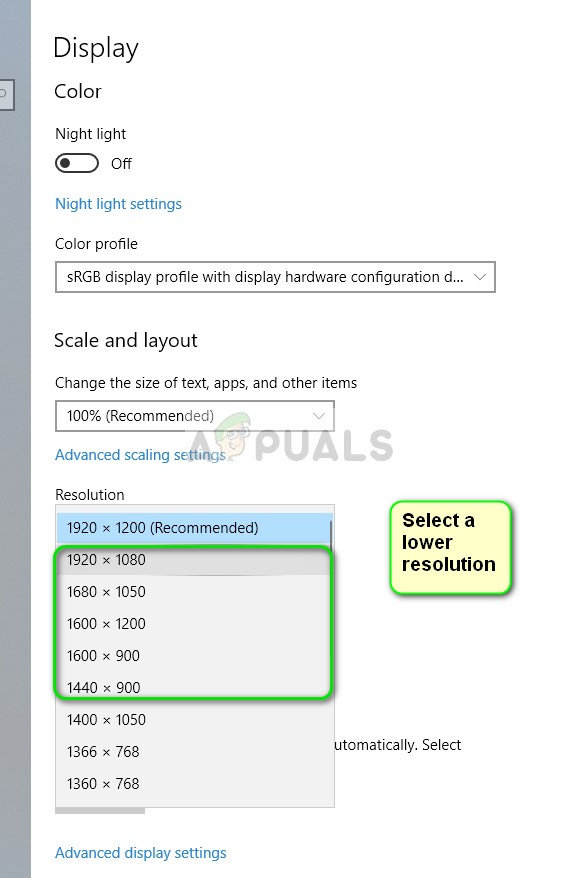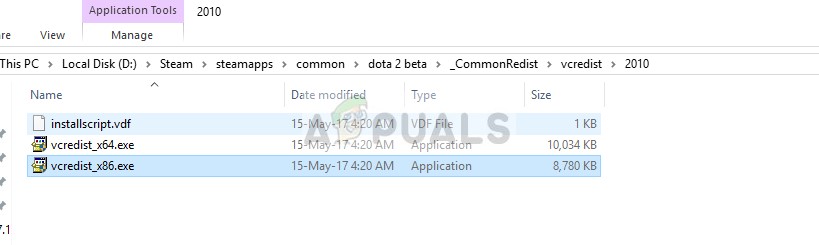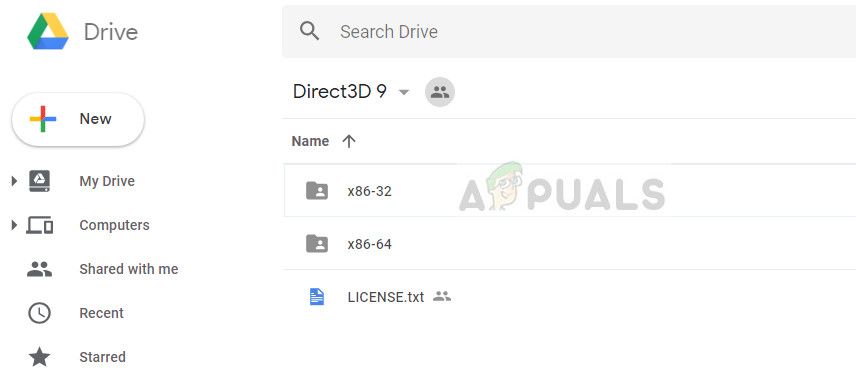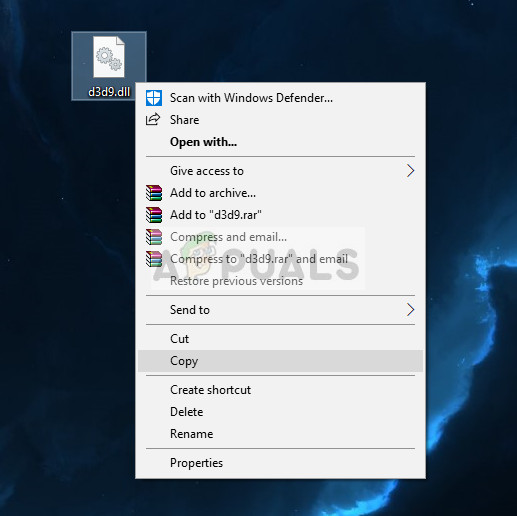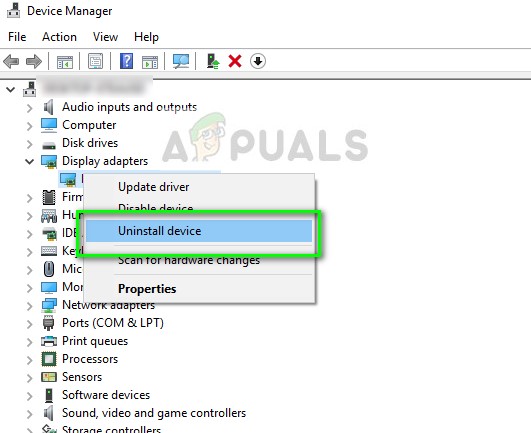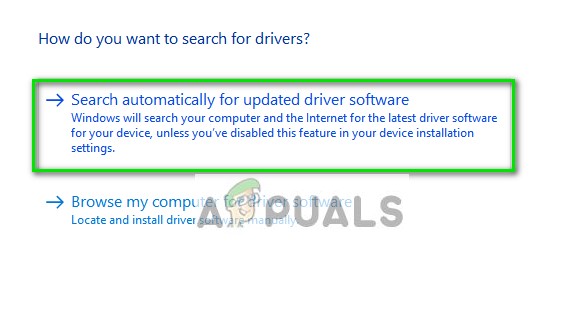The workarounds for this issue vary from system to system as each computer has its own set of hardware and configurations and there is no ‘universal’ fix for this issue. Nonetheless, we will go through all the workarounds one by one and see if any fix the issue for us. Note: Before you move on with the solutions, make sure that you Power Cycle your computer at least once. Power cycling a system means completely shutting down the computer and taking out the power cord attached to the system. Let it be for ~10 minutes before turning it on again.
Solution 1: Deleting “config.dat”
Each game has an external file saved locally on your computer which contains all the settings and configurations needed by the game when it boots up. There are several examples where this config file gets corrupt and because of this, the game fails to load and utilize the existing hardware present on your computer. When you delete the file and launch the game, the game client will automatically detect that the configuration file is missing. Then it will create a new configuration file by loading default parameters. We will try this process and see if this does the trick in our case. Here the Your Username signifies your profile’s name on your computer.
Solution 2: Changing Resolution and using borderless window
This workaround targets a part of the dialogue of the error message. We will change the resolution of your Windows and then try launching the game. This will, in turn, prompt the game to launch in the set resolution and hopefully, solve the problem. Also, try launching the game in either windowed mode or in a borderless window.
Solution 3: Installing .NET and XNA
Steam has a directory of software which is used to ensure that the game has all required components for its proper running and operation. There are some cases where the software involved is not automatically installed on the computer and thus this causes the game to assume that the required graphics card is not available. We can try manually reinstalling the software and check if this proves to be useful. Here the directory where Steam is installed is “D”. This may vary for you if you have it installed somewhere else. Make changes to the file path navigate to the directory.
Solution 4: Installing DirectX 3D 9
DirectX is a collection of application programming interfaces (API’s) for handling tasks related to multimedia especially gaming. It is used extensively to run high-end games with maximum performance to ensure that the end users get the highest quality. It is possible that you do not have the required component (DirectX 3D) installed on your computer. If this is the case, we have to install it manually and see if this solves the error message under question.
Solution 5: Checking Graphics Drivers
If all the above methods don’t work, we can try either updating or rolling back your currently installed drivers. We can do that either automatically (using Windows update), or manually (downloading the driver from the manufacturer’s website). Note: You can also consider rolling back your drivers to a previous build. Sometimes older drivers are more stable than the newer ones. You can easily download the older ones from NVIDIA’s website.
Now check if the error message still persists. If it still does, follow the steps listed below. First, you should try updating the hardware automatically. Right-click on your hardware and select “Update driver”. Select the first option “Search automatically for updated driver software”. Choose the second option if you are updating manually and select “Browse for driver” and navigate to the location where you downloaded.
Fix: Stardew Valley No Suitable Graphics Card FoundFix: Windows cannot locate a suitable printer driverFix: Graphics Card Not DetectedFix: Overwatch No Compatible Graphics Hardware Was Found