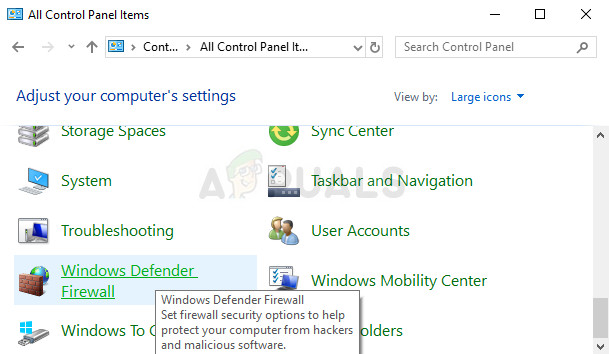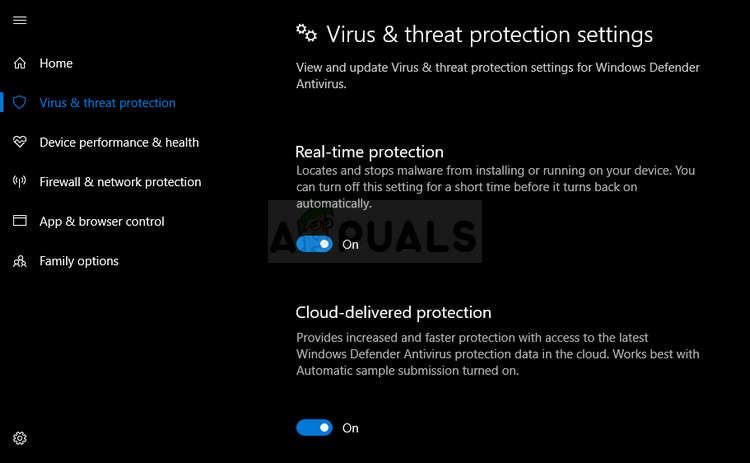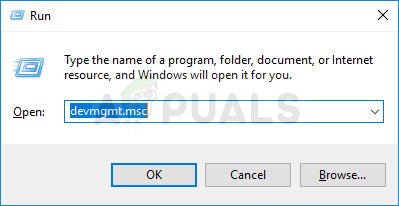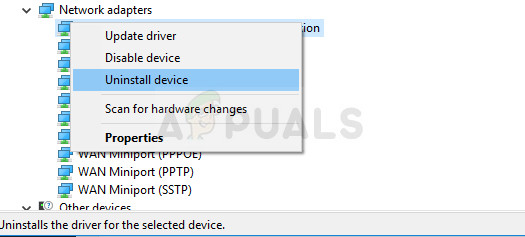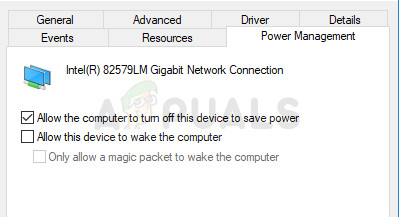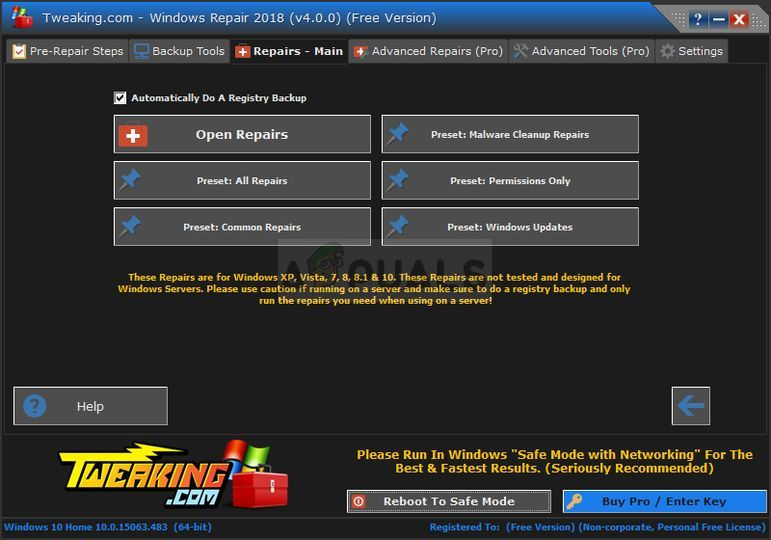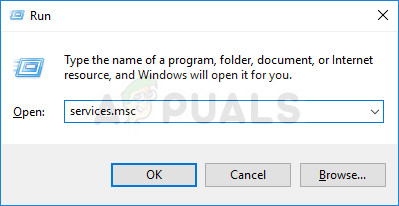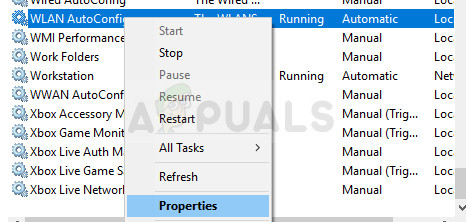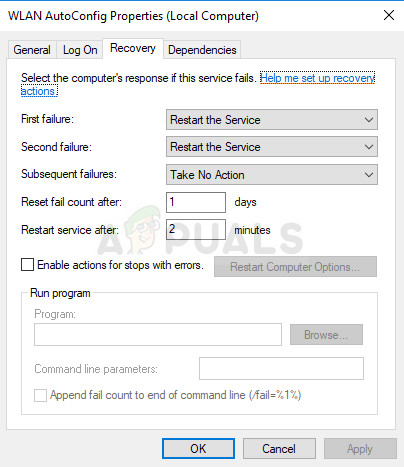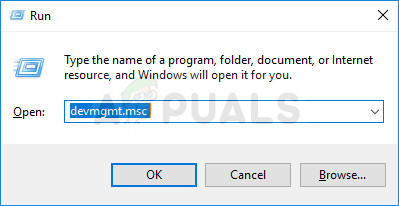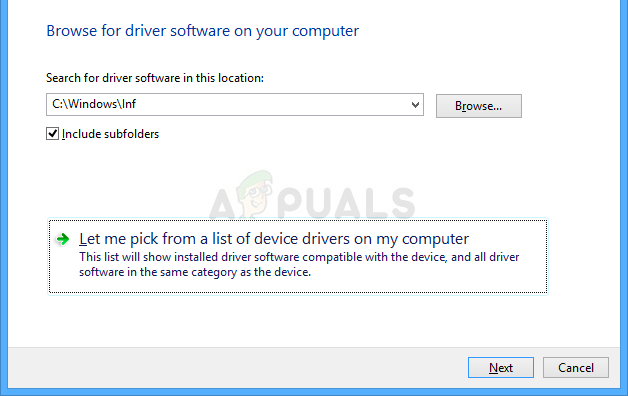Sometimes the freshly connected Netgear Wireless Adapter won’t cooperate with your PC and you won’t be able to establish proper connection to the Internet until the problem is resolved. There are quite a few things which can go wrong in these scenarios so make sure you follow through the entire article in order to solve the problem.
Preparation
In order for most of these methods to succeed, you should make sure you have disabled all antivirus and security tools you have on your computer, including Windows Defender and Windows Firewall. Disabling third-party security tools differs from one to another but the option is always there in the Settings. Disabling Windows Firewall:
Disabling Windows Defender: Note: Don’t forget to turn these on after you have finished with the troubleshooting process. You shouldn’t stress too much about disabling these security tools as you probably don’t have an active Internet connection on your computer at this point.
Solution 1: Reinstall the Adapter with Proper Drivers and Instructions
The method of plugging in and installing a wireless adapter is quite simple but there is one simple mistake people usually make: they start the installation of the driver with the CD the adapter came with WITH the adapter plugged into their computer. It’s very important to not plug in the adapter before the installation wizard tells you so. Also, the problem may be the Windows drivers which sometimes install automatically in the place of Netgear’s official drivers. The instructions below are sure to fix both of these problems easily.
Solution 2: Use the Tweaking.com Windows Repair
This amazing tool contains various tweaks which are quite helpful when it comes to connectivity issues but it will also perform some other amazing things such as scanning your computer for malware, repairing corrupt registry entries, deleting junk files from your computer, and so on. The utility is free but you can also opt for a pro version. You can download the tool from this link.
Solution 3: Enable the WLAN AutoConfig Service
If the WLAN AutoConfig Service is disabled on your computer when you try to use your wireless connection, you might not have a good time and there is a variety of different errors which can appear to you on a regular basis. Fortunately, there were people who already had this problem and who posted their solutions which have since helped plenty of people solve the problem so make sure you follow the instructions below:
After you have successfully open Services, follow the instructions below.
The service should start now and you won’t have any problems dealing with it in the future. However, you may receive the following error message when you click on Start: “Windows could not start the WLAN AutoConfig service on Local Computer. Error 1079: The account specified for this service differs from the account specified for other services running in the same process.” If this occurs, follow the instructions below to fix it.
Note: If this process does not work for you immediately, you should repeat the same process for several other important services which are not so closely related to this issue but users have reported that they enabled them as well just in case. These are presented below: WWan AutoConfig Function Discovery Resource Publication Network Store Interface Service
Solution 4: When the PC Won’t Detect the Adapter
The method below is aimed towards users who struggle with the problem where the Adapter is simply not recognized by the computer. It usually appears when you run the driver installation downloaded from the Internet or ran from the DVD which came along the adapter.
Fix: Xbox One Wireless Adapter not WorkingFix: Problem with wireless adapter or access pointHow to Connect Android to Wireless ADB for Wireless Screen MirroringWhat is Difference Between Wireless Router and Wireless Access Point?