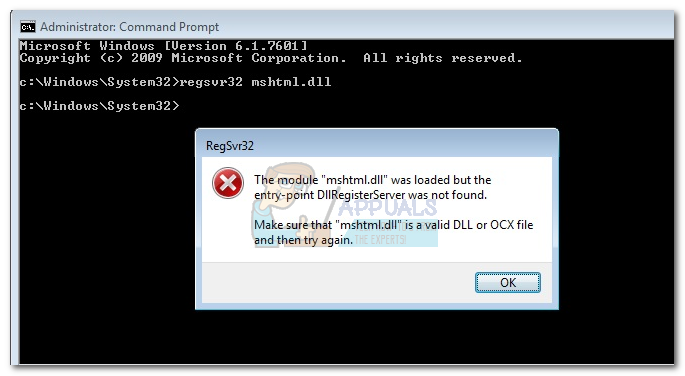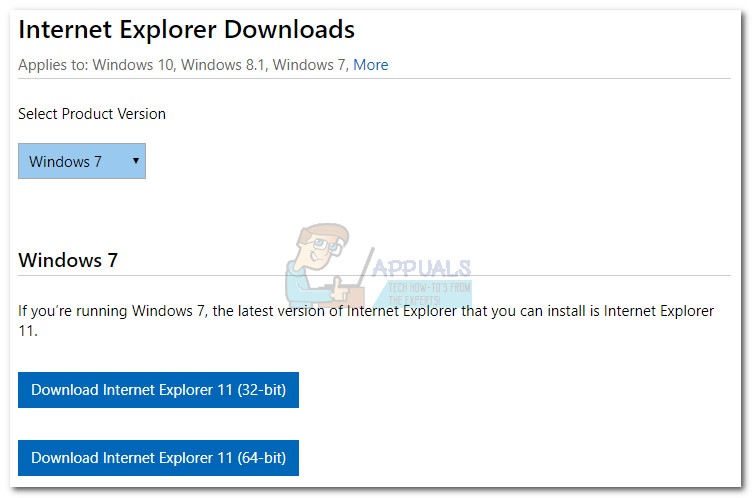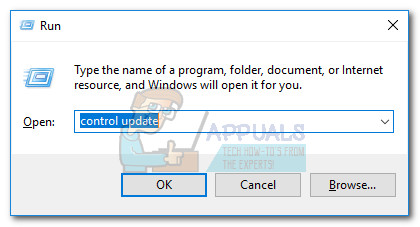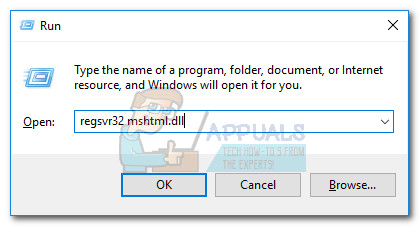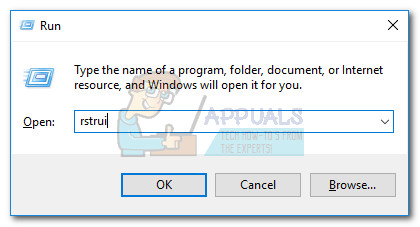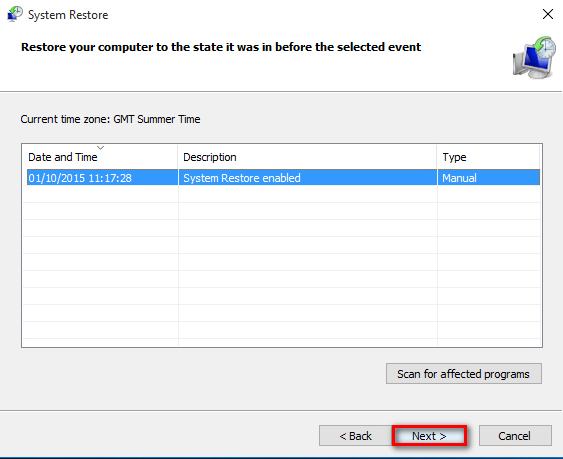Typically, the error usually appears in relation to Internet Explorer – browser crashes or misbehaves and the error signature puts the blame on the mshtml.dll file. This issue is only known to happen on Windows 7, Windows Vista and Windows XP. Users typically get this error after trying to register/unregister the .dll file or after seeing a blank Control Panel window and doing an SFC scan. An SFC scan on a computer that is having this particular issue will reveal the following message “Make sure that “mshtml.dll” is a valid DLL or OCX file and then try again.”
In this particular case, trying to register the mshtml.dll file is not an acceptable solution because it is actually an unregisterable DLL file starting with Internet Explorer 7. DLL files cannot be registered unless they are built with the DllRegisterServer function, and the mshtml.dll file does not have this functionality starting with IE 7. If an entry point for DllRegisterServer is not found, users will see the error message “Mshtml.dll was loaded, but the DllRegisterServer entry point was not was not found. This file cannot be registered”. Now that we thoroughly explained the cause and symptoms of this issue, let’s see what we can do to fix it. If you’re struggling with this issue, troubleshoot using the methods below. Please follow each fix in order until you encounter a method that works for your situation.
Method 1: Update Internet Explorer to latest version
Since the mshtml.dll file became unregisterable after Internet Explorer 6, the best fix would be to update your IE version to the latest. Microsoft has done a fairly good job on fixing incompatibility issues related to the mshtml.dll file. Updating to Internet Explorer 11 will likely fix any underlying browser issues triggered by the DLL file. Note: Keep in mind that the following procedure will not allow you to register the mshtml.dll file (you’ll still get the same error message when trying to register it), but it will help you get rid of any functionality issues caused by this file. Update to the latest IE version available by following this Microsoft link (here). Select your Windows version and download the IE version appropriate to your Windows bit version.
Note 1: An easier way to update Internet Explorer to the latest available version available for your OS is to use Windows Update. Press Windows key + R and type “control update”. Hit Enter to open Windows Update, then click the Check for Updates box and apply all of them.
If you’re on Windows 8.1 or Windows 10, you already have Internet Explorer 11 pre-installed. In the event that you’re on Windows 10, open Edge and see if you experience the same issues. Else, refer to the methods below for other instructions.
Method 2: Downgrading Internet Explorer version (Windows Vista, XP)
We already established that the error “Mshtml.dll was loaded, but the DllRegisterServer entry point was not was not found. This file cannot be registered” is harmless if it doesn’t affect your browser functionality. But some people might specifically need to register the DLL file in order to solve an incompatibility problem with a legacy application that requires the Mshtml.dll file to be registered. If this is the case, the solution would be to downgrade your Internet Explorer version down as much as possible (to IE 6) – back when the mshtml.dll file was registerable. To do this, press Windows key + R and type “appwiz.cpl“. Hit Enter to open Programs and Features.
Internet Explorer is classified as a Windows feature, so it cannot be uninstalled the conventional way. In the Programs and Features window, click on View installed updates. Then, scroll down to Internet Explorer 11 (or older), right-click on it and hit Uninstall.
You’ll then be warned that this change will bring changes to some of the other Windows features – Click Yes and then choose Restart Now. Now that your IE version is downgraded, let’s register the Mshtml.dll file. To do this, press Windows key + R to open a Run command, then type “regsvr32 mshtml.dll” and hit Enter. If successful, you should see the following message: “DllRegisterServer in mshtml.dll succeeded.”
Note: Keep in mind that if you’re on Windows 7 or newer, you won’t be able to downgrade all the way back to IE 6. You can only revert back to Internet Explorer 8. If that’s the case, see if the incompatibility problems related to the legacy application still persist after the downgrade. If they do, follow Method 1 again to update to the latest IE version, then move over to the method below.
Method 3: Using System Restore (Windows 7)
If the instructions above didn’t work on your Windows 7 machine, you have few other choices than to use a system restore point in the hopes that it will solve the issue. Note: System Restore is a recovery tool that allows you to reverse certain changes that were made to your operating system. Think of it as an “undo” feature for the most important parts of Windows. Here’s a quick guide to doing a system restore to a previous point: If a System Restore point didn’t resolve your issue (or you didn’t have any restore points to choose from), you can probably assume that some of your OS components are not in a consistent state. If you’re having browser-related problems, consider using a different option like Chrome or Firefox. In the event that you’re still having compatibility issues with a legacy app or you’re unable to use WU (Windows Updates), perform a Startup Repair using this guide (here). If that fails, perform a clean re-installation of your Windows version.
How to Fix Fortnite Entry Point not Found?Fix: Find.exe Entry Point Not Found ErrorFix: ‘AvastUI.exe’ Entry Point not FoundFix: DLLRegisterserver failed with Error 0x80070715 on Windows 10