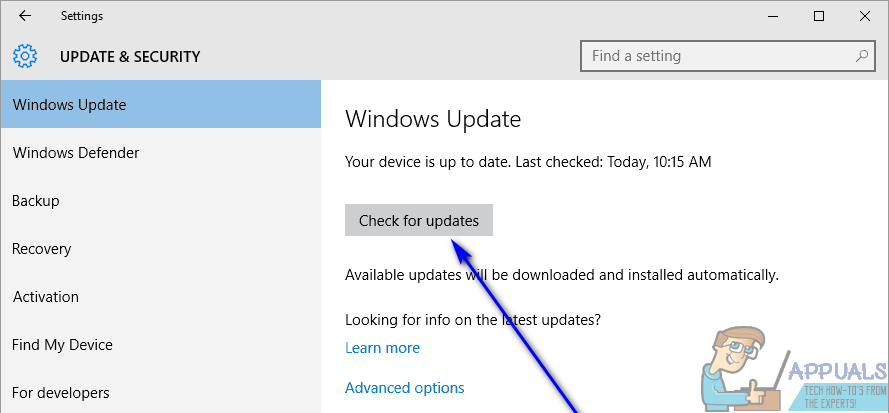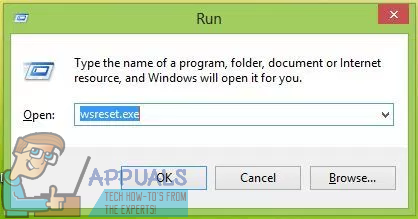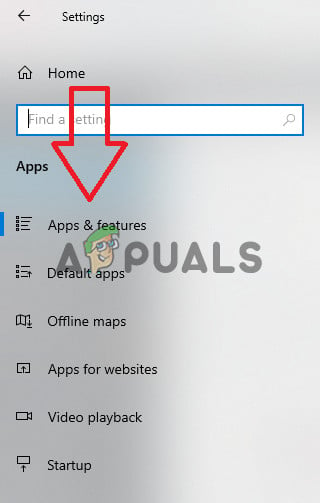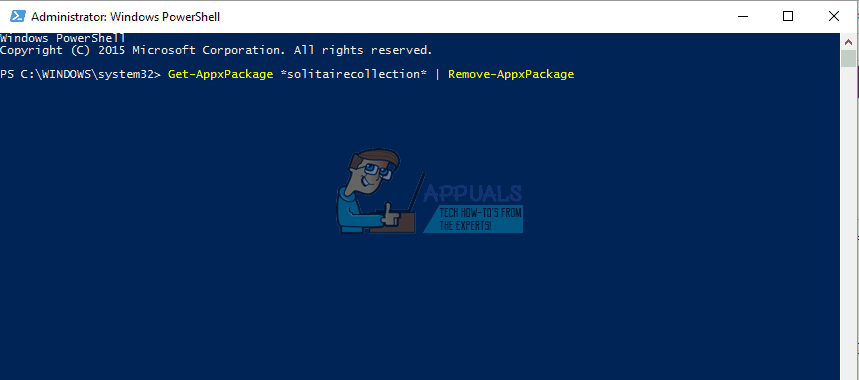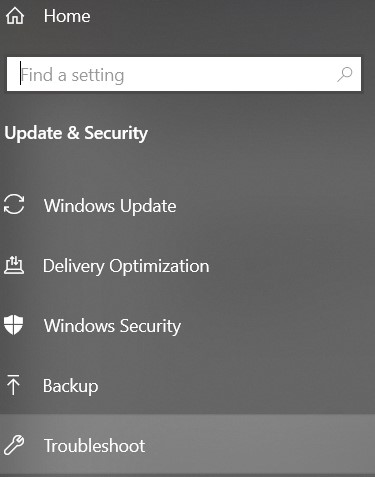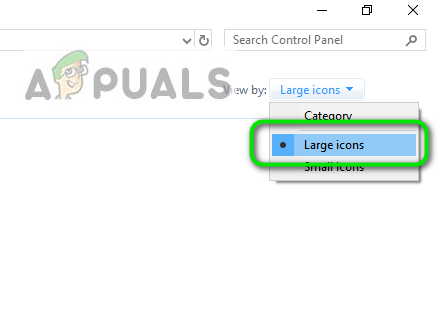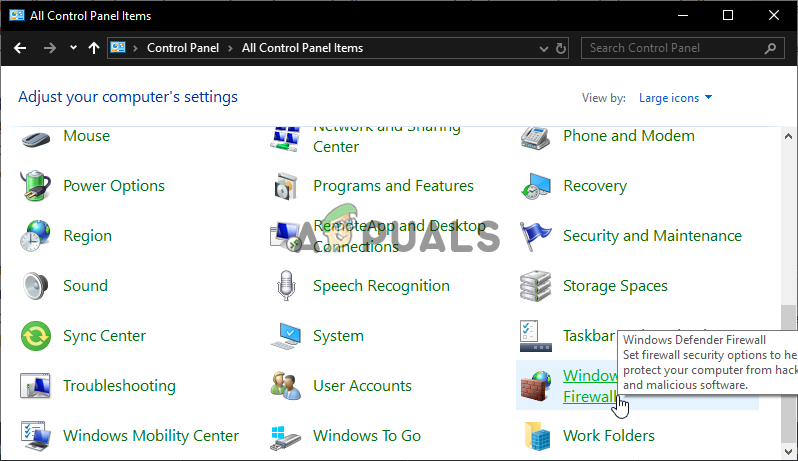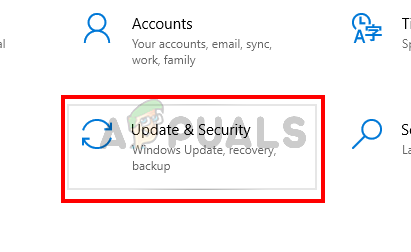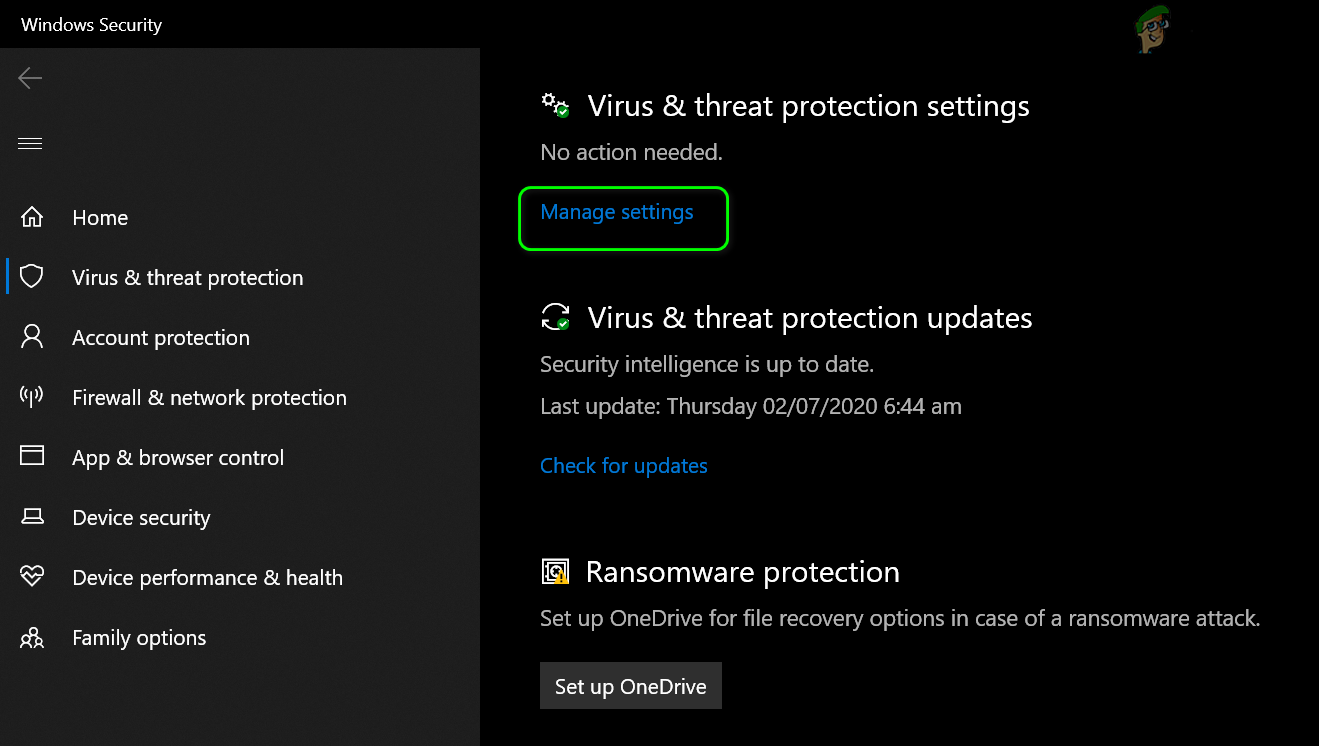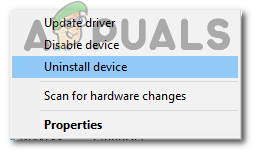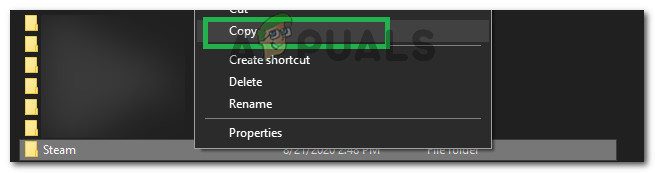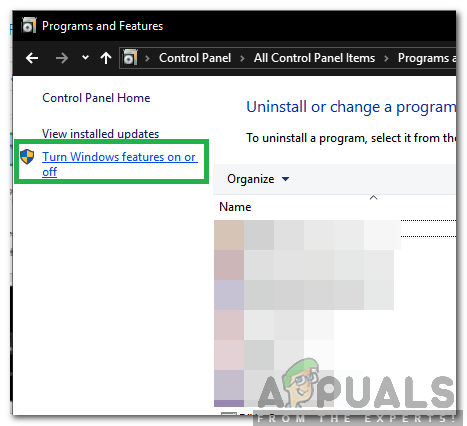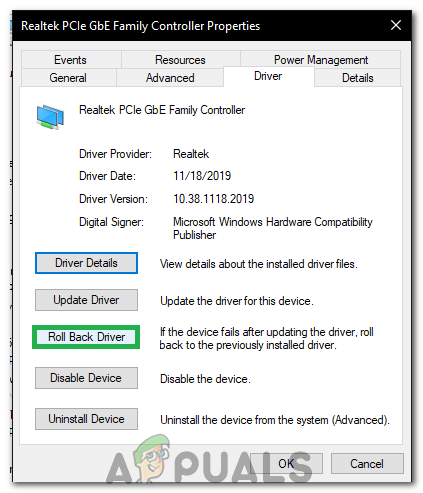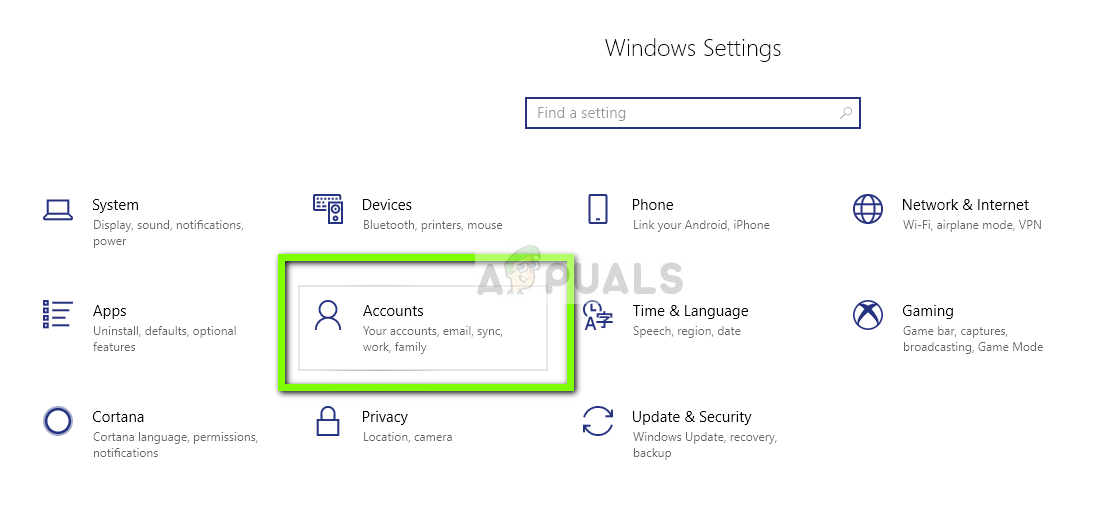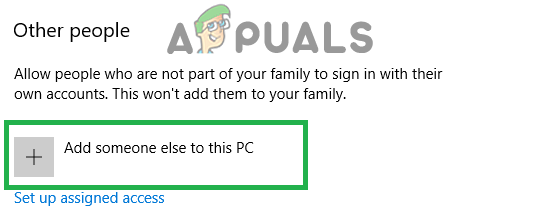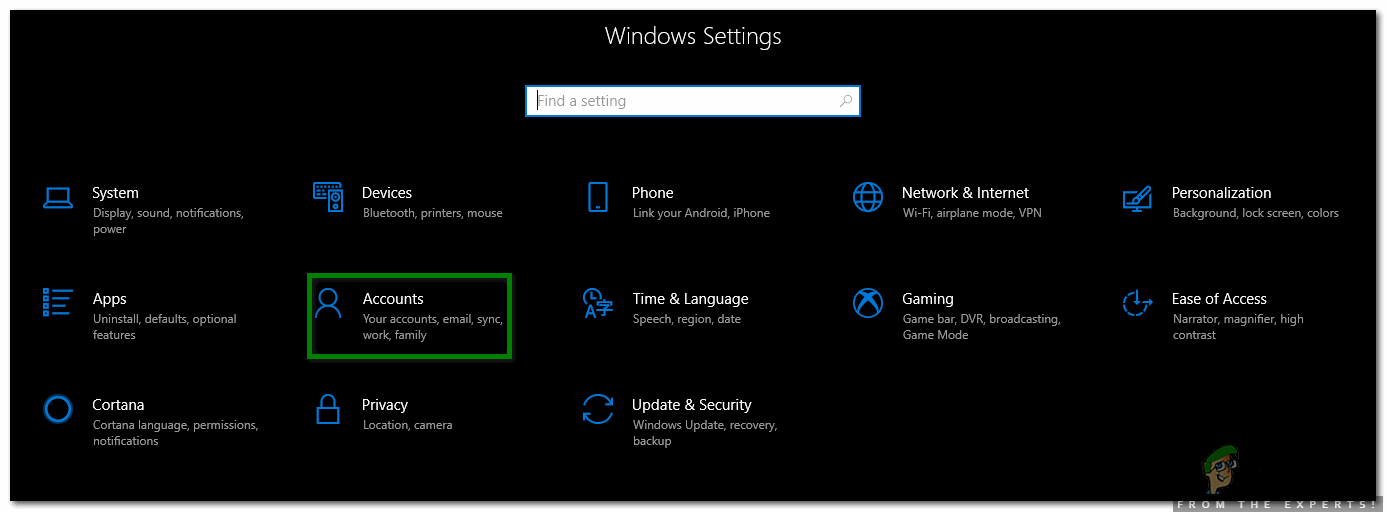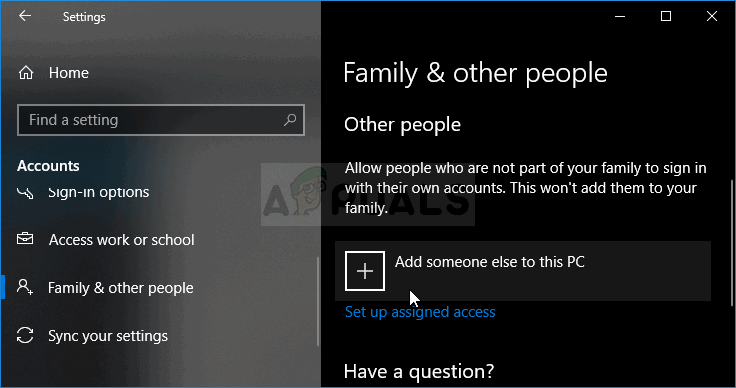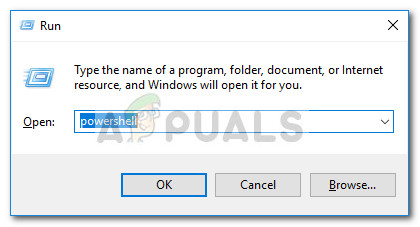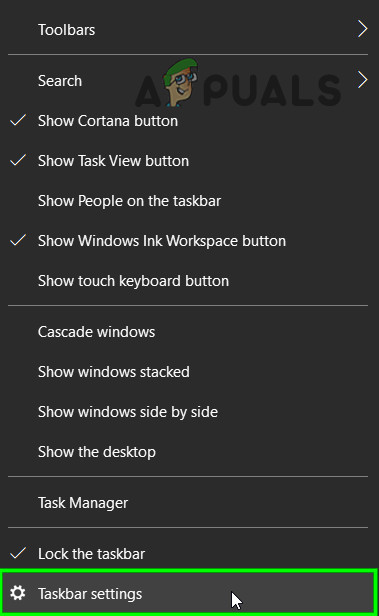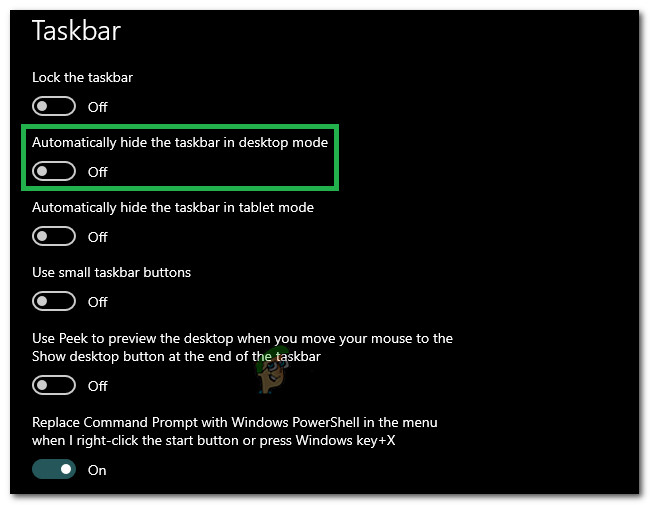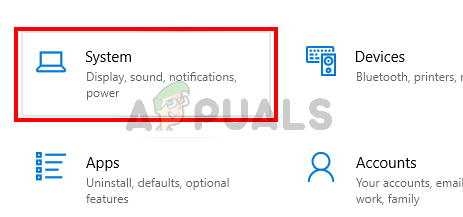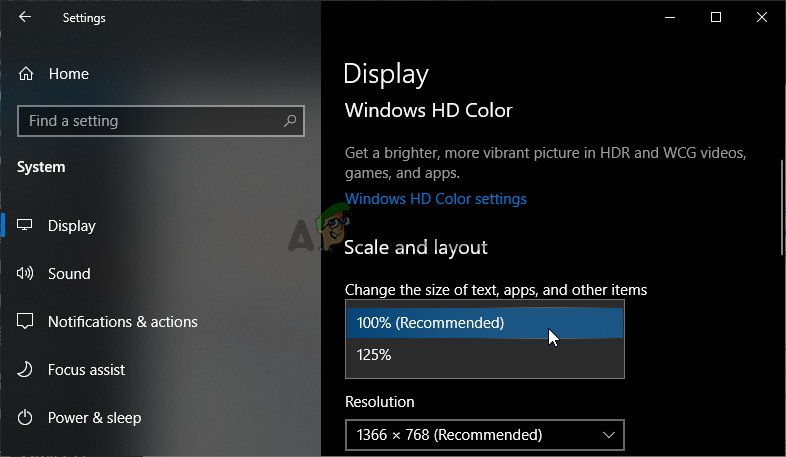In some cases, the game doesn’t even open whereas in others it simply crashes after the splash screen. Other variations of this problem also exist. While users who don’t play Microsoft Solitaire Collection would simply not be affected by this issue, it proves to be quite the menace for users who do play the game. Regardless of what the root of this problem is in any given affected user’s case, this issue is almost always fixable. The following are some of the most effective solutions that you can use to try and resolve this problem and get Microsoft Solitaire Collection back in working order:
Solution 1: Make sure that your Operating System is up to date
One of the very first things you need to do if you’re affected by this problem and are trying to get Microsoft Solitaire Collection to work is making sure that Windows is up to date and that any and all available updates for your computer have been installed. In order to do so, you need to:
Solution 2: Update all of your apps from the Windows Store
Apart from making sure that your Operating System is up to date, you also need to make sure that you have all of the latest updates for all of the apps you have on your computer. In order to do so, you need to:
Solution 3: Reset the Windows Store cache
Sometimes the Windows Store Cache can get damaged which may prevent it from being able to run certain apps effectively. Therefore, resetting the Windows Store cache is another solution that many users affected by this problem have found to be pretty effective. To reset the Windows Store cache, you need to:
Solution 4: Reset Microsoft Solitaire Collection
If any of Microsoft Solitaire Collection’s files or preferences are getting in the way of your computer successfully launching it and you being able to play it, resetting the entire application should be able to resolve the problem. In order to reset Microsoft Solitaire Collection, you need to: Wait for your computer to boot up and, once it does, check to see whether resetting Microsoft Solitaire Collection got the job done.
Solution 5: Uninstall and then reinstall Microsoft Solitaire Collection
When facing any kind of problem with a specific application or program on the Windows Operating System, uninstalling and then reinstalling the specific application or program is always recommended, and Microsoft Solitaire Collection is no different. To uninstall and then reinstall Microsoft Solitaire Collection, you need to:
Solution 6: Run the Windows troubleshooter for Store apps
Microsoft has developed and made available a Windows troubleshooter designed specifically for the purpose of detecting and resolving problems with applications that have been downloaded from the Store. If all else fails, you should try running the Windows troubleshooter for Store apps and see if that manages to get rid of this problem for you. To run the Windows troubleshooter for Store apps, you need to: Note: If you are unable to solve the issue with these methods, try to reinstall the Xbox App on your computer and check if it fixes the issue. According to user reports, there seems to be a correlation between these and reinstalling one app fixes the other.
Solution 7: Turn OFF Antivirus Protection
In some situations, it is possible that the game is being blocked by the default Windows Defender Antivirus due to a false flag restriction. Therefore, in this step, we will be turning off both the Firewall and the default Windows Defender software and then we will check to see if the game is able to run properly on the computer. In order to do that:
Solution 8: Install a stable graphics card driver (if applicable)
It is possible in some cases that the Microsoft Solitaire Collection game isn’t working because you have installed an unstable build of GPU drivers on your computer. Even some beta mode drivers might cause this issue with some games although they promise better optimization and improved performance, this is not always beneficial, as beta drivers are often not WHQL (Windows Hardware Quality Labs) certified. Now, because of this, you might find that certain Windows functions (including built-in games) will not function properly and display the error as a result while using beta drivers. If you’re currently using a beta graphics driver, follow the steps below to uninstall it and install a WHQL certified driver for your GPU:
Solution 9: Moving games files to a new directory
In some cases, Windows might have corrupted the file paths due to which this particular issue is being triggered on your computer. What this basically means is that Windows has set a particular path that triggers the launch of the game but since the path has been corrupted, Windows is unable to properly launch the game. Therefore, in this step, we will be moving the game directories to another location which should refresh the game path and get the game back to a working state. Make sure to follow the steps carefully in order not to lose your game files. Note: You can make things even easier for you by creating a desktop shortcut of the game executable. To do this, right-click on the game executable and select Send to > Desktop (create shortcut).
Solution 10: Re-enable Game from Windows features
It is possible in some cases that the Windows Operating system that you are currently running has been glitched due to which it is unable to distinguish between the features that are enabled on your computer and the ones that are disabled. Due to this, most Windows Games might not be running properly including Microsoft Solitaire Collection. Therefore, in this step, we will be disabling this game first from the Windows Features and then we will be re-enabling it which should get it back to the working state again. Follow the steps below to re-enable the built-in games from Windows Features:
Solution 11: Rollback Display Adapter
In some cases, it is possible that the display adapter that you are using might not be properly configured with all the important Windows Features and that it might be preventing the Windows Games from functioning properly. Therefore, in this step, we will be rolling back the display adapter from the device manager to return it to the previous version of the driver. For that:
Solution 12: Restore Your System Using Restore Points
System Restore reverts everything to a saved restore point that must have been recorded previously. If a restore point does not exist on your computer, System Restore has nothing to revert to. With a created restore point, this feature will bring your system back to the previous working state, without affecting your files and data. If you have any system restore points that were created prior to the problem with the Microsoft Solitaire Collection app, you might be able to fix the issue by performing a System Restore.
Solution 13: Create A New Account
For every user account that is created on a Windows computer, the operating system stores a user profile related to that user which contains all the user settings and some other configuration and saves data. However, this profile can sometimes be corrupted which can stop certain Windows features from working correctly on that profile. Since this is only limited to the profile that has actually be affected, we can easily go ahead and create a new profile to get rid of this issue. In order to do this, you have two options, create a Microsoft account, or just create a local account. We have listed the methods to create both the accounts below, follow the one which you think seems more suitable in your case.
Creating A Microsoft Account:
Create a local account:
Solution 14: Re-register Solitaire
It is possible in some cases that the Microsoft Solitaire Collection game hasn’t been properly registered on your computer and that its registry entires have been messed up. Therefore, in this step, we will attempt to register it again on our computer and then we will check to see if doing so fixes this issue. In order to do so, follow the guide below.
Solution 15: Checking if the Taskbar is Set to Auto-Hide
Windows is known to be weird with some things and one of those things is that sometimes if one Windows feature has been enabled, another seems to glitch out. One of these scenarios entails that if the Autohide feature of the taskbar has been enabled on the computer, you won’t be able to play the Microsoft solitaire collection game on some computers. This may seem like an odd solution. However, some users reported that they had been able to fix the issue with this method.
Solution 16: Reboot to install pending Windows updates
You should start your troubleshooting quest by making sure you have no pending Windows updates. As some users have pointed out, the issue can arise right after WU (Windows Update) finishes downloading an update. If that’s the case, a simple reboot will remove the error message indefinitely. If you have the habit of using the sleep function instead of shutting down your computer when you’re not using it, there’s a strong chance that you’ve just identified the culprit. Depending on the pending update, it might only install partially after WU finishes downloading it. This can cause unexpected errors until the user reboots the system and allows it to install the update fully. Whether you think you have a pending update or not, reboot your system and see if the issue gets automatically resolved.
Solution 17: Restart Your Graphics Driver
The ability to automatically restart a driver is very useful and has proved to be very beneficial for some users. Therefore restarting the graphics driver is recommended for all of those who are undergoing this issue: To restart your graphics driver at any time, just press Win + Ctrl + Shift + B keys simultaneously. You will observe that the screen flickers, there’s a beep, and your graphics driver is restarted.
Solution 18: Display Scaling
It is possible in some cases that you have set the Windows display scaling feature to such a value that the Microsoft Solitaire collection game is unable to properly fit inside the display. Therefore, in this step, we will be increasing this value beyond the default value and then we will check to see if doing so fixes the issue.
Workaround:
This is more of a suggestion than a solution and it could be really helpful. We suggest you try other solitaire collections that could be a real replacement for Microsoft’s Solitaire. Here are few that you can install on your Windows 10 PC and play them: These games have a different design but still the same rules. However, if you are a very principaled person, you can wait until Microsoft will come out with an official fix for this problem.
[FIX] Microsoft Solitaire Collection Error Code 101_107_1 on Windows 10[FIX] Microsoft Solitaire Collection ‘Xbox Live Error Code 121010’How to Fix MS Solitaire Collection Error Code 121003 on Windows 10?[FIX] Microsoft Solitaire Error Code 124 on Windows 10