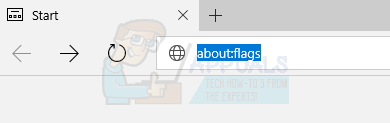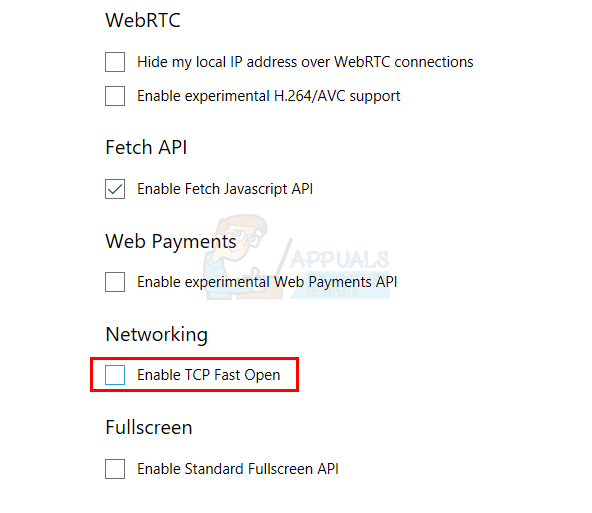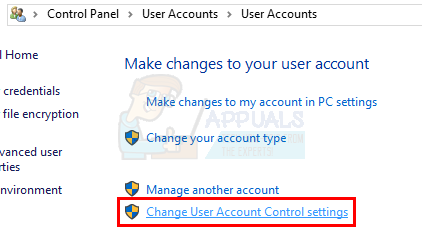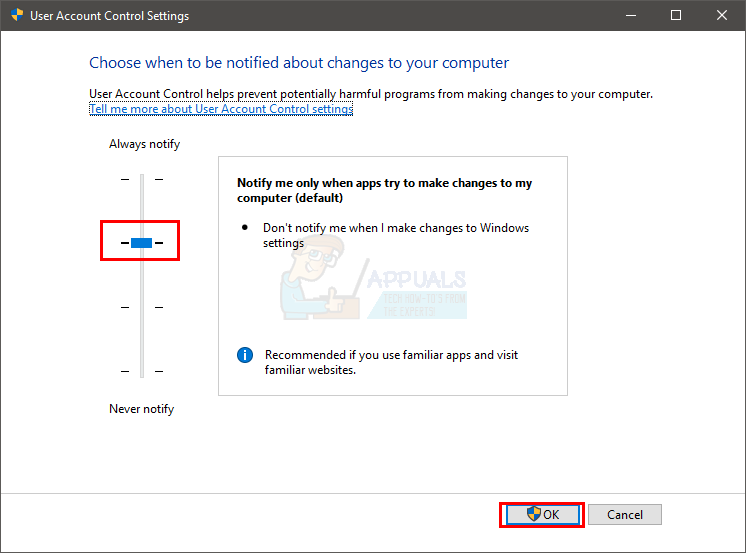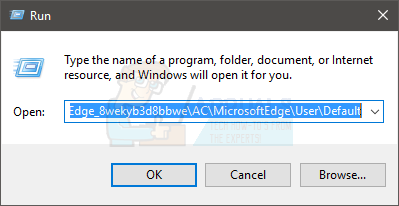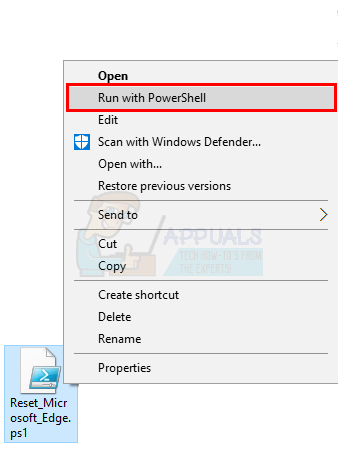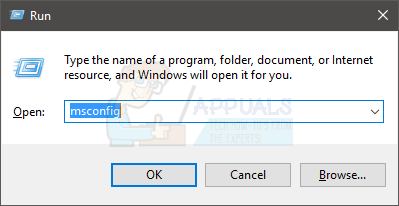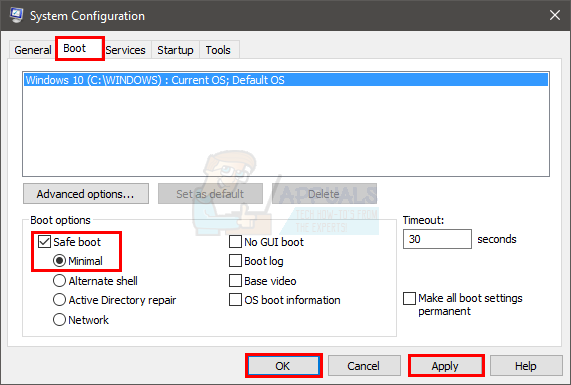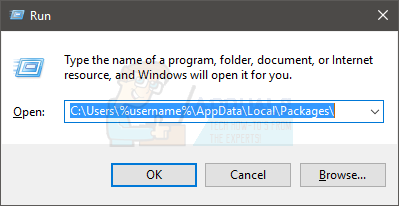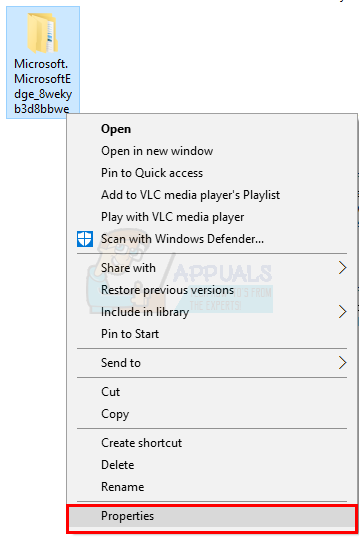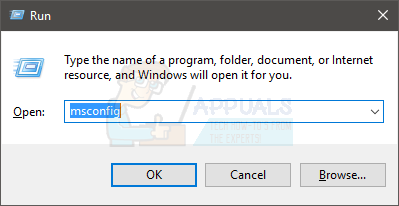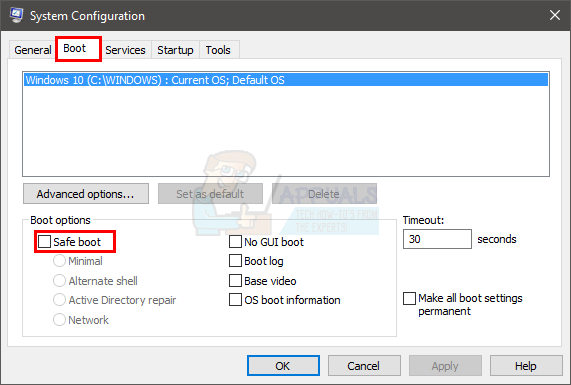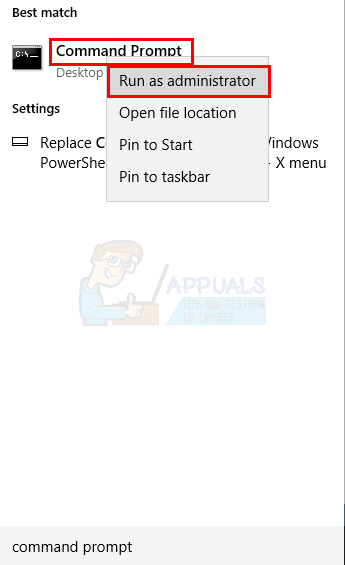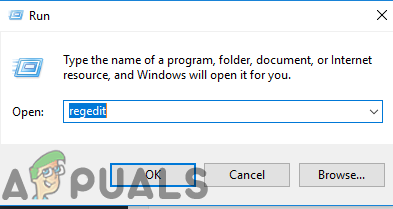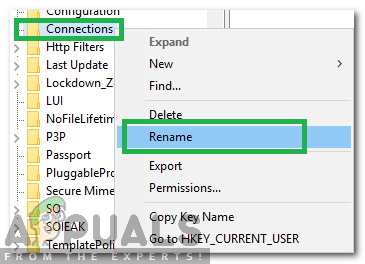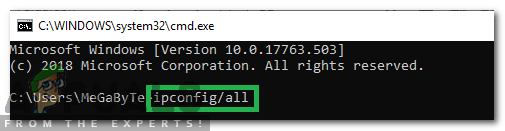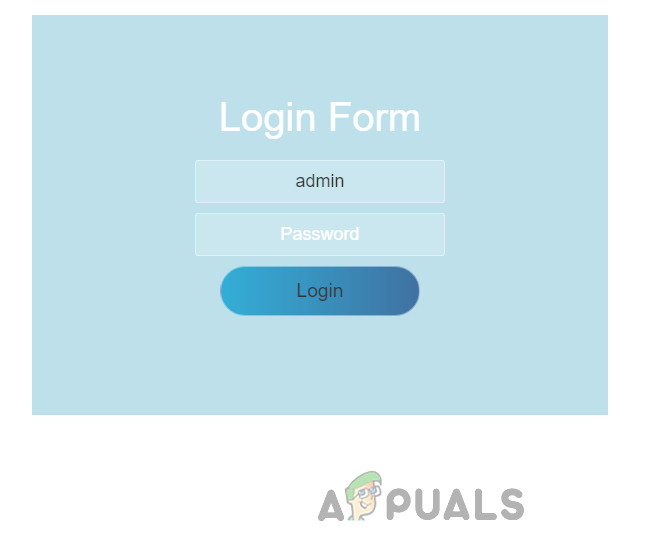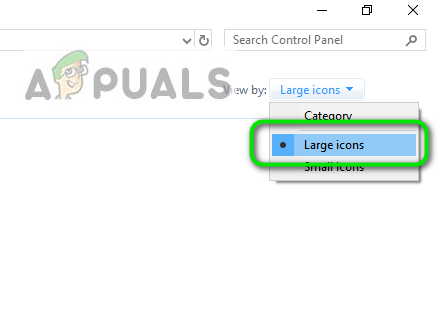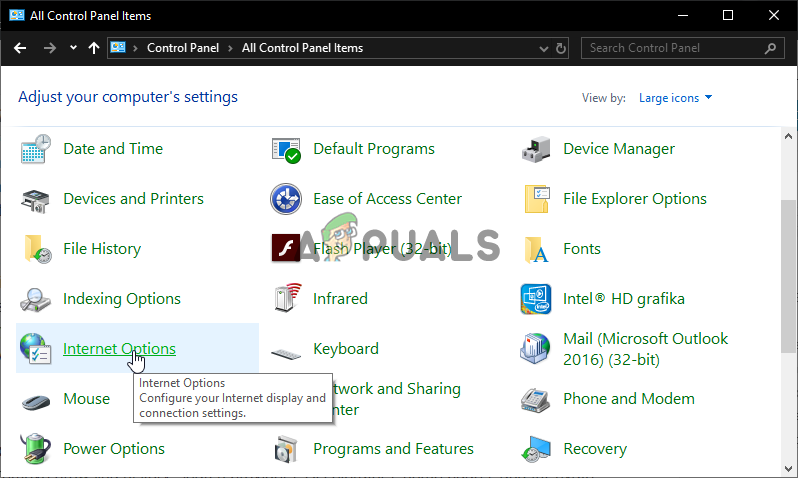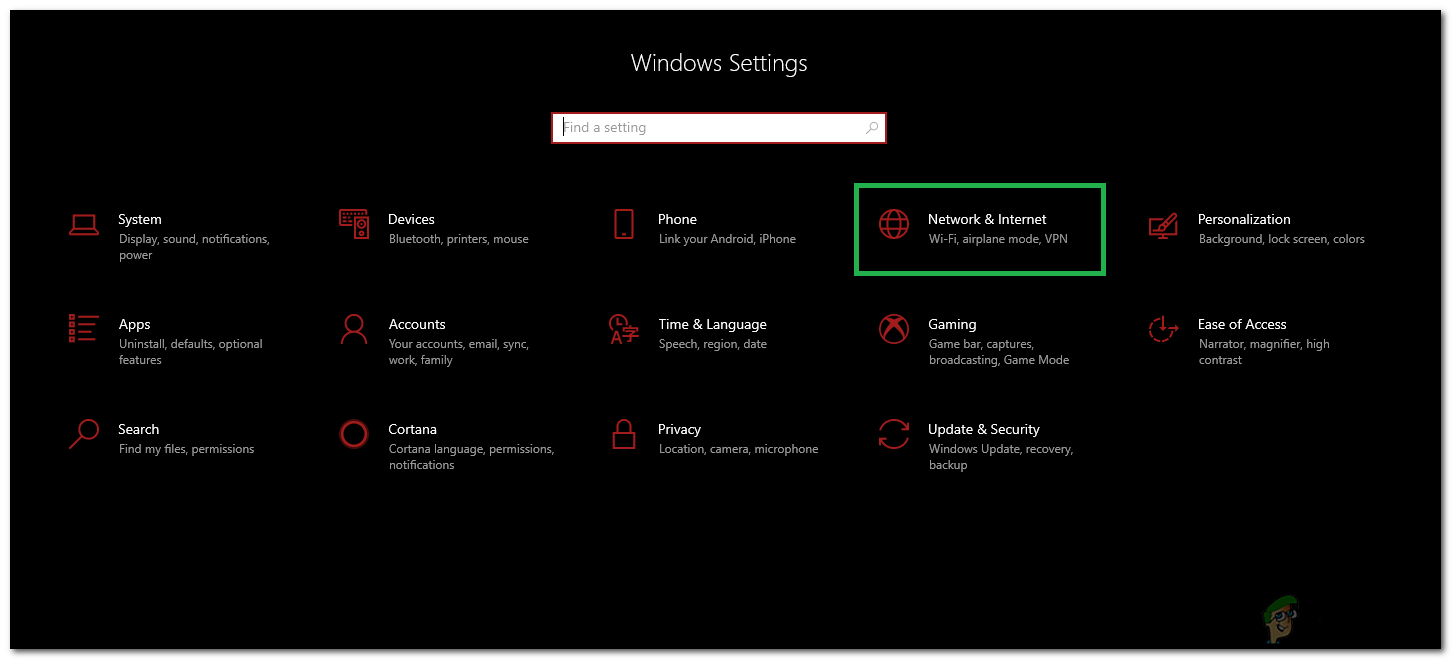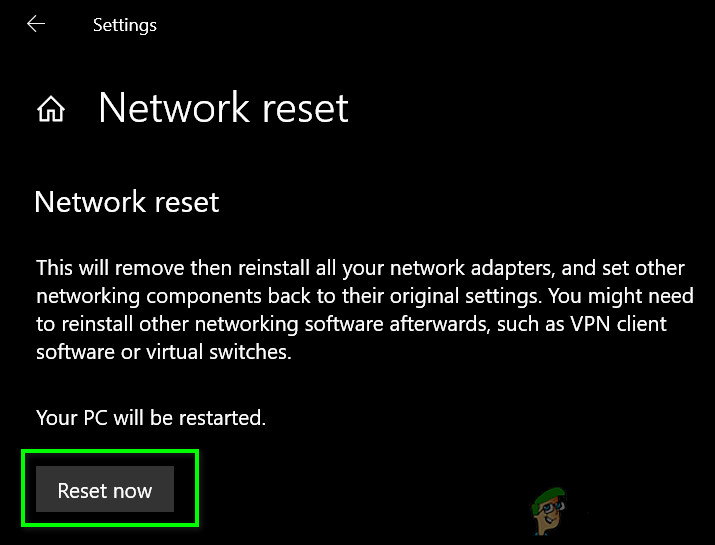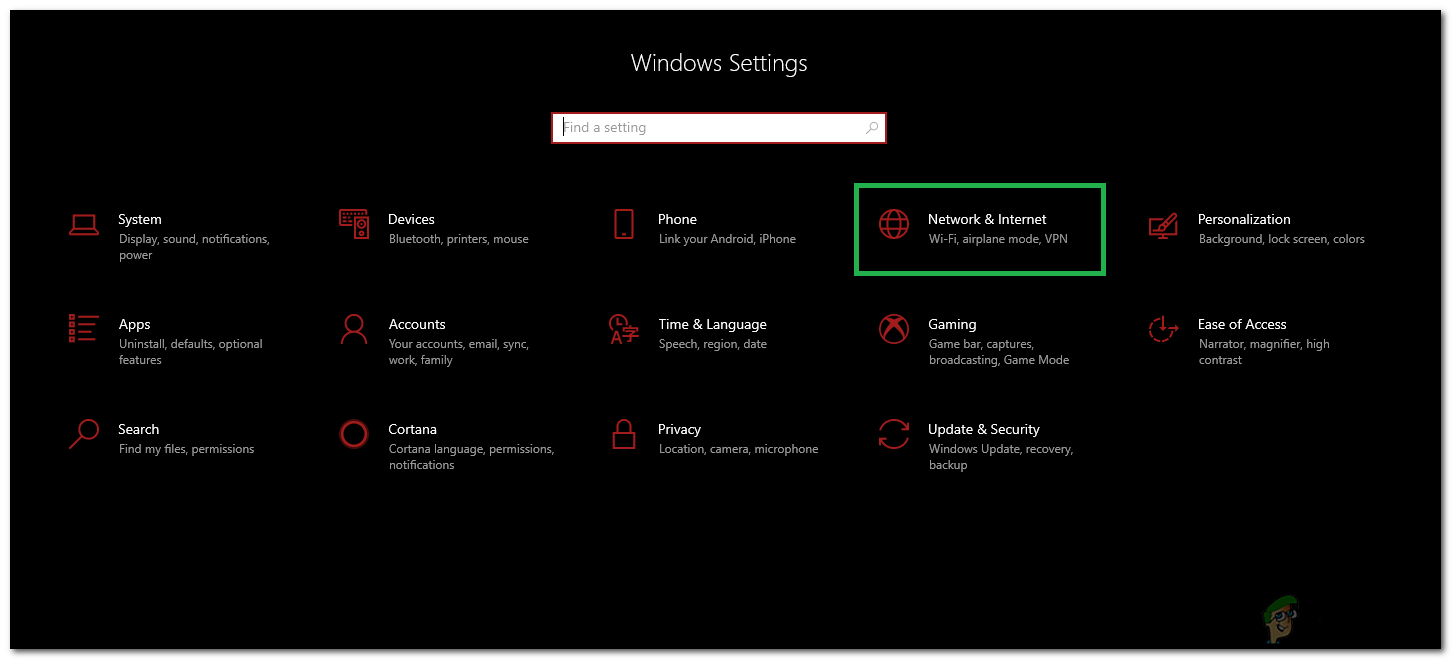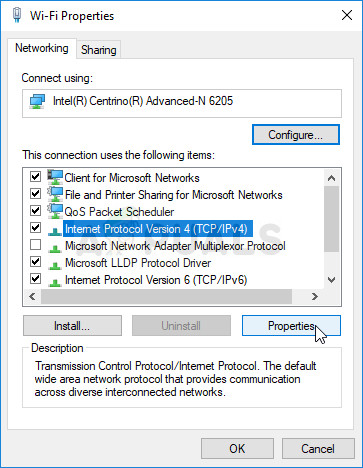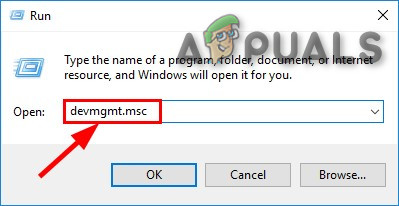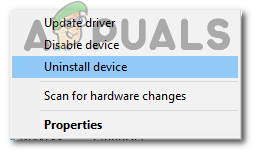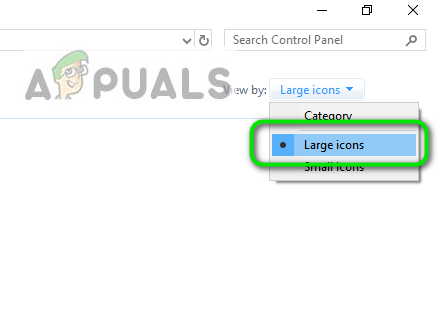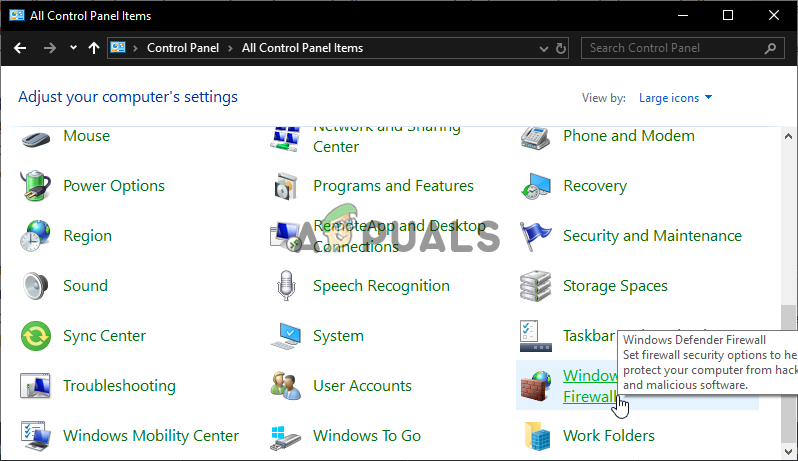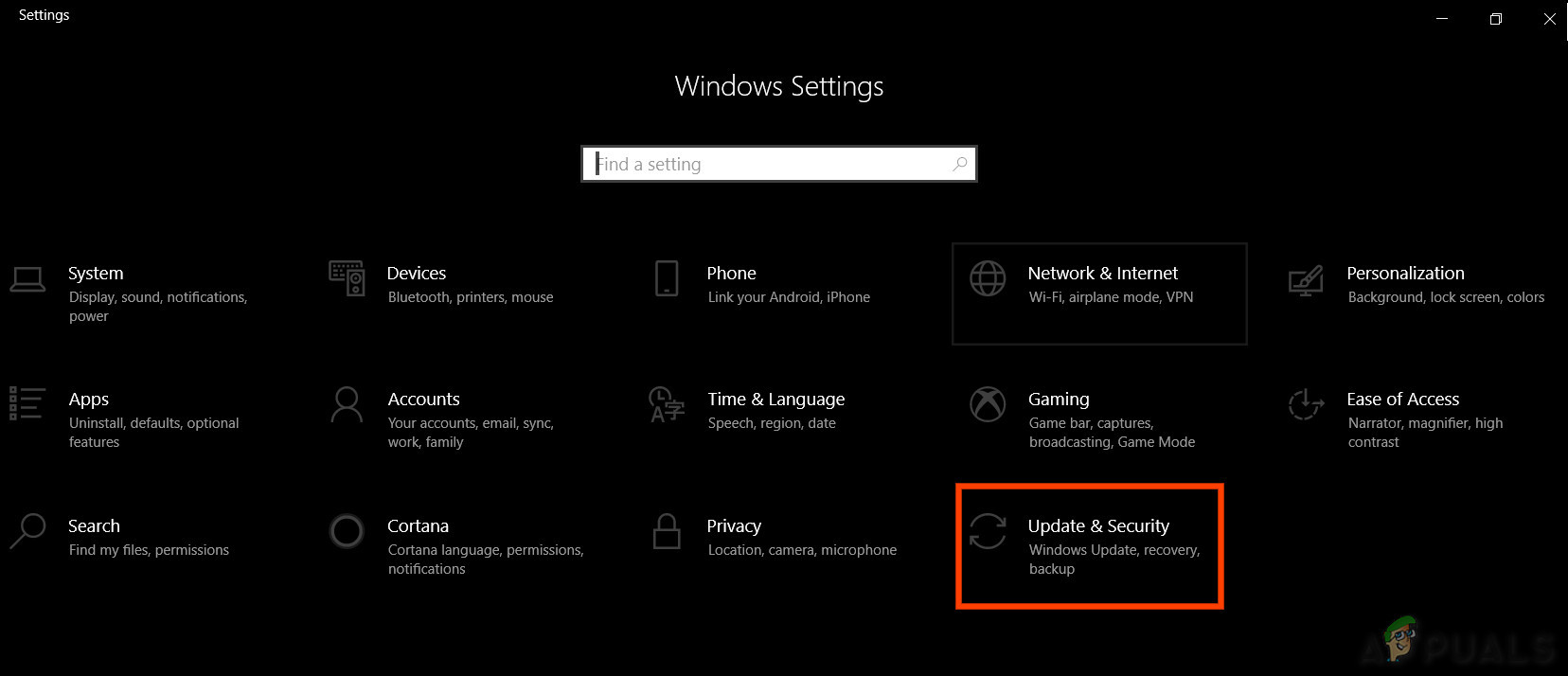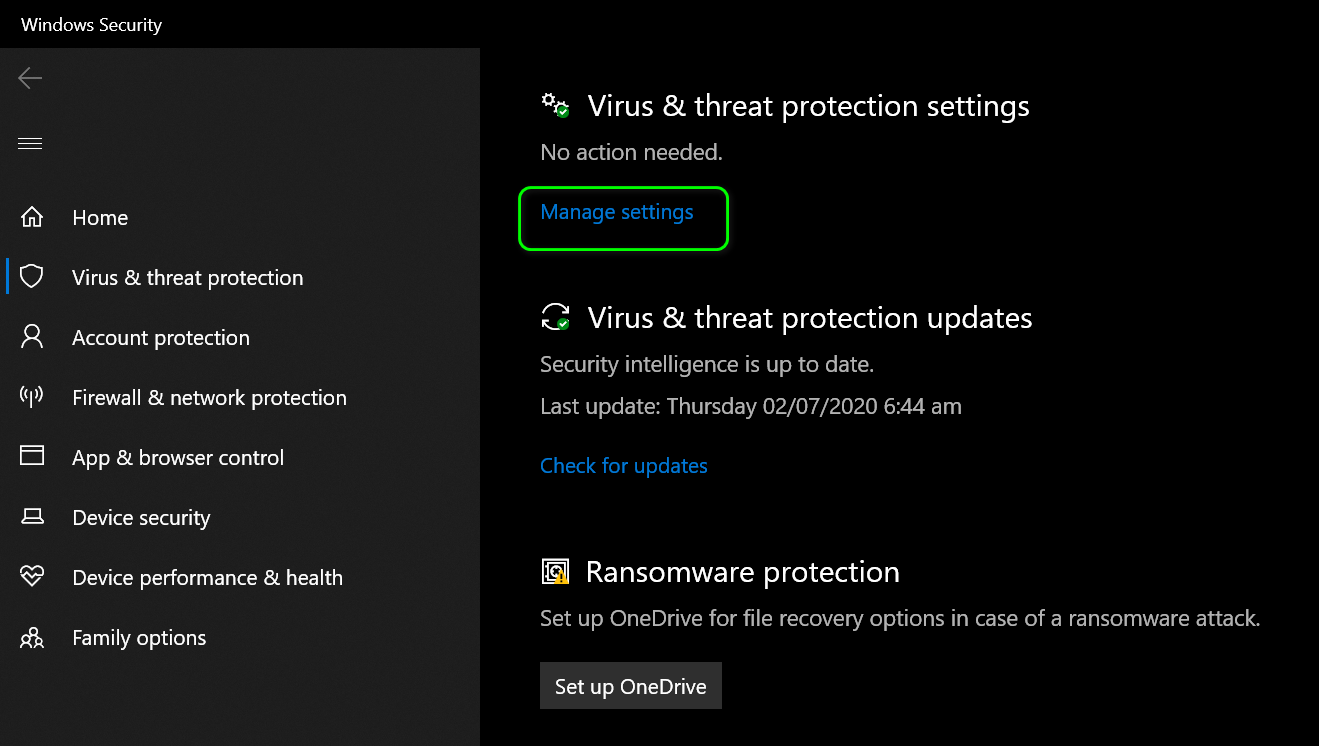The issue will prevent you from accessing any webpage using the Microsoft Edge or Internet Explorer. You will most likely see a message saying “Hmm… cannot reach this page” with a button “Details”. Once you click the “Details” button you will see an error code “The DNS server might be having problems. Error Code: INET_E_RESOURCE_NOT_FOUND”. Sometimes your page might load but it won’t work. For example, you might not be able to upload any documents. Most of the users have mentioned experiencing this issue while connecting to Google pages. The issue is actually random which means that it will come and go without any pattern. So, sometimes your Edge might work fine while sometimes it might give this error. Also, keep in mind that this error only affects Microsoft Edge and Internet Explorer. So, you will be able to use other browsers like Mozilla Firefox and Google Chrome. The issue, as mentioned above, is mainly seen after the Windows 10 latest update. So the culprit behind it is the Windows update. This means that this will most likely get fixed in the upcoming updates. So, all you have to do is wait for the next updates from Microsoft and in the meanwhile, you can go through the methods given below to get around the issue. So here are a few methods to get around this problem.
Method 1: netsh Reset
This method was suggested by Kyle in the comments below. If you have a static IP please not that doing the procedure below will reset all IP settings, if static IP is not a concern then just go ahead with this method otherwise (save your IP Configuration). The method to save the configuration is listed below along with the “netsh” reset steps.
Method 2: Uncheck Enable TCP Fast Open
This workaround has been provided by the Microsoft officials and it works smoothly. Basically, you have to turn off the option TCP fast open from your Microsoft Edge browser which will solve this issue. If you don’t know, TCP Fast Open is a feature introduced by Microsoft that improves the performance and security of Microsoft Edge. So, disabling it won’t have any ill effect on your computing or browsing. Follow these steps to turn off TCP Fast Open This should solve your problem.
Method 3: Use InPrivate Browsing
Another workaround provided by Microsoft Officials is to use InPrivate Browsing. InPrivate Browsing, if you don’t know already, is a method of browsing privately. In this mode of browsing, the browser doesn’t record your history. You can do InPrivate Browsing by the following way As long as you are in this InPrivate Window, your browser should work fine.
Method 4: Changing UAC Settings
Changing the settings of the UAC (User Account Control) has also proven to work for users. If you have disabled UAC, Microsoft Edge won’t work. Any other settings will make Edge work again. So, changing the settings to something else will solve the problem. Now check if the Microsoft Edge is still giving the error or not.
Method 5: Reinstall Edge
If the above 2 methods didn’t work for you then it’s time to reinstall Microsoft Edge. Reinstalling Edge solves the problem for a lot of users. So, if nothing else works then it is time to reinstall Microsoft Edge which solves this problem. Note: This method will remove any of your favorites so don’t forget to backup your favorites before resetting Microsoft Edge.
Back up your favorites:
Follow the steps given below if you want to backup your Microsoft Edge favorites That’s it. Now you have a backup of your favorites. The instruction to importing these favorites back to the fresh Microsoft Edge will be given at the end of this method.
Reinstall Edge:
Now follow the steps given below to reset Microsoft Edge Note: If you are not seeing the ‘unblock’ feature in the properties tab, do not worry. Jump to step 8 and launch the script with PowerShell. When you do, you will be asked whether you want to run this instance of the program on your computer or not. Press Y to continue.
In case of problems:
If the reinstalling of Microsoft Edge doesn’t solve your problem then follow these steps. Note: You are required to know your account’s password before proceeding with this fix. Furthermore, you may also require administrator privileges to perform some fixes.
Now repeat the steps given in the section Reinstall Edge (above)
Restore your favorites:
Once you have reset you Microsoft Edge, you can restore your old favorites and settings by following the steps given below Once it is done, your old settings and favorites should be back now.
Method 6: Flush DNS
Flushing the DNS and retrying works for a lot of users as well. So, follow the steps given below and then try Microsoft Edge again. Now try to run Microsoft Edge again and see if the problem is solved.
Method 7: Renaming Connections Folder
Sometimes, making certain adjustments in the registry fixes the error. Therefore, in this step, we will be renaming the connections folder. For that:
Method 8: Reboot Router
There have been many reports from users that have been able to fix the INET_E_RESOURCE_ERROR by simply rebooting their routers but we will be conducting a proper router reboot to make sure that the DNS and internet configurations are also reset and that the router goes through a complete power cycle during this process. In order to do that:
Method 9: Network Reset
In some cases, there might be corruption or glitches in the default Windows Network adapters and adapter configurations. This corruption can occur due to a number of reasons including manual reconfiguration of these settings. However, it isn’t only limited to that, the INET_E_RESOURCE_ERROR can also occur on your computer if you have installed a rogue third-party application. Therefore, in this process, we will make sure to completely reset all the network configurations present ton our computer and we will also be getting rid of any bad cache or stored data for the DNS settings. This should get our network connection back up and running and get rid fo this error as well. In order to do so, follow the steps listed below.
Method 10: Change DNS Server
Sometimes, your internet connection’s DNS servers that it is configured to use by default might be done or they might’ve been configured incorrectly due to which you are getting this error while trying to connect to a website. The computer is unable to generate a DNS server configuration on its own and this error shows up repeatedly on your screen. Therefore, in this step, we will be reconfiguring the DNS setting and selecting our own network of DNS servers manually. We will make sure to point the DNS server to the Google DNS address which should work immaculately with most websites and you should be able to rid yourself of this error. For that:
Method 11: Use a VPN
However, we want to point out why is it important to use a trustworthy and powerful VPN, usually one that costs money, over a free one. Keep in mind that free VPNs often are used by bad people and for various purposes, therefore IPs offered by such services are often blacklisted by the majority of websites. In other words, using a free VPN might even CAUSE the INET E RESOURCE NOT FOUND error to occur:
Method 12: Reinstall Wi-Fi Driver
In some situations, the Wifi Driver that your computer is configured to use by default might be causing this issue on your computer. The Wifi Driver is one of the most important components in the process of establishing a secure connection and in this step, we will be reinstalling the default Windows Wifi Driver instead of the one that your computer is currently using. In order to so, you will have to first uninstall the already installed driver and then replace it with the default one. We have compiled the steps below to help you in doing so.
Method 13: Turn OFF Antivirus Scanning
In some cases, the issue might be getting triggered because your Windows Defender Antivirus is preventing the connection from being established. Therefore, in this step, we will be temporarily turning off the Windows Firewall and we will also be disabling the Realtime Protection to check if that is the case. In order to do so, follow the steps listed below.
Method 14: Implementing Registry Fix
In some cases, you might have messed up the registry settings due to which this issue is being triggered on your computer. Therefore, in this step, we will be implementing a registry fix on our computer which involves actually tampering some entries inside the registry. In order to do that:
How to Block Windows Store in Windows 10 and Windows Server 2019Fix Windows Update Error 0XC19001E2 in Windows 10 (Fix)Fix: Error 0x80073CF9 in Windows Store on Windows 10 MobileFIX: Error 0x80246002 and BSOD during Windows Update in Windows 10