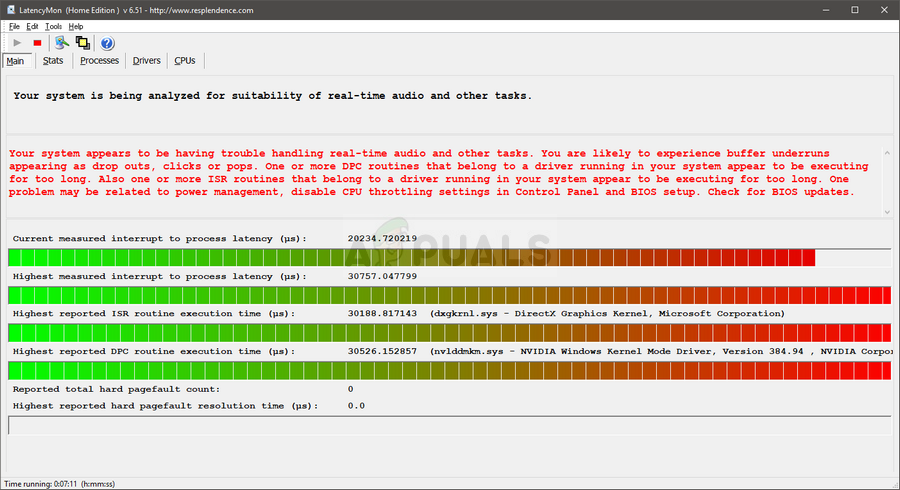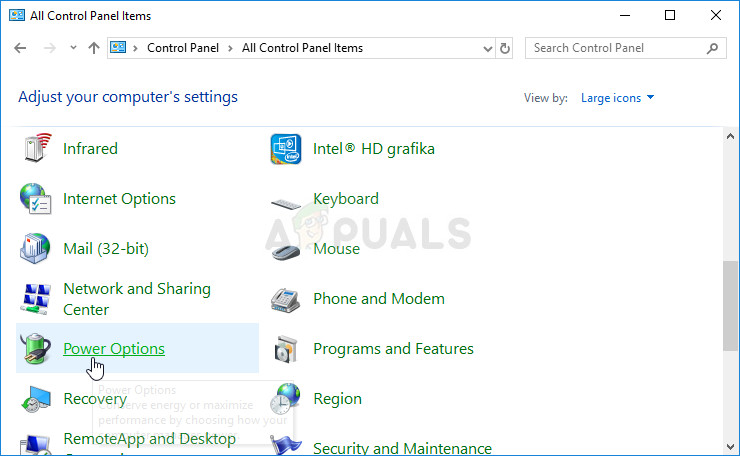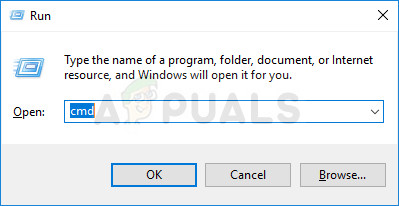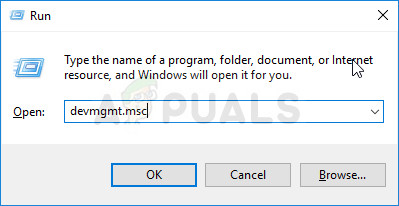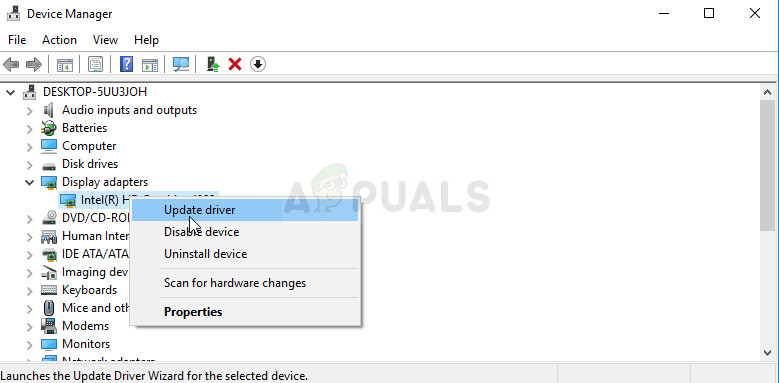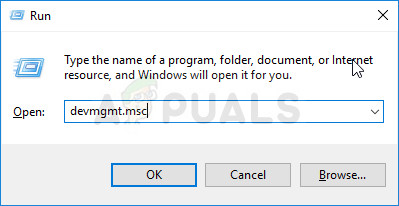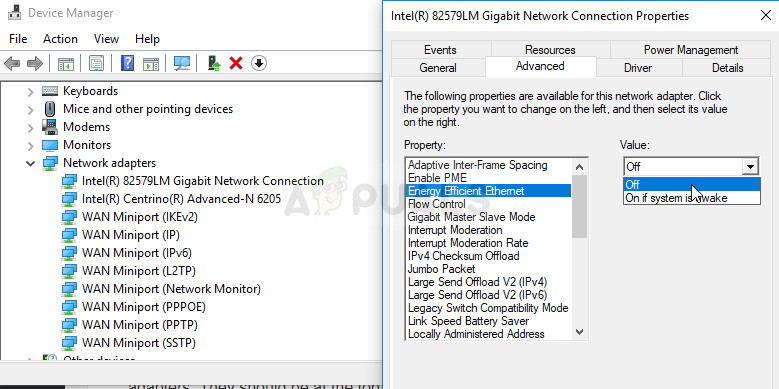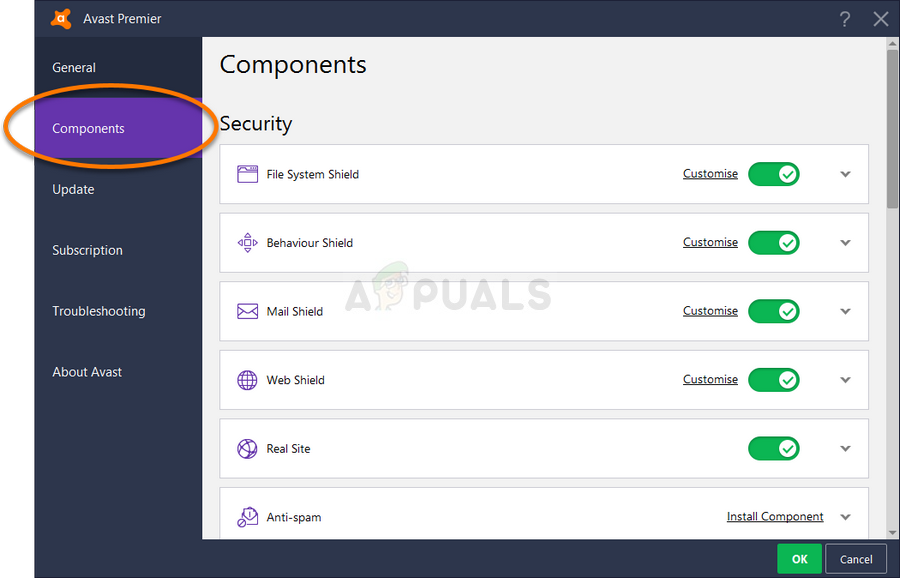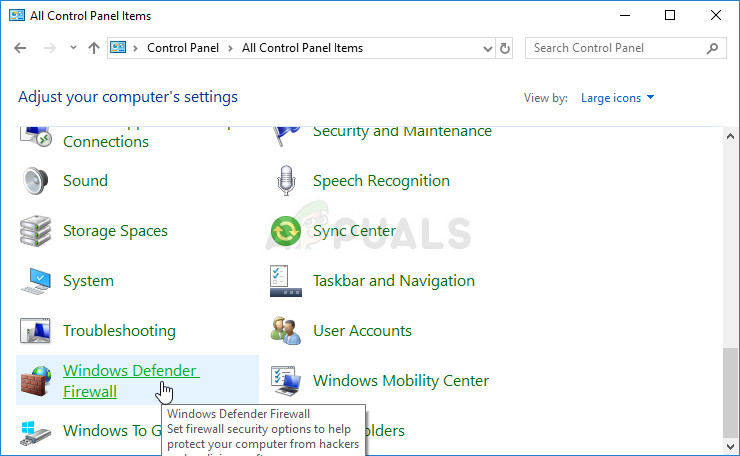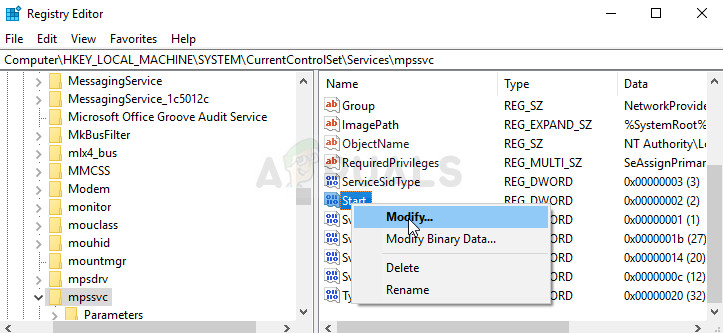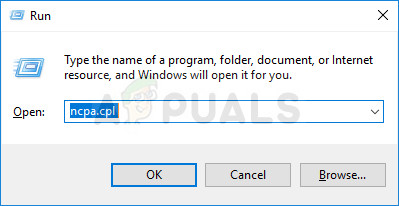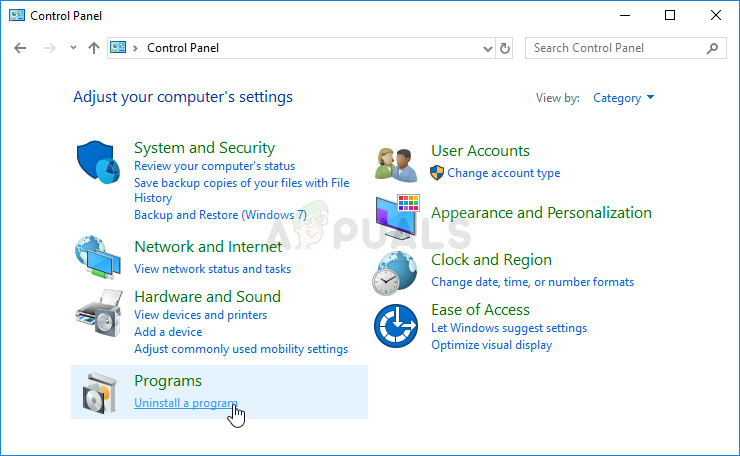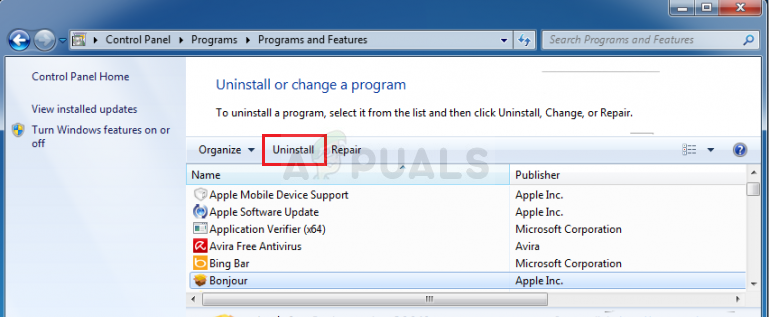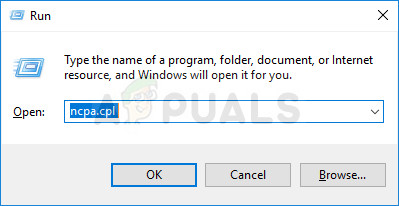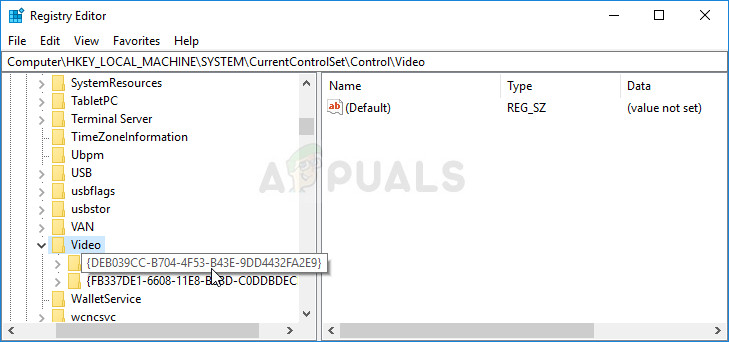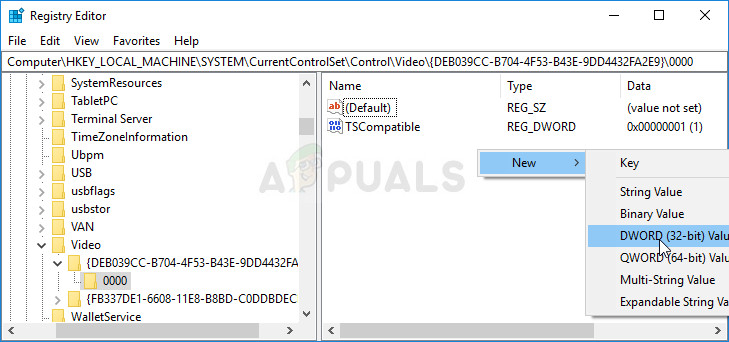High DPC latency can usually be observed in device drivers which sometimes go wrong and display a high value of the DPC latency. There are several solutions to this problem and we will present some of them below. Good luck!
Solution 1: Change the Current Power Plan
Almost all of the power options you are changing reflect upon the Balanced power setting and, even if one of these settings is not so good, it will always reflect upon your computer’s performance. There are several users who claim that switching to either High performance or Power saver helped them solve their problem.
Solution 2: Disable Dynamic Ticking and Update the Graphic Card’s Driver
This set of steps is used mostly to optimize and reduced “normally”-induced DPC latency by disabling Dynamic Ticking and updating the graphics cards which always have something to do with lag and latency. This is step is highly helpful and the first part can be easily reverted if you notice some problems:
bcdedit /set disabledynamictick yes Now it’s time to update your graphics card driver in order to try and reduce the DPC latency of your computer.
Solution 3: Tampering with Network Devices (Wireless and Ethernet)
This method is quite useful and it involves changing certain settings in Device Manager for the network device of your computer. Generall,y these devices are the most common causes for the high DPC latency on Windows PCs and it’s always a good idea to try and change these settings to lower the latency.
Solution 4: Uninstall the Firewall on Your Computer
It appears that firewalls which are often installed alongside free antivirus tools usually cause high DPC latency issues and you should consider uninstalling them to solve the problem as they are currently causing more harm than good. The firewall which reportedly causes this issue the most often is Avast’s firewall which can be uninstalled on its own.
Furthermore, the Windows Defender Firewall is also the the common cause of such issues and you will have to disable it in order to solve the problem properly and to prevent it from occurring again. Even after disabling it, you might need to disable the service from starting as the service is also often causing trouble.
The Windows Firewall is now turned off but the service belonging to it has reportedly also caused DPC latency-related issues and you should make sure to disable this service as well. It’s running in the background and throttling your connection no matter whether firewall is turned off or on. Follow the steps below to disable it completely.
Solution 5: A Method for AVG Users
It appears that antivirus issues are one of the main causes for these problems, especially if you are using free versions of AVG, Avast, etc. This method is aimed at AVG users who have the free version of AVG installed and who experience high DPC latency. Luckily, you won’t need to uninstall it or disable any shields, just change some setting.
Solution 6: Uninstall Bonjour on Your Computer
Bonjour is Apple’s implementation of zero-configuration networking, a group of technologies that includes service discovery, address assignment, and hostname resolution. Bonjour locates devices such as printers, other computers, and the services that those devices offer on a local network. As such, it’s not completely important for your computer and it was probably installed automatically alongside other programs. You can sometimes solve the problem simply by uninstalling Bonjour on your computer.
Solution 7: Disable the Internet Protocol Version 6
This protocol seems to be problematic for certain settings on your computer and there are quite a few problems which can be solved simply by disabling it and switching back to the Internet Protocol Version 4. This method was confirmed as successful for Windows 7 but there is nothing saying that it won’t work for newer versions of Windows.
Solution 8: Use the Following Regedit Tweaks to Disable a Certain Process
There is a service called NVIDA PowerMizer: The ultimate goal of PowerMizer technology is to optimize power use for the longest battery life in a notebook PC while providing the performance necessary for the task at hand. This is kind of like what Intel has to limit the CPU computing power based on what applications are running. in other words, it’s a power management process for your graphics card which can cause changes in the CPU usage and it can definitely cause issues.
PerfLevelSrc ——– 3322 PowerMizerEnable ——– 0 PowermizerLevel ——– 1 PowermizerLevelAC ——– 1
Fix: WOW World of Warcraft High LatencyFix: DPC Watchdog Violation BSOD Error on Windows 10?Fix: ATTEMPTED SWITCH FROM DPC Blue Screen of Death ErrorHow to Enable Ultra-Low Latency Mode for NVIDIA Graphics