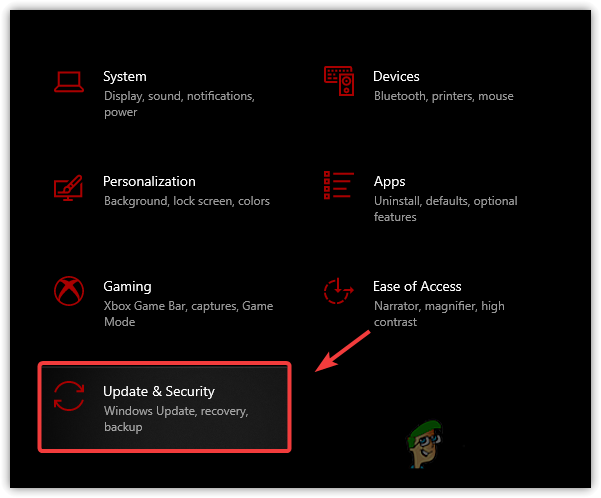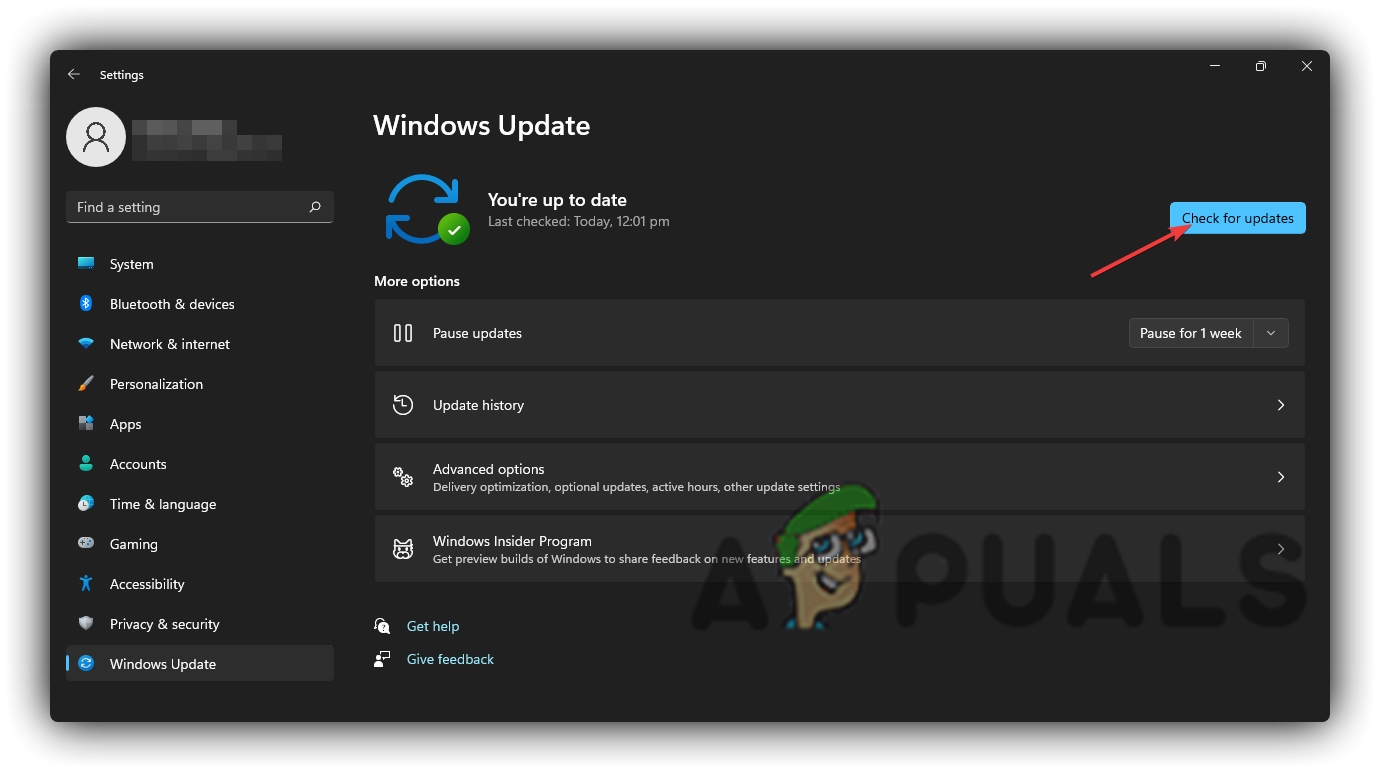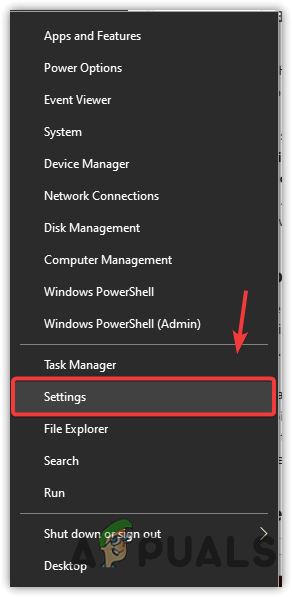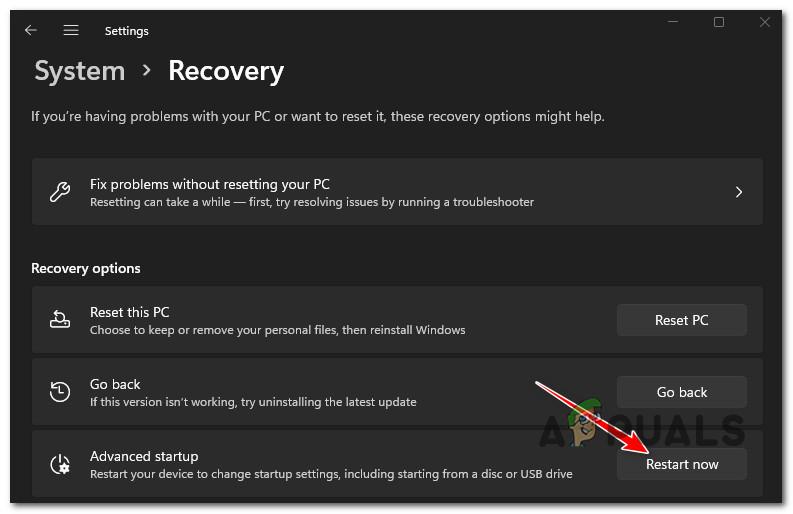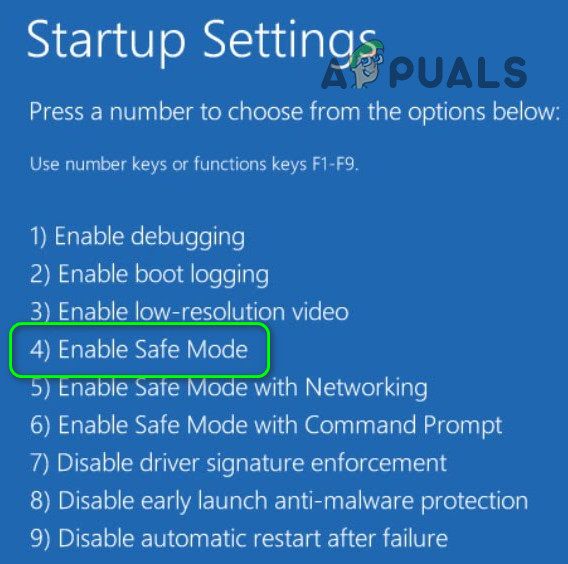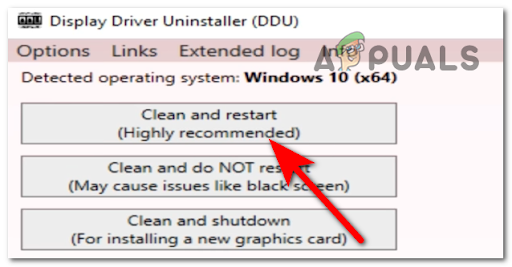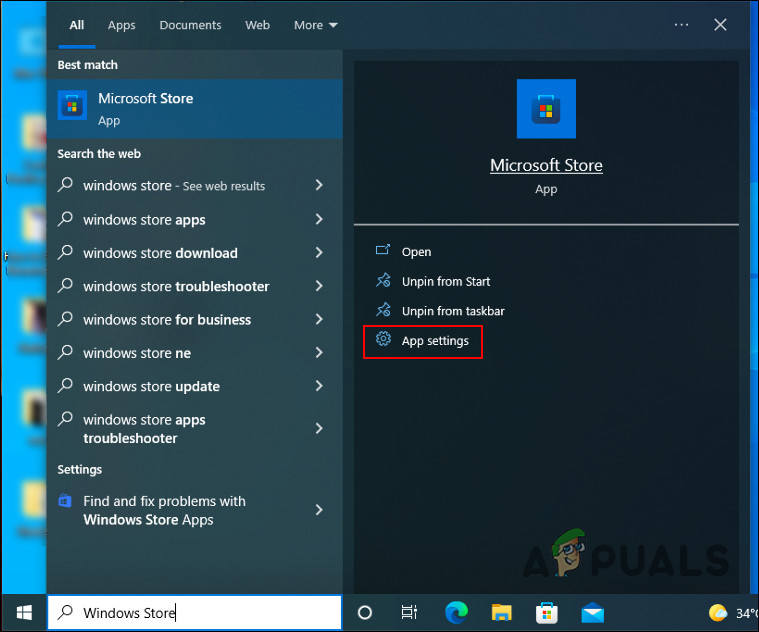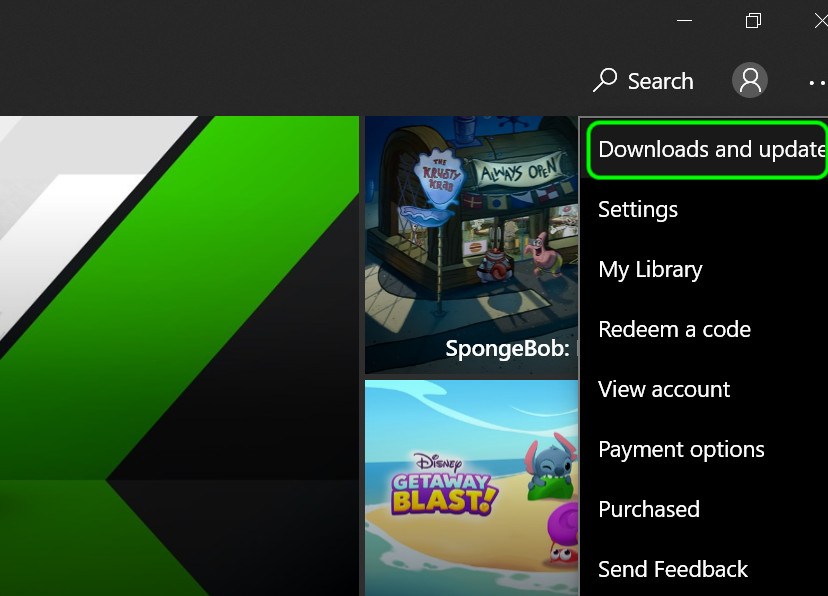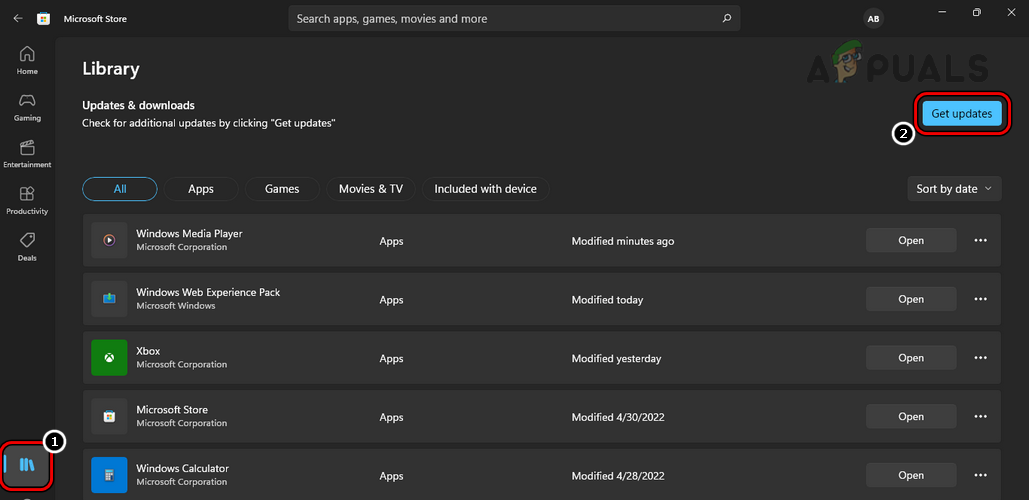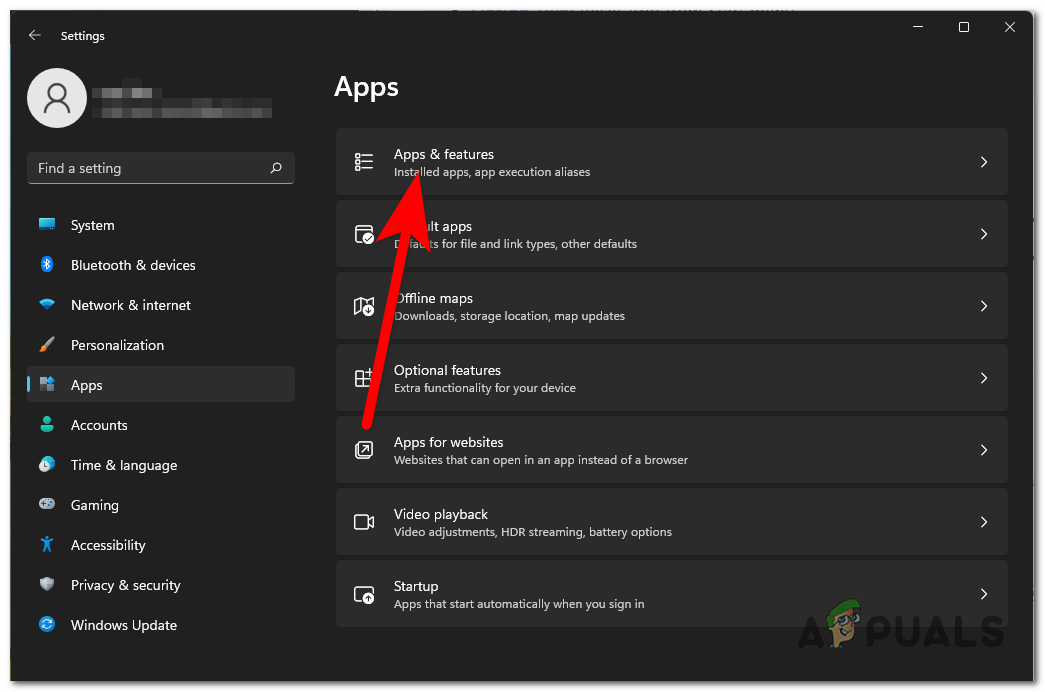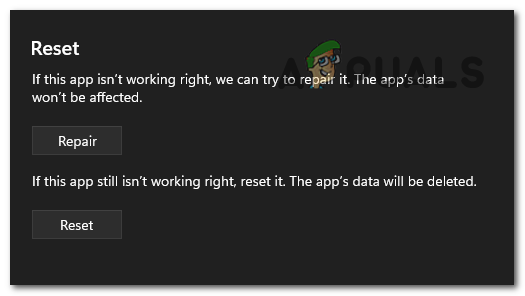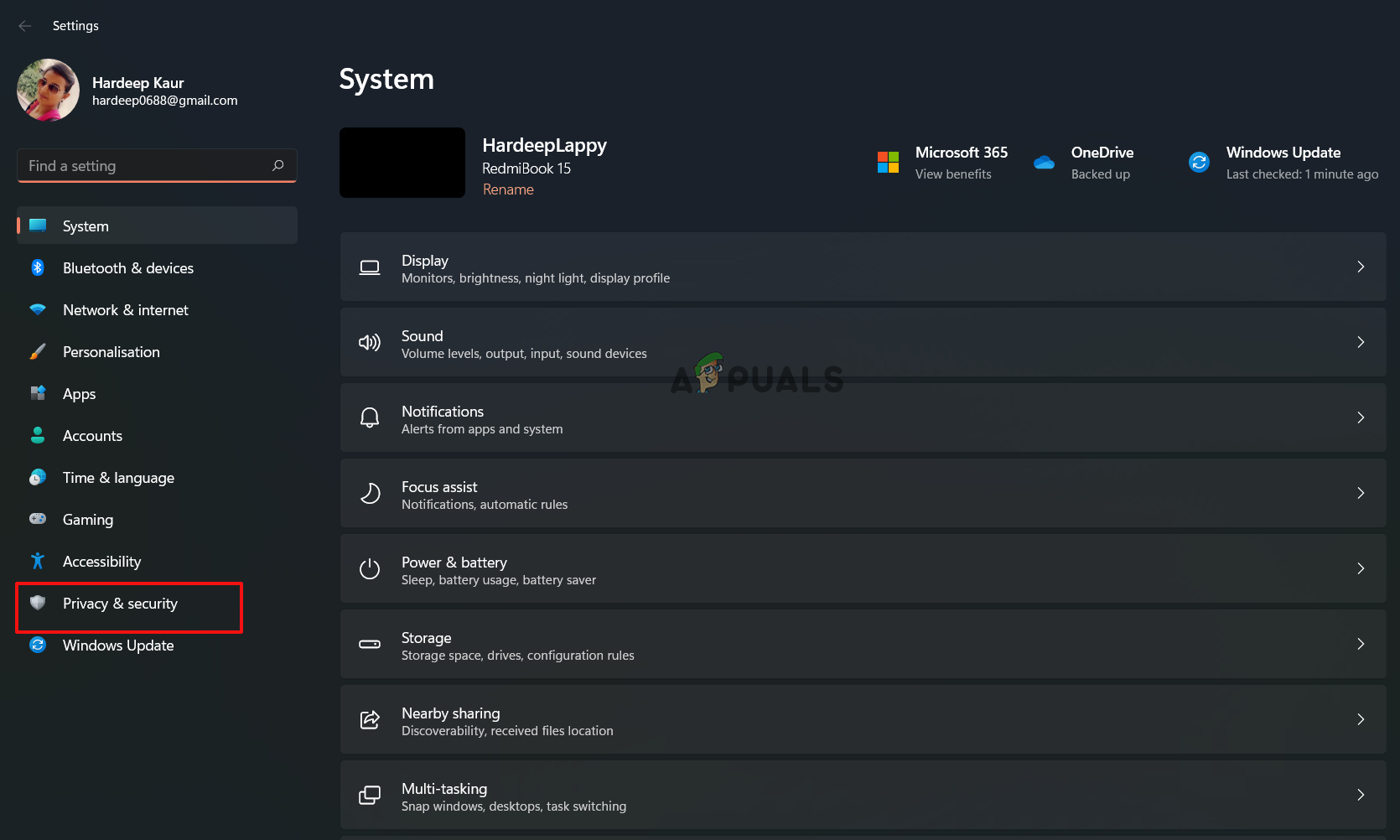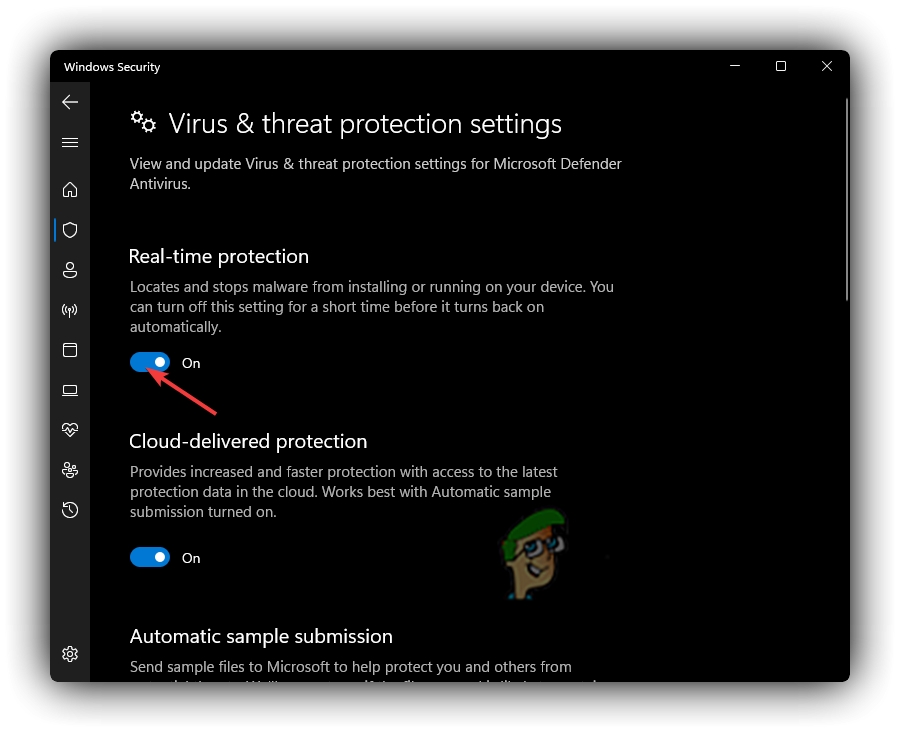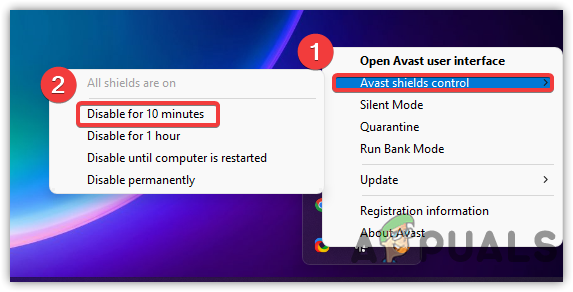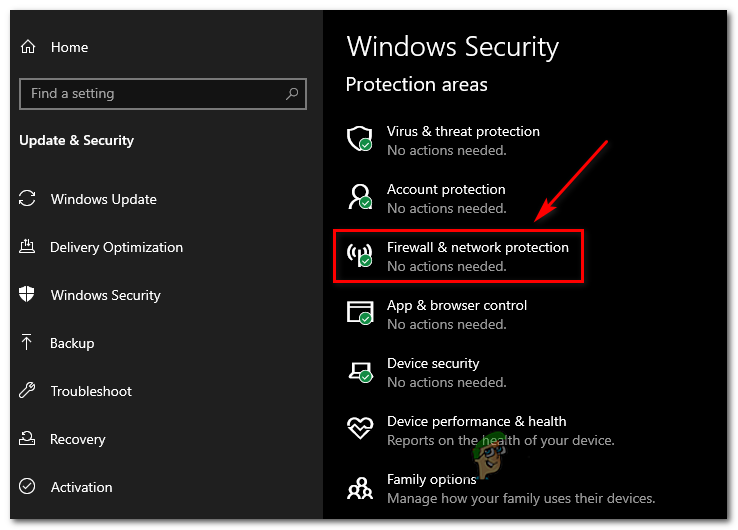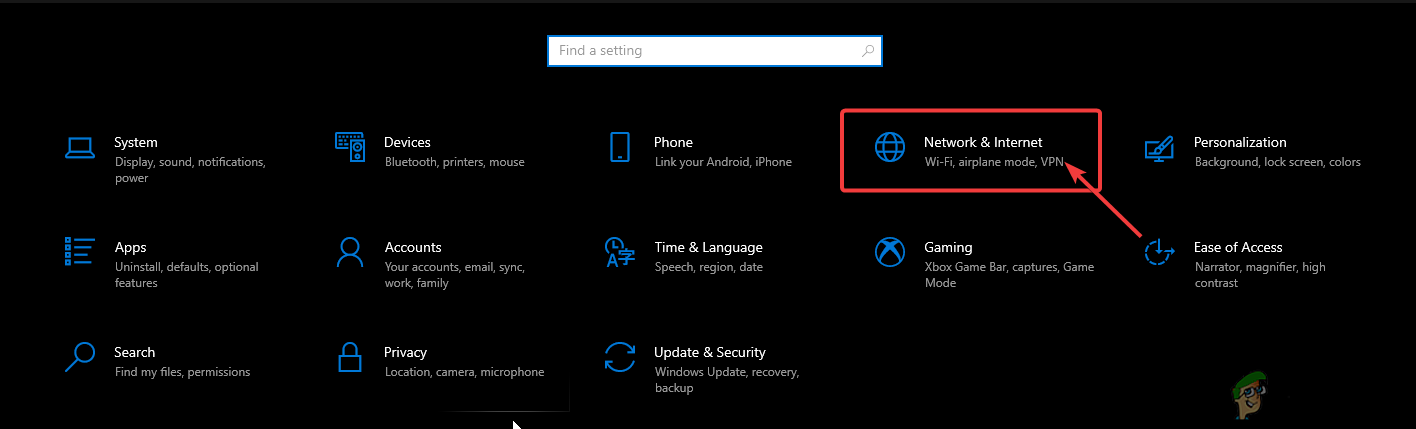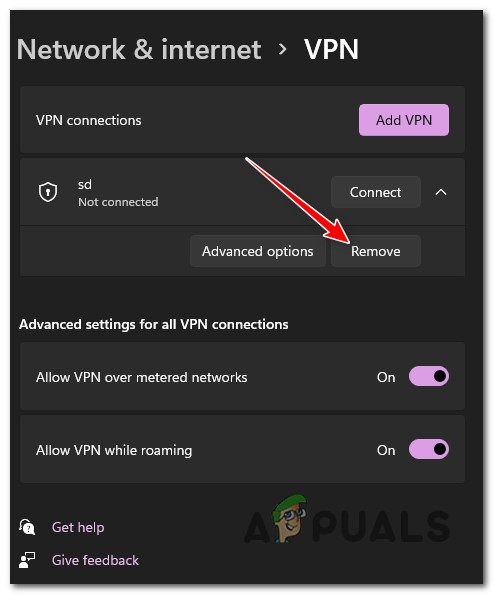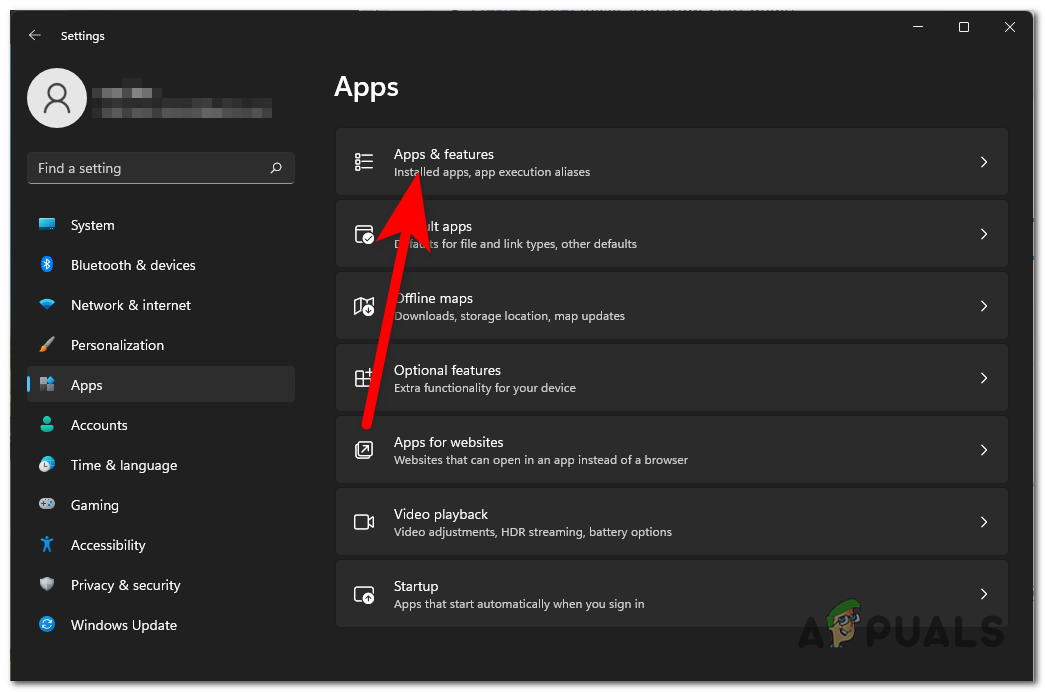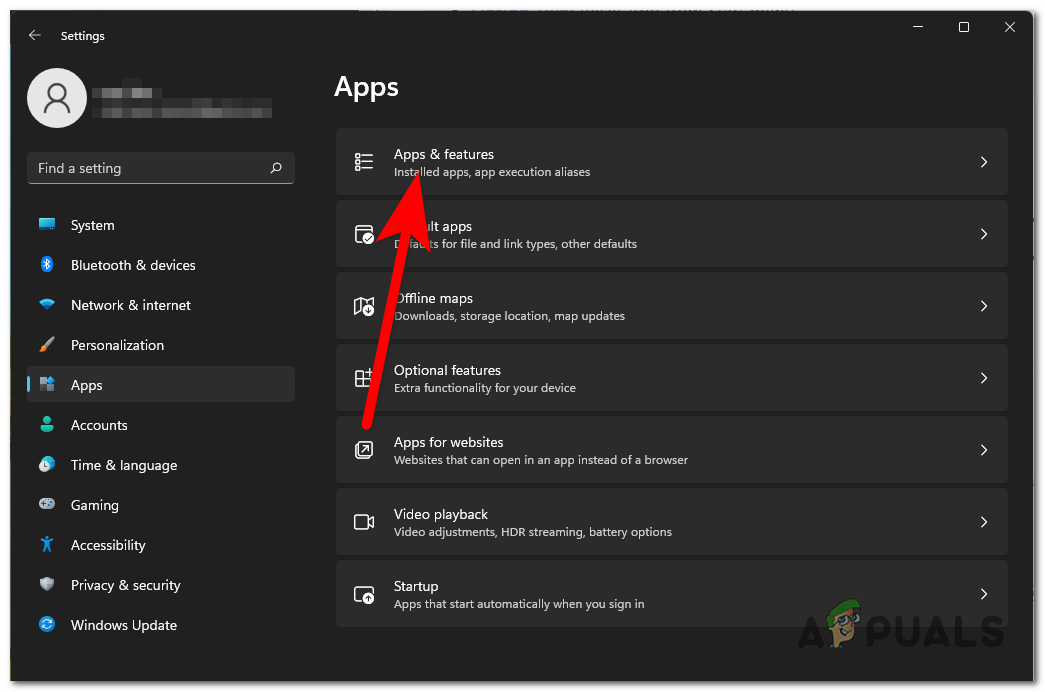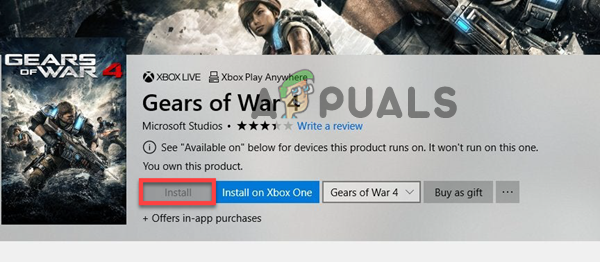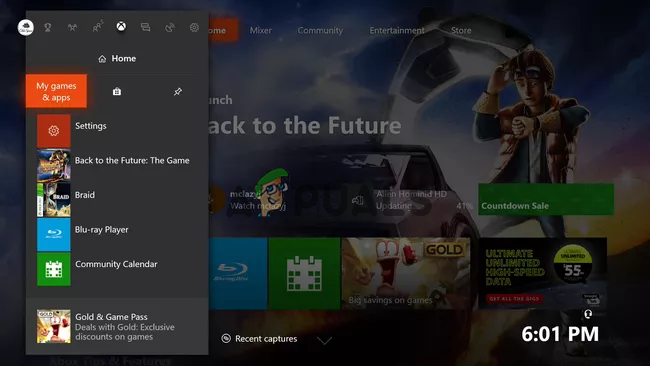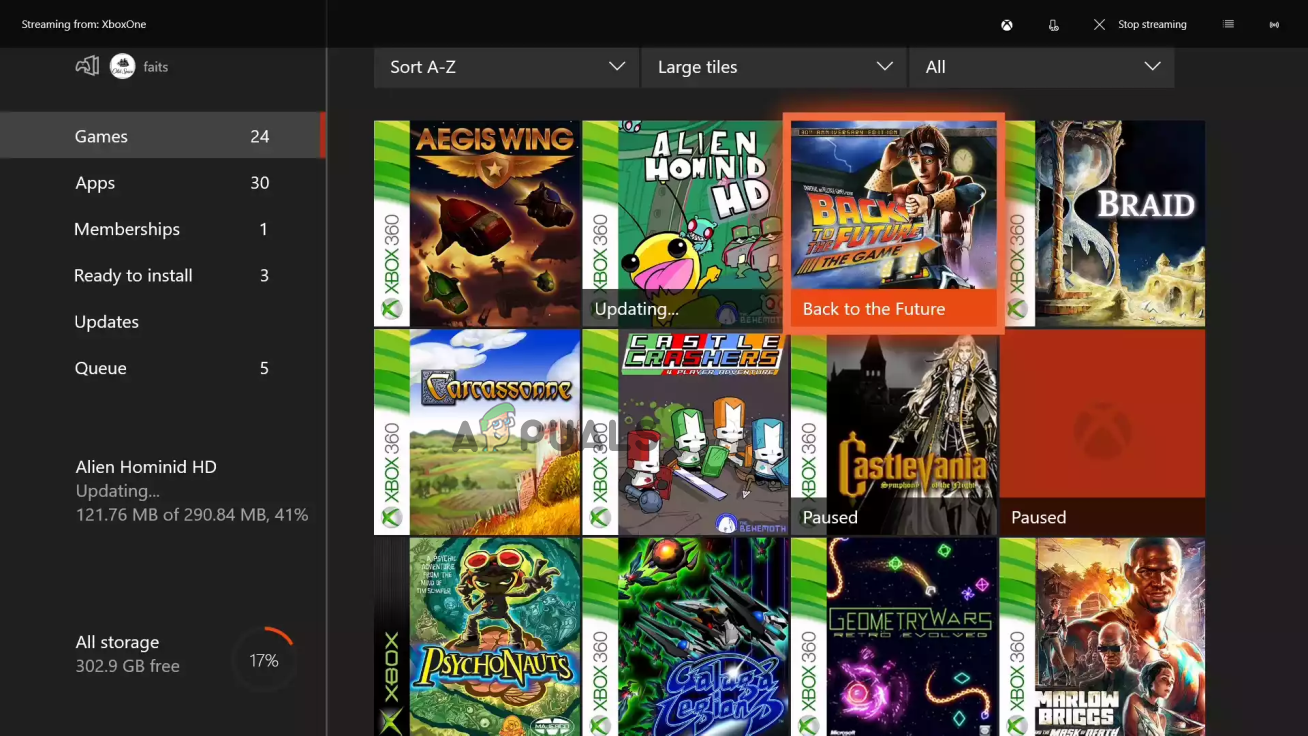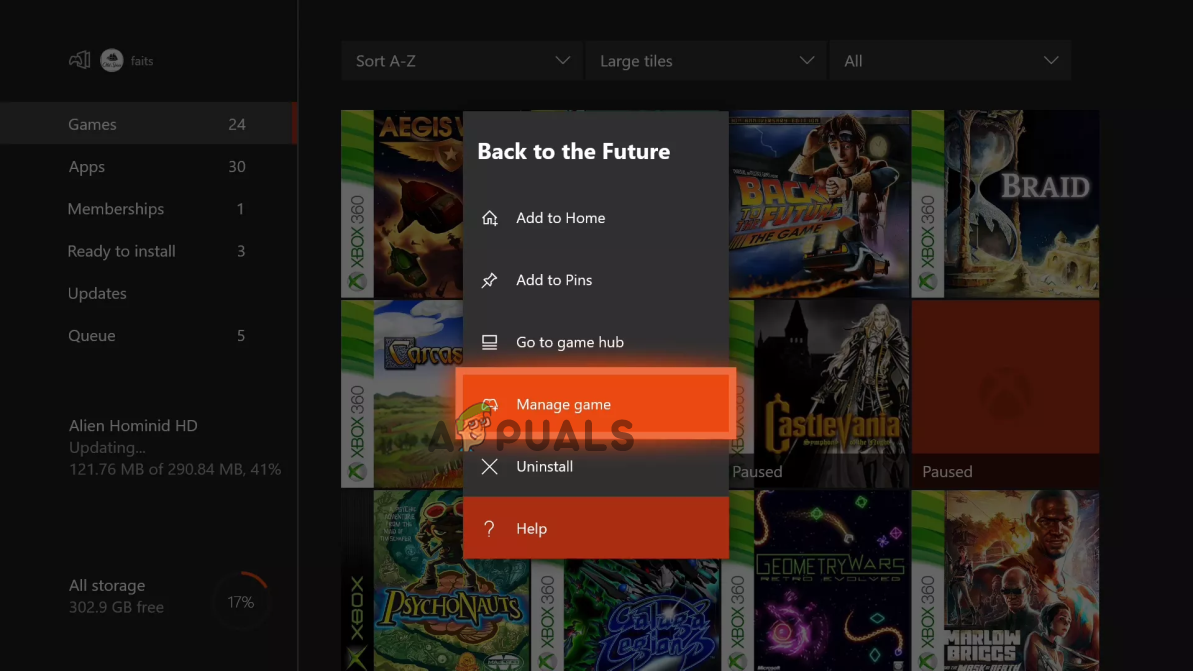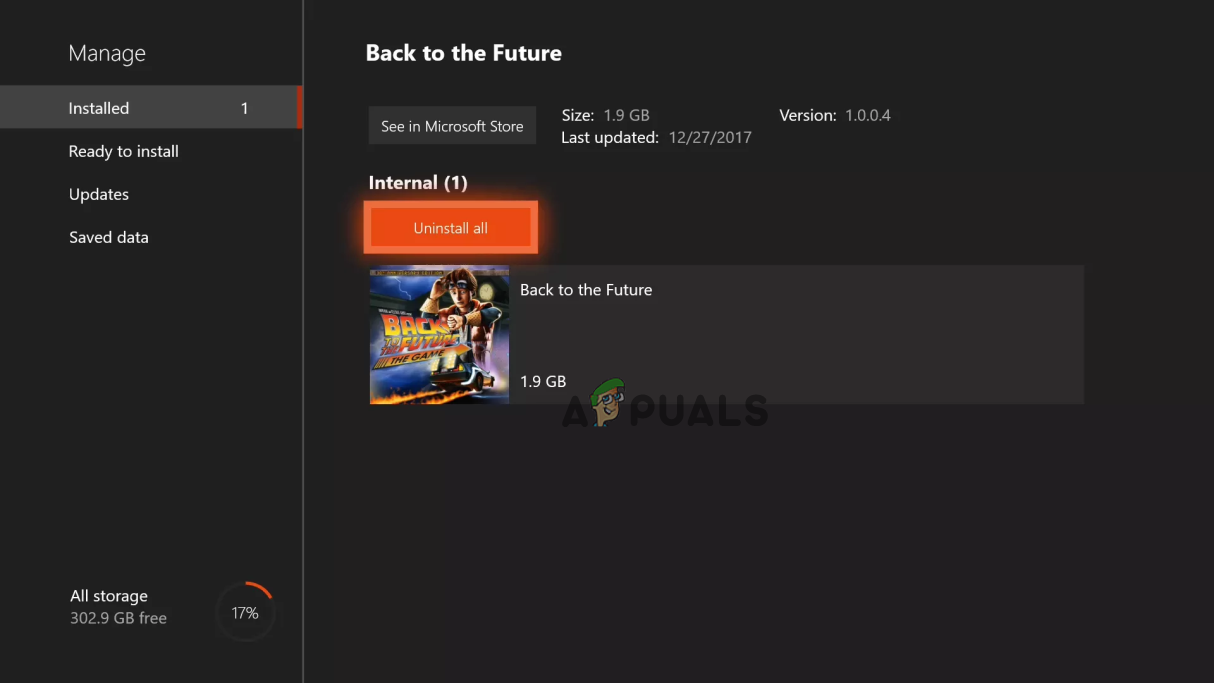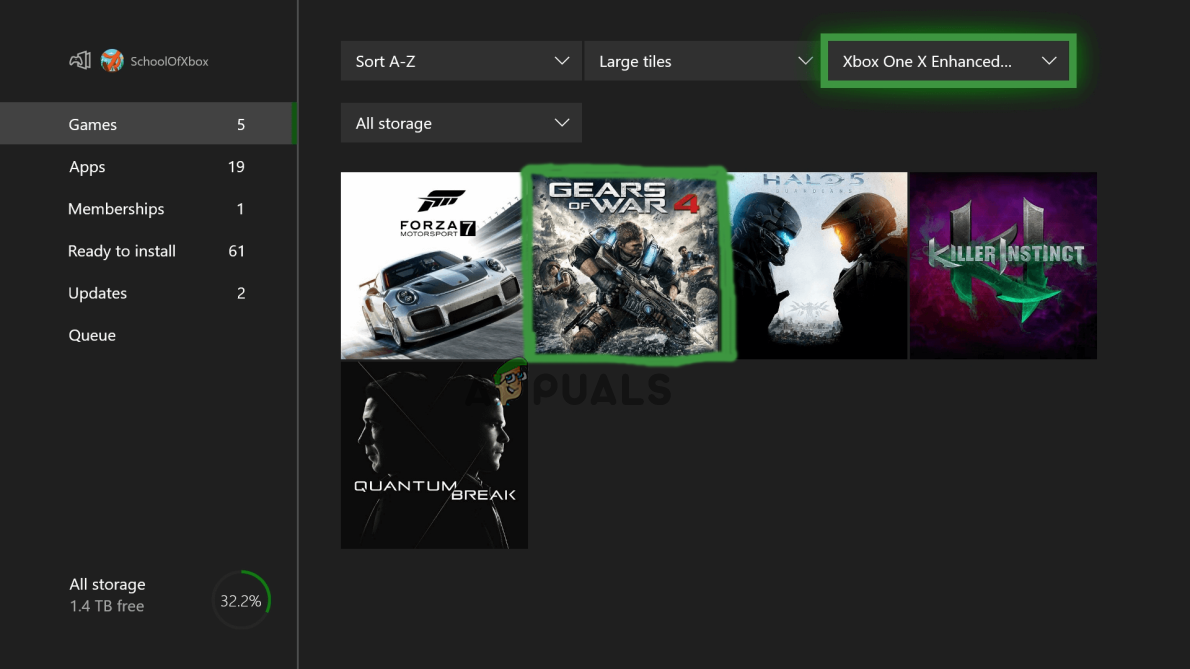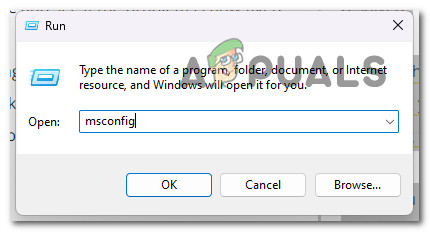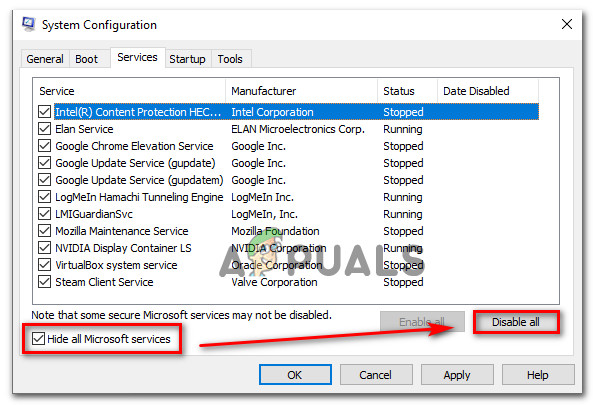The problem constantly appears during game launch and gets stuck on the loading screen without showing any error. Therefore, we investigated the issue and found many different reasons responsible for the problem. So, we have covered this extensive guide to help you with this problem by providing you with a tested working solution that will completely solve this issue. Also, there are some listed reasons that are responsible for causing this loading screen stuck issue on Gears of war 4.
Gears of War 4 server issue- The server is the main culprit causing such issues. You will encounter this problem if the server runs through downtime or is under maintenance. So, when facing a loading screen stuck issue on Gears of War 4, check the server first. If found problematic, wait for it to recover or complete its maintenance process.Microsoft Store problem- If there is an issue with the Microsoft Store, then there is a good possibility that you may get into this problem. So, when this is the reason found in your case, try fixing the problem by resetting or repairing the Microsoft Store.Outdated or corrupted drivers- Outdated or corrupted drivers can also cause this problem to appear on Gears of war 4. So, in case you are using an outdated or corrupted driver, then it may stop the game on the loading screen. Therefore, updating the drivers on your system to resolve the issue is suggested.System bugs- At times, system internal problems or bugs can trigger this issue on Gears of War 4. Therefore, deal with the problem by giving a fresh reboot to your system when such is the case. Outdated Windows version- Running outdated or older versions can also become the major reason occurring such problems in the game. As outdated or older versions with time create several issues. Therefore, it is advised to use the latest updated version of Windows to get past the issue.Enabled VPN service- Sometimes, enabled VPN services are also responsible for the occurrence of such problems in the game. As many times enabled, VPN can start conflicting with the game app, thereby triggering such issues. Therefore, disable the VPN to fix the problem.Outdated game version- In case you are using an older or outdated version of the game, you may have trouble with this problem on Gears of War 4. So, simply updating the game app to its latest version will get you out of this issue.Interference of Antivirus programs- It has also been noticed that security programs or Firewalls installed on your system might sometimes interfere with the game application by creating such issues. As security software suspects or mistook some game app files to be virus affected or suspicious thereby is a loading stuck screen issue. Therefore, tuning off the Antivirus program or Windows Firewall will help you escape the issue.Corrupt installation of Gears of War 4- Corrupt installation of the game can also lead you to this problem on Gears of War 4. So, if the process got interrupted or remained incomplete while installing the game for some reason, you may face this issue. So, you can eliminate the issue with the proper reinstallation of the game.
So, these are some reasons that trigger this problem in the game. Now, proceed with the solutions to fix the error
1. Check for Server Issues
It has already been highlighted above that server issue is the main cause of such problems on GoW 4. If the server is undergoing downtime or is under maintenance, you can get stuck loading screen issues. So, before proceeding with any technical solution, we suggest you check for the Gears of war 4 servers first. You can check the server by visiting the Downdetector website or the official Twitter handle to check the server status. If found faulty or under maintenance, the best thing you can do in such a situation is to wait for it to get fixed with its issues or complete its under maintenance process.
2. Restart Your PC
In most cases, your PC’s internal problems or bugs cause most of the problems, and GoW 4 stuck on the loading screen is one of them. Also, running for a long duration makes your PC start functioning improperly or abruptly, causing such a problem. So, a simple reboot on your PC can solve the Gears of war crashing problem. The restart will give your system a fresh start which not only fixes the problem but also enhance your PC’s performance. Follow the below steps to restart: Once restarted, launch the GoW 4 game and check for the issue is resolved or not.
3. Install Windows Update
At most times, using an older or outdated version of Windows can become the major reason causing such issues in the game. So, if you are operating on the older version, try dealing with the problem by updating Windows to its latest available version. The latest version will not only fix this problem but also enhance your PC’S performance. To update the OS, follow the instructions below as guided:
4. Update Drivers (Using DDU)
Older or corrupted drivers sometimes start conflicting with the game, causing such issues. Therefore, we recommend using the latest updated drivers to avoid such a problematic scenario. You can use the DDU application to download the latest drivers. Display Driver Uninstaller application is effectively used for uninstalling the system drivers completely without any leftovers. However, you can also use the device manager in place of DDU. But we recommend you use the DDU to reinstall the latest drivers for a more effective result. Below are the steps to use DDU: Once restarted, download & install the latest compatible graphics driver from the graphic card manufacturer’s website. Once done with reinstalling, restart your PC, launch the GoW 4 game, and check whether the issue is fixed.
5. Update the Game
With time, the game’s older or outdated version starts causing several issues, and the loading screen stuck on GoW 4 is one of them. Also, many game issues get resolved simply by installing the latest version of the game files. Therefore, we recommend you use the latest Gears of War 4 version and check if the game launches easily. Below are the steps to update the game.
6. Reset the Microsoft Store
Since Gears of War 4 is launched by Microsoft, it is still tied to the Store somehow. Therefore, any current problem on the Windows Store may lead you to this issue as some of the Store modules might fail to interact with Gears of War 4. So, here you need to reset the Microsoft Store to fix the problem. Follow the below steps to do so:
7. Disable All Antivirus Programs
The antivirus and the firewall installed on your system often block the game, suspecting them as a threat. Therefore, it is advisable to turn off the Windows defender and other security programs and check if it fixes the problem. To disable the firewall and other antiviruses, follow the steps:
7.1 Disable Windows Defender:
7.2 Disable Third-Party Antiviruses:
7.3 Turn off Windows Defender Firewall:
Once done with disabling all the antivirus programs, launch the game and check if the problem is solved or not.
8. Disable or Uninstall VPN
Sometimes VPN can also cause such problems as it causes the connectivity problem with the game and the server and stops it from running properly. So, in case you are using VPN, it is suggested to uninstall or disable them to get past the issue. Follow the step guide below to disable VPN. Also, you can go for uninstall the VPNs to fix the problem. Here are the steps for uninstallation:
9. Reinstall Gears of War 4 (PC and Xbox)
Sometimes, the corrupt installation of the game can also trigger a loading screen stuck issue. So, if you have an interrupted or incomplete game installation, try fixing the issue by uninstalling and then reinstalling the game.
9.1 On Windows
Follow the steps below to do so: Once uninstalled, visit the GoW 4 installation folder and delete the leftover game files from the driver where the game is installed. Now, proceed to follow the steps for the reinstallation of the game:
9.2 Xbox One:
If you are an Xbox user and seeing the error, then follow the guidelines to first uninstall the game app on Xbox One: Once the uninstallation of the game is done successfully, download the Gears of War 4 from the Xbox store and follow the below instructions to reinstall the fresh game.
10. Perform Clean Boot
If none of the mentioned fixes works to fix Gears of War 4 on a PC stuck on a loading screen issue, then performing a clean boot might work for you. This will close all the third-party start-up apps interfering with the game app. Below are the steps to perform a clean boot: I hope the article serves its purpose well and provide you with enough working solutions that solve your Gear of War 4 stuck on the loading screen every time problem in no time with the least effort.
Fix Xbox Stuck on Green Loading Screen? ‘Green Screen of Death’ on Xbox OneHow to Fix Gears of War 4 Crashing on PC?How To Fix FIFA 2022 Not Loading (Stuck at Loading Screen)World War 3 Stuck at Loading Map? Try these methods