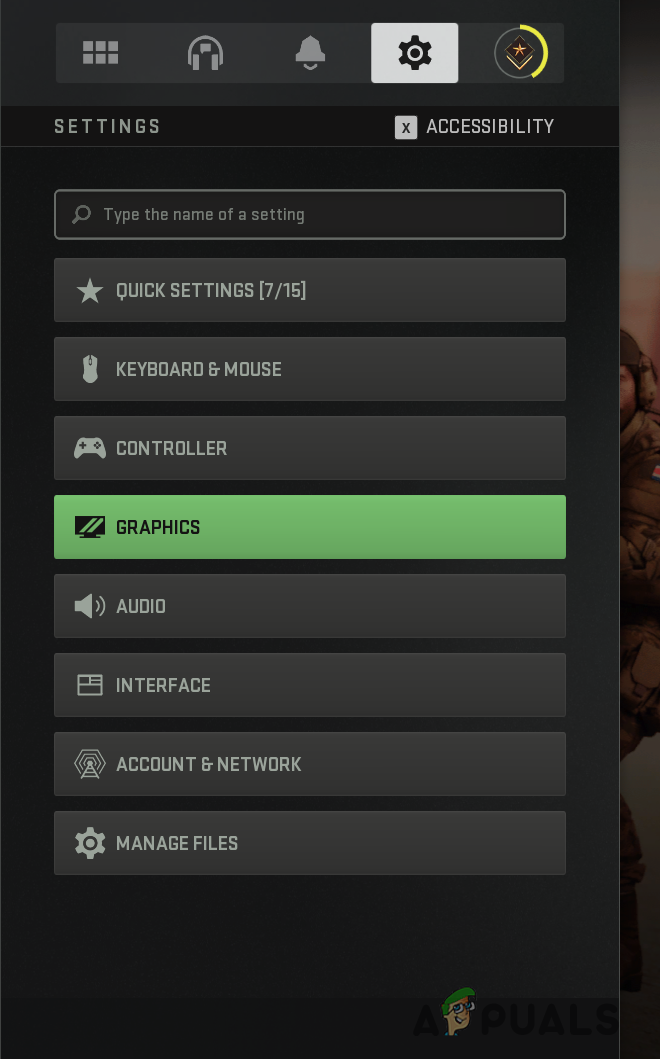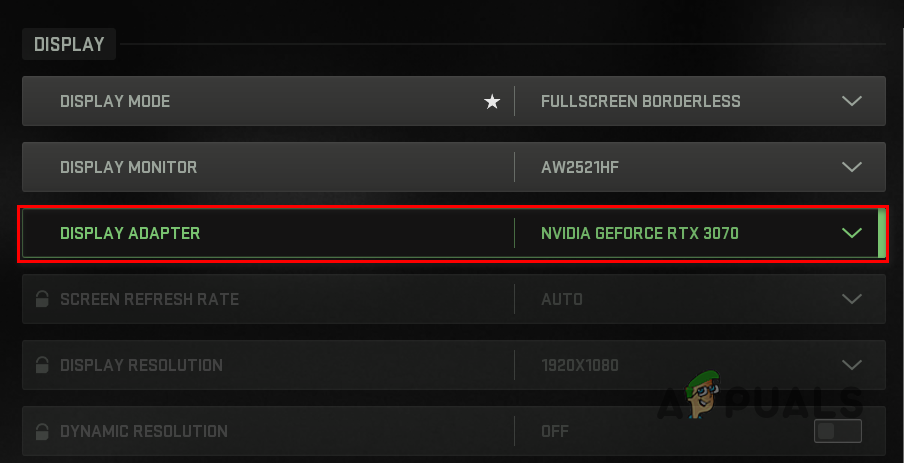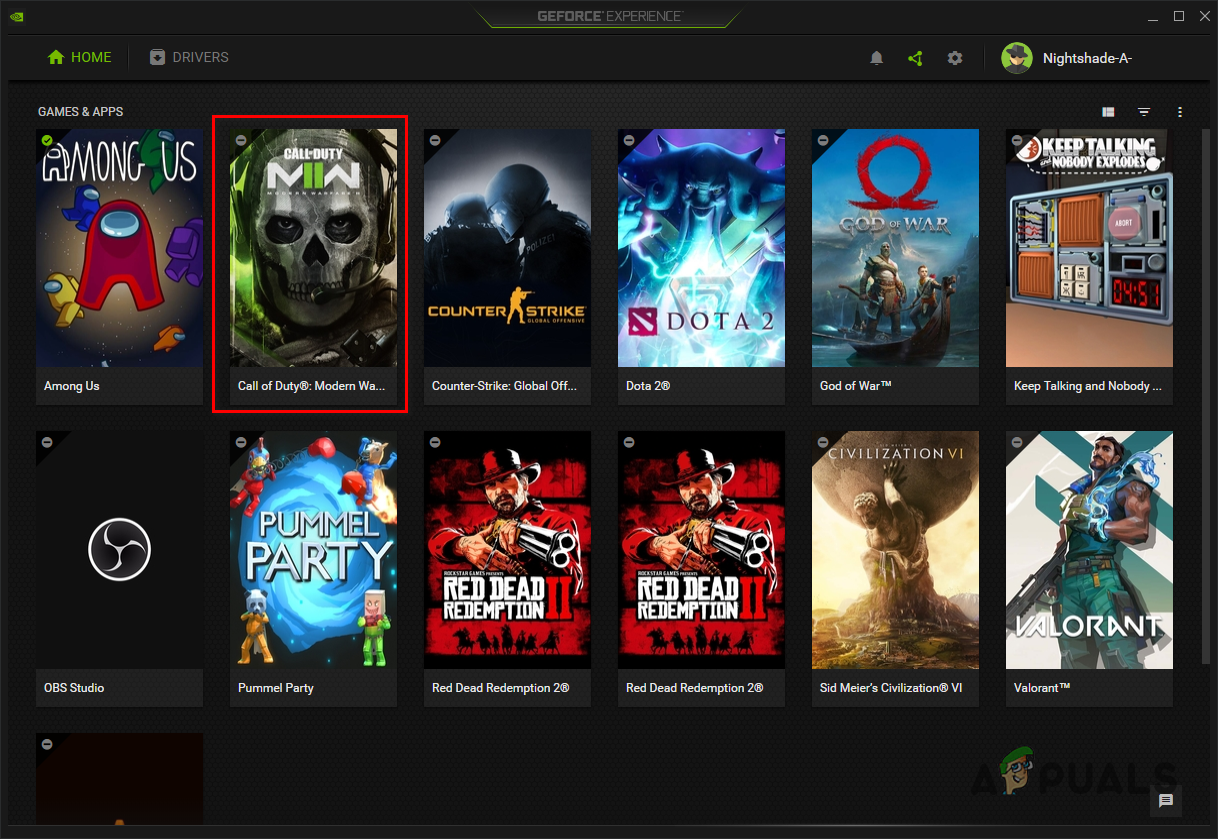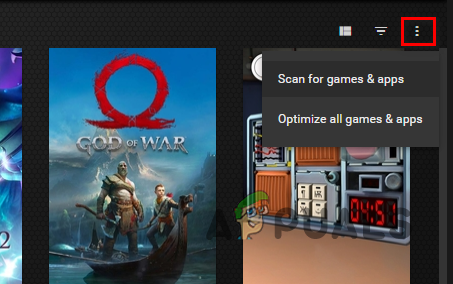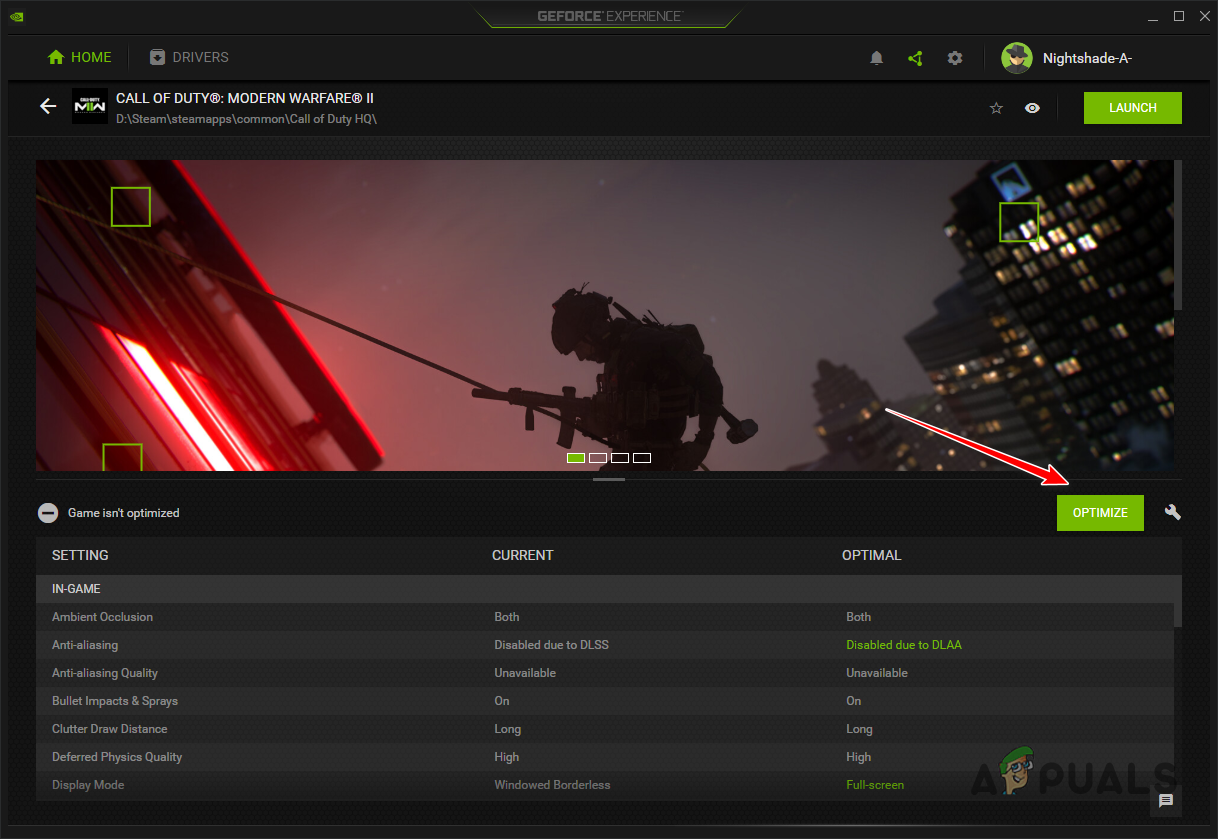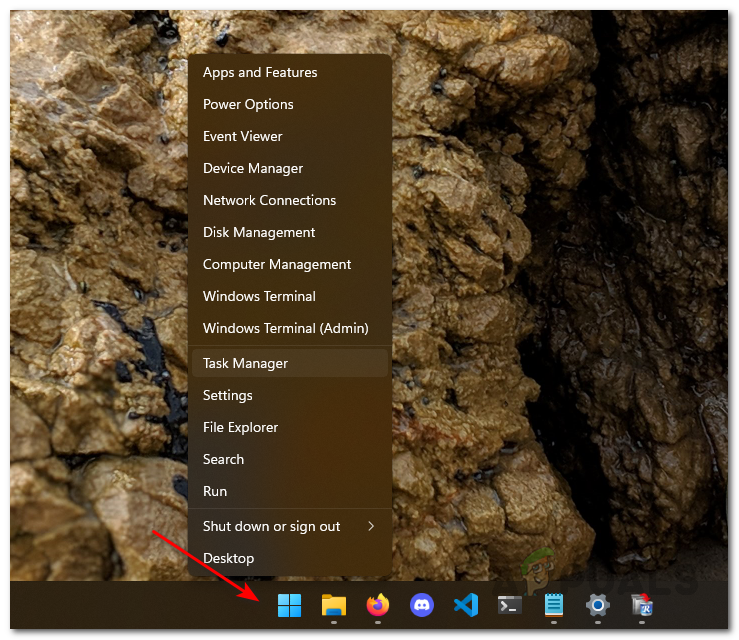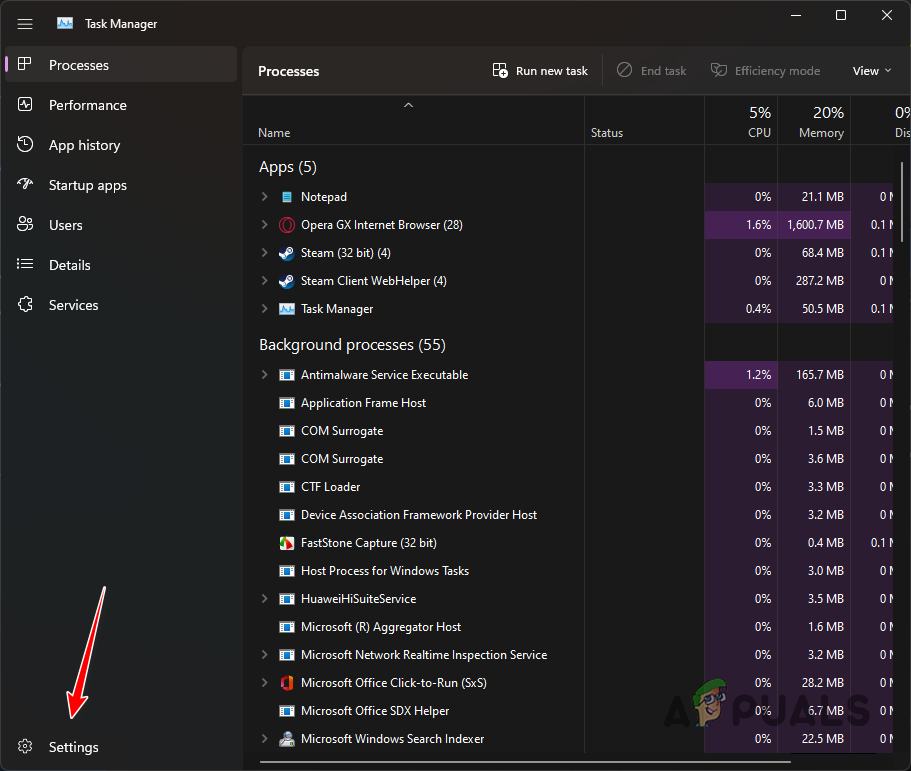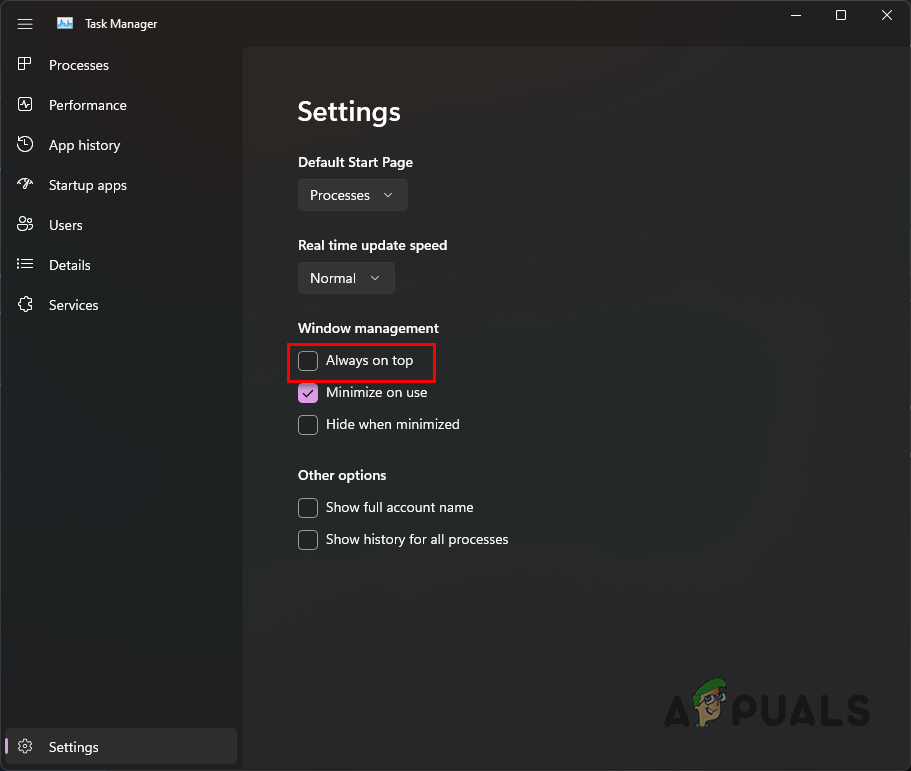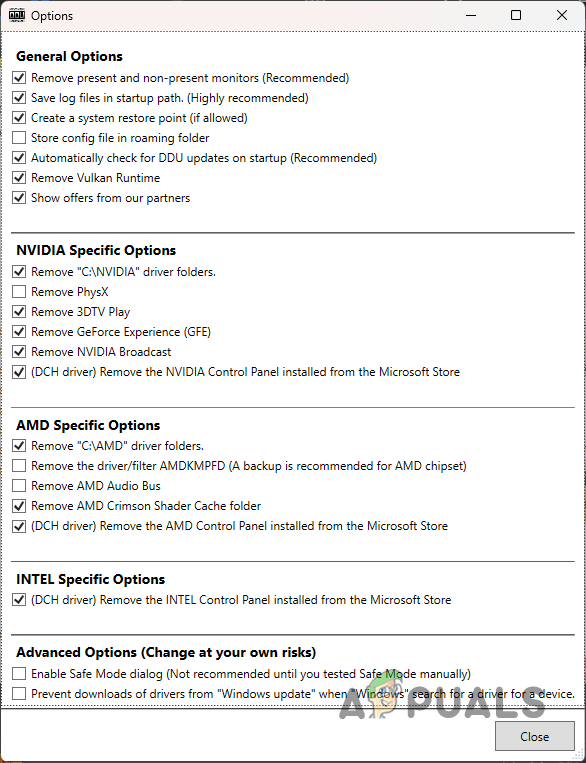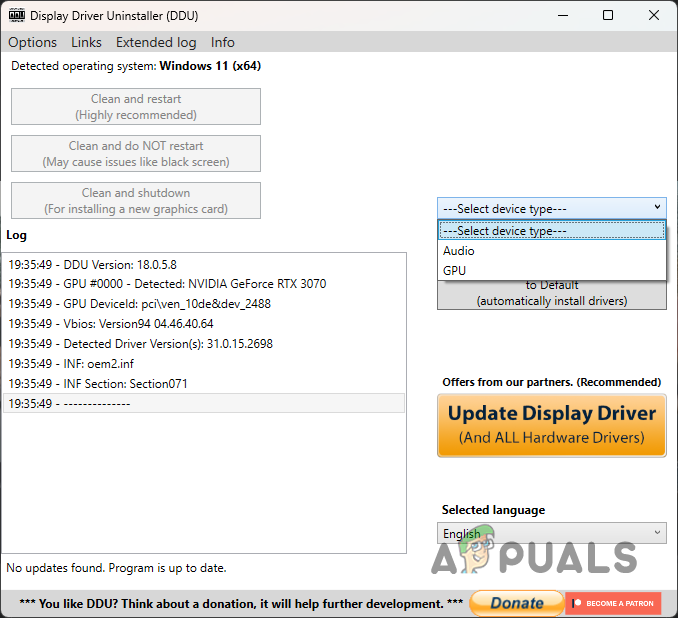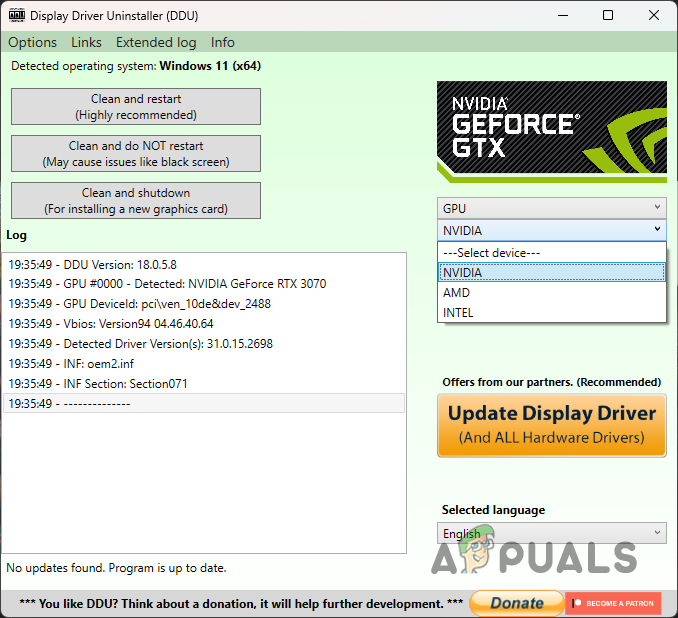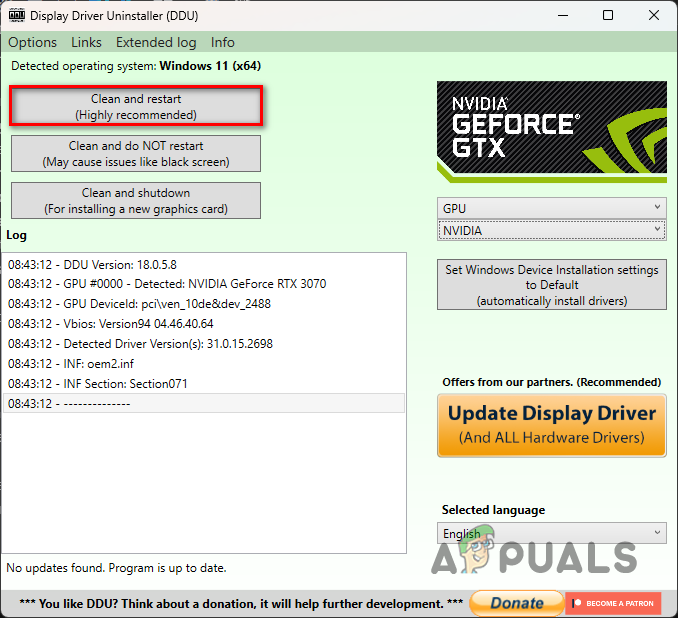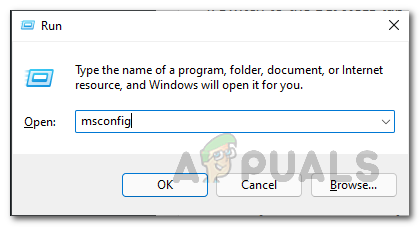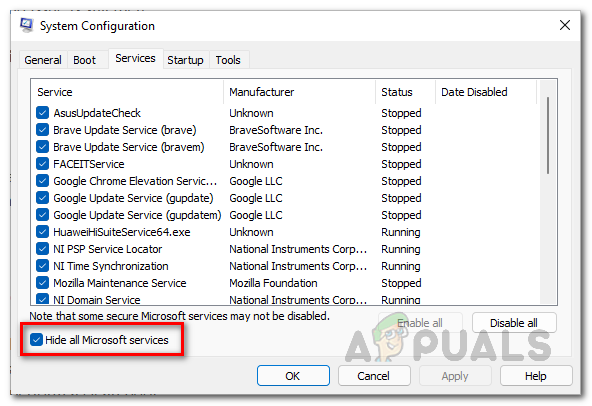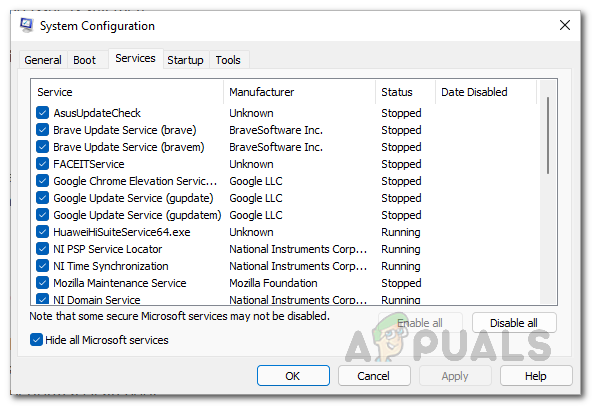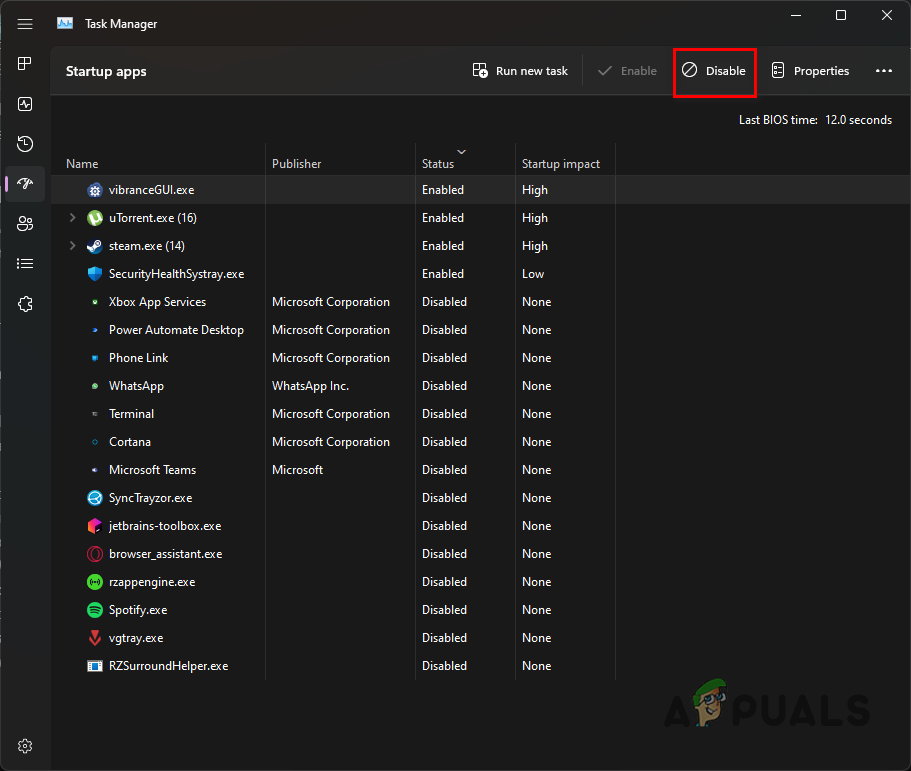Since the reasons for the problem can differ from one to another, we have compiled a list of various methods you can use to resolve the missing option issue in Call of Duty Modern Warfare 2 or Warzone 2. Let us start right away.
1. Disable Focused Mode
Call of Duty MW2 introduced a new option in game settings called Focused Mode that helps you better focus on your game by dimming the second monitor if you have one when the game window is active. We have found that focused mode can prevent your game from using the Fullscreen Exclusive display mode. This is because focused mode requires the game to be either windowed or fullscreen borderless, and as a result, it removes the Fullscreen Exclusive option from the display mode drop-down menu. To fix this, you will have to disable focused mode in your game settings. Follow the instructions below:
2. Change In-Game Display Adapter
Call of Duty Modern Warfare II and Warzone 2 allows you to change the display adapter you would like the game to use. This can be helpful when you have multiple graphics drivers, especially in the case of integrated graphics. In some scenarios, the game may show you two display adapters even if you have one. This seems to be a bug with the game itself and can prevent you from using Fullscreen Exclusive mode. To resolve this, you will have to change your Display Adapter in-game. Follow the instructions below to do this:
3. Optimize the Game with GeForce Experience (if applicable)
GeForce Experience has an optimization feature that allows you to optimize every game on your computer per your hardware. When you optimize a game on your computer with GeForce Experience, the best settings possible for the game are applied automatically. Thus, if your issue is caused due to a settings inconsistency, GeForce Experience optimization should fix it for you. To do this, follow the instructions below:
4. Disable Always on Top on Task Manager
If you use the Task Manager window on a second monitor while playing the game, there is a good chance an option of the Task Manager is causing the issue. Task Manager comes with an Always on Top option that allows it to be on top of other applications at all times, even if it is not active. This can prevent MW2 or COD Warzone 2 from going into exclusive fullscreen mode. To fix this, you will have to remove Task Manager from always being on top. Follow the instructions below:
5. Reinstall Graphics Drivers
You might be missing the Fullscreen Exclusive option in some scenarios due to your graphics drivers. Graphics drivers are vital because they are the bridge of communication between the game and the graphics card installed on your motherboard. This can be caused due to an issue with the graphics drivers because of an update or something similar. In such a scenario, you can resolve the issue by reinstalling the graphics drivers on your computer. You will be using a third-party utility called Display Driver Uninstaller (DDU) to uninstall your graphics drivers. Once the drivers are removed, you must download the latest ones available from your manufacturer’s website and install them to resolve the issue. Follow the instructions below to do this:
6. Perform a Clean Boot
If the above methods do not fix the problem for you, it is very likely the issue is caused by a third-party program running in the background. This happens when a background application takes fullscreen priority, due to which the game is not able to use exclusive fullscreen mode. You can perform a clean boot to verify your suspicion if this applies to you. If the problem goes away in a clean boot, it will be evident that a third-party application is causing the problem. In such a scenario, you can enable the services one by one to find the culprit. A clean boot starts your Windows operating system with only the required services running in the background. This means no third-party applications are allowed to start on startup. Follow the instructions below to perform a clean boot:
Fix: Monitor not Displaying Fullscreen on Windows 10How to Fix Taskbar Showing In FullscreenFix: “Show Windows Store Apps on the Taskbar” Option is missingFix: App and Browser Control Option Missing in Windows 11
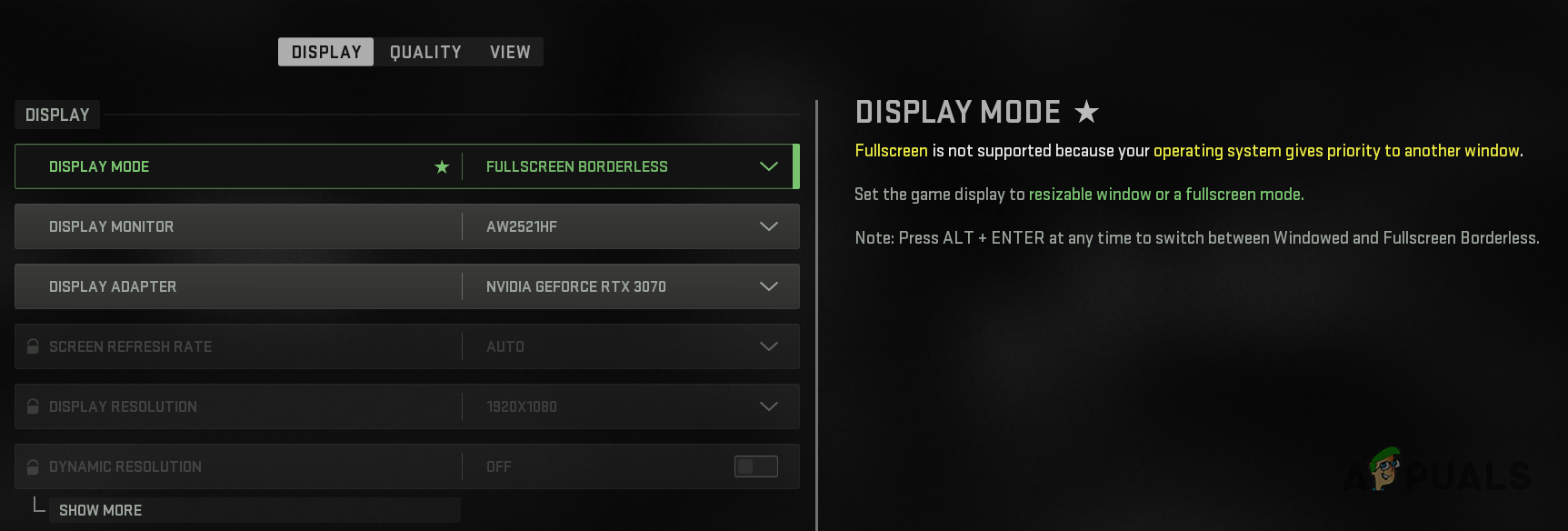
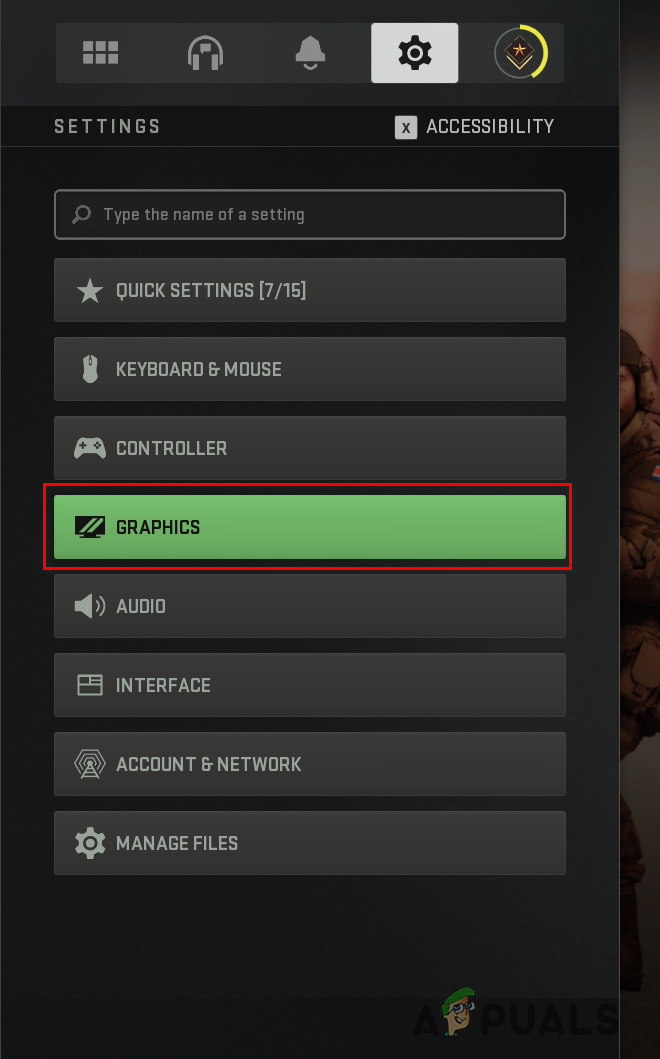
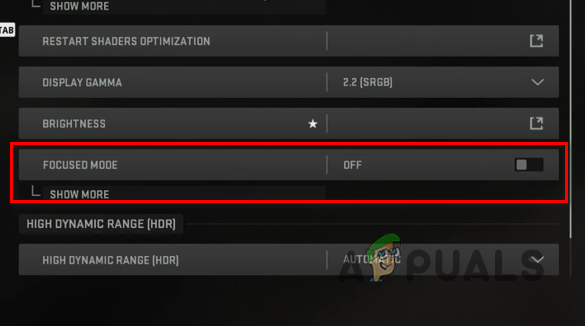
![]()