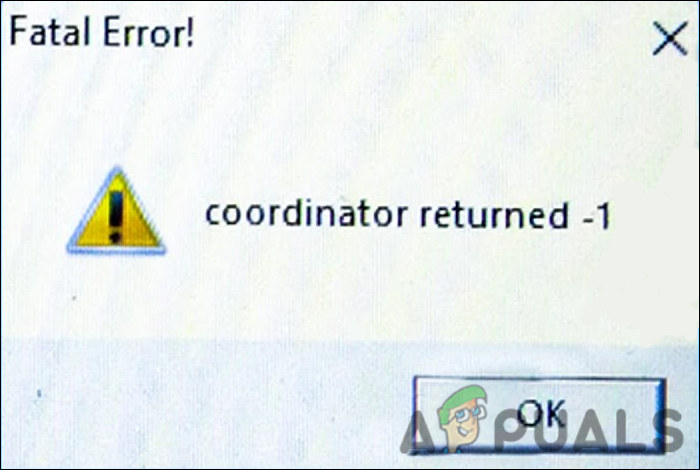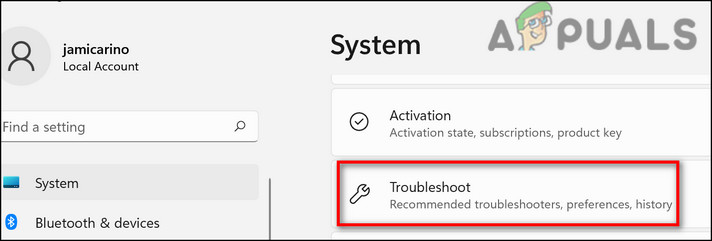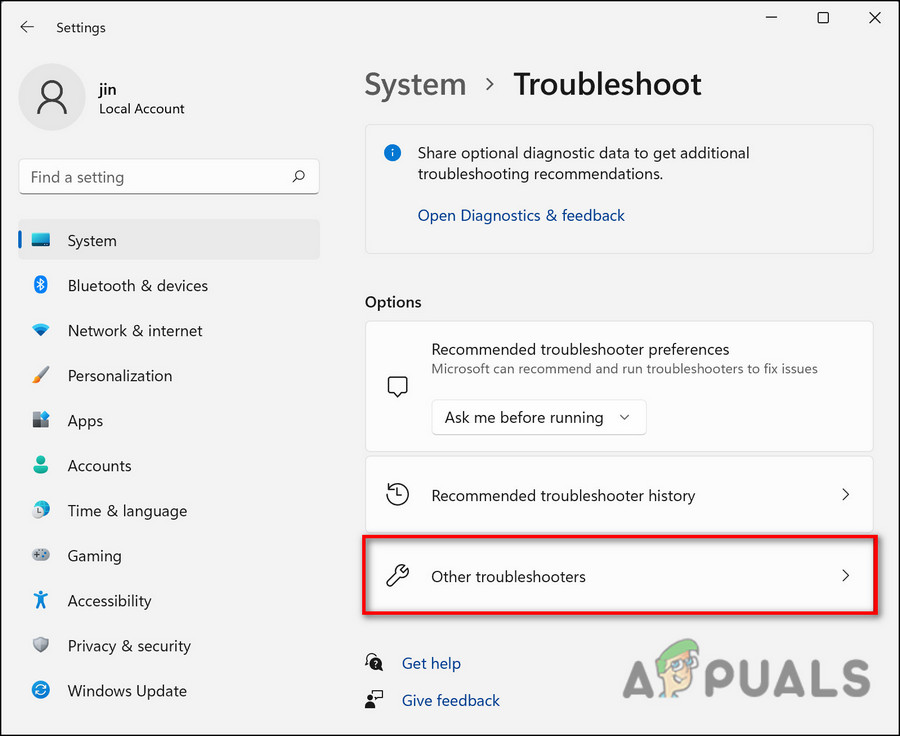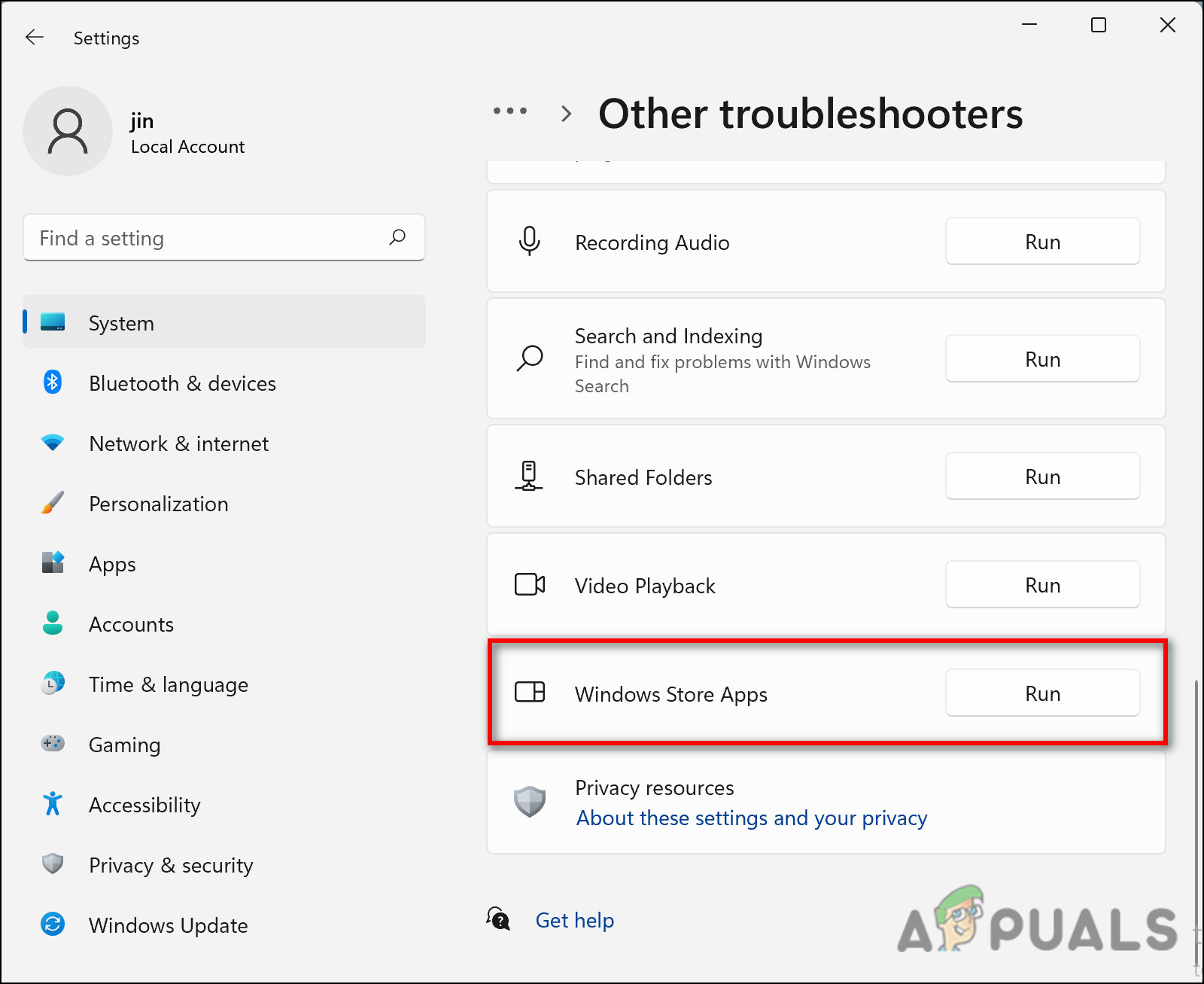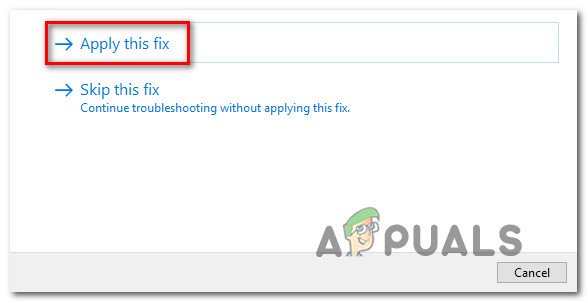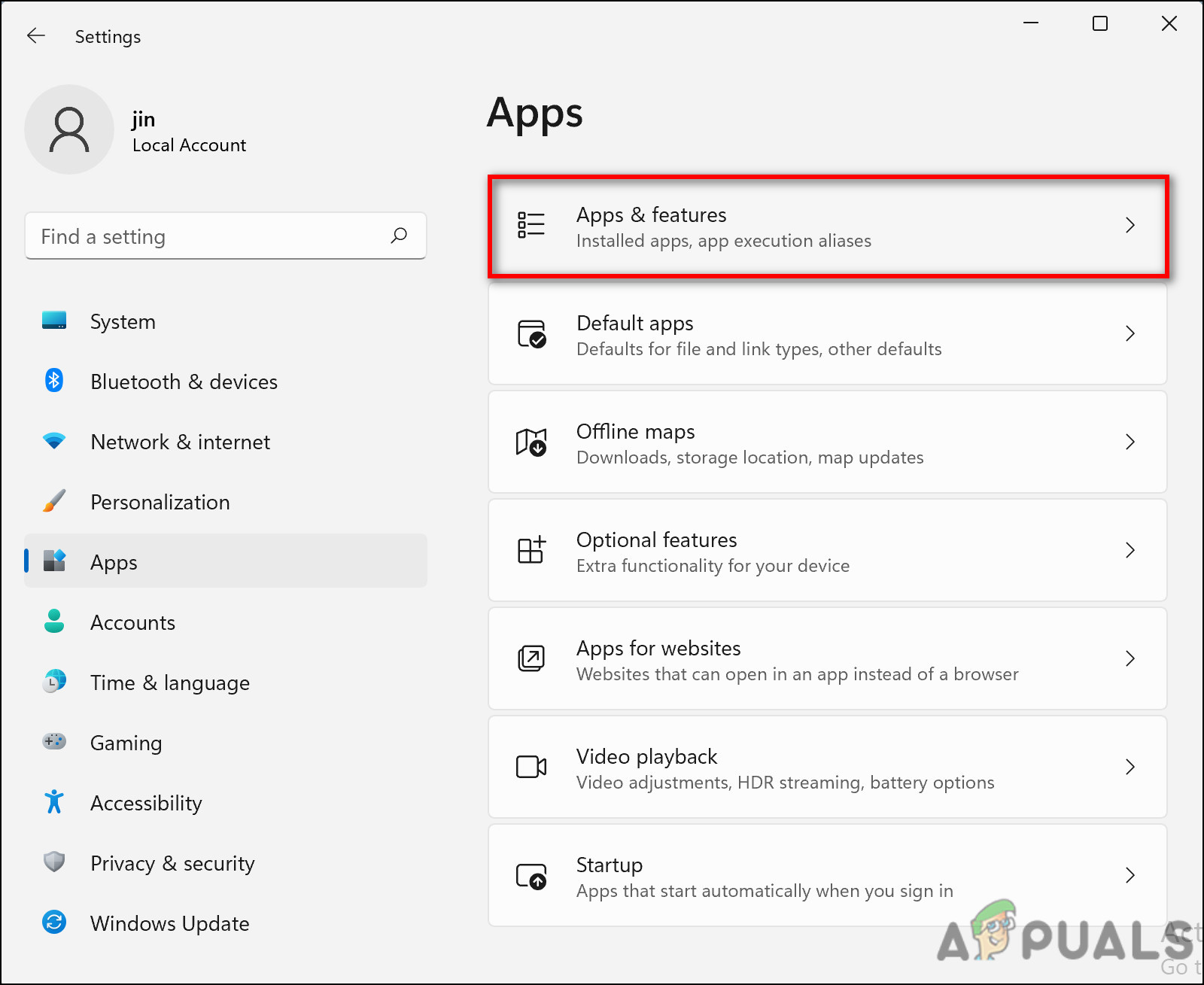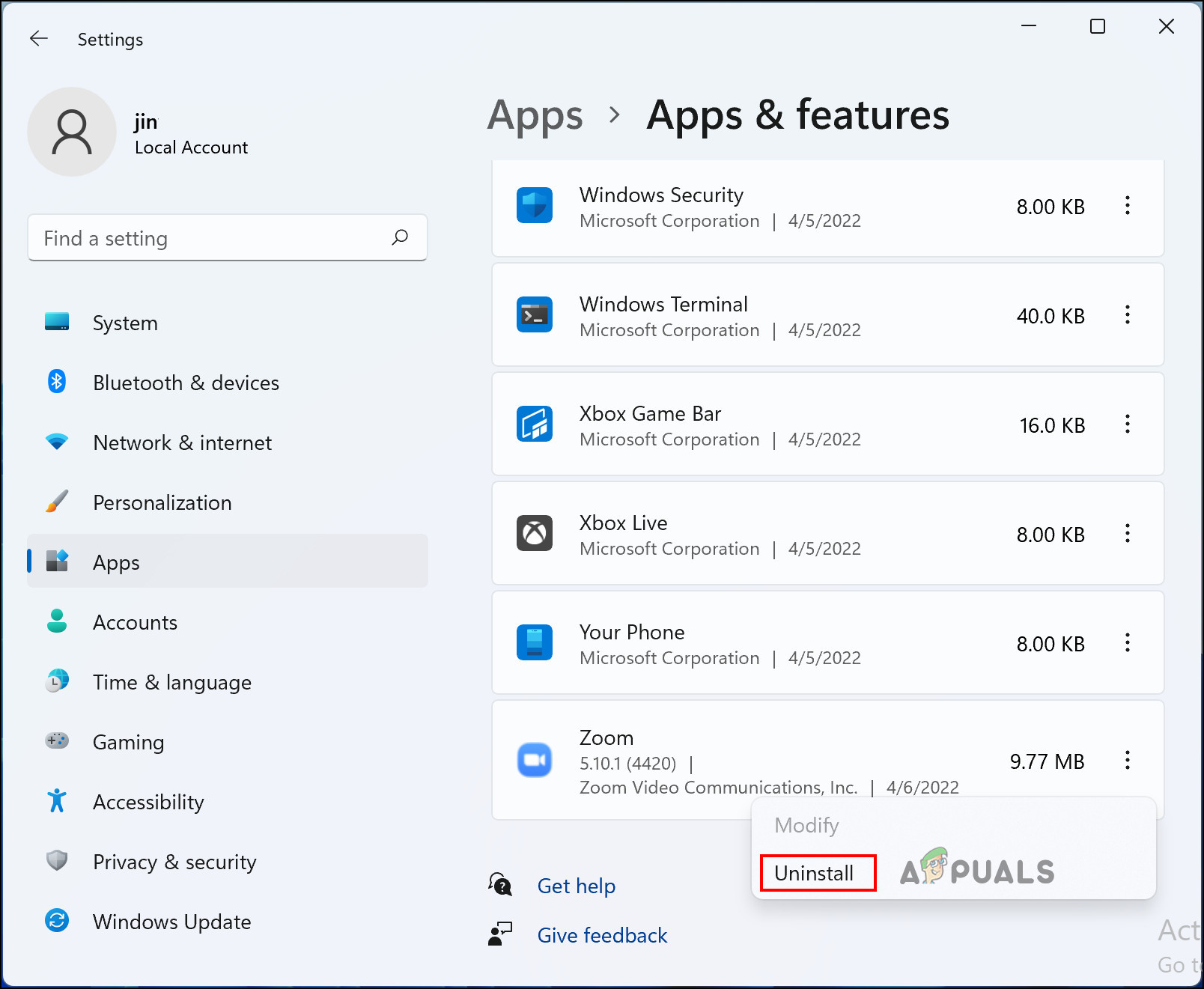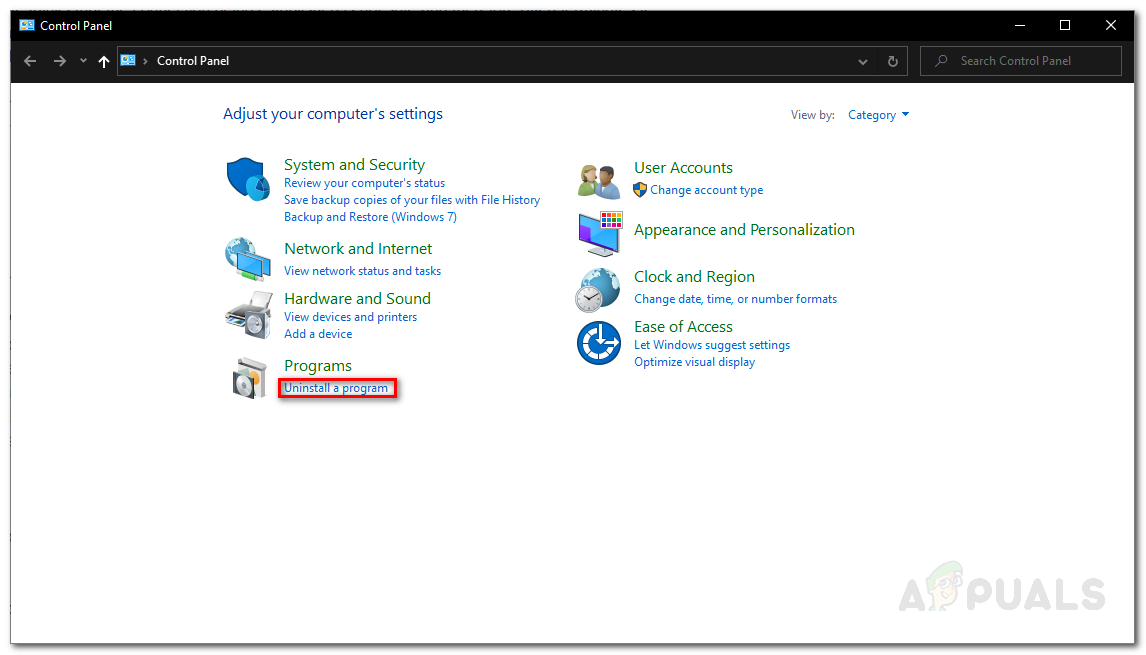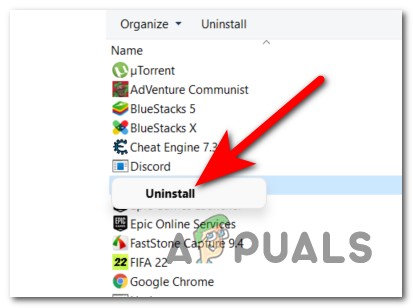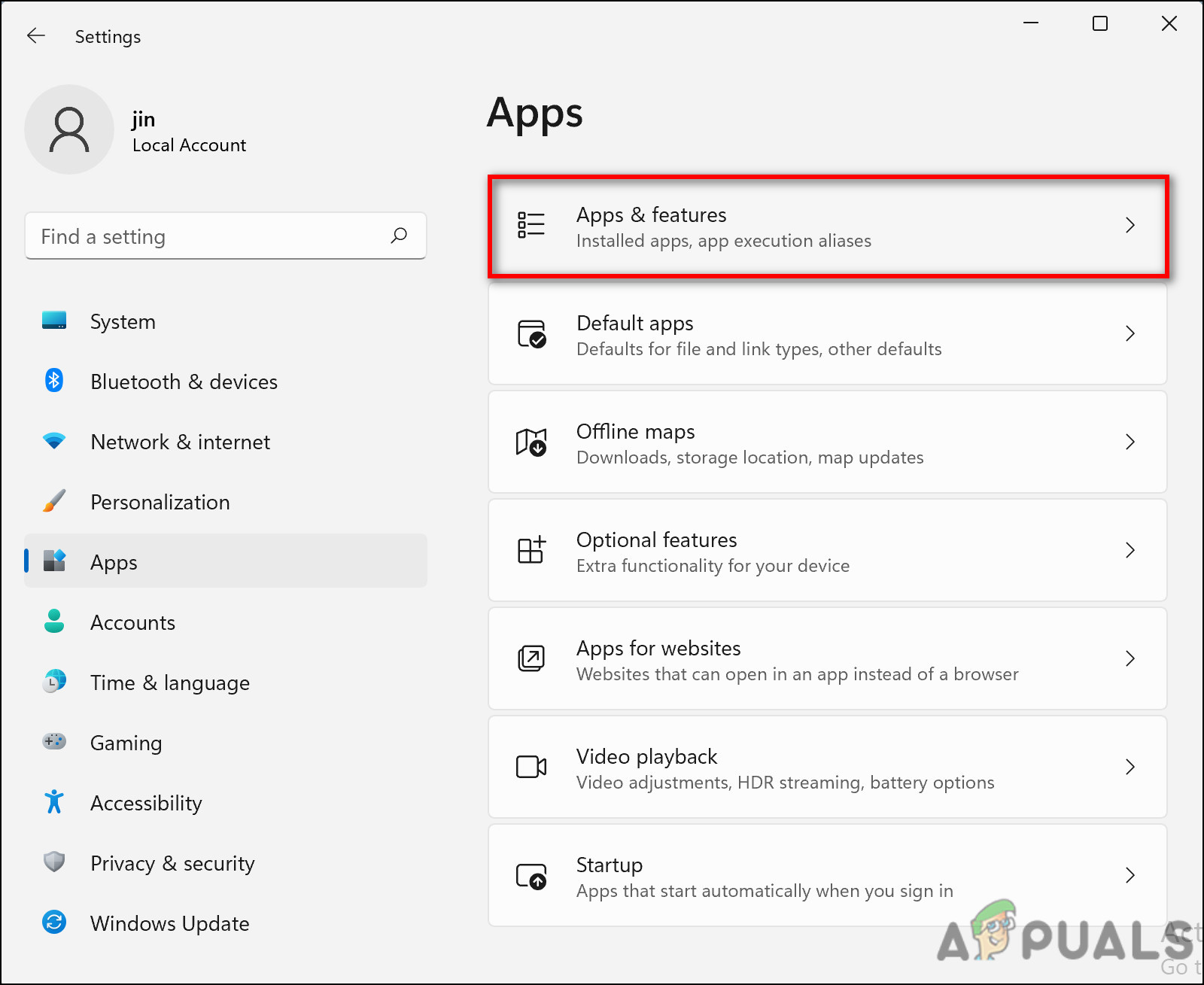We had a look into this issue and discovered that it can be caused by a number of reasons including the following:
Generic corruption errors – If your system is infected by a bug or a generic corruption error, it might prevent your system from performing its functions properly, resulting in errors like the one at hand.Zoom’s startup application – In most cases, the startup application of Zoom called launch.bat in the Task Manager acts up, resulting in the Coordinator returned -1 error code.Zoom application – The Zoom application itself might be corrupt, forcing the system to display the error code.
Now that we know about the potential causes, let’s have a look at the troubleshooting methods that worked for other affected users.
Run Windows Store Troubleshooter
As we mentioned earlier, the error at hand is typically caused due to the Zoom installation on your Windows operating system. Since Zoom is a Microsoft Store application, the first thing that you should do after running into an error like this is run the Windows Store Troubleshooter. This troubleshooter is built within Windows and is specifically designed to scan the system for any app-related issues. If any problems are identified, the troubleshooter will apply the fixes without any significant user input. Here is how you can run the Windows Store troubleshooter on Windows 11:
Disable launch.bat in Task Manager
You might also be experiencing this error due to Zoom’s startup application in your Task Manager which is called launch.bat. If this scenario is applicable, then disabling the launch.bat file in Task Manager might do the trick for you. Here is how you can do that:
Reinstall Zoom
Due to the issue being related to Zoom, you might also wish to uninstall the current version of Zoom and install a newer version. Doing so worked for several users, which is why we recommend you give it a shot. Follow these steps to reinstall Zoom:
Uninstall Any Recently Installed Application
In the event that you began experiencing the error following the installation of a certain application and you are certain that Zoom is not the cause, try uninstalling the recently installed application. There are times when applications start acting up, causing issues within the processes of operating systems. Uninstalling the application is the safest way to fix the issue in this case. Here is what you need to do:
Use System Restore
Your Windows operating system comes with a System Restore utility that takes snapshots of the working state of the OS every now and then. These snapshots are called restore points and within them, they store Windows settings and drivers. You can use them to revert your system to a previously working state in cases of errors. Although these restore points are created automatically, you can also create them manually as per your requirements. When all else fails and you are still facing the ‘Coordinator Returned’ error, you can always try performing a System Restore to get back to the state where the error at hand was not present. This way you will be able to dodge the error and continue your usual operations without any issues.
How to Block Windows Store in Windows 10 and Windows Server 2019Fix Windows Update Error 0XC19001E2 in Windows 10 (Fix)Fix: Error 0x80073CF9 in Windows Store on Windows 10 MobileFIX: Error 0x80246002 and BSOD during Windows Update in Windows 10