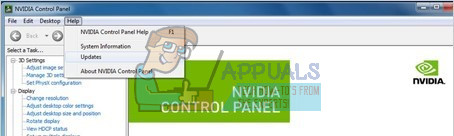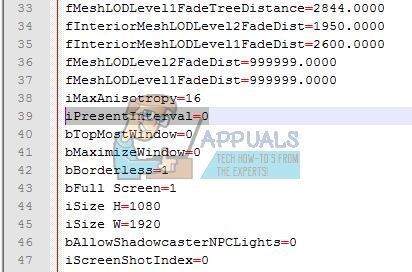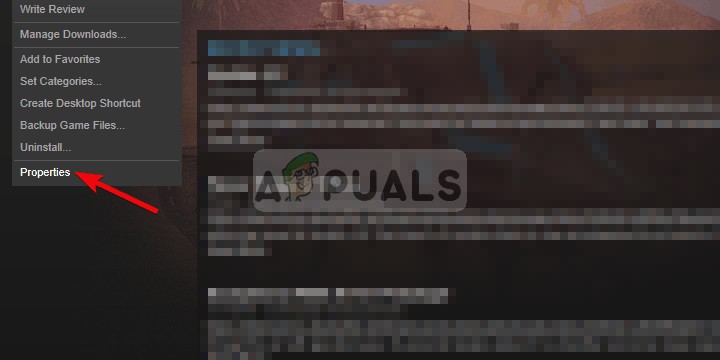Solution 1: Disabling the anti-virus
Anti-viruses are known to conflict with various Steam games. To make sure that your antivirus isn’t doing the same, either disable your antivirus or add Steam in the whitelist. After performing the required steps, right-click on Steam and chose ‘Run as administrator’.
Solution 2: Updating your graphics drivers
Because Steam keeps rolling new updates every once in a while for its game, it is advised to keep your graphic card up-to-date all the time. However, there is one instance where updating your Nvidia drivers will start causing problems for Fallout 4 and cause it to crash. The driver updates are labeled as 358.91, 358.87 and 358.50. If you have any of these versions, you should downgrade back to 355.98. To check the version of your Nvidia, follow the following steps.
If your version isn’t correct, you can head here and search for 355.98. Download the driver and install it. Furthermore, if you have an AMD driver you can update it using this link.
Solution 3: Changing some options
In some cases, Fallout 4 might be crashing because of some settings. Here is a checklist for you to ensure that a problem like this isn’t interfering with your game.
Set the game resolution the same as your desktop resolution.Run in windowed and borderless windowRun-on high performance in your battery/power settings.Uncheck Enable Intro Video.Uncheck Enable God rays.
Solution 4: Mouse acceleration issue
This issue is very common according to the players and we have a very simple fix for it. Then follow the following instruction to verify the integrity of game files.
Solution 5: Disabling Steam Cloud
It is possible that the steam cloud is interfering with certain elements of the game and preventing it from launching properly. Therefore, in this step, we will be completely disabling the steam cloud. For that:
Solution 6: Deleting Documents
In some cases, the saved game files might be corrupted. If the saved games files are corrupted they can prevent the game from launching properly.
Solution 7: Deleting files and re-downloading
If the methods listed above don’t work for you, we can try deleting some files and re-downloading them through Steam itself.
Fallout 3 Windows 10 Guide (Crash and Mods)Crash Bandicoot Returns in Crash Team Rumble, an All-New Team-Based,…Fix: State of Decay 2 Crash on StartupHow to Fix Prototype 2 Crash on Startup on Windows