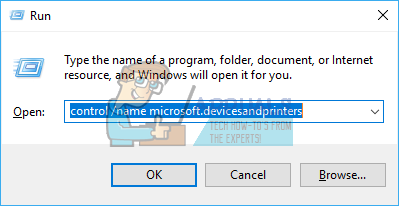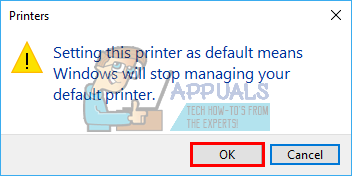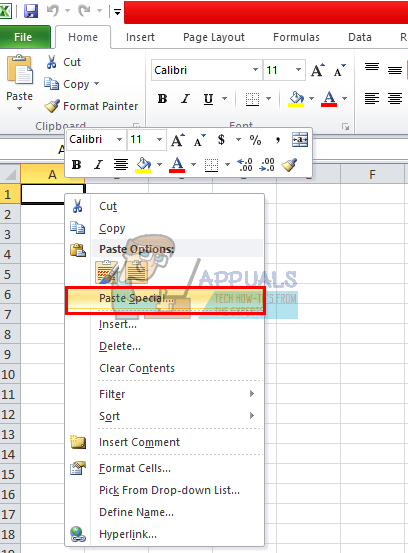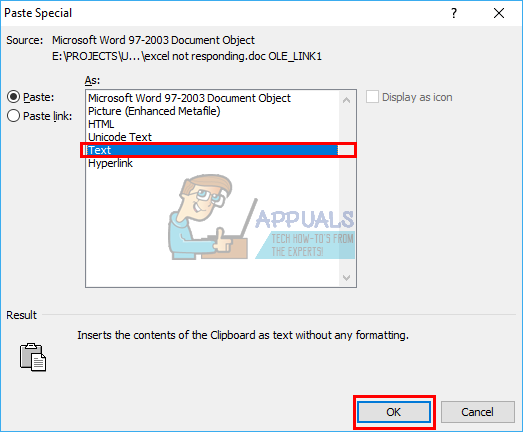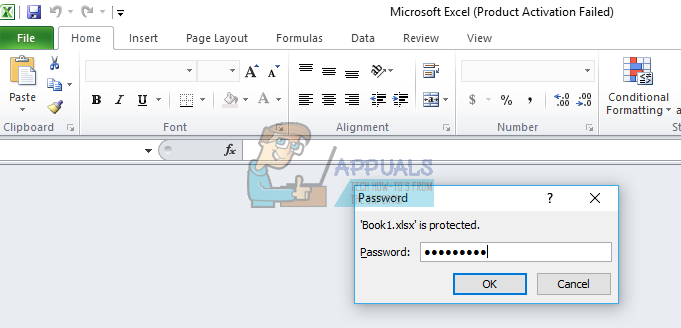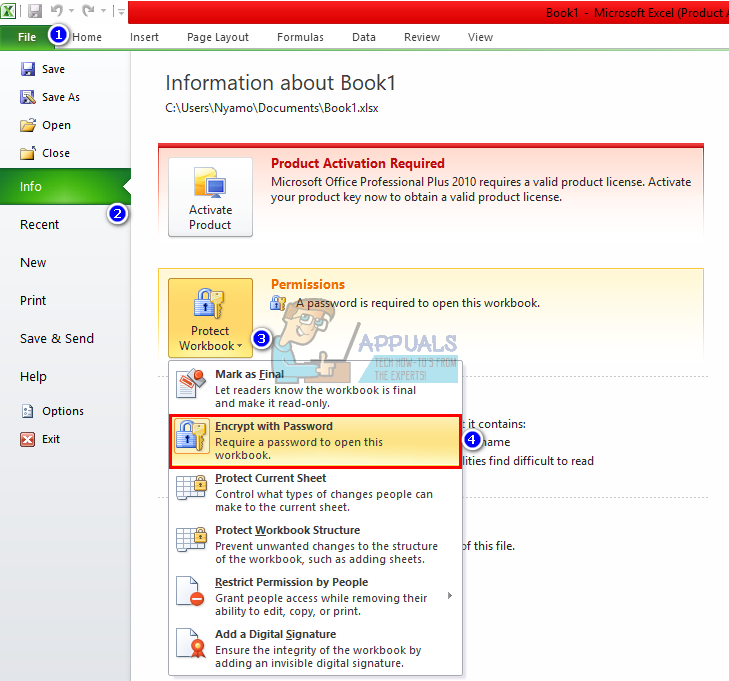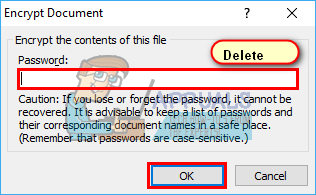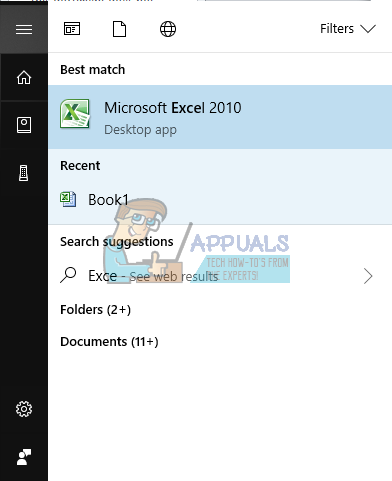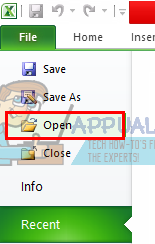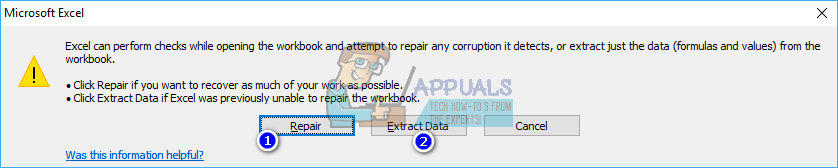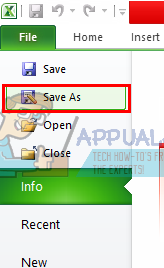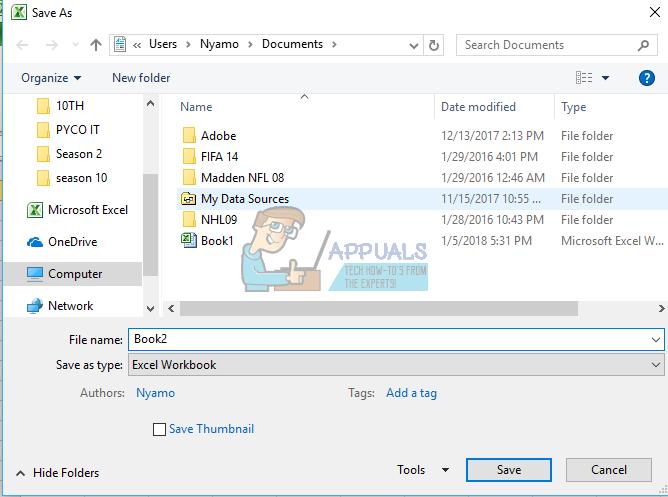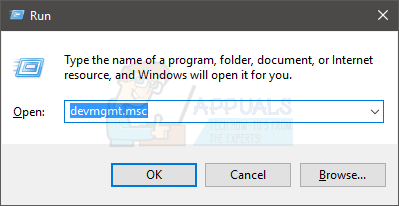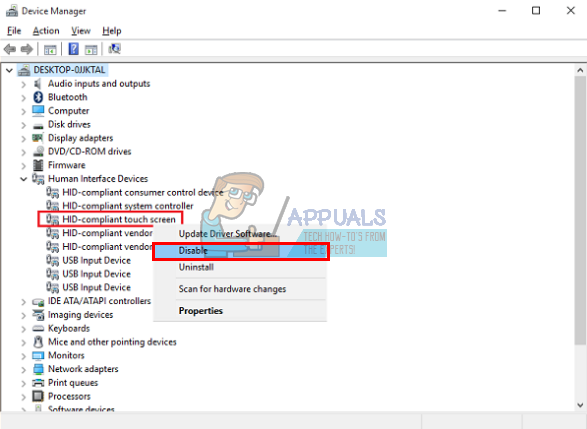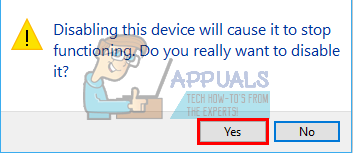The Excel not responding message occurs in several instances. You could be opening a file, trying to save a file, copy-pasting data from a web page, or when typing into the workbook or worksheet. This throws Excel into the non-responsive state which might last over 10 seconds or not recover at all, forcing you to kill Excel from the task manager. Either way, you are not able to do any work at all hence creating an inconvenience on such important analysis. This article will explain why you might get this error and some methods to resolve it.
Why Excel is not responding
There are several reasons why Excel will freeze. Apart from corrupt Excel program files, corrupt workbooks can be the obvious cause of this problem. However, this is not the case when your supposedly corrupt Excel workbook opens in another computer. You can tell if the problem originates from the workbook or from the application by trying a new workbook or by trying your workbook file on another PC. If the problem points to the Excel application, then there might be a bad configuration. Excel usually gets information on your printers when opening and network printers have been known to cause the unresponsive problem. This problem usually occurs when opening a file. The first file to be opened will cause a freeze but the rest will work okay. Files with extensive formulas are also a bother to Excel. This includes heavy VBA and filters. A misconfigured network will cause freezing when typing to an Excel workbook saved/accessed over the network. Copy pasting from internet pages (HTML format) usually takes ages for Excel to decode the HTML codes and format. It would be much faster if one pasted plain text only, but this is not as easily available on Excel as it is on Word hence many people overlook it. To check if your Excel application is misconfigured, open it in safe mode. This eliminates any misconfigurations, bad add-ins, macros and codes. Press Windows Key + R to open Run, type ‘excel /safe’ and hit enter. Based on common causes, here are a few solutions to this problem.
Method 1: Reset the default printer to Microsoft XPS Document Printer
If you have the default printer as a network printer, Excel might have trouble initiating it. You can reset the default printer to the Microsoft XPS Document Printer. The down side to this method is that you will now have to manually select your printer every time you want to print your Excel workbook or worksheet. If you are using Apples Wi-Fi router (Airport) through which your network printer is connected, try using Bonjour for Windows from here to manage the connection since this solves the issue sometimes.
Method 2: Paste plain text only
Excel freezes when you paste with data copied from a webpage. This is because the data is in HTML format that has to be decoded in order to keep the source formatting. The problem goes away when you Paste Special Text. But when you just Paste (Keep Destination Formatting) Excel goes wild and you will need to use task manager to kill it. To paste special text: Any tabs and paragraphs will be recognized as new cells/fields and as new lines/records respectively. There are also claims that using Ctrl + V instead of right clicking to paste (while keeping source formatting) with prevent Excel from being unresponsive. Others claim that copy-pasting from Chrome works better than pasting from Internet Explorer.
Method 3: Remove protection from workbook
Protecting your workbook can cause Excel to freeze especially if you are accessing the workbook over a network. To remove protection: This will leave your workbook vulnerable but working. You can try to dictating what aspects of the workbook the users can change e.g. cell content, editing, formatting etc. from the “Protect Current Worksheet” option.
Method 4: Repair and save as a new file
If a specific Excel file/workbook is causing trouble, there is a way you can repair it and save to a new workbook.
Method 5: Disable human interface devices (HID) touch screen
For some reason, the touch screen drivers cause Excel to freeze when you are filtering or keying in data. Disabling this device can make things hasty in Excel. Your touchscreen will no longer work but it is worth it if it means you will get some work done. Also try uninstalling antispyware software since they have been known to cause this problem (e.g. the Comcast Antispyware).
Fix: Excel Formulas not workingFix: Excel Formulas Not UpdatingFix: Data Source References is Not Valid in ExcelFix: Arrow Keys not Working in Excel