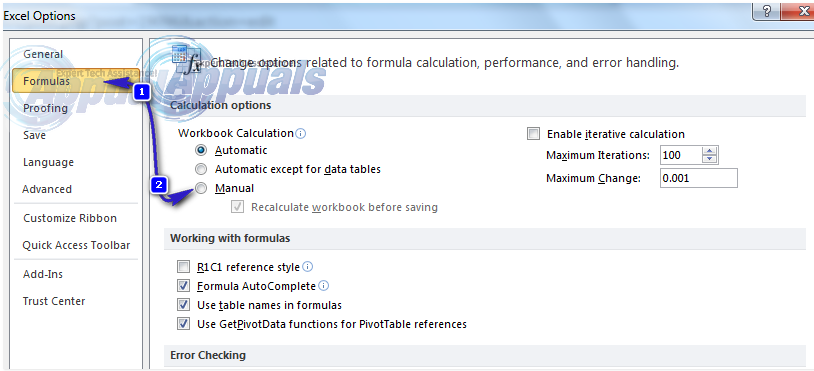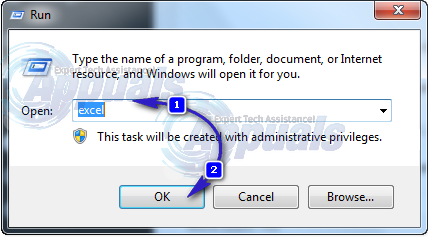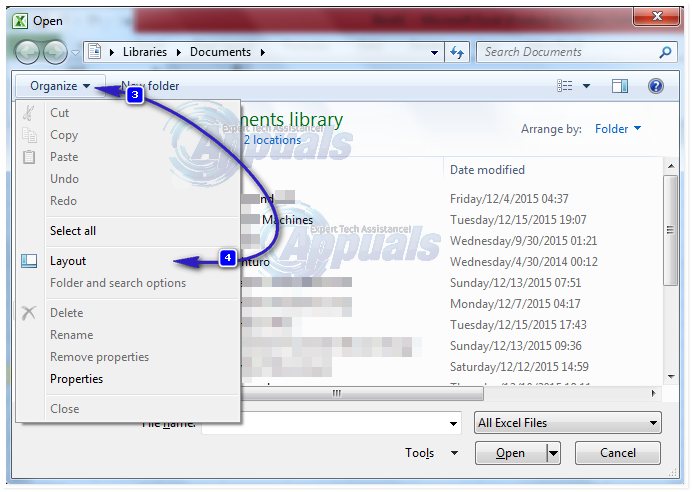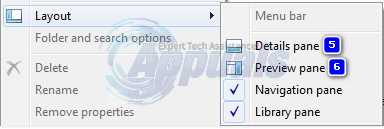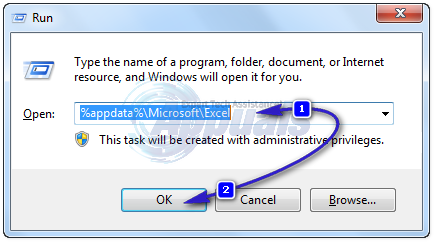Proceed with the instructions in this guide, and at the end you will know if it’s your computer running out of resources or some other software related interference.
Solution 1: Free Up CPU Resources
Make sure your sheet is not exceeding the limits defined by Microsoft. You can check the limits here. If your sheet is crossing the data limits, you will have to break down your sheets into individual workbooks. If you are working on a large spreadsheet with lots of formulae and data even under the limits, and are using multiple applications at the same time, Microsoft Excel maybe running out of memory it need. Not enough System Resources to Display Completely There isn’t enough memory to complete this action. Try using less data or closing other applications. To increase memory availability, consider: Using a 64-bit version of Microsoft Excel. Adding memory to your device Close any other program that you are running except the Excel’s spreadsheet you are working on. Press and HOLD Ctrl + Shift + Esc to open the Task Manager. You can see your Excel sheet with its name in the Applications tab under Tasks and also all the other applications currently running. Excluding the excel sheet you are working on, Right click on every other program, including any other excel sheet that is running & not currently in use, and click End Task.
You can also try and close/end task the excel applications and then re-open it. BUT before you do that, make sure you have the saved copy of the excel sheet otherwise you may lose the data.
Solution 2: Turning Automatic Calculation Off
Open Microsoft Excel. Press and HOLD ALT + F + T to open Options window. Click on Formulas. Press ALT + M to select “Manual” under Workbook Calculations. Click OK. Restart Excel. Check if you get the error again. If yes, move on to the next solution.
Solution 2: Turning Off Detail pane and Preview pane.
Hold Window Key + R. In the Run dialogue box, type excel and press Enter. Hold the CTRL Key and Press O. In the Open window, click on the Organize button in the upper left corner. Click on Layout.
Uncheck Details pane and Preview pane.
Now try and open the Excel sheet to see if it works.
Solution 3: Clear Temporary Data
Close all excel sheets. Backup the sheet you were previously working on. (Copy it to external drive or attach it and send it to your e-mail so you can download it later) Press Windows Key + R. In the run dialogue box, copy and paste the below given path:
And Click OK. A folder will open. Select and Delete all files and folders in there. Repeat the process for the below given paths (without quotes): The folder Office14 may change depending on your version of Office. Once done, and files cleared in the specified folders (reboot the PC and then test) C:\Users\Username\Local\Microsoft\FORMS C:\Program Files\Microsoft Office\Office14\XLSTART” (For 32 bit version) C:\Program Files (x86)\Microsoft Office\Office14\XLSTART” (For 64 bit version)
Solution 4: Uninstall Unwanted Programs
Sometimes, other programs can conflict with Office programs, these are usually the ones that adds themselves to the add-ons. Press Windows key + R. In the run window, type appwiz.cpl to open Program and Features and press Enter. Uninstall Windows Live Essentials and Microsoft Outlook Social Connector for Live Messenger if they are in the programs list. See if the issue persists. Still there? Move on to Solution 5.
Solution 5: Repair Microsoft Excel
Press Windows key + R. In the run window, type appwiz.cpl to open Program and Features and press Enter. Right click on Microsoft Office and click Change. Select Repair from the opened window and click Continue. If your problem is not resolved, you will have to uninstall office completely from Programs and Features and reinstall again. If you’re still getting high Physical memory usage in Task manager (Ctrl + Shift + Esc), you will have to consider upgrading your Computer’s RAM to a minimum 4 GB, and upgrading Microsoft Excel to a 64 bit version. To be sure, run Excel and check (cpu and memory usage) from the Performance tab.
Fix: Insufficient System Resources Exist to Complete the Requested ServiceFix: Insufficient System Resources Exist to Complete the Api Xbox ControllerFIX: Task Scheduler service is not available. Task Scheduler will attempt to…Fix: This device cannot find enough free resources that it can use (Code 12)…