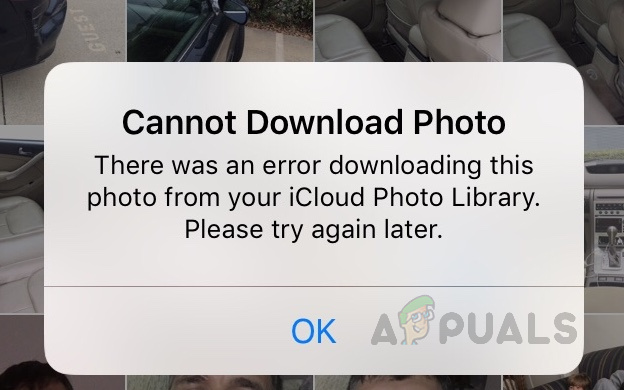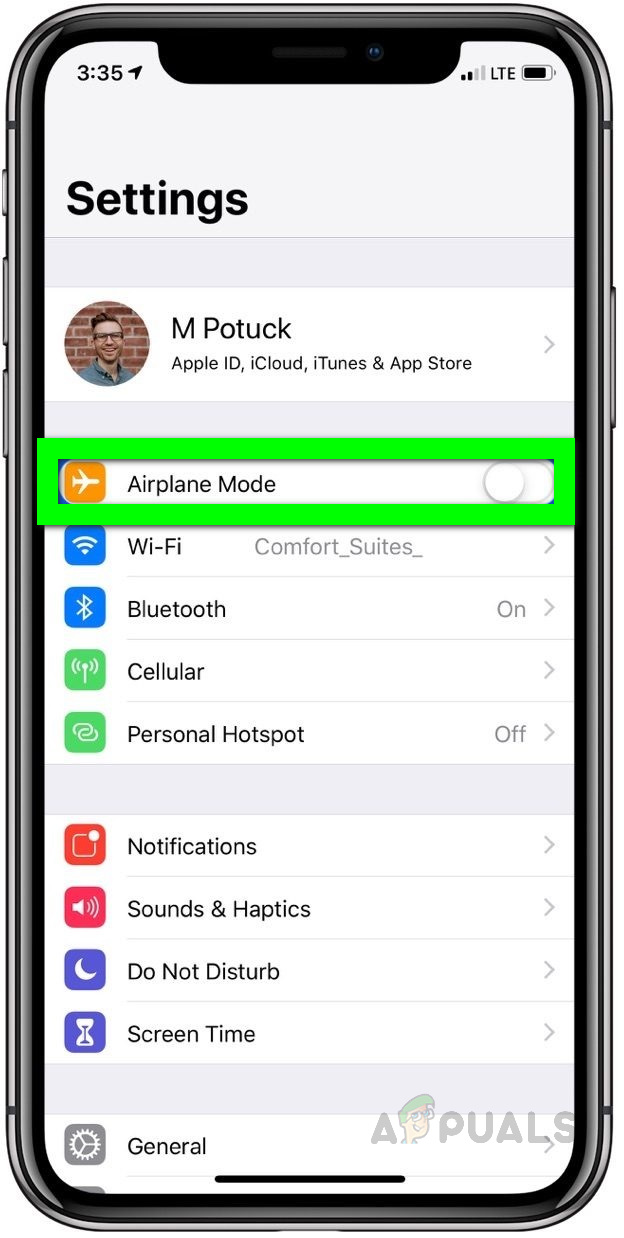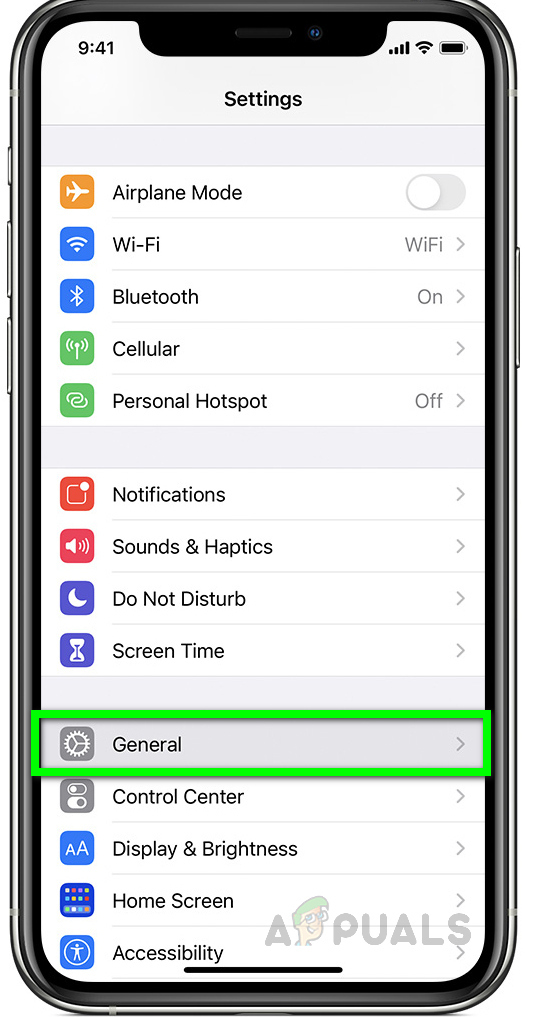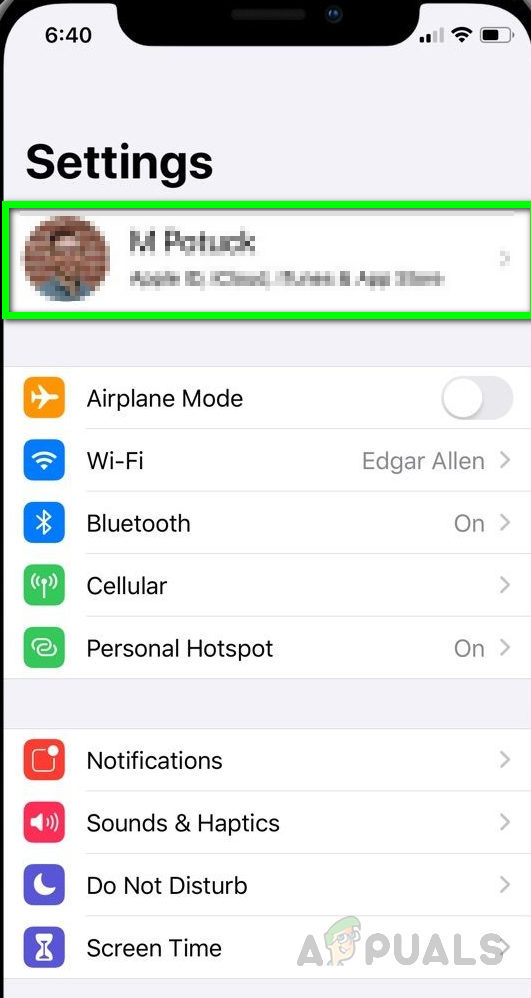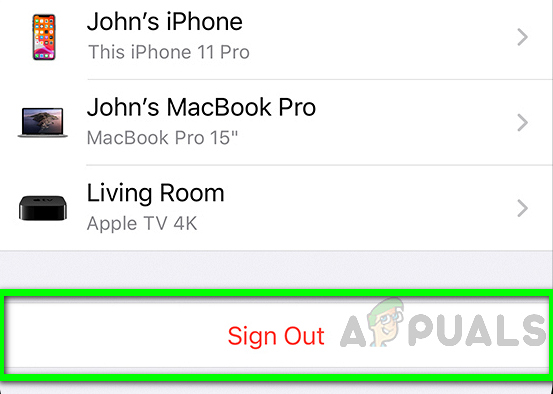There can be multiple reasons behind this; either your network is not functioning properly, your iPhone account has some problems or your device might be out of storage. If you have iCloud Photo Library enabled then all the original versions of your images are uploaded to iCloud and your device stores the smaller versions of these images to save space. You can try the following methods to resolve this problem. Before you proceed to the solution, make sure you have checked the following preliminary steps.
Your iPhone Device has enough storage space available. If you are out of storage, the device will be unable to upload photos to the iCloud Library.Your iPhone is set to download and keep original images on your device. You can check this by going to Settings > Your Name > iCloud > Photos > Select Download and Keep Originals.The option to use cellular data for photos is turned on, to check go to Settings > CellularRestart your device at least once
Method 1: Turn Off ‘Low Power Mode’
In this method, we will Turn Off the Low Power Mode on the iPhone device. This method enables the user to operate their phones even when they are low on battery power. This enables the iPhone to last longer but it also restricts the functionality of your iPhone including access to the pictures stored on iCloud Library. You can try to turn off the feature by following the below steps. Please note that it takes some time for you to see your photos on all your iOS devices
Method 2: Switch between to Airplane Mode
Method 3: Reset Your Network Settings
In this method, we will Reset the Network which will troubleshoot any errors with the Internet Connectivity. The network settings control how your device connects with the Cellular or Wi-Fi network. Resetting your Network will bring the settings back to their original state and any changes made that were causing problems with the network connectivity will be discarded.
Method 4: Re-Login To Your iPhone Account
Just like Resetting the Network, you might also need to Reset your Apple Account which will refresh and Resync your connectivity to your iCloud Library and this will resolve the errors you are facing downloading the images from the iCloud Library.
What is: My Photo Stream and How is it Different from Camera Roll and iCloud…FIX: Can’t Open Photo Library Using This Version of iPhotoFix: Unable to write to library iPhoto LibraryFix: Your setup couldn’t be started because of an unexpected error iCloud…