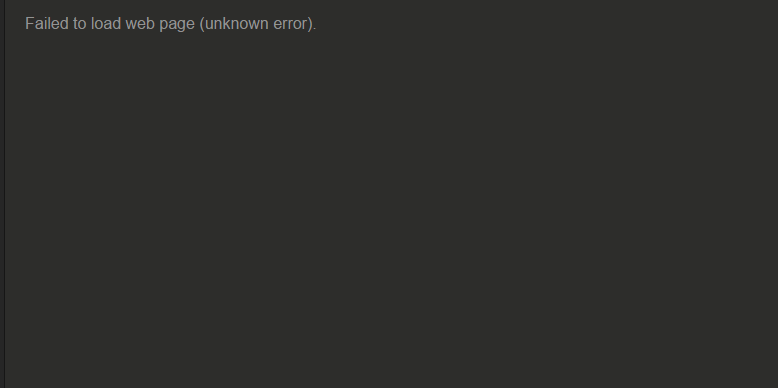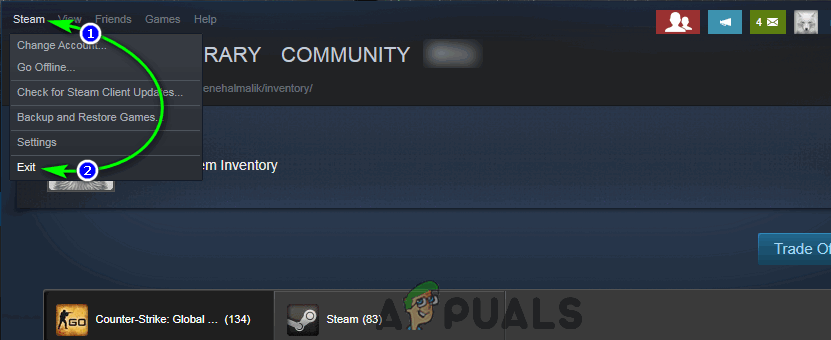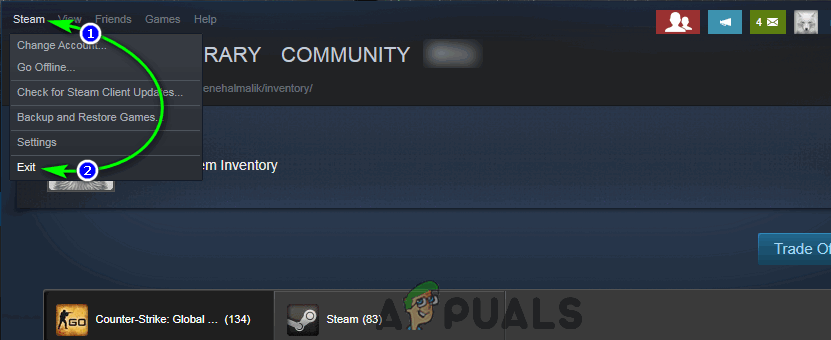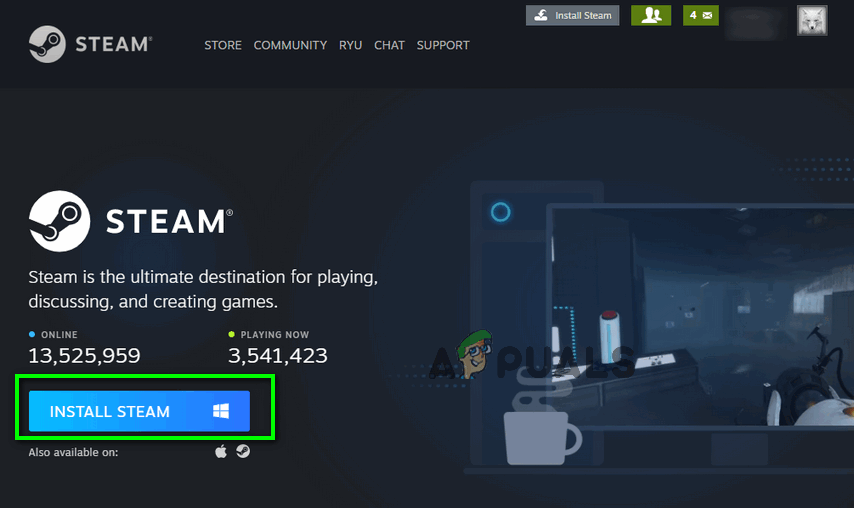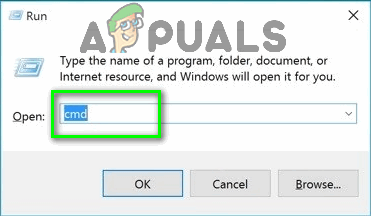Error Code: -7 or Error Code: -130 Failed to load web page (unknown error) Error codes -7 and -130 can rear their ugly heads on any pages within the Steam client from the utterly inconsequential Update News page to the all-important Inventory page and everything in between. It is when this issue makes its way to the more important Steam pages like Store, where it ends up preventing people from looking for games to buy, that it truly becomes a problem that needs to be dealt with. The most common culprit behind this error would be a lack of internet access, but if you have a working internet connection, there might be other causes at play.
What causes error code -7 and error code -130 in the Steam client?
1. Restart the Steam client
If there exists some kind of an issue with the Steam client that has left the program temporarily unable to connect to Steam servers or retrieve web pages from certain URLs, restarting the Steam client might help resolve it. To restart the Steam client, you need to:
2. Disable any and all antivirus software
Third-party software, especially antivirus programs, can often mess with the Steam client and its ability to effectively communicate with Steam servers. If you have any antivirus programs installed and enabled on your computer, you should disable them in order to see if they are what’s causing you to see error codes -7 and -130 in the Steam client. Or better yet, you could completely uninstall the antivirus programs you have on your computer for the time being and see if doing so alleviates this problem.
3. Reinstall Steam
Reinstalling the Steam client will make it so Steam starts afresh on your computer, with any damaged or corrupted files replaced by new, fully functional ones.
4. Flush your computer’s local DNS cache
When you flush your computer’s local DNS cache, you force it to request an IP address for every URL it tries to connect to instead of relying on its own library of URLs and associated IP addresses. So even if your computer somehow had the wrong IP addresses associated with some or all Steam URLs, when you try and visit them after you flush the DNS cache, your computer will be forced to request and then save the right IP addresses. This solution is especially effective in cases where the affected user only sees error code -7 and -130 on certain pages within the Steam client. To flush your computer’s local DNS cache, you need to:
5. Wait out the storm (or contact your ISP!)
If all else fails, there’s s a good chance there is simply something wrong with your internet connection that’s preventing the Steam client from contacting and retrieving web pages from Steam servers. If this is indeed the case, you might just have no other option than to wait for this storm to pass and for the underlying issue to be resolved by your Internet Service Provider. You can and should, in the meantime, contact your ISP and register a complaint about the issue you are facing to make sure they are at least aware of and actively trying to resolve it. Be sure to inform your ISP of the specifics of this problem so as to help them better diagnose and deal with its cause.
How to Find and Add Steam Friend Codes?How to Fix Error Codes 8015D000 and 8015D021 on Xbox 360?Fix: NBA 2K Error Codes 0f777c90, a21468b6 and 4b538e50How to Fix Netflix Error codes M7083-2107, C7111-1931, and M7111-1101