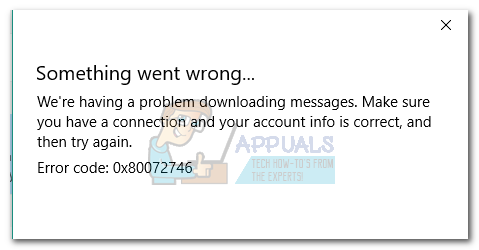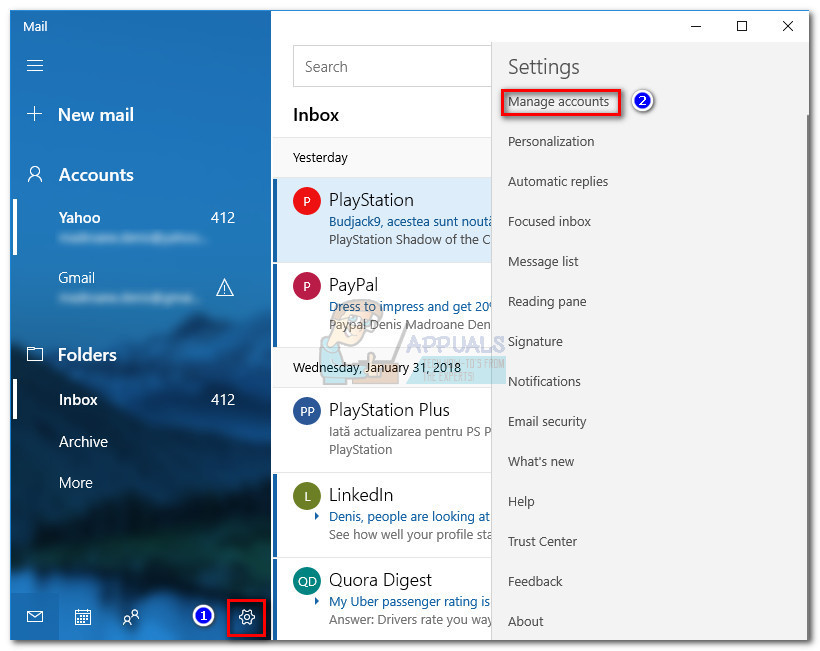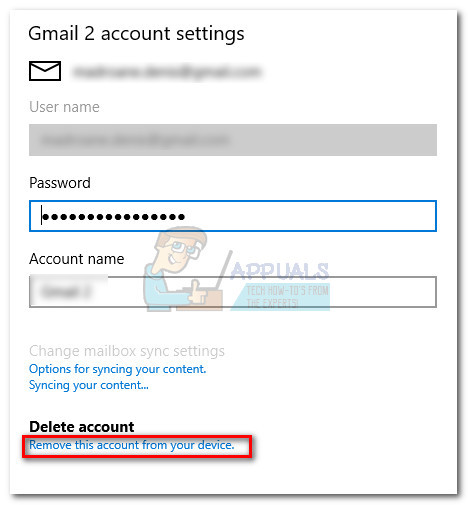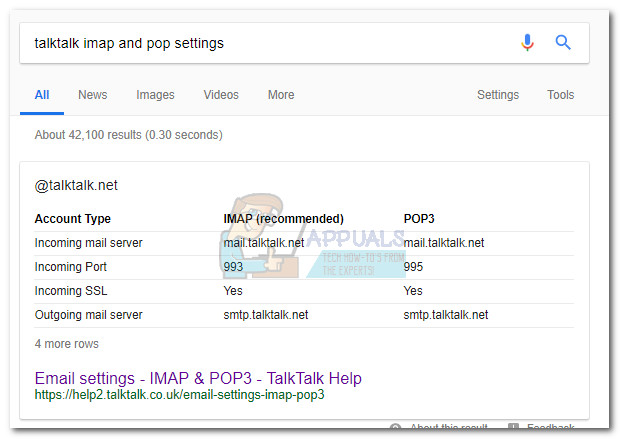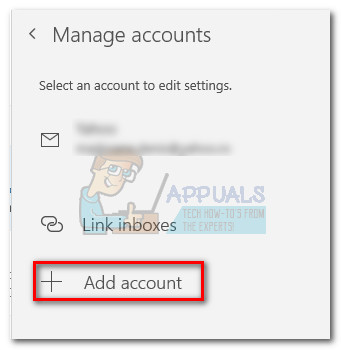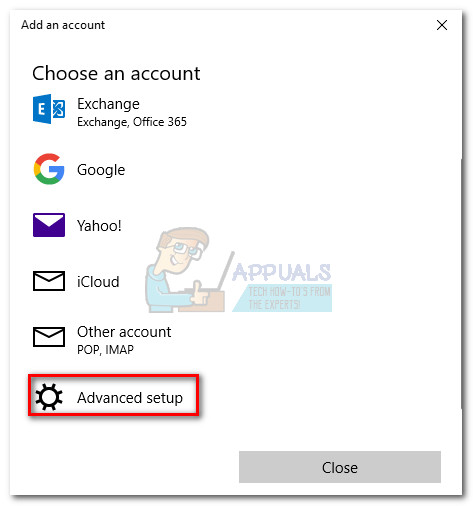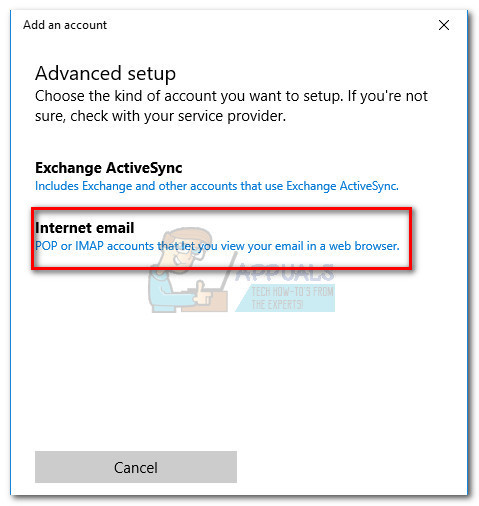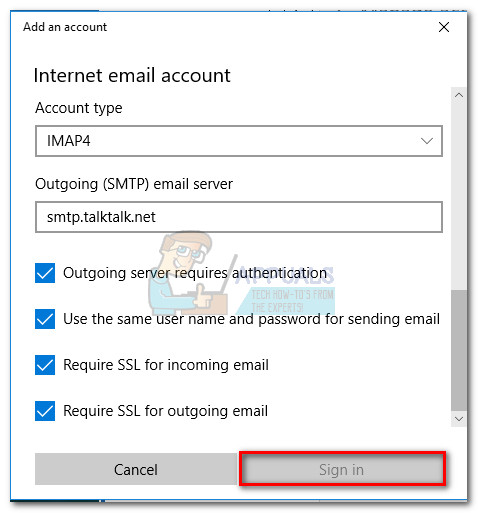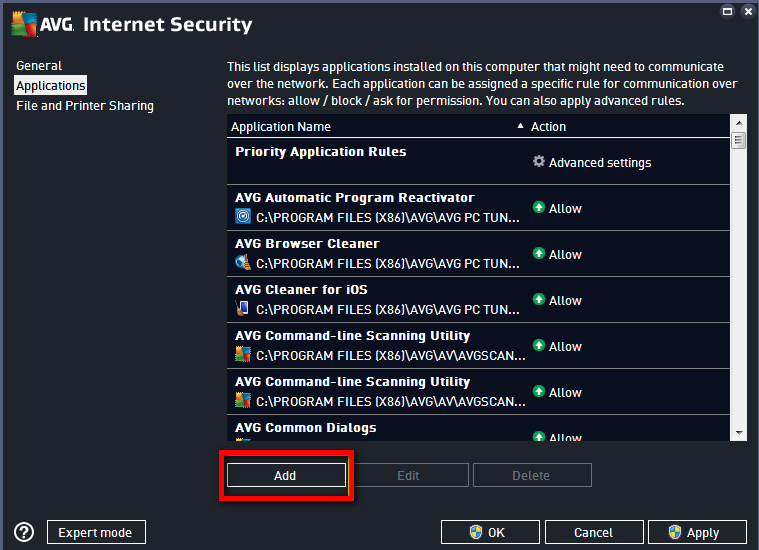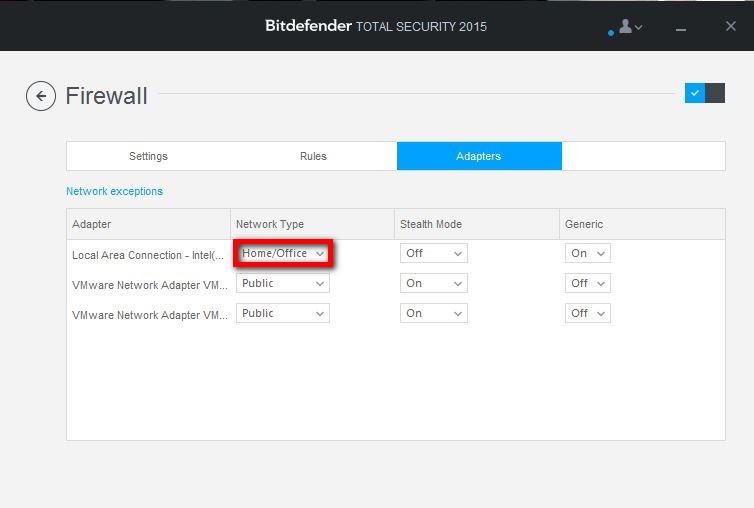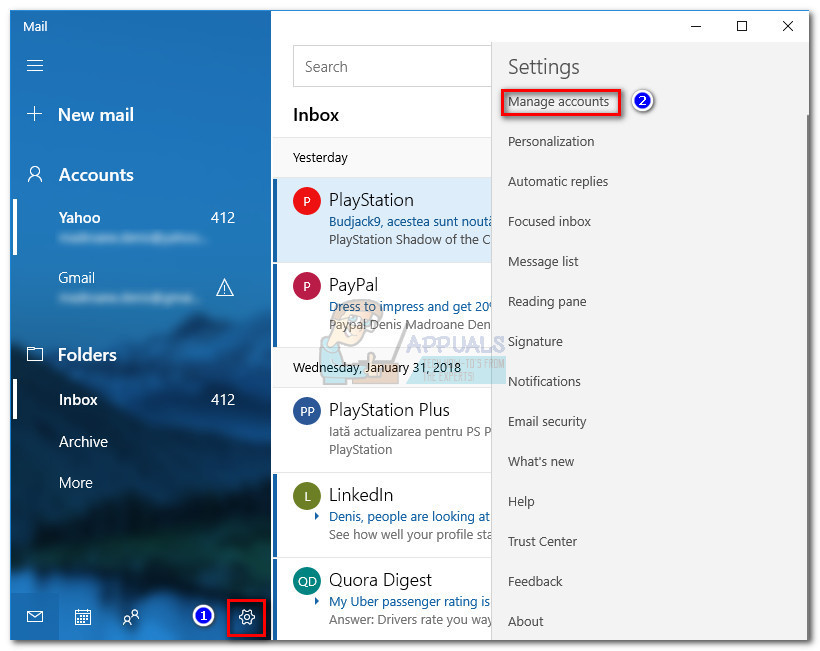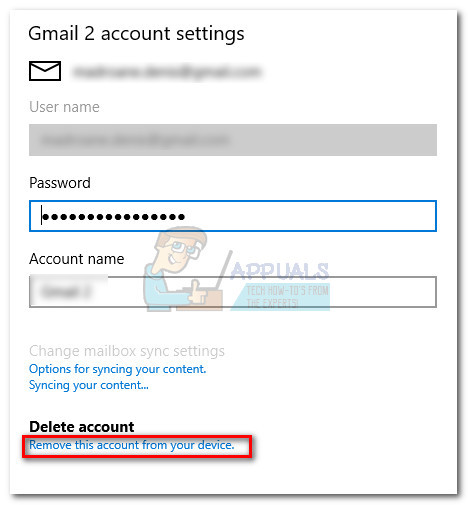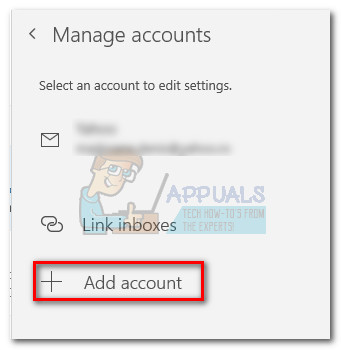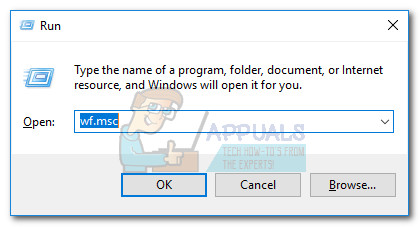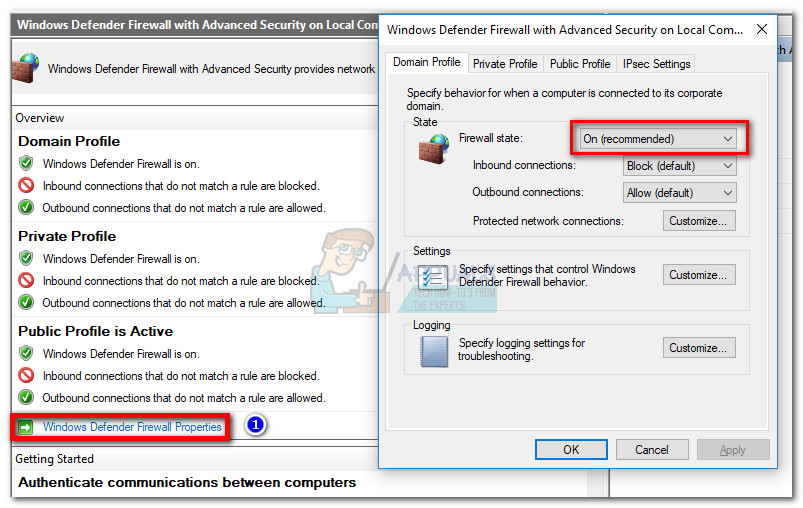If you’re not using a VPN connection to protect your privacy, there’s a high chance that the error code is caused by an external firewall. While the built-in firewall (Windows Defender Firewall) will not cause problems with the email app, BitDefender and AVG are known to cause this particular issue. In the event that you’re currently struggling with this issue, start troubleshooting with the selection of potential fixes below. Please follow each method in order until you find a solution that works for you. Note: If you’re only encountering this issue while using VPN / proxy, please refer to your service provider for specific troubleshooting guides.
Method 1: Set up your account manually
If you’re using an email client that is less popular (like TalkTalk, GoDaddy, or a company-provided email), the Windows client might not be familiar with the appropriate automatic settings. In this case, the solution would be to look up the manual settings for POP & IMAP and configure set up your email account manually in the Windows Mail client. Here’s a quick guide through the whole thing: If you’re still unable to sync your emails and receive the same 0x80072746 error, move to Method 2.
Method 2: Allowing svchost.exe in your 3rd party Firewall
In case you’re using an external firewall, there’s a high chance that it’s responsible for the 0x80072746 error. To confirm this, temporarily disable your firewall, re-open the Windows Mail client and see whether you’re able to sync without the 0x80072746 error. If you are, it means that your external firewall is preventing the connection between your email client and the email server. One of the ways you can remedy this problem is by allowing Svchost.exe in your firewall settings. As you probably imagine, this exact steps of doing this will be different depending on your firewall solution. However, most firewall solutions have an Allow / Exclusion list in their application settings. Once you locate it, hit the Add button, navigate to C:\Windows\system32 and allow svchost.exe.
Once Svchost is allowed in your Firewall settings, return to the Windows Mail client and see whether you’re able to sync your emails without the 0x80072746 error. If you’re still encountering the same issue, move to the next method. Note: Allowing svchost.exe in your firewall will most likely fix the issue, but it can potentially open up your system to certain security exploits.
Method 3: Set Network Type to Trusted Network (BitDefender)
If you’re using BitDefender’s firewall, you can fix the issue and remove the 0x80072746 error by changing the Firewall / Adapter settings from Home / Office to Trusted. To do this, open BitDefender, go to AV settings and click on the Adapters tab. Then, use the drop-down menu associated with your Local Area Connection to change the Network Type to Trusted. Once you set your Local Area Connection to Trusted, restart the Windows Mail client and see wither it’s now able to sync properly. If you aren’t using one of the two methods below. Note: If you have a different external firewall, you might be able to find the equivalent settings for the ones in BitDefender.
Method 4: Using Windows Defender Firewall
Depending on your firewall provider, you might not be able to follow the latest two methods in order to stop your firewall from interrupting the connection between Windows mail and the email server. In this case, you can disable your 3rd party firewall entirely and use Windows Defender Firewall. Windows Defender‘s firewall will work perfectly with Mail and doesn’t require additional tweaks. Note: If you don’t want to get rid of your AV security suite you can keep using it, just make sure you disable the firewall from it. If you decide to disable your 3rd party firewall, keep in mind that you’ll likely need to re-add the email client in order for the sync to resume working. Here’s a step-by-step guide through the whole thing:
How to Fix Error Code Netflix Error Code TVQ-ST-131FIX: Windows Defender Error The service couldn’t be started Error code:…How to Fix Windows Update “Error Code: Error 0x800706ba”?How to Fix ‘The Software For This Device Has Been Blocked From Starting Because…