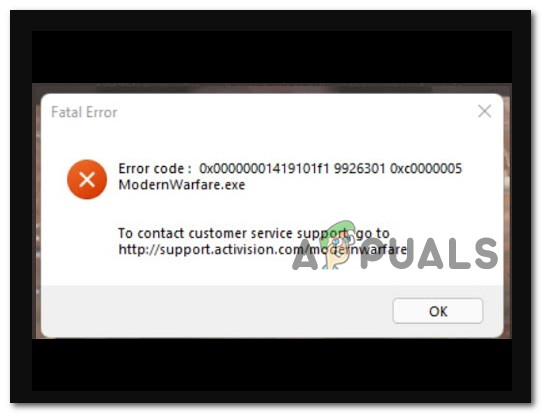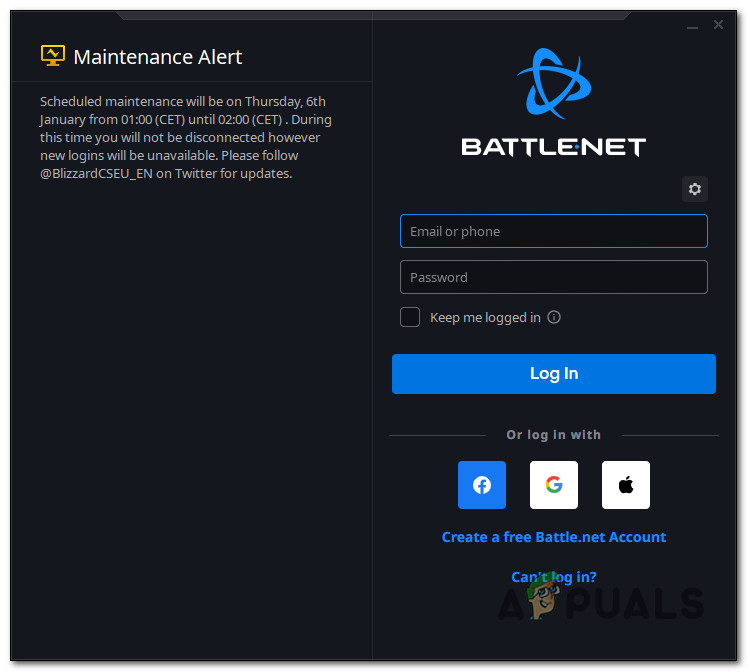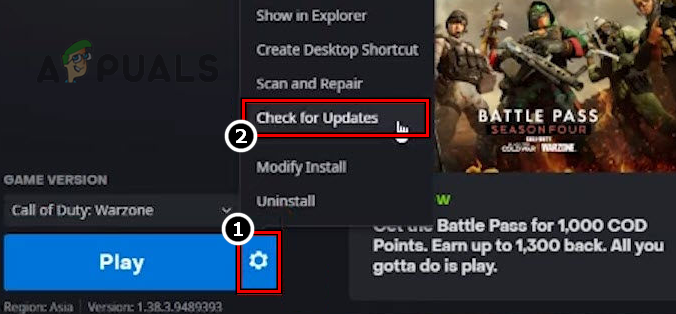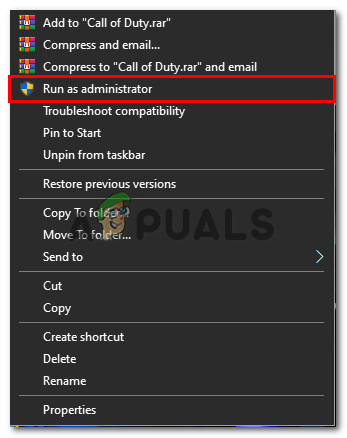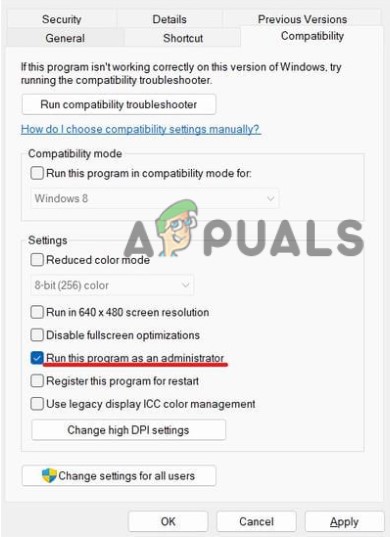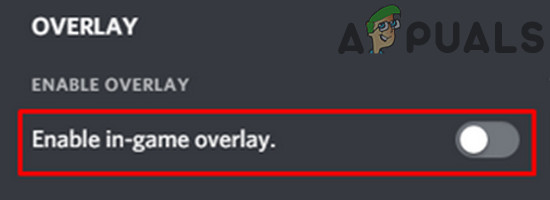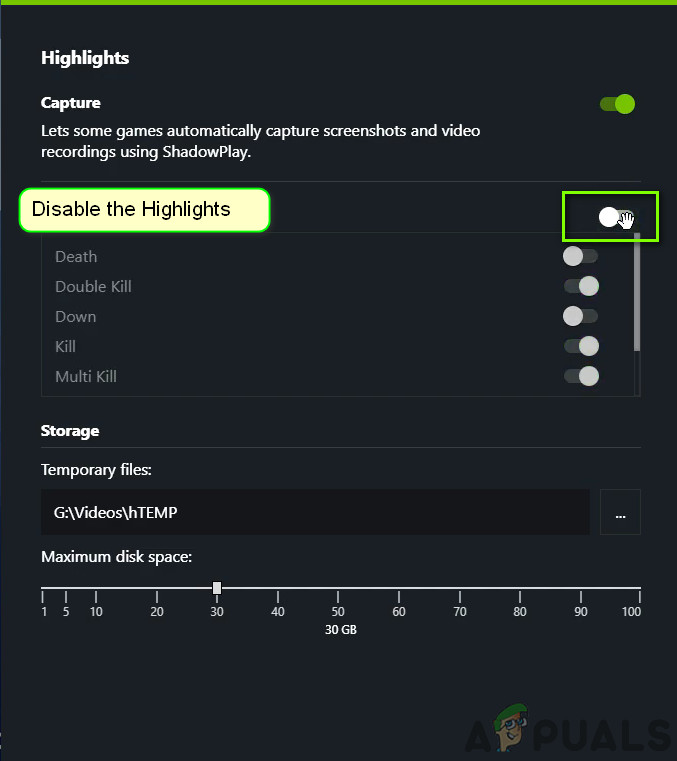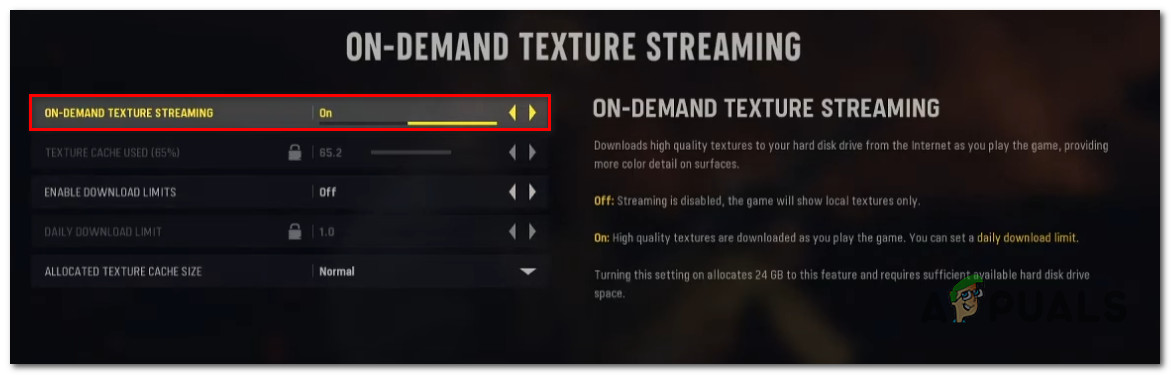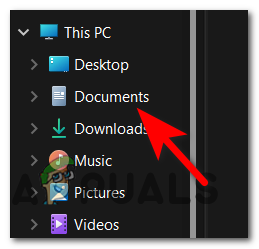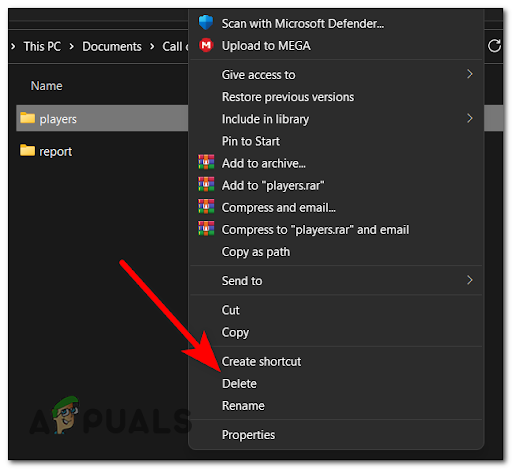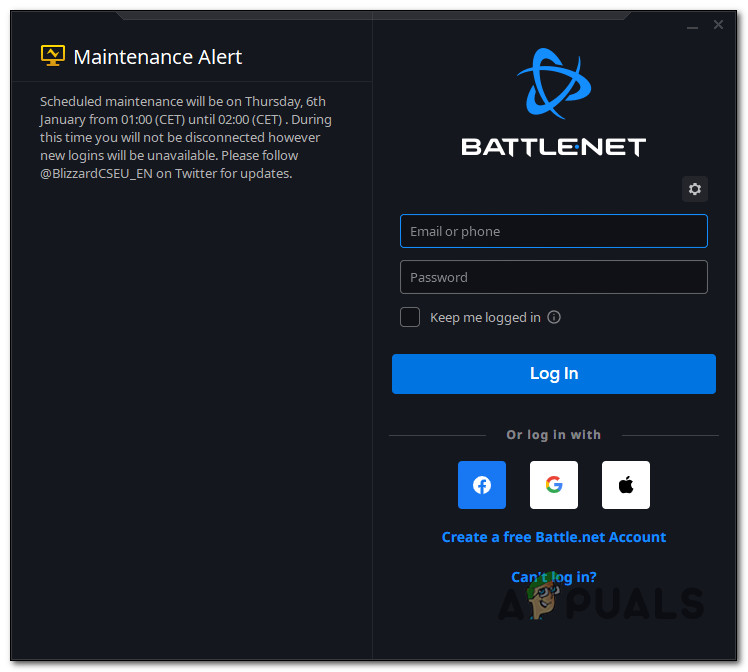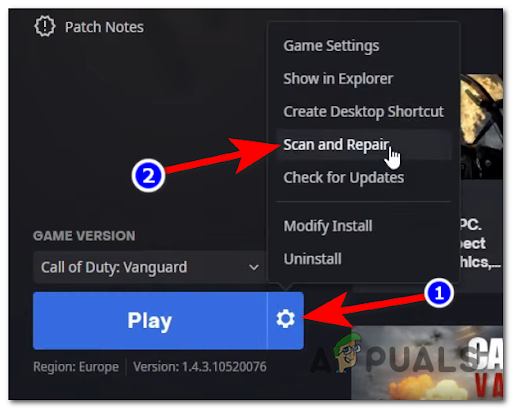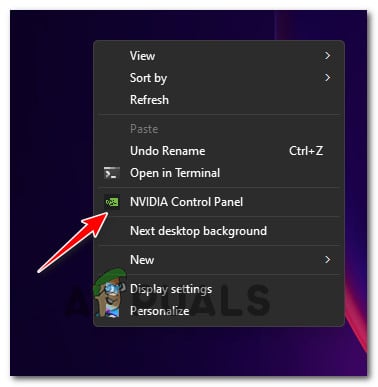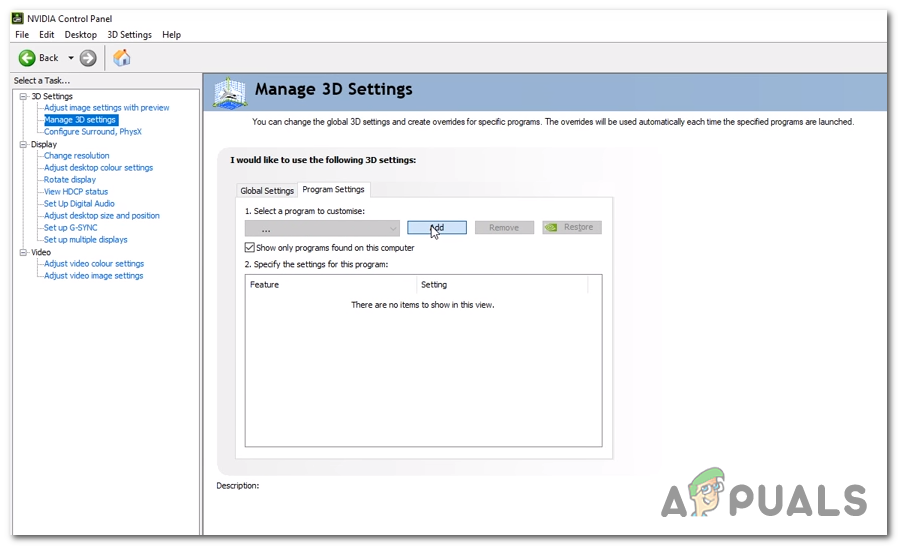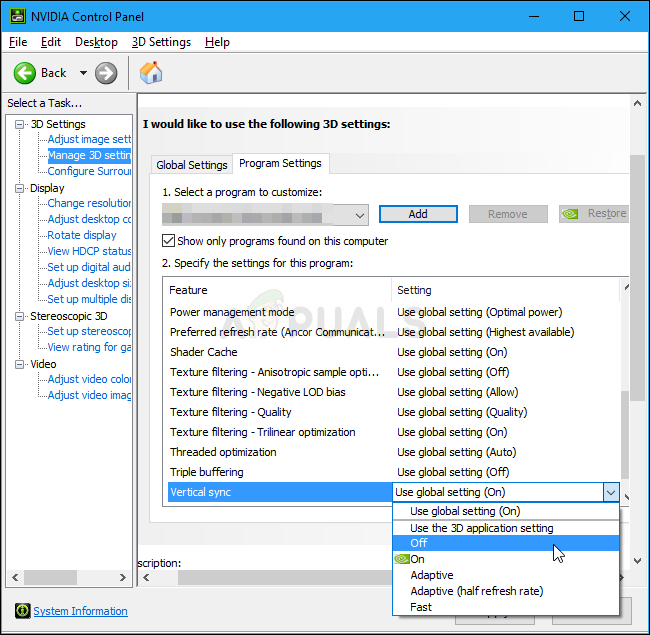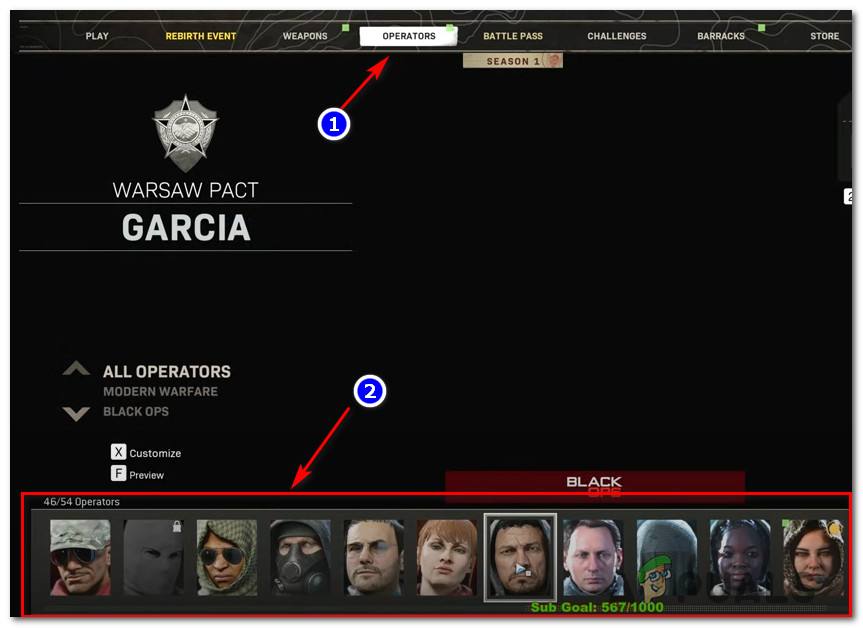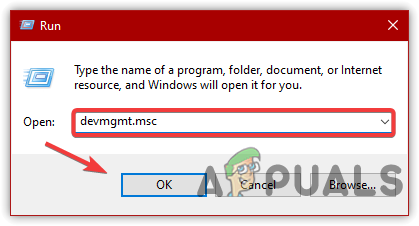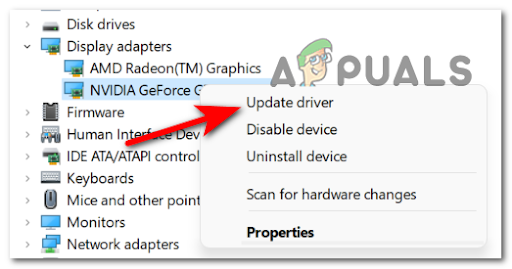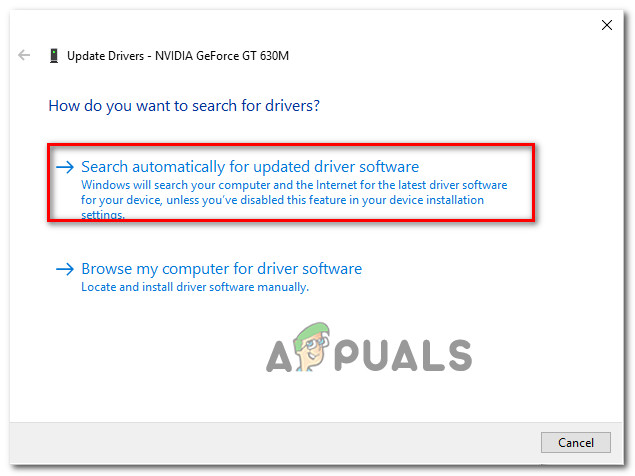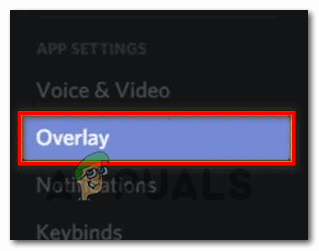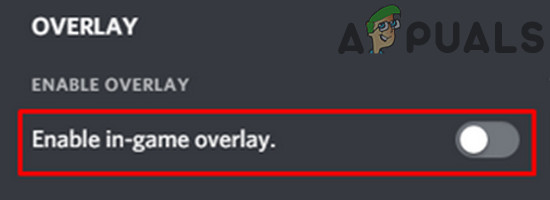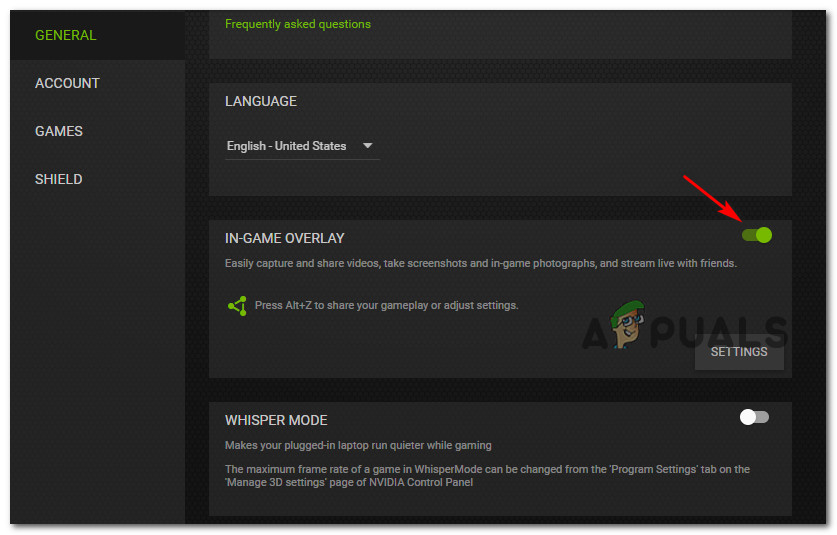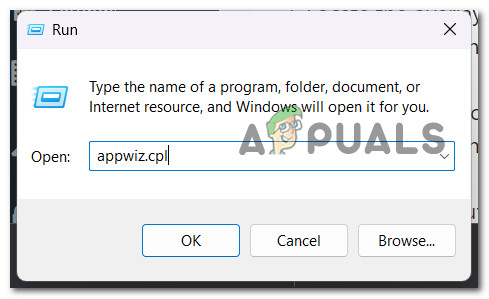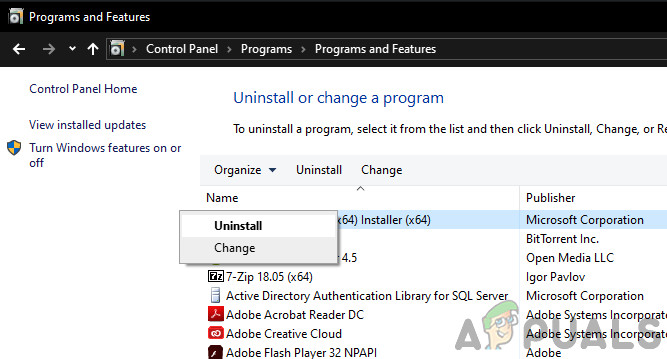After thoroughly investigating this particular issue, it turns out that several different underlying scenarios might directly or indirectly cause this problem. Here’s a list of culprits that you should troubleshoot if you are currently prevented from playing the game by the 0x00000001419101f1 error: Now that we have gone over every potential reason why you might experience this problem when playing COD: Modern Warfare, let’s explore e series of verified fixes that other affected users have successfully used to get to the bottom of this issue.
1. Update the game to the latest version
When you start looking into ways to fix this problem, the first thing you should do is make sure that you are using the most recent game version currently available. Remember that Battle.net is infamous for being terrible at updating the instances of sub-games. This is most likely the situation with Warzone as well, given that it is most likely a sub-instance of either Call of Duty Modern Warfare or Call of Duty Vanguard. If the preceding description fits your circumstances, there is a good chance that the 0x00000001419101f1 error is being caused by the fact that the version COD that you are attempting to launch is an older version than the most recent one that is available or that the most recent update did not install completely. If the above scenario applies to your situation, you should be able to resolve the issue by utilizing Battle.net to coerce the game into doing a manual update. To ensure that you are using the most recent version of Warzone, please ensure that you have followed all of the procedures outlined in the following instructions: If the same issue is still occurring, move down to the next method below.
2. Run with admin access
Lack of admin access is another plausible explanation for why you can have the 0x00000001419101f1 problem on your computer. Usually, machines running Windows 10 or Windows 11 with more harsh UAC (User Account Control) settings have this difficulty. It’s likely that the connection with the game server won’t be made if neither the launcher nor the main game has admin rights. Simply right-click the executable you need to start the game and select Run as Administrator from the context menu to see if this scenario applies and to repair the problem. Note: Right-click the Battle.net shortcut if you’re starting the game that way. The problem is resolved if the 0x00000001419101f1 error no longer appears when you run with administrator privileges. The only issue is that you’ll have to perform this process each time you start the game. Fortunately, you can modify the Battle.net and main game executable’s properties to execute with administrator privileges even when they are accessed normally. The steps listed below provide detailed information on how to accomplish this: Continue to the next possible solution if you’re still getting the 0x00000001419101f1 problem when attempting to connect to the game’s servers.
3. Disable Nvidia Highlights
A few gamers experiencing this issue with Nvidia GPU cards have now been able to fix it by turning off Nvidia Experience. It turns out that Nvidia Highlights is a significant feature commonly cited as the root cause of this problem. You should check to see whether one of the two options is active on your computer’s setup and then disable it. Then, check to see if the 0x00000001419101f1 problem still occurs. Here is a little explanation of how to accomplish it: If you’re still getting the 0x00000001419101f1 error, go to the method afterward.
4. Disable on-demand texture streaming
The appearance of this error is strongly associated with on-demand texture streaming, even though it improves the color palette and makes colors more vibrant while allowing you to conserve space (especially for users who come from a limited Internet connection). We recommend simply turning off this function if you frequently get the “packet burst” issue and monitoring the fault frequency. For detailed instructions on how to achieve this, go to the list below: IMPORTANT: Close all applications that consume a lot of bandwidth before continuing with the instructions below, and run a Speedtest on your internet connection to confirm that your Download speed is at least 11 MB/s and your Upload speed is at least 4.5 MB/s. Continue to the next potential solution below if the issue is still not fixed.
5. Delete the ‘player’ folder inside My Documents
You may also try removing the “players” folder from CoD Modern Warfare install path to see if it resolves the 0x00000001419101f1 problem. Your issue should be resolved after that, albeit you may need to reset several game settings that were reset to default. It should be noted that this will work if you started having these problems as soon as you modified certain graphical-related settings. If you don’t know how to remove the “players” folder, do as follows: If this repair doesn’t resolve your Call of Duty Modern Warfare 0x00000001419101f1 issue, move on to the next one.
6. Deploy an integrity check
If you’ve reached this point without finding a workable solution, your next step should be to make sure that this problem isn’t being caused by a more fundamental game corruption problem. After forcing the primary launcher (Battle.Net) to check the game files’ and dependencies’ integrity, several users who were experiencing the same type of error reported that the issue was completely fixed. If you haven’t previously attempted this cure, adhere to the directions below for details on how to start a Warzone game repair process using the in-game Battle.Net settings: If the issue persists, scroll down to the next potential fix below.
7. Disable G-Sync
As it turns out, the emergence of the 0x00000001419101f1 issue might also be caused by the G-Sync feature. Note: Nvidia uses G-sync, a patented adaptive sync technology, to avoid screen tearing and the requirement for third-party software substitutes like Vsync. However, user reports indicate that this technology may occasionally result in COD Modern Warfare instability, ultimately resulting in the 0x00000001419101f1 problem. Several afflicted users who attributed G-Sync to their inability to play their game have stated that they can now play regularly after turning off the G-Sync function using the Nvidia Control Panel menu. Important: Remember that screen tearing will increase significantly if G-Sync is off when using an Nvidia visual card. Still, it’s preferable than not playing the game at all given how frequently this error occurs. Here is a simple tutorial on how to use Control Panel to disable the G-sync feature: If the problem is still not resolved, move down to the next method below.
8. Change the active operator
If you try to join a multiplayer game and the 0x00000001419101f1 error code appears, you might think about the possibility that you are experiencing the infamous “operator glitch” on Call of Duty (if the approach described above did not resolve your issue). So basically, if you try to begin the game using an operator who has been transferred from Cold War, you may expect this issue. Garcia is the operator that has been reported to cause this mistake the most frequently. If the problem is caused by an operator imported from Cold War, you may probably resolve it by selecting a different operator from the list below by going to the Operators category in the ribbon menu at the top of the screen. Try to join another multiplayer game once again to check whether the problem has been resolved after switching your operator and making sure your loadout DOES NOT CONTAIN ANY ITEMS ORIGINALLY RELEASED FOR Call of Duty COLD WAR. If the same sort of problem is still present, proceed to the next possible solution below.
9. Update GPU drivers
As it turns out, an outdated GPU driver or a missing physics module can also prohibit your PC from rendering Call of Duty Modern Warfare. It turns out that the game is not very excellent at providing you an error that will help you solve the problem right now. If you open Call of Duty Modern Warfare via Steam and nothing occurs, you can presume that this is because your GPU drivers are out-of-date or partially corrupted and lack some essential dependencies that the game actively uses. The problem should be resolved by upgrading the GPU drivers and the physics module that controls the in-game mechanics. If this situation applies to you and you haven’t recently updated your GPU drivers, follow the procedures below to delete your current GPU drivers and reinstall the most recent ones before trying to run the game again: Continue to the next method below if the same kind of problem is still present or if your GPU drivers are already up to date. Source: https://us.forums.blizzard.com/en/blizzard/t/fatal-error-0x00000001419101f1-etc/17526/12
10. Disable active overlay software
The likelihood of a conflict causing COD: Modern Warfare to crash while the screen is being recorded or when a screen overlay is recognized on screen is high if the 0x00000001419101f1 problem only occurs when you attempt to utilize software like OBS or Nvidia Highlights. Although a few hotfixes have been published by the developers to address this issue, some users continue to report it. Fortunately, if two competing overlay tools are to blame for the issue, you should be able to resolve it by turning off the unnecessary in-game overlay or deleting it completely. In the majority of instances that have been recorded, a conflict arises between OBS and Nvidia Experience or between OBS and the Discord in-game overlay. If you want to avoid a clash between the Nvidia Experience overlay and Discord overlay, use the first or second sub-guide in the recommendations below to deactivate the in-game overlay feature from those two programs. The third guide should be used if you don’t actually require a second overlay tool and only want to get rid of it (third sub-guide).
10.1. Disable Dicord’s Overlay
You must open the App Settings and disable the overlay option under User Settings if you’re utilizing a Discord overlay feature. How to accomplish it is as follows:
10.2. Disable Nvidia Overlay
You must turn off Nvidia overlay from the options menu if you only have this problem when utilizing it. Here’s how to do this:
10.3. Uninstall the active 3rd party overlay
A certain approach to stop the conflict from happening again if you’re using a different overlay feature but don’t really like it or use it any longer is to just delete the overlay software. To achieve this, adhere to the directions below:
How to Fix “Error Code: BLZBNTBGS7FFFFF01” in COD: MW WarzoneHow to Fix Download “Error Code: 47” in COD Warzone?How to Fix COD MW and Warzone Error Code ‘PILUM’Fix: COD Warzone Memory Error 0-1766 on PC & Xbox?