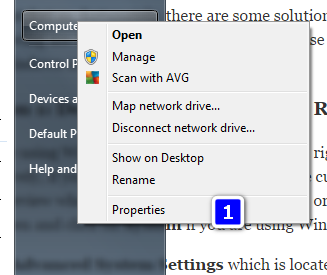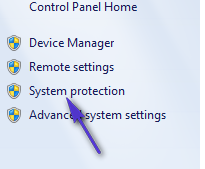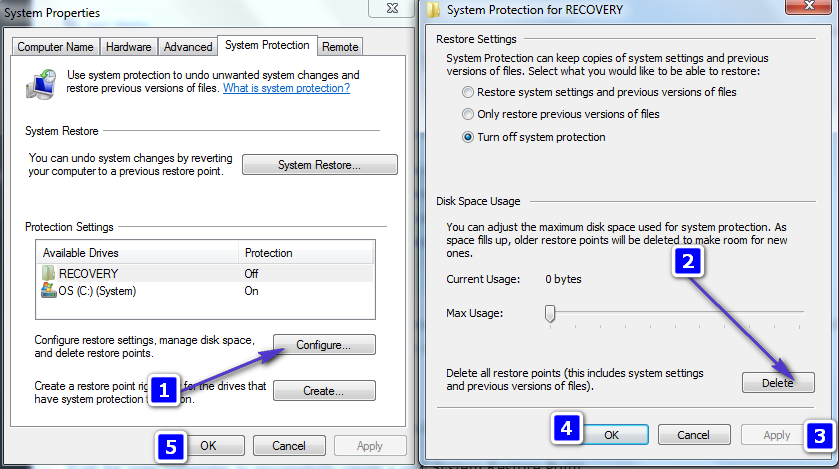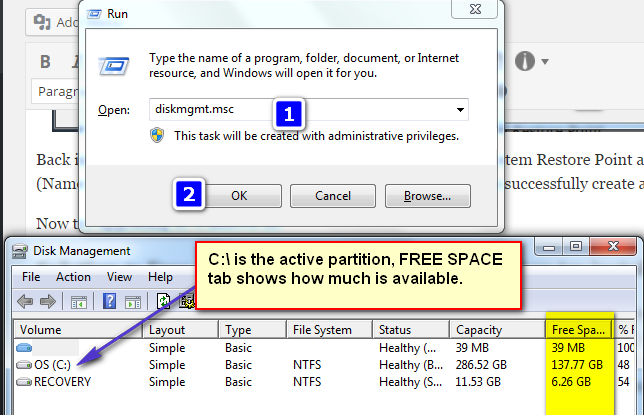However, if you are trying to upgrade to Windows 10 and are being greeted with error 0x80070006 – 0x2000C, you should not fret as, fortunately, there are some solutions that have proven to be successful at eliminating this error. The following are the three solutions that you can use to try and fix error 0x80070006 – 0x2000C when trying to install Windows 10.
Solution 1: Delete all previous System Restore Points and create a new one
If you are using Windows 7, open the Start Menu, right-click on Computer and then click on Properties. Alternatively, if you are using Windows 8, move the cursor to the bottom-left corner of your screen, right-click on Metro Preview when it opens and click on System, or right-click on the Start button in the bottom left corner of your screen and click on System if you are using Windows 8.1.
Click on Advanced System Settings which is located on the left. Navigate to the System Protection.
Click on Configure. Click on Delete at the bottom, and then confirm the action by clicking on Continue in the pop-up, successfully deleting all of your previously created System Restore points and Shadow Copy points.
Back in the System Protection tab, click on, Name your new System Restore Point and then click on Create. (Name the restore point), Click OK and Wait for your computer to successfully create a new System Restore Point. Now try upgrading to Windows 10.
Solution 2: Free up space on your hard drive and then try installing Windows 10
In some cases, the Windows 10 upgrade process fails and spews out error 0x80070006 – 0x2000C because of a lack of disk space. If that is the case, freeing up some space on your hard drive (roughly 25-50 gigabytes) is bound to do the trick and make sure that the next time you try to upgrade your computer to Windows 10, you succeed. You can check the disk space on the active partition by Holding Windows Key and Press R then typing diskmgmt.msc in the run dialog.
Solution 3: Disconnect all hardware and devices and then try again
Last, but certainly not the least, another solution to error 0x80070006 – 0x2000C that has worked for many people is to disconnect all hardware and USB devices (except for the mouse and the keyboard) from the computer and then try upgrading to Windows 10. Hardware and USB devices such as printers, scanners, speakers and headphones should definitely be removed from the computer. Also make sure that you update all antivirus and firewall programs and system drivers to their latest versions to increase your chances of getting rid of error 0x80070006 – 0x2000C. Doing all of the aforementioned things and then trying to upgrade to Windows 10 should result in a successful upgrade.
How to Fix Installing Windows Product Key Error 0x800F0805 on Windows 10?Fix: Error 0xc0000409 when Upgrading or Installing WindowsFix ‘Error Code: 0x8030002F’ When Installing or Upgrading Windows?How to Fix “Error Code: 0x80070570” When Installing Windows 11?