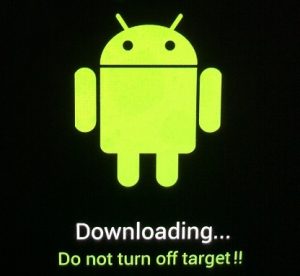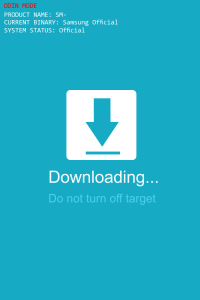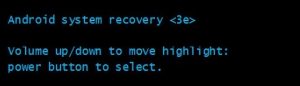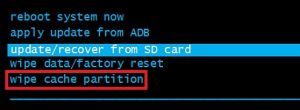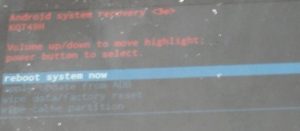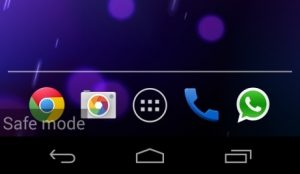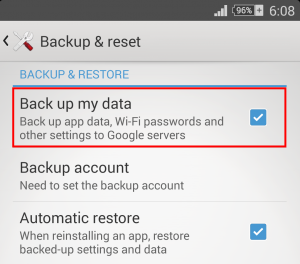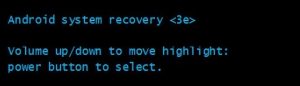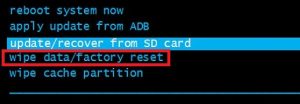At a first glance, it might look like the message will be gone after the phone downloads some files, but most of the time that’s not the case. Usually, it’s a sign that your device’s firmware has been tampered with, but that’s not the only cause. This error message only occurs in Download Mode. Download Mode is part of Samsung’s exclusive way of flashing (Odin), but it’s also used on some Nexus models. For the most part, it serves rooting purposes or is used for restoring a device to the stock version. If you have a rooted device with a custom ROM, you might encounter it on other brands. There are several ways that will lead you to this error message. By far the biggest occurrence I’ve seen is users wanting to get into Recovery Mode and mixing the button combination. On most Nexus and Samsung devices, the button combination for the Recovery Mode is Power button + Home button + Volume Up button. If you mix the Volume Up button with Volume Down, instead of entering Recovery Mode, you’ll be taken to the Download Mode which will display the “Downloading…Do not turn off target”. If you got into Download Mode with the wrong key combination the fix is very simple, read below. Another common cause that will cause this message is a software glitch. But it usually goes away without too much trouble. A more serious way to get into Download Mode is to mess up your device’s sensitive files so badly that it can’t successfully boot up anymore. If the internal partition has become corrupted or some data in the EFS folder is missing, your device is programmed to boot straight into the error message we’ve talked about above. Now that we know the causes, let’s get to the fixing part. Go through the following methods in order until you find a fix that will make the error go away.
Method 1: Exiting Download mode (Samsung Only)
If you entered Download Mode by mistake, the fix couldn’t be easier. This is confirmed to work on Samsung Galaxy S4, Samsung Galaxy S5, Samsung Galaxy S6 and Samsung Galaxy S7. Unless your smartphone has more serious problems, the following method will make the error message go away: If your phone is still unable to boot up, move over to Method 2.
Method 2: Forcing a Clean Restart
If you’re having this issue on a Nexus, or the first method didn’t make your Samsung device boot up normally, let’s try forcing a restart and drain the capacitors before attempting to boot up again.
Method 3: Wiping the Cache partition
If the two methods above didn’t make the “Downloading… Do not turn off target” error go way, your phone might be suffering from a firmware glitch. These things are quite complicated to tackle, as the culprit can be anything from an OTA update to a bad re-flash. If you this error started appearing after your phone received an OS update or you’ve recently re-flashed your stock ROM, deleting the wipe cache partition might get rid of some potential conflicts. Here’s what you need to do:
Method 4: Performing a Master Reset
If the methods above weren’t successful, there’s one more thing you can try before sending your device to a certified technician. A master reset will delete any of your personal data (photos, videos, music, contacts, app data) that isn’t present on your SD card. Since performing a master reset isn’t guaranteed to make the “Downloading… Do not turn off target” error go away, we are going to protect against any data loss by booting up in Safe Mode and make a backup first.
Making a backup in Safe Mode
Aside from backing up important personal data, booting up in Safe Mode will tell us if the phone is still capable of booting up. If Safe Mode works just fine, it’s clear that we’re dealing with a firmware/software conflict and we should follow up with a master reset. Here’s what you need to do:
Performing a Master Reset (Factory Reset)
Now that your personal data is safely tucked away, let’s revert to the default factory settings and see if the error will go away. Here’s how: If all the methods above have failed, it’s time to take your phone in for a repair. If you have a viable warranty, don’t hesitate to send it in. If you’re past the warranty period, taking it to a phone technician and asking for a re-flash should do the job.
Resolve: Target Disk Mode not WorkingSony Q1 Conference Call Highlights – Sony On Track To Hit PS5 Sales Target For…Fix: Airplane/Flight Mode Will Not Turn Off on Windows 10 Creators UpdateFix: Safe Search Won’t Turn Off in Microsoft Edge and IE