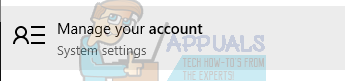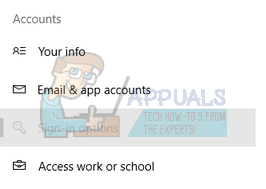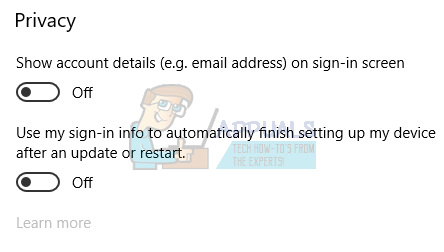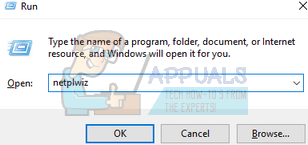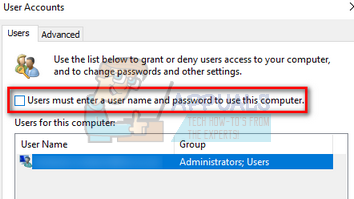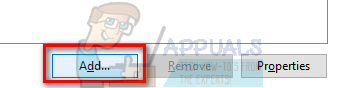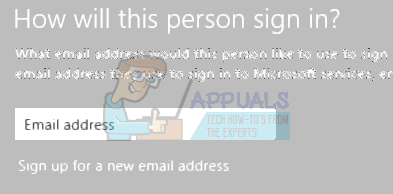Solution 1: Unchecking “Use my sign-in info to …”
The easiest workaround for this problem was to disable the new setting “Use my sign-in info to automatically finish setting up my device after an update or restart”. This option is known to cause many other problems too in this update. We can try unchecking it to see if this solves the problem.
Solution 2: Using “netplwiz.exe” (User Accounts)
You can also utilize the utility of “netplwiz”. It is a useful utility present in Windows operating system for a long time and helps in managing user accounts. We can try to disable a specific option in netplwiz and restart the PC. Note: Some users reported that when they logged on again after disabling the option, they were seeing two of their profiles on the login page. In that case, enter your normal profile and enable the option once again. Hopefully, the problem will be solved there and then. If not, you can easily revert back to the older state.
The above steps are valid for a computer where the entry of the user is already present. If you don’t have an entry present, follow the following steps. Do note that in this case, the option “Users must enter a username and password to use this computer” is to remain CHECKED from the very beginning, or the following procedure will not be possible.
Note: If the above two methods didn’t work, uncheck the option, restart your computer and after logging in, check the option back. Reboot your computer once again and check if the problem got solved.
Fix: No Sound after Fall Creators Update 1709Fix: Cannot Access Network Shares after Update 1709Fix: Surface Pen not Working after 1709 UpdateFix: Mobile Hotspot not Working after Update 1709